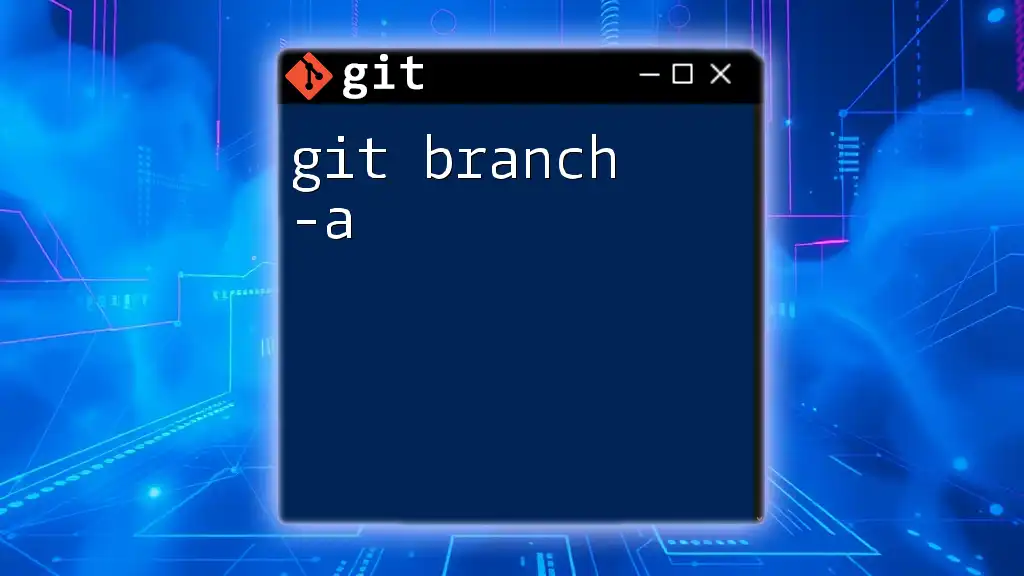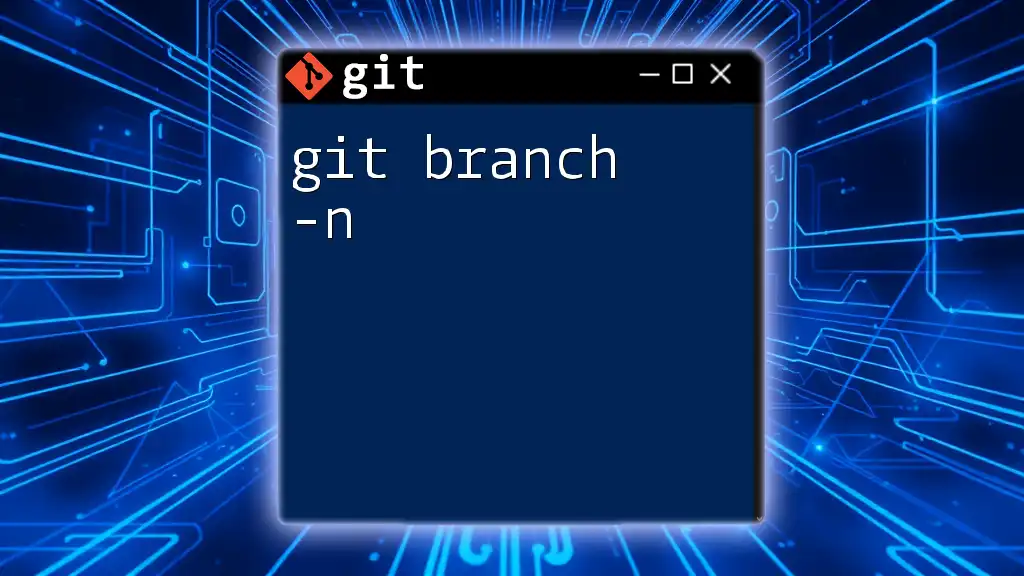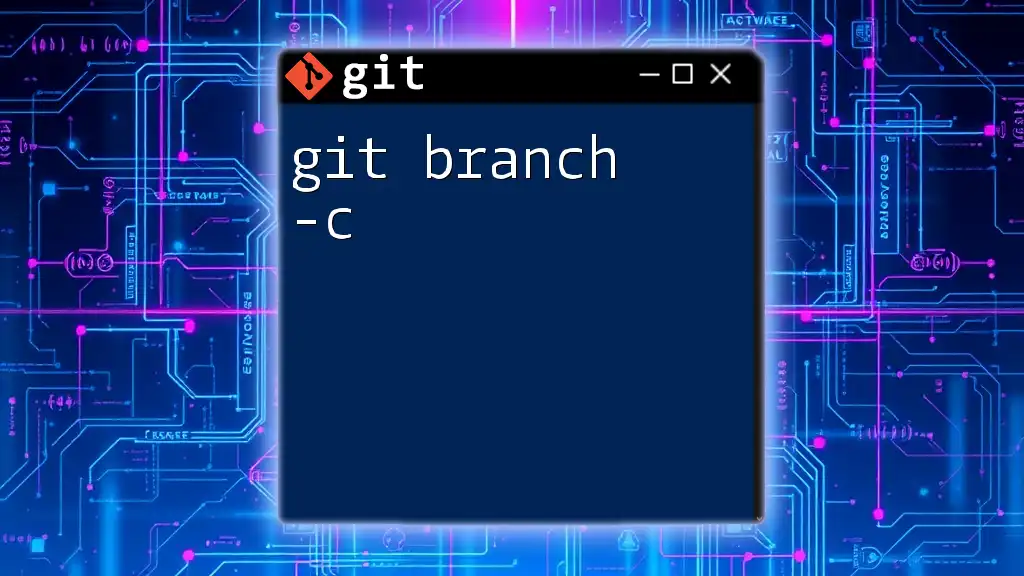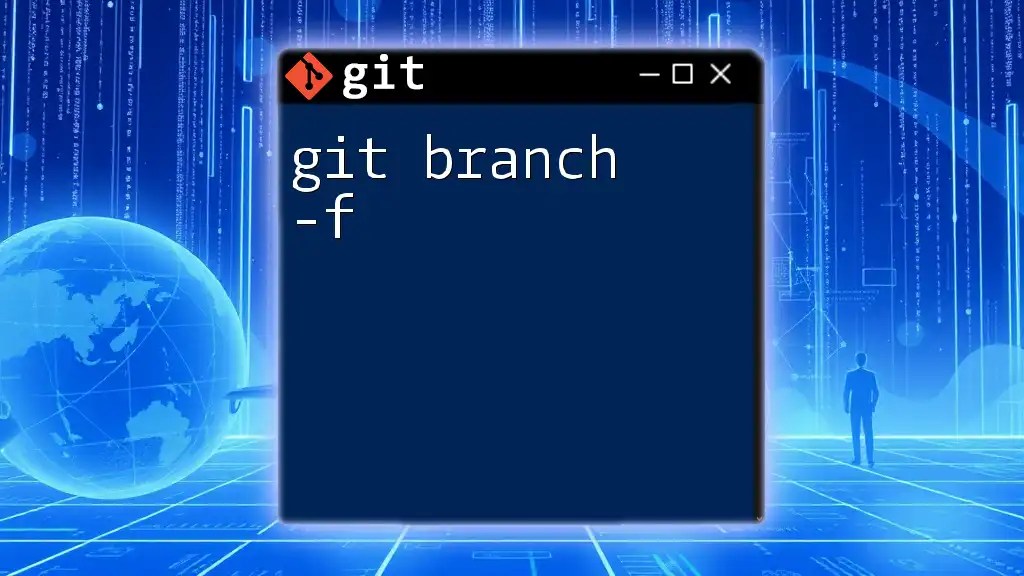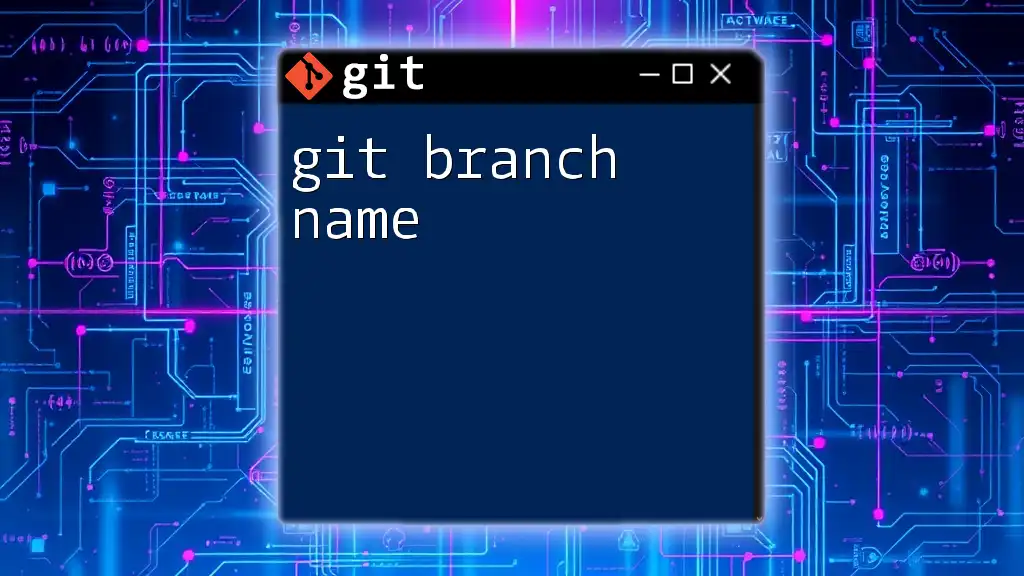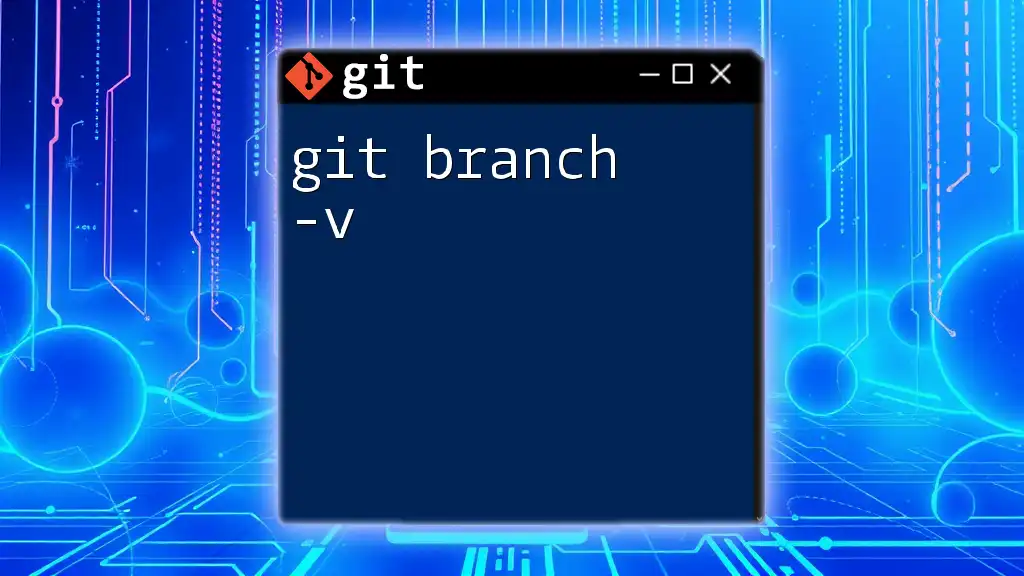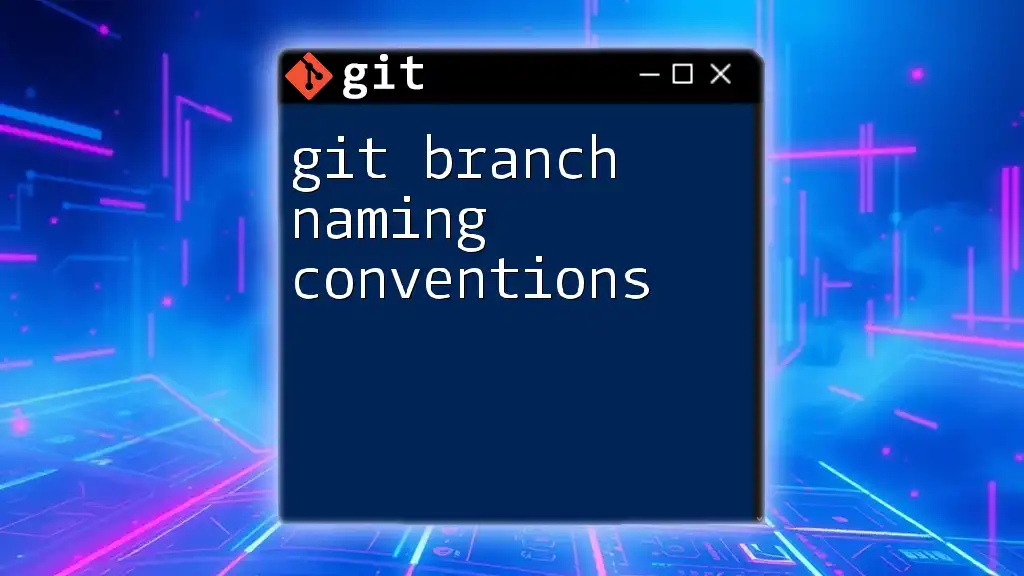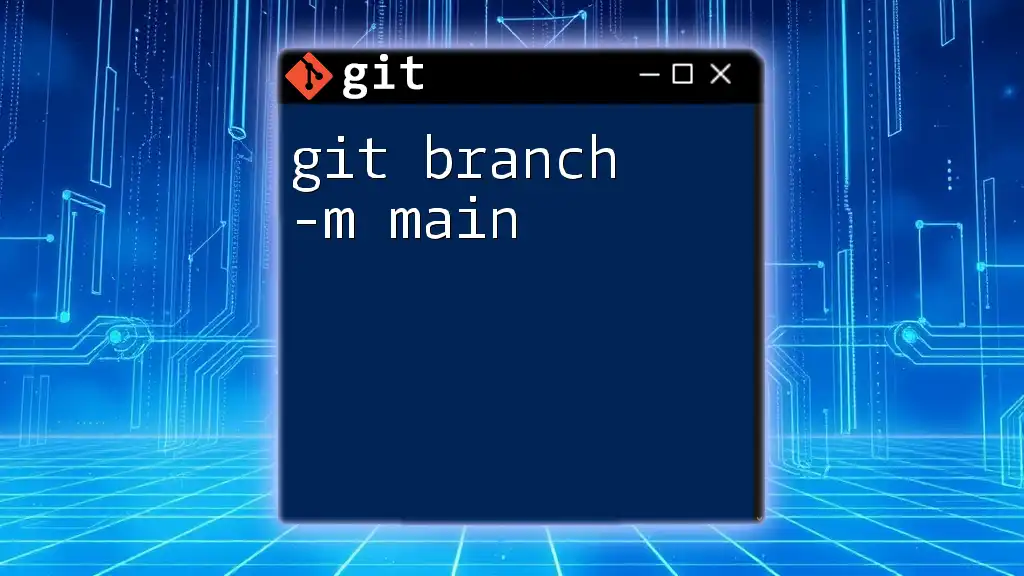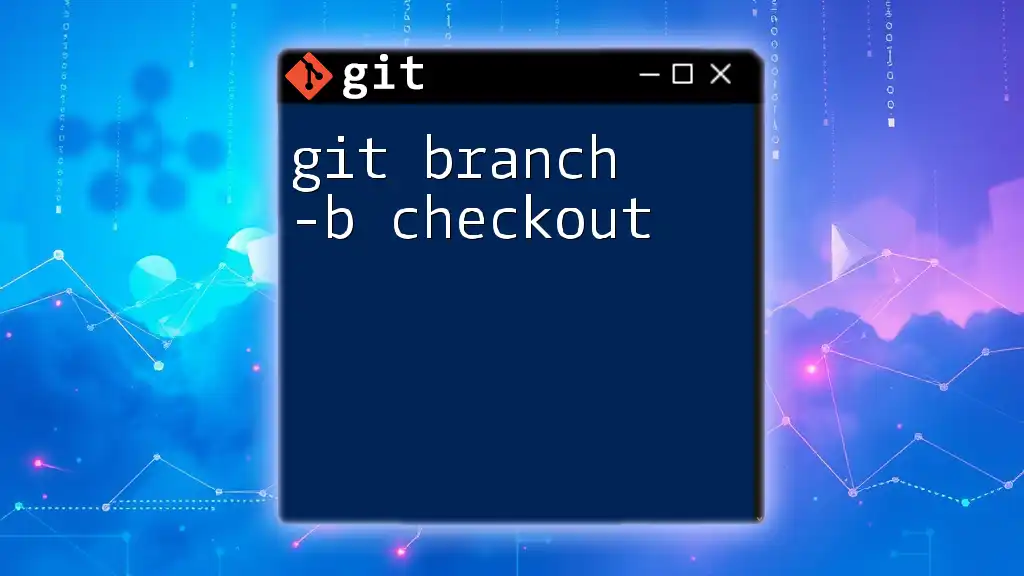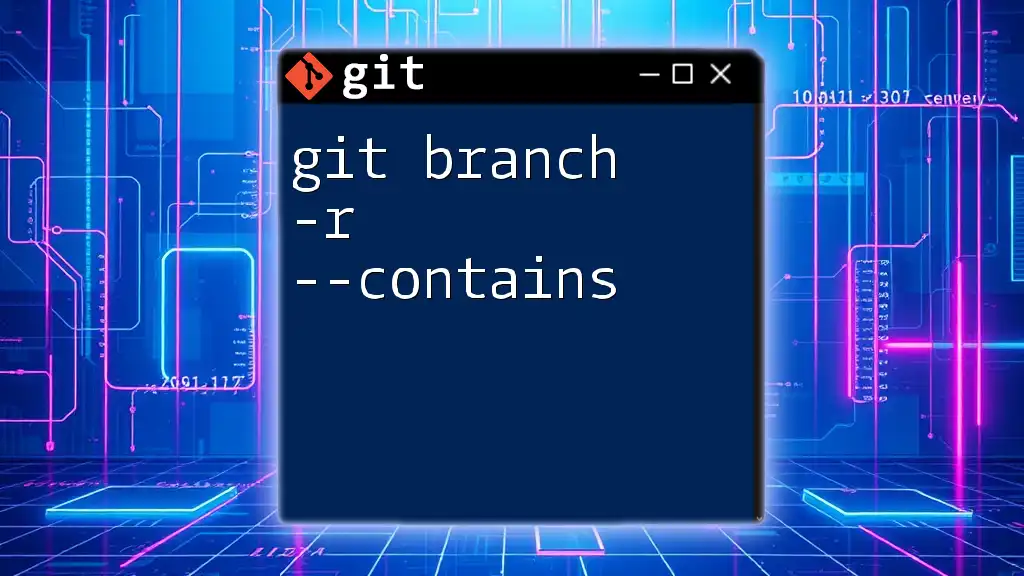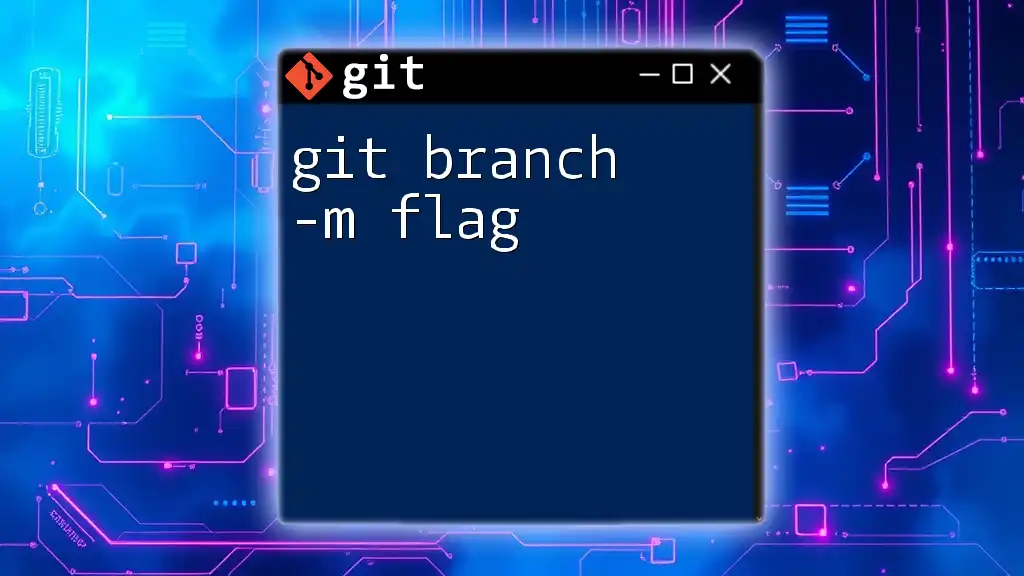The command `git branch -a` lists all local and remote branches in your Git repository, helping you see the full scope of your project's branching structure.
git branch -a
What is Version Control?
Version control systems are essential tools that help developers track changes in code over time. They enable teams to collaborate effectively by allowing multiple individuals to work on the same codebase without conflicts. With version control, you can easily monitor changes, revert to previous versions, and maintain a history of your project—essential in today’s fast-paced software development environment.
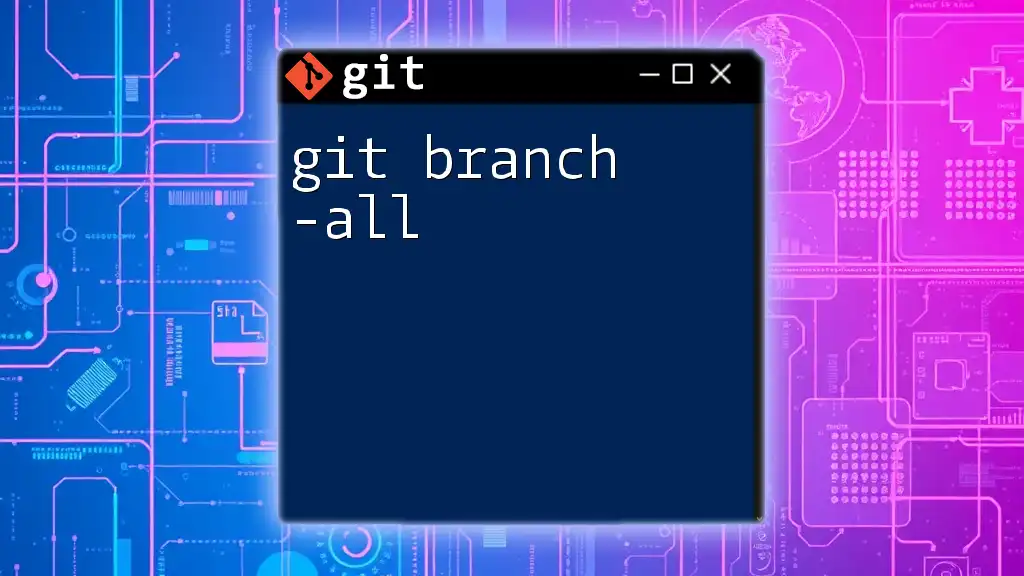
Understanding Git
Git is a distributed version control system, meaning it manages repositories across multiple locations rather than on a central server. This decentralization brings several advantages, such as improved collaboration and flexibility. You can create branches for experimentation, conduct code reviews, and merge changes seamlessly, making it a popular choice among developers worldwide.
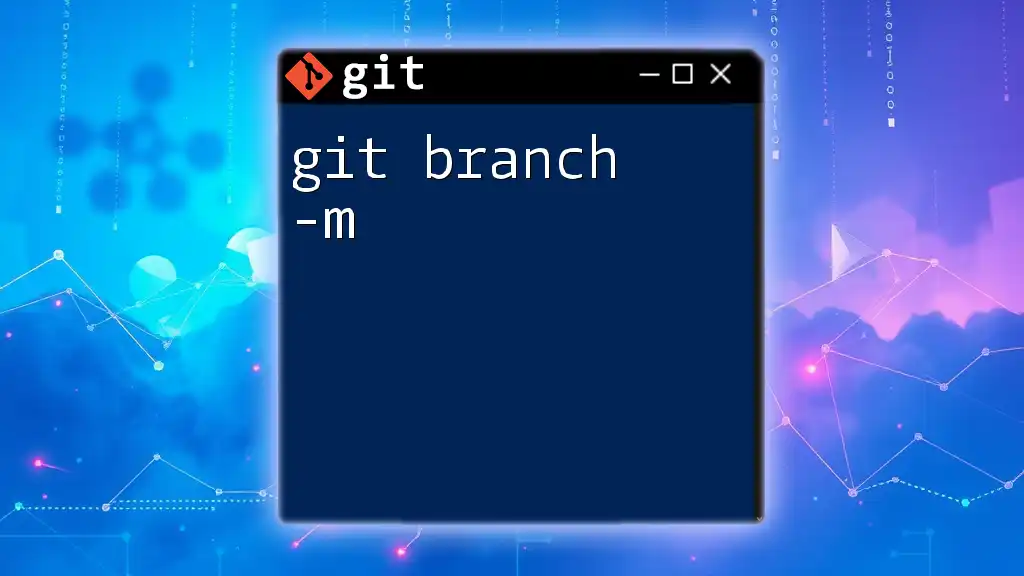
What is a Git Branch?
Definition and Purpose
A branch in Git represents an independent line of development. Branching is a powerful feature that allows you to isolate work without affecting other developers. When you create a new branch, you can experiment, develop new features, or fix bugs without risking the stability of your main codebase.
Types of Branches
- Main Branches: These are typically the `master` or `main` branch, which contains the stable version of your project.
- Feature Branches: These branches are created for specific features, allowing developers to work on new functionalities independently.
- Release Branches: Used to finalize the release version, allowing for preparation for deployment.
- Hotfix Branches: These branches enable developers to fix critical bugs directly, ensuring the main branch remains stable.
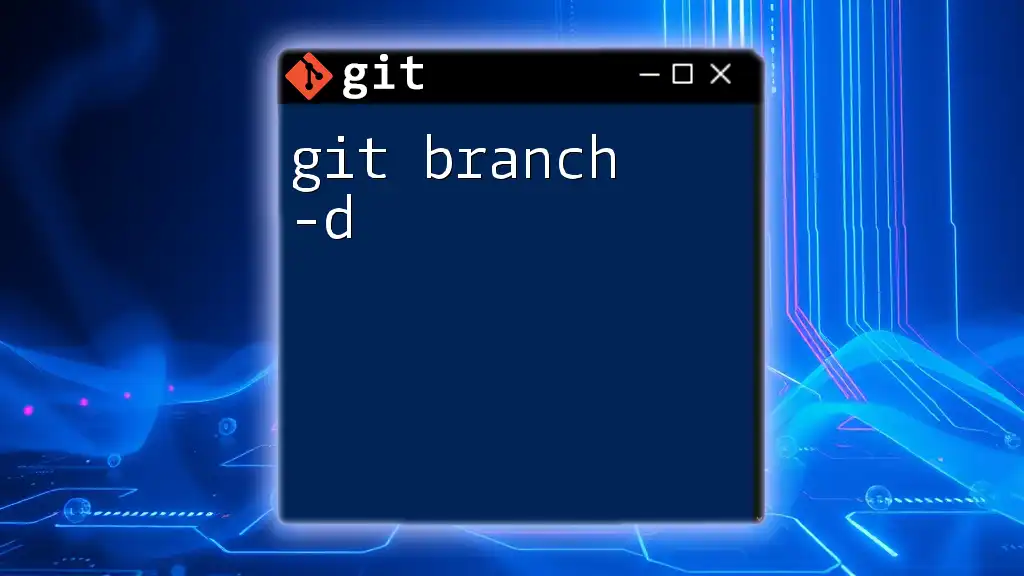
Overview of the `git branch` Command
Introduction to `git branch`
The `git branch` command is primarily used to manage branches in your repository. This command provides various options that allow you to create, delete, and list branches, making it essential for efficient branch management in Git.
Syntax of `git branch`
The general syntax of the `git branch` command is:
git branch [options] [branch-name]
This structure means that you can specify options for the command or indicate which branch you want to create, delete, or manage.
Common Options
- -a: Lists all branches, both local and remote.
- -r: Lists only remote branches.
- -d: Deletes a specified branch.
- -m: Renames an existing branch.
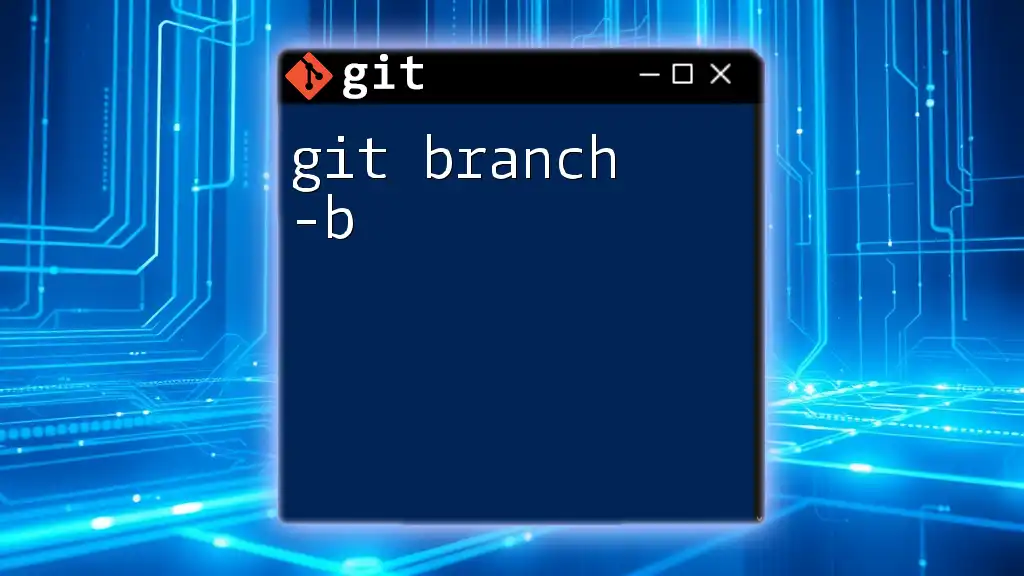
Using `git branch -a`
What Does `git branch -a` Do?
The command `git branch -a` is particularly useful for getting a comprehensive overview of your branches. It lists all branches within your repository, including both local and remote branches—giving you insight into what branches are available for collaboration and management.
Example Usage
To use the command, simply type:
git branch -a
When you run this command, you’ll see output similar to this:
* main
feature-xyz
remotes/origin/main
remotes/origin/feature-abc
In this output, the following is significant:
- The `*` asterisk indicates your current branch (`main`).
- The `remotes/origin/` prefix signifies that the branch is stored on a remote repository (origin).
When to Use `git branch -a`
You might find it useful to use `git branch -a` in several scenarios, such as:
- Before Switching Branches: Checking the existing branches to find the one you need to switch to can prevent errors.
- Understanding Collaboration: It helps to assess what branches are available if you're collaborating with other developers and want to see what they've been working on.
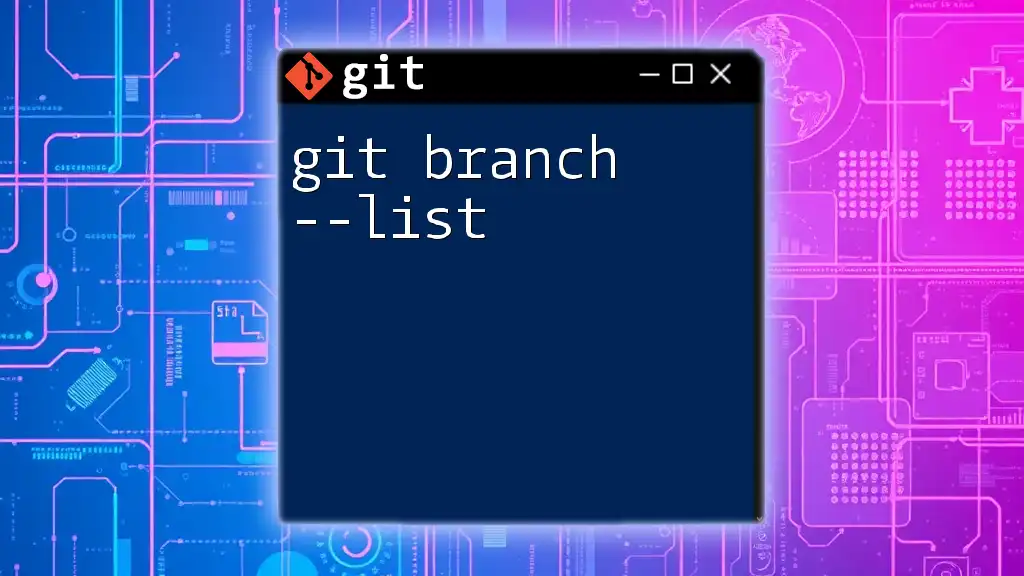
Understanding the Output of `git branch -a`
Breakdown of the Output
To fully grasp the output of `git branch -a`, it’s essential to understand the different prefixes. The line with an asterisk (`*`) denotes your current branch, while any line starting with `remotes/origin/` indicates that these branches are tracking branches from the origin repository, which is often the primary shared repository in team environments.
Common Use Cases
Some practical uses of the information provided by `git branch -a` include:
- Finding Branches: Quickly locate which branches are available for collaboration.
- Identifying Status: Determine if you need to pull or merge from specific remote branches.
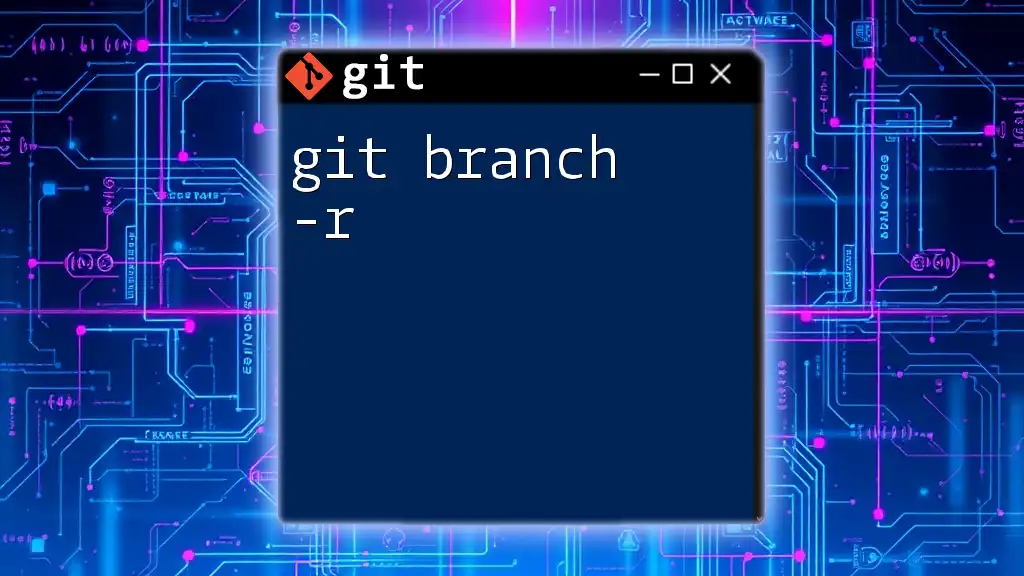
Best Practices for Branch Management in Git
Naming Conventions
A well-structured naming convention for your branches can make collaboration smoother. Clear names such as `feature/login-page`, `hotfix/crash-on-launch`, or `release/v1.0.0` help everyone understand the purpose of each branch at a glance.
Regularly Pruning Old Branches
It’s vital to regularly delete unused branches to keep your repository clean and manageable. This practice prevents confusion and helps maintain focus on active development. To delete a branch, you can use:
git branch -d branch-name
This simple command ensures that you won't get bogged down by outdated or irrelevant branches.
Collaborating Effectively with Branches
Effective collaboration hinges on good communication and the use of branches. Regularly merging, pulling, and pushing changes ensures everyone is working with the latest code. Open discussions about branch statuses can streamline integration workflows.
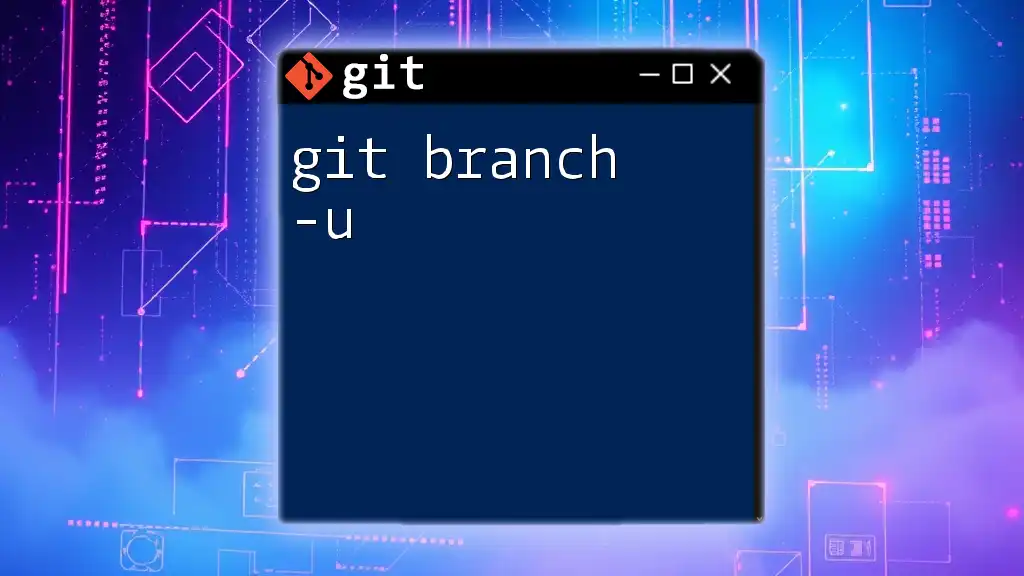
Conclusion
In summary, managing branches with Git is crucial for effective version control and collaboration in software development. Using commands like `git branch -a` equips you with the tools to navigate your project's branch landscape effectively. Embracing these practices will help your development team work more efficiently and organized.
Final Thoughts
Practicing the use of `git branch -a` and understanding its implications can significantly enhance your workflow and collaboration efforts. As you become more familiar with Git, it will become an even more powerful ally in your development process.
Call to Action
Subscribe to learn more quick tips and tricks about Git commands that will boost your productivity and streamline your workflow!