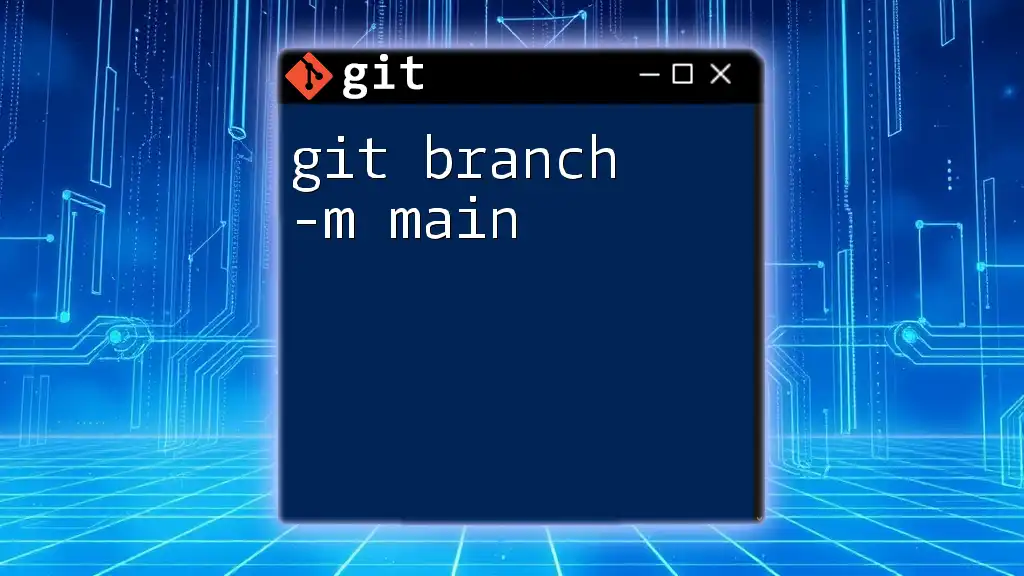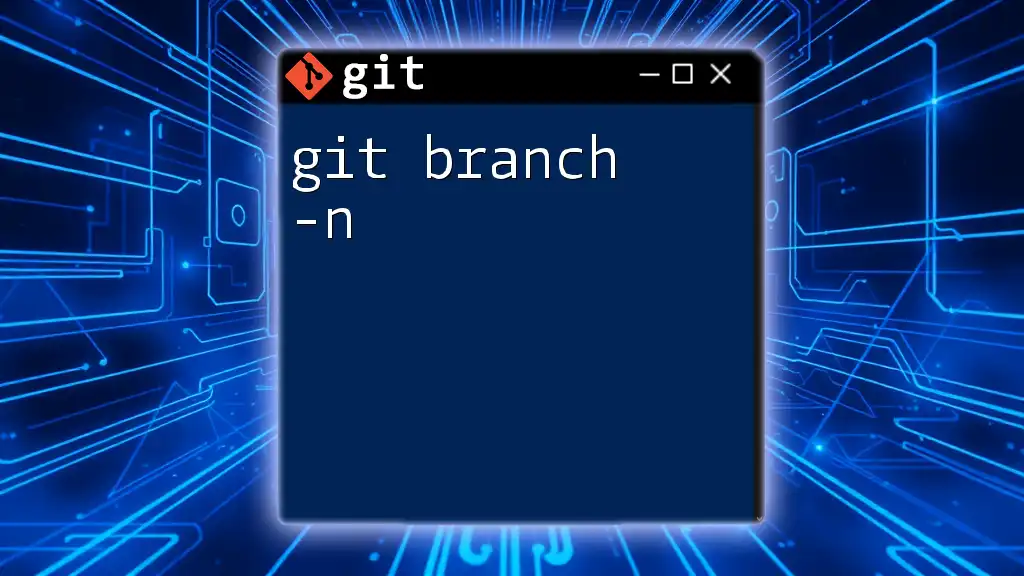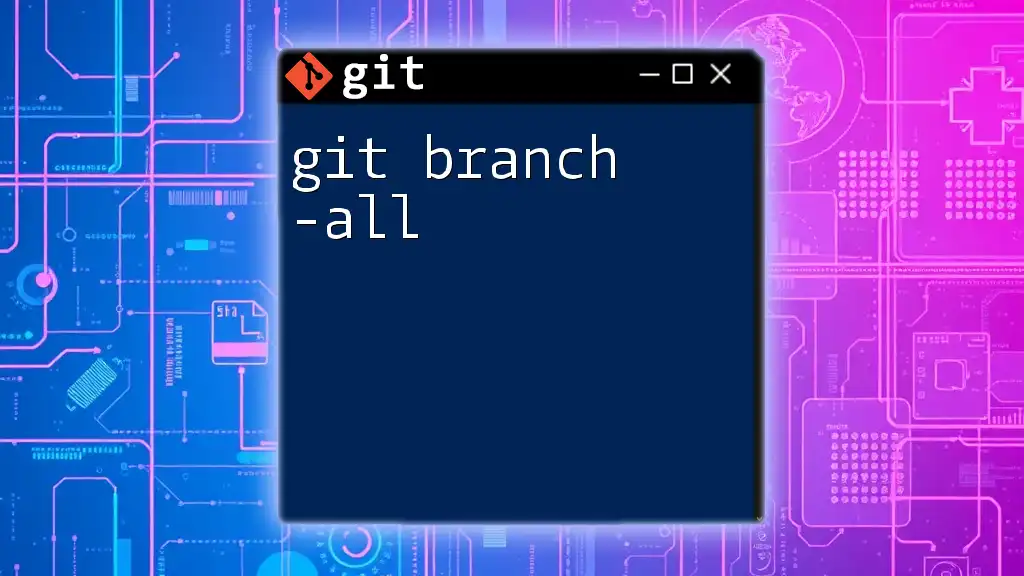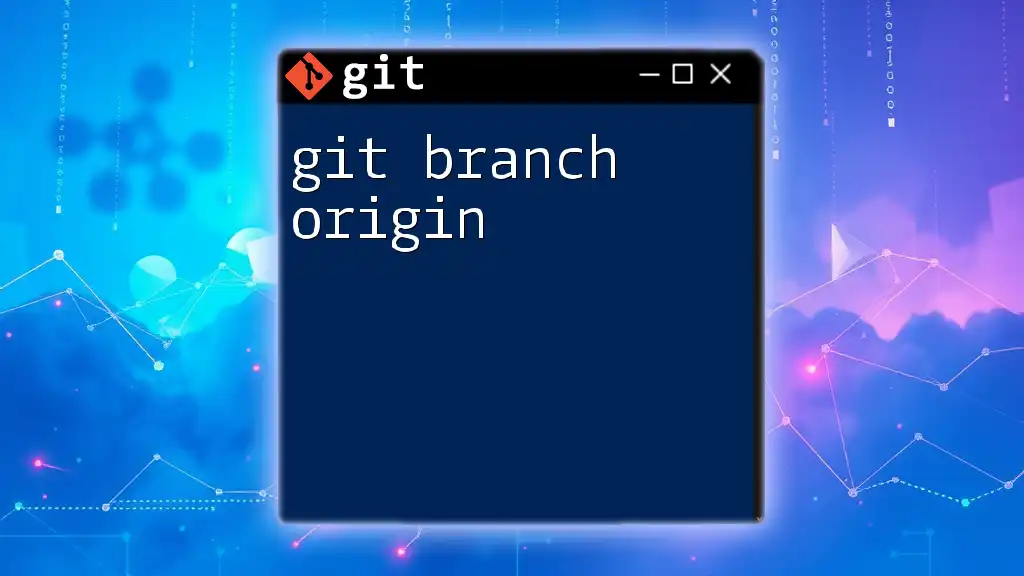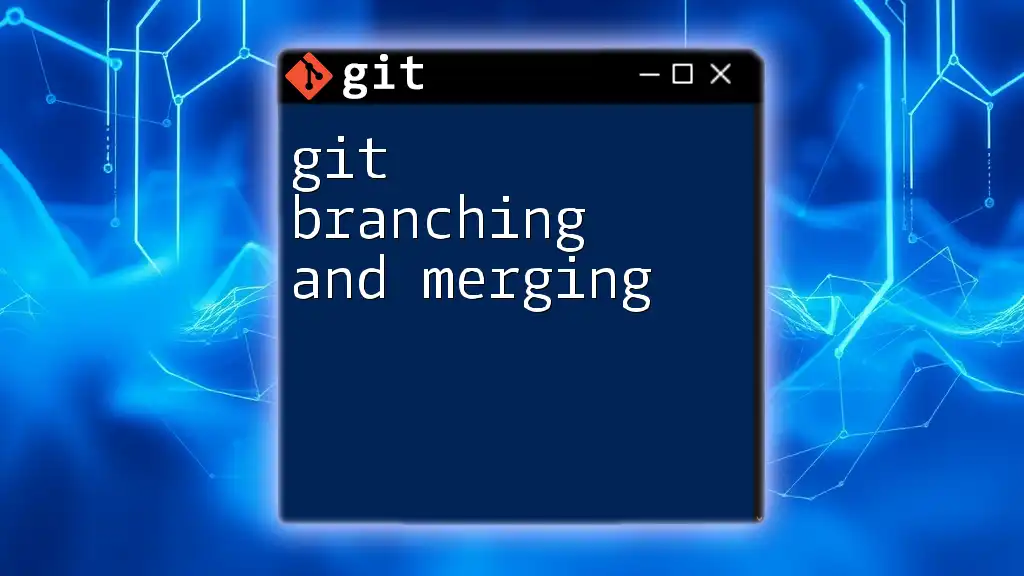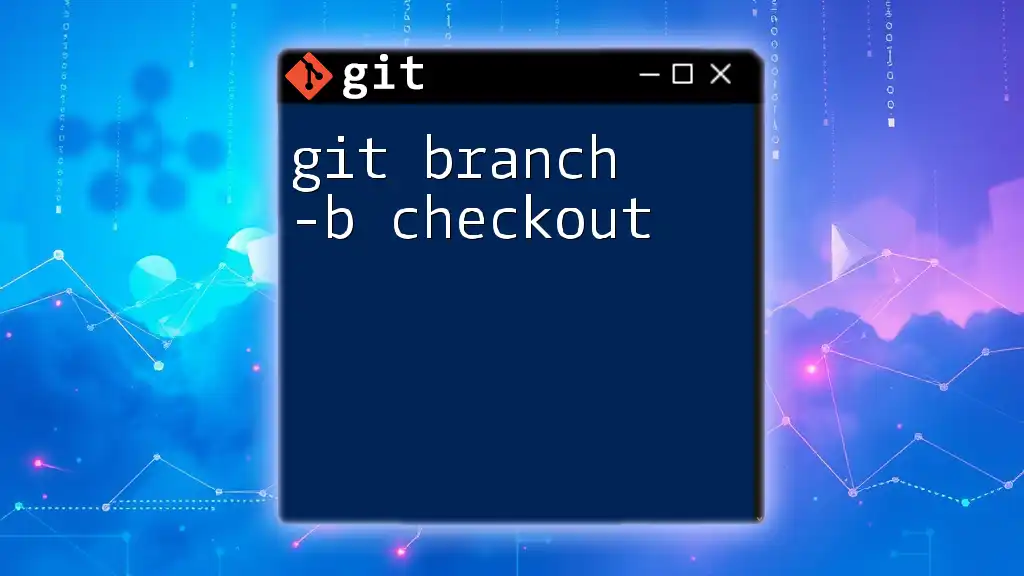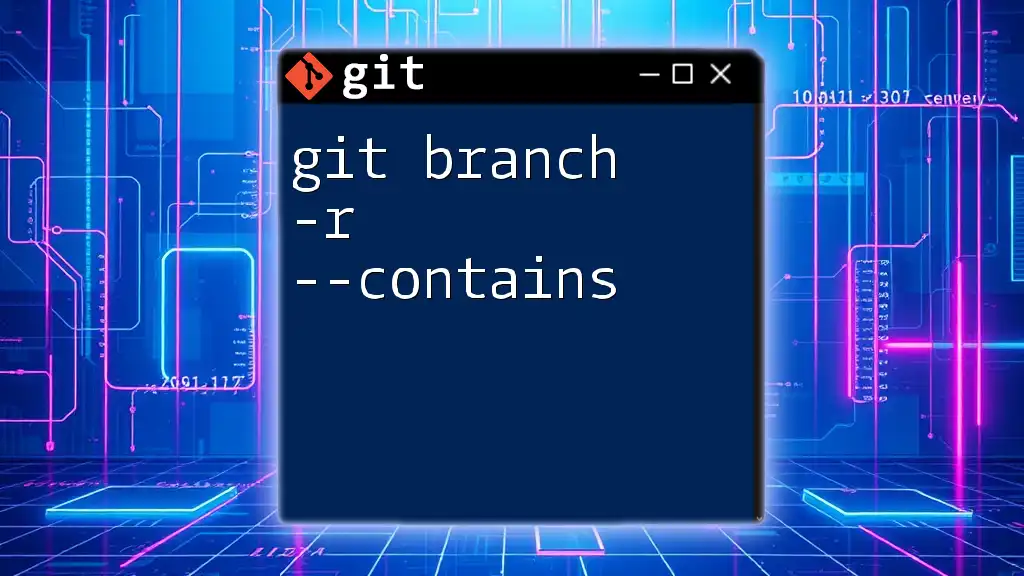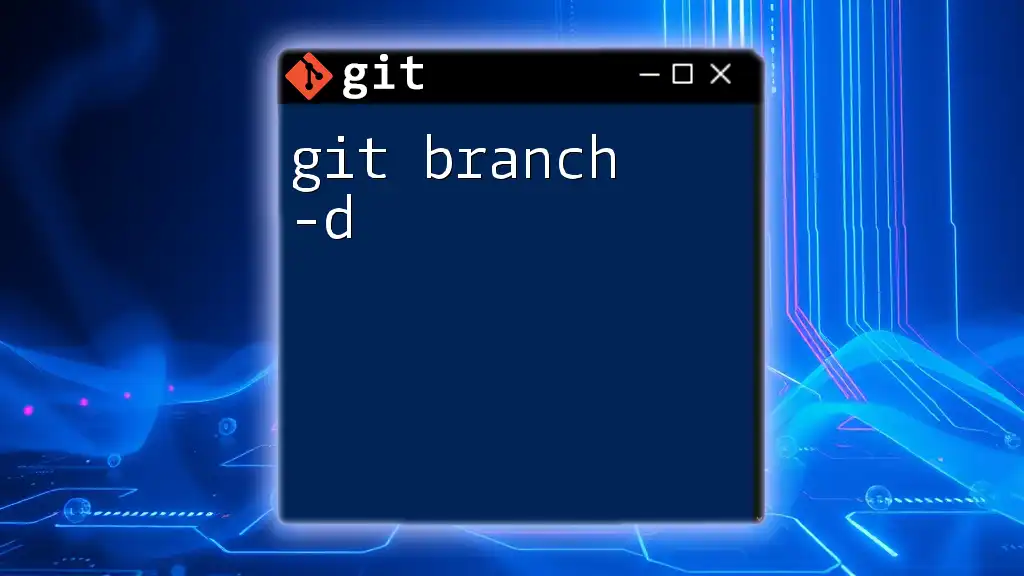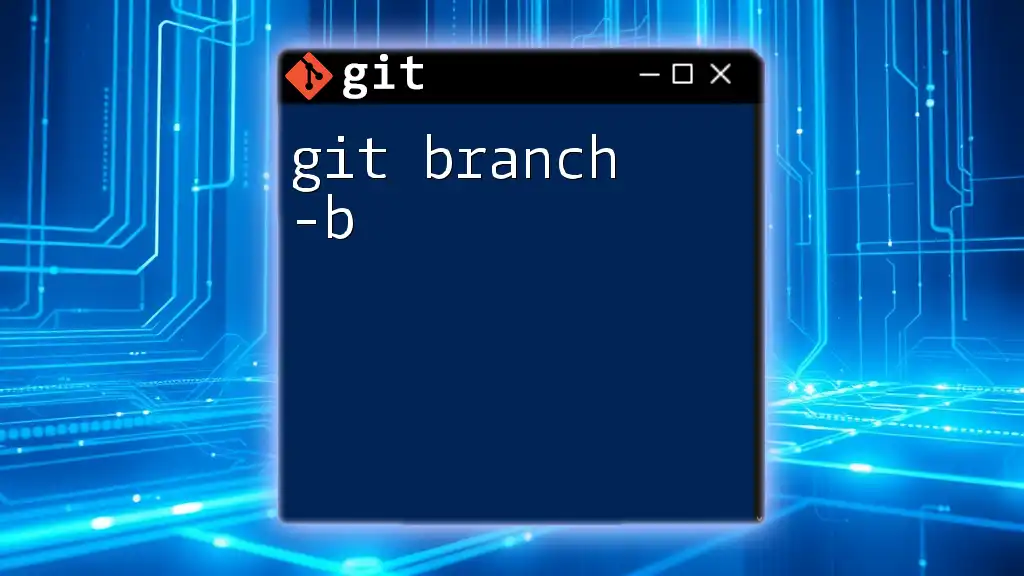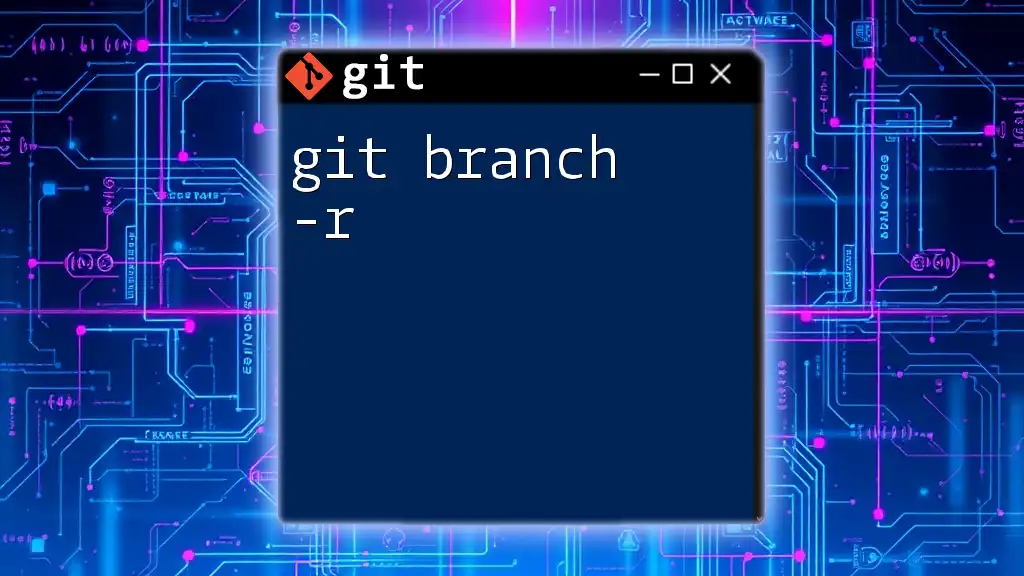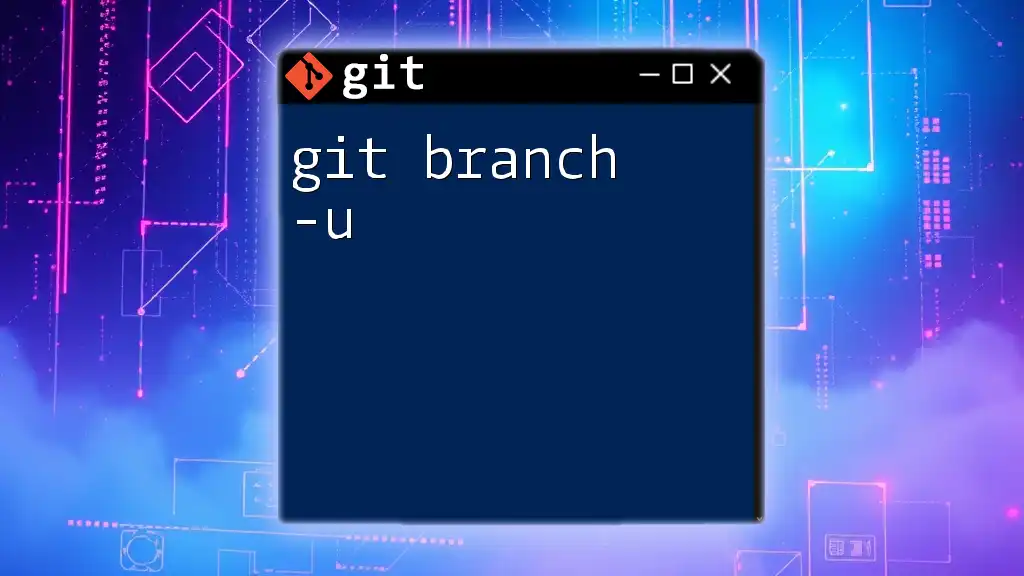The command `git branch -m main` is used to rename the current branch to 'main' in your Git repository.
git branch -m main
What is Branching in Git?
Branching is a fundamental concept in Git, allowing developers to diverge from the main line of development and continue to work independently. This feature is especially beneficial for parallel development, enabling teams to work on different parts of a project without interference. By utilizing branches, developers can experiment, fix bugs, or develop features in isolation, later merging the changes back into the main development line.
The Importance of the "main" Branch
In the past, the default branch in Git was often labeled "master," a naming convention that has faced criticism for its associations. Many organizations have shifted to using "main" as the primary branch name to promote inclusivity and clarity. This change aids in standardization, making it easier for teams to understand their workflow, especially for newcomers to Git.

The git branch Command
The `git branch` command is essential for managing branches within a Git repository. The basic syntax of this command is as follows:
git branch <branch-name>
Within this command, several options exist, but the most noteworthy is the `-m` flag. This flag facilitates the renaming of branches, an action that can help maintain a clear and consistent branch naming structure.
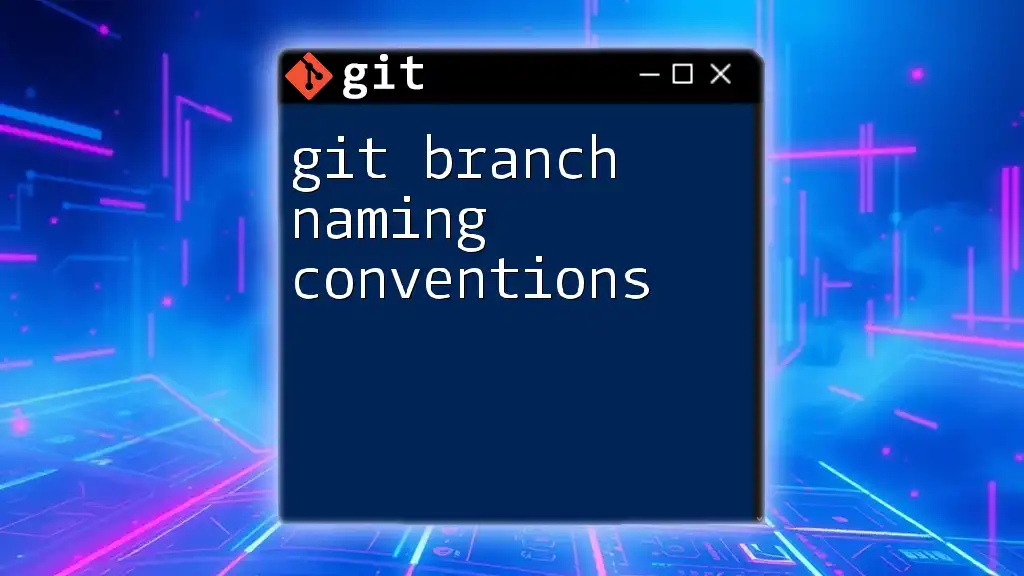
Using git branch -m main
When to Use This Command
You might find yourself needing to rename a branch to "main" for several reasons. Perhaps your project still uses the outdated "master" naming convention, or you're migrating an existing repository to conform with modern best practices. Whatever the reason, using `git branch -m main` is an efficient way to make that transition.
How to Rename a Current Branch to "main"
Step-by-Step Instructions
Step 1: Open your terminal.
Step 2: Verify your current branch with:
git branch
This command will list all your branches, highlighting the one you're currently on.
Step 3: Rename the current branch to "main" using the command:
git branch -m main
This command effectively changes the name of your current branch to "main."
Verifying the Branch Rename
To ensure the branch has been renamed successfully, list your branches again:
git branch
This command will display all branches, and you should see "main" listed as your current branch.
Renaming a Different Branch to "main"
If you need to rename a branch that you are not currently on, the steps are slightly altered.
Step-by-Step Instructions
Step 1: Open your terminal.
Step 2: Specify the branch you wish to rename:
git branch -m <old-name> main
Replace `<old-name>` with the name of the branch you intend to change to "main."
Final Check
After executing the command, check again to confirm the rename:
git branch
You should observe that the old branch name has been replaced with "main."
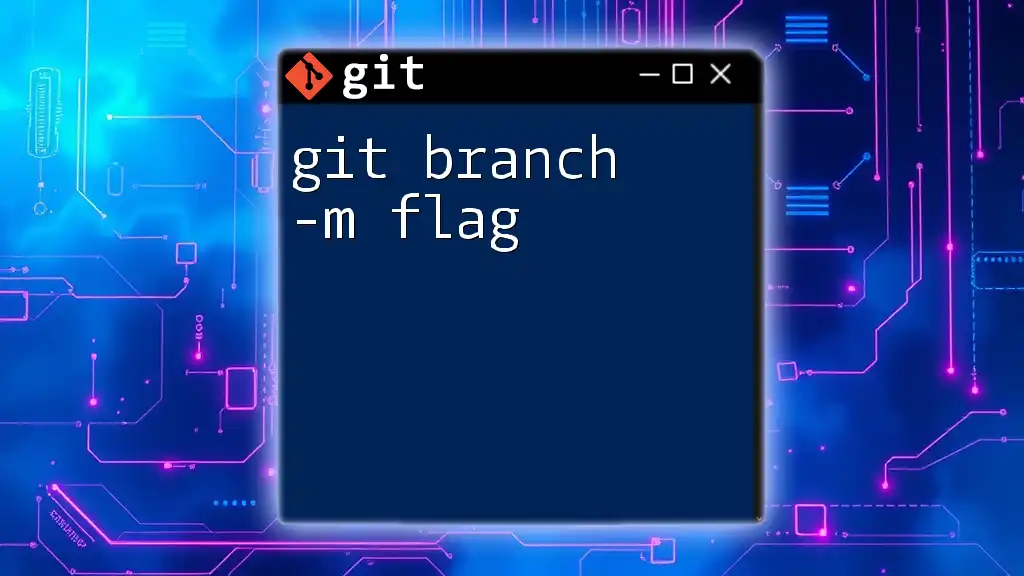
Considerations After Renaming
Updating Remote Repositories
Once you've renamed your branch, it's important to push the changes to your remote repository, ensuring everyone else can access the renamed branch. Use the following command to push the new branch:
git push origin -u main
The `-u` flag sets the upstream tracking reference, linking your local branch to the remote one.
Handling Potential Conflicts
Post-renaming, it’s critical to be aware of potential conflicts, especially in projects with multiple contributors. If someone else has a branch named "main," it may lead to confusion. If conflicts arise, you may need to resolve them using Git’s conflict resolution tools, ensuring clarity within your team’s workflow.
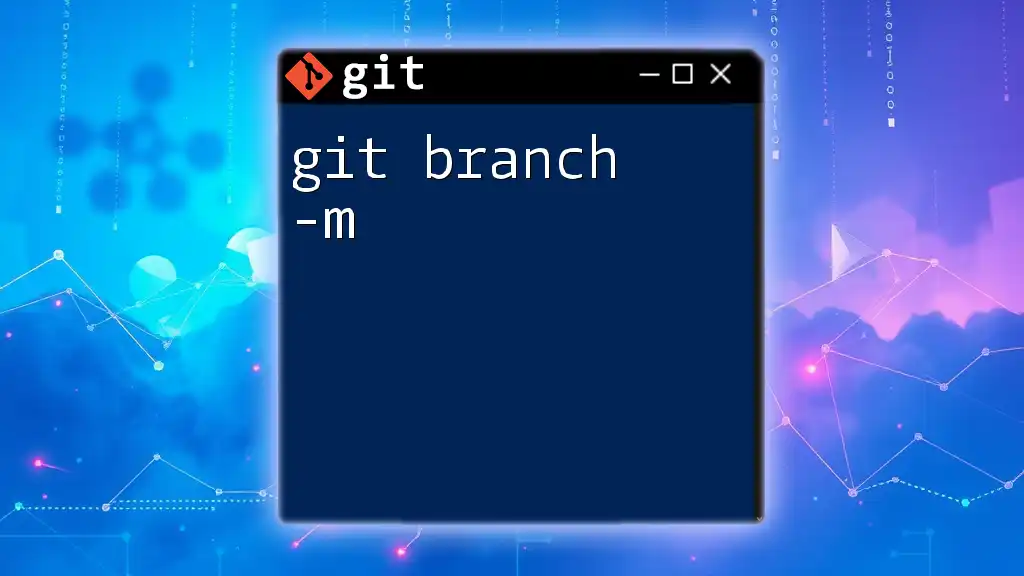
Best Practices for Branch Naming
Adhering to solid branch naming conventions can significantly enhance collaboration. Here are a few best practices:
- Be Descriptive: Use meaningful names that indicate the purpose of the branch, such as `feature/login-system` or `bugfix/issue-42`.
- Consistency is Key: Maintain a uniform structure in your branch names across the entire project. This makes it easier for team members to navigate.
- Avoid Special Characters: Stick to alphanumeric characters, dashes, and underscores to prevent issues with command syntax.
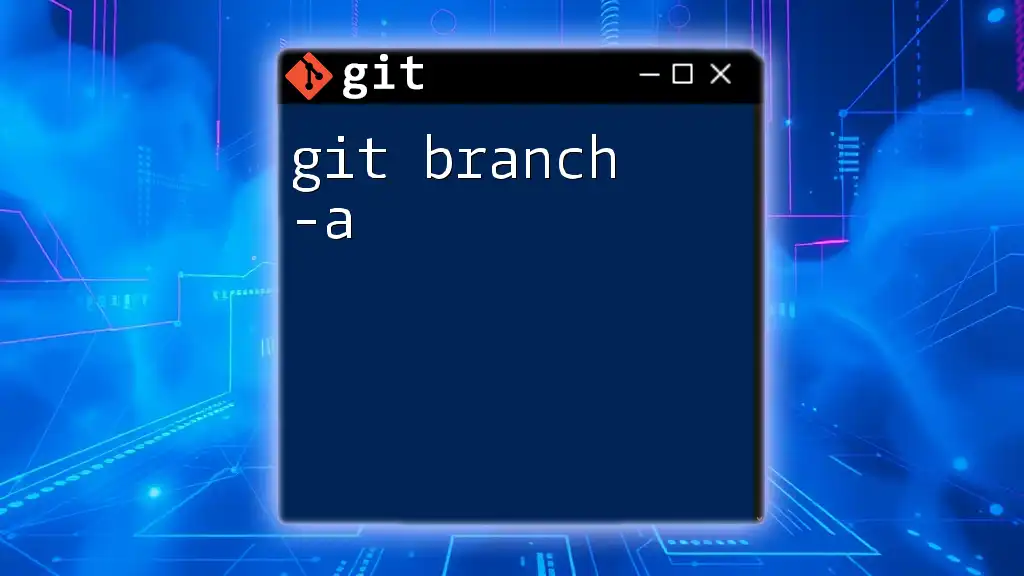
Conclusion
In summary, understanding the command `git branch -m main` is crucial for anyone looking to modernize their Git workflows. Renaming branches to reflect updated standards not only helps in maintaining clarity but also fosters a more inclusive development environment. Regular practice with Git commands will enhance your skill set, making version control a seamless part of your development process.
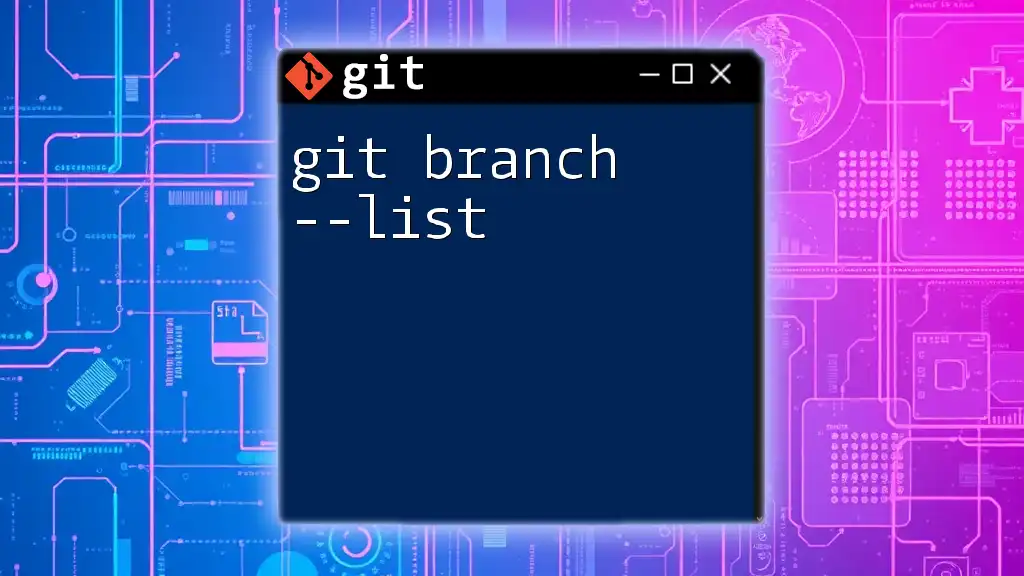
Additional Resources
For more in-depth understanding, consider exploring the official Git documentation. Many online resources and tutorials are also available to expand your knowledge of Git and its powerful functionalities.
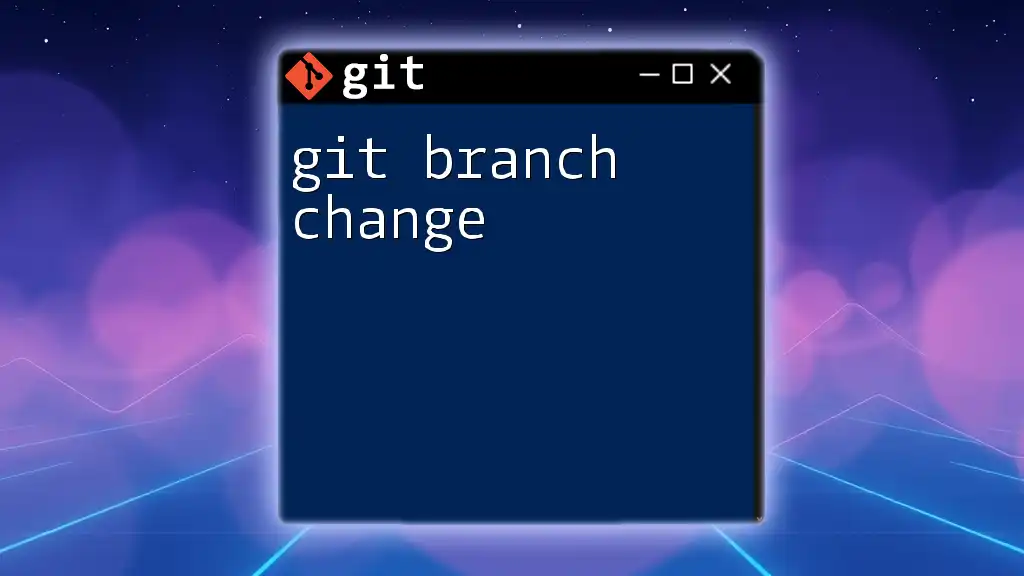
Call to Action
Feel free to share your experiences or any questions you may have about using Git. Engaging with the Git community can provide insights and further enrich your learning journey! If you're interested in learning more concise Git commands, subscribe for more tutorials!