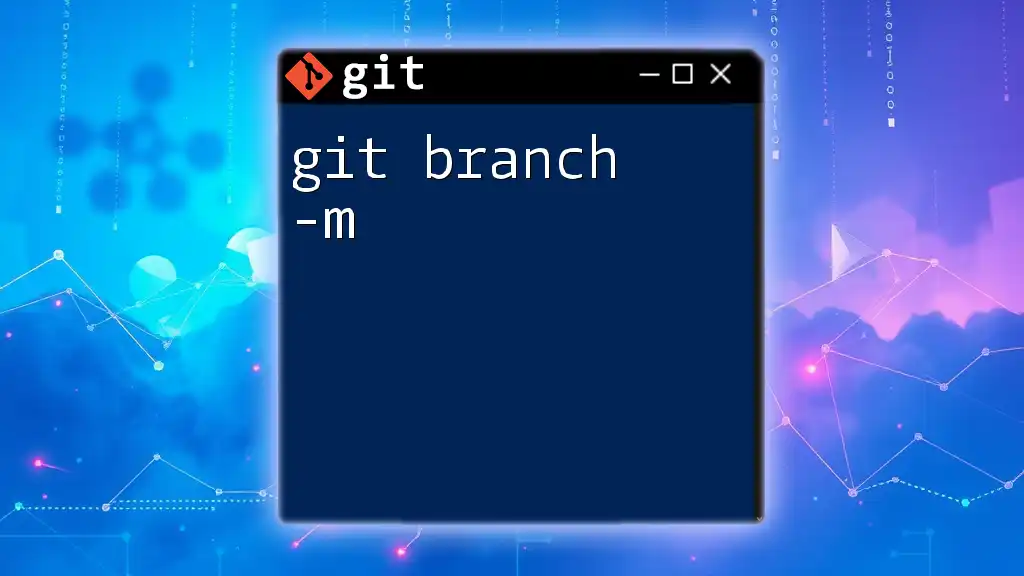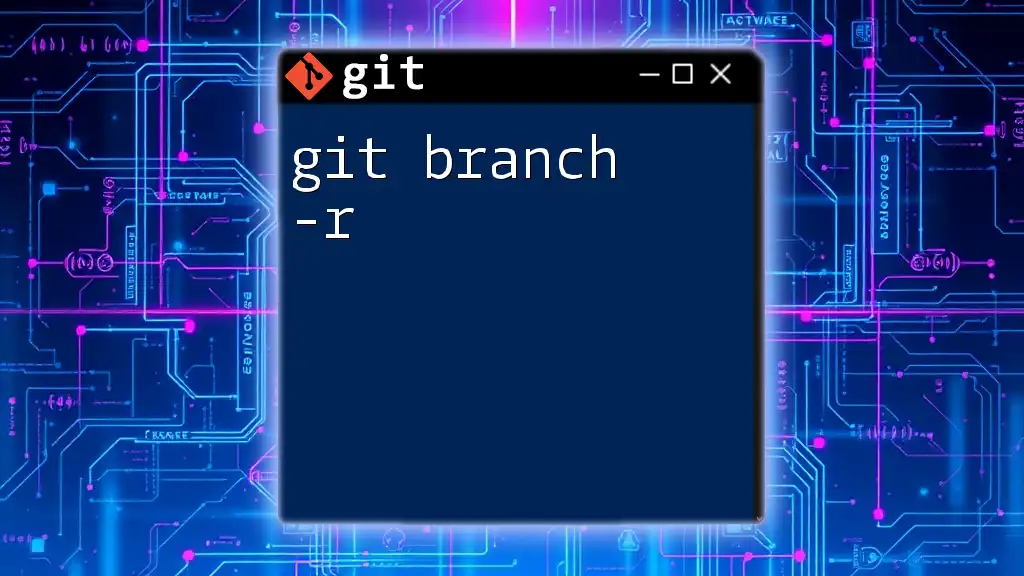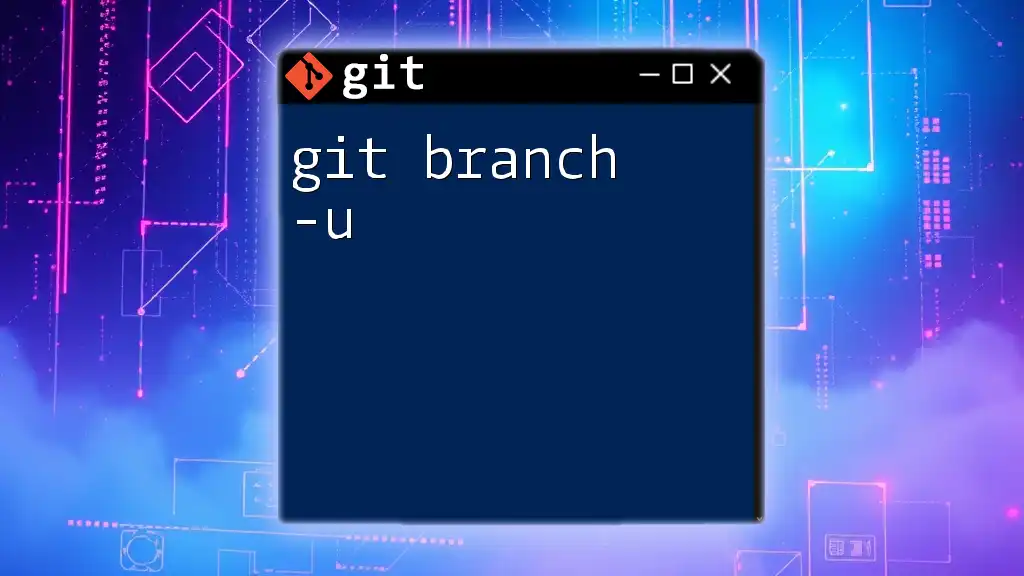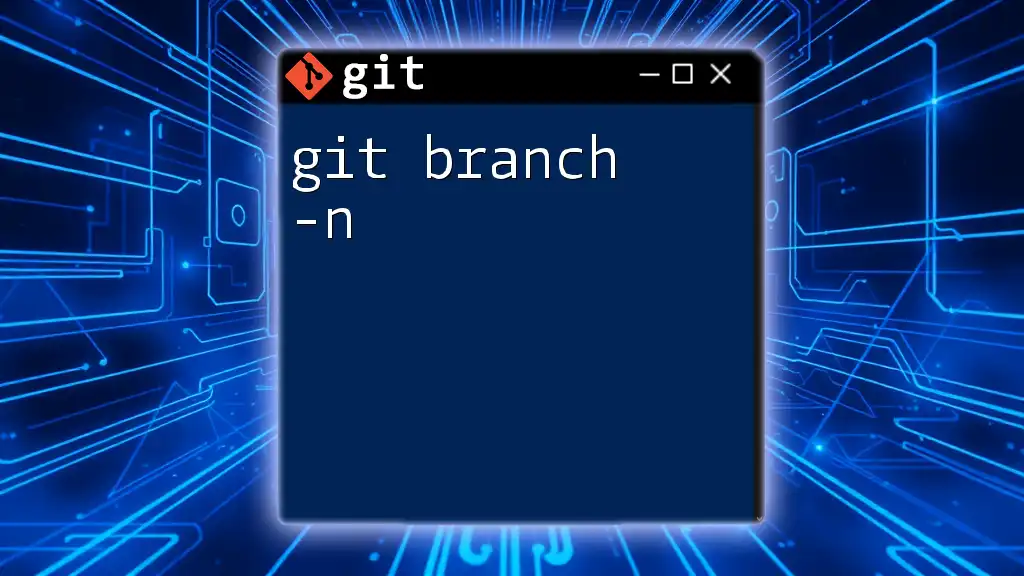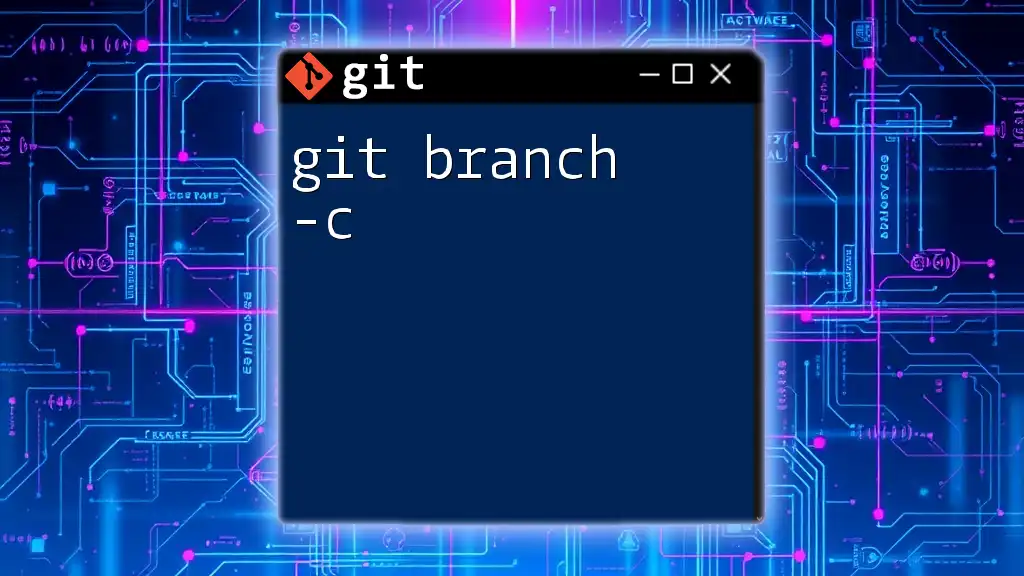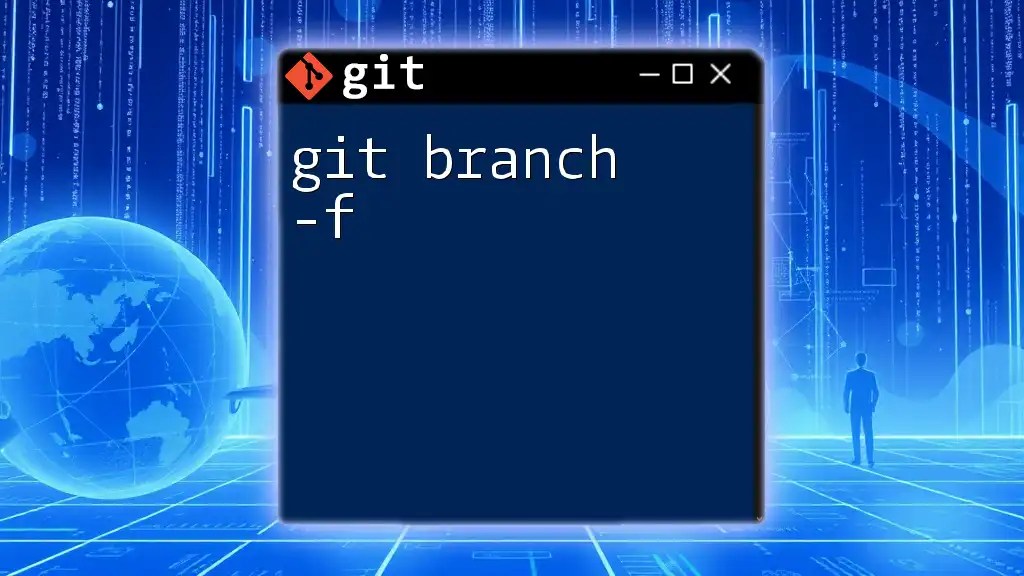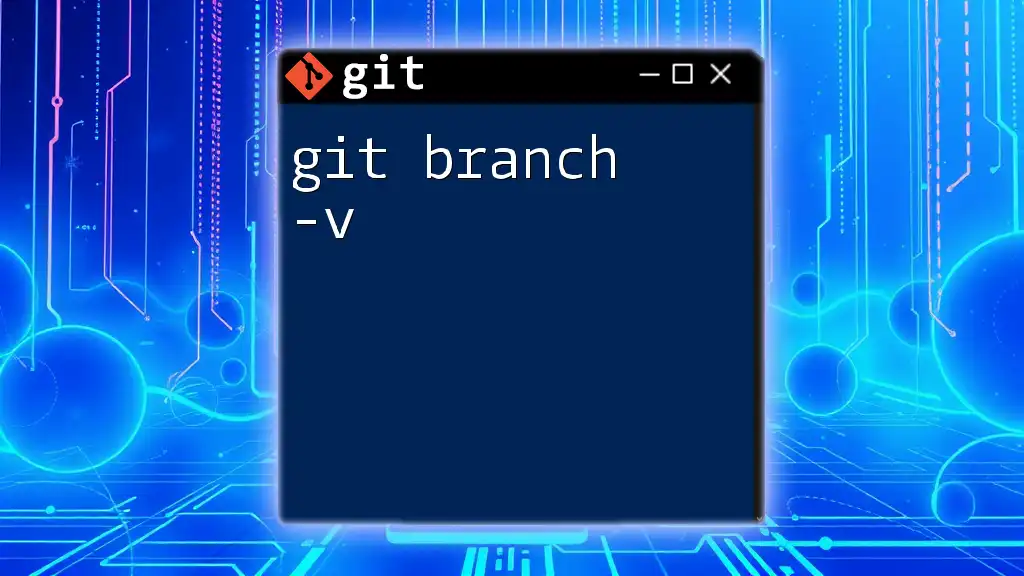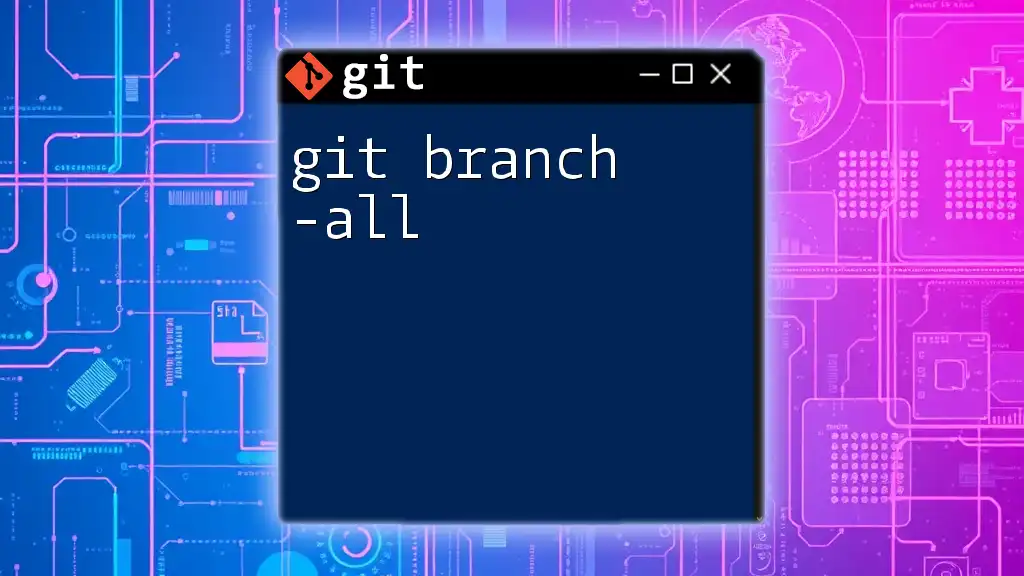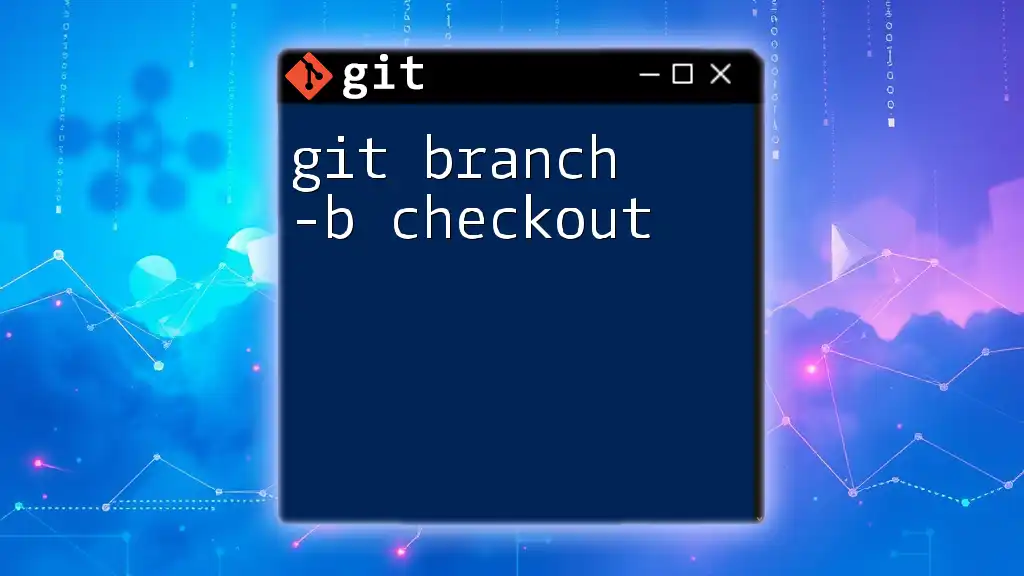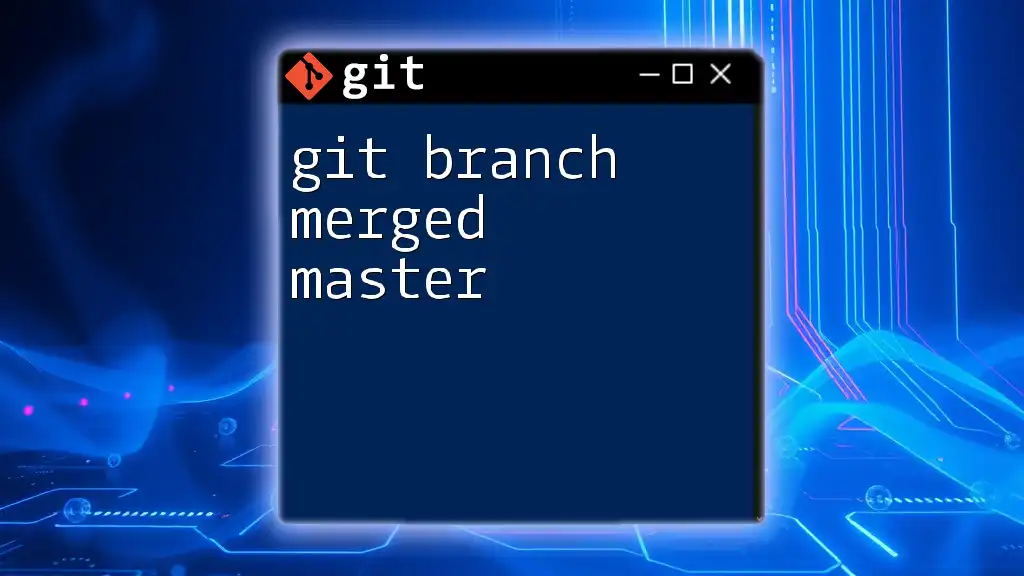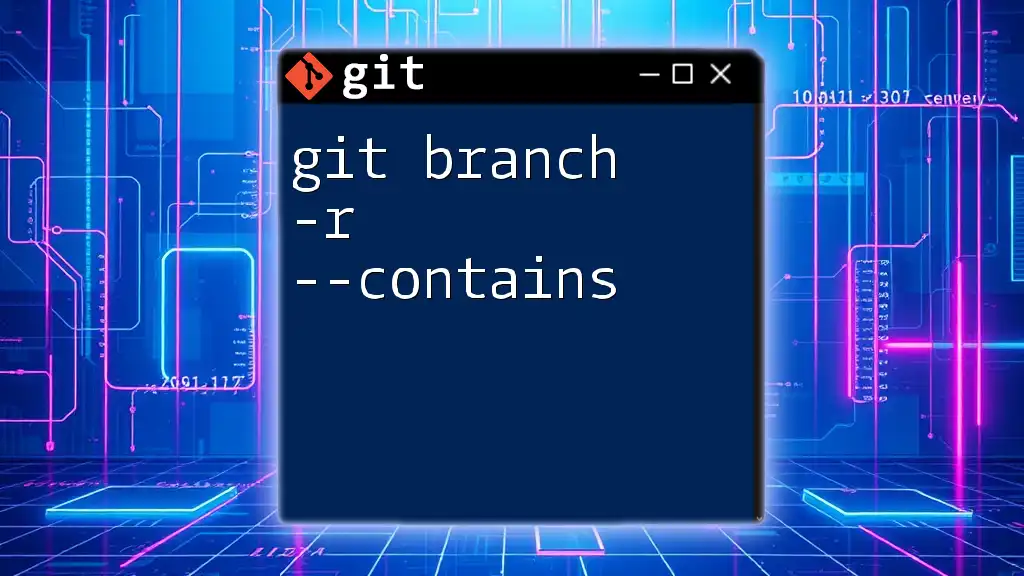The `git branch -m` command is used to rename an existing branch in a Git repository.
Here’s an example of how to use it:
git branch -m old-branch-name new-branch-name
Understanding Git Branching
What is a Git Branch?
In Git, a branch serves as an independent stream of work. Think of branches as different versions of your project, enabling you to experiment and develop features without impacting the main codebase, typically referred to as the `main` or `master` branch. This branching mechanism is one of the core concepts of Git, allowing developers to work on separate tasks concurrently and merge their changes seamlessly.
Why Rename Branches?
Renaming branches may become necessary for a variety of reasons. Clarity is a major factor; as your project evolves, some branch names might become misleading or outdated. This can confuse collaborators and lead to miscommunication. Additionally, correcting typographical errors or organizing branches by specific conventions can significantly improve project management. Standard naming conventions often include prefixes like `feature/`, `bugfix/`, or `hotfix/` to ensure clarity in collaboration.
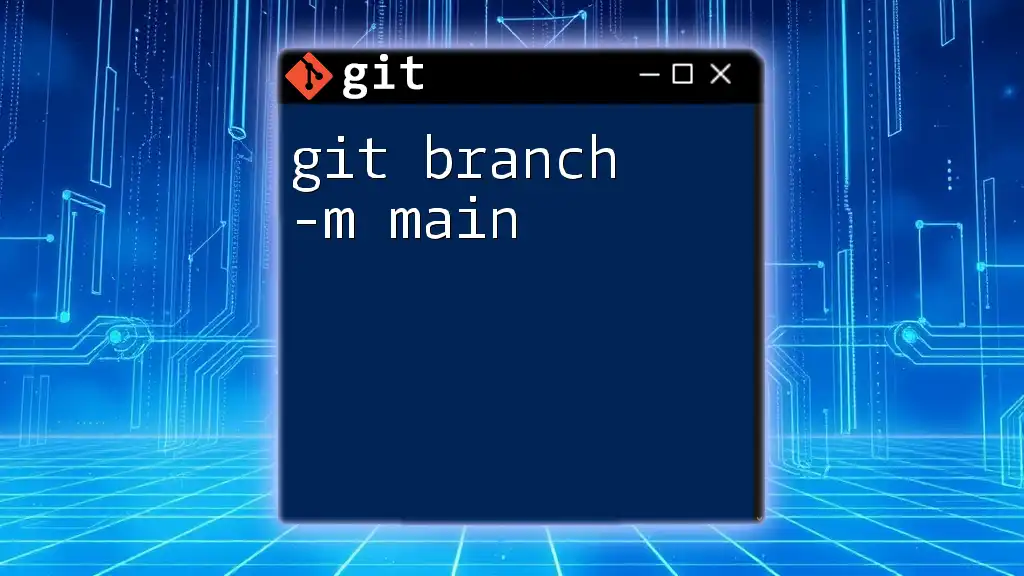
The `git branch -m` Command
Command Overview
The `git branch -m` command is a simple yet crucial tool in the Git toolbox, designed specifically for renaming branches. The `-m` flag stands for "move," which you can think of as moving the branch from one name to another. Unlike other commands like `git branch -d`, which deletes a branch, `git branch -m` allows you to change the branch's identity without losing its commit history or associated changes.
Syntax of the Command
The basic syntax for renaming a branch is straightforward:
git branch -m <old-branch-name> <new-branch-name>
This command can be used in two ways: to rename the branch you are currently on or to rename a branch that is not currently checked out.
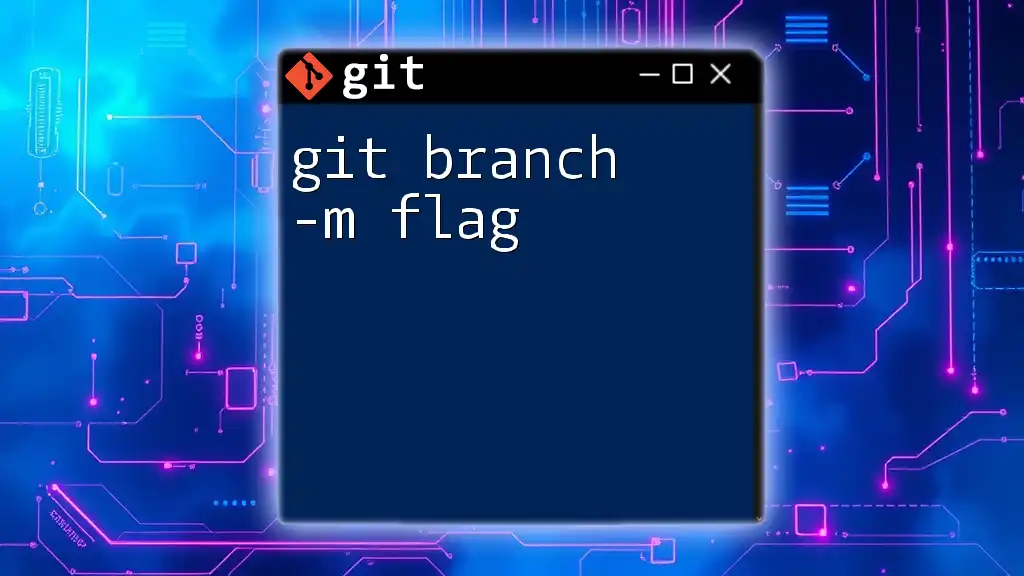
Steps to Rename a Branch
Renaming the Current Branch
If you need to rename the branch you are currently working on, you can do so with a simple command. First, ensure you are on the branch you want to rename. To rename the current branch, just run:
git branch -m <new-branch-name>
Example Scenario:
Imagine you have created a branch called `feature/login` but later realize that `feature/user-authentication` would be a more descriptive name. You can easily rename it while checked out on that branch:
git checkout feature/login
git branch -m feature/user-authentication
After executing the command, you can verify the change by listing all branches:
git branch
You should now see `feature/user-authentication` instead of `feature/login`.
Renaming a Different Branch
If you want to rename a branch that you're not currently working on, the process is also simple. Let's say you want to rename `feature/user-authentication` to `feature/login` directly, without checking it out:
git branch -m feature/user-authentication feature/login
Example Scenario:
If you previously created a branch for testing purposes and wish to improve its name before merging, you can rename it appropriately using:
git branch -m old-feature-name new-feature-name
This maintains the integrity of your work while aiding readability for you and your collaborators.
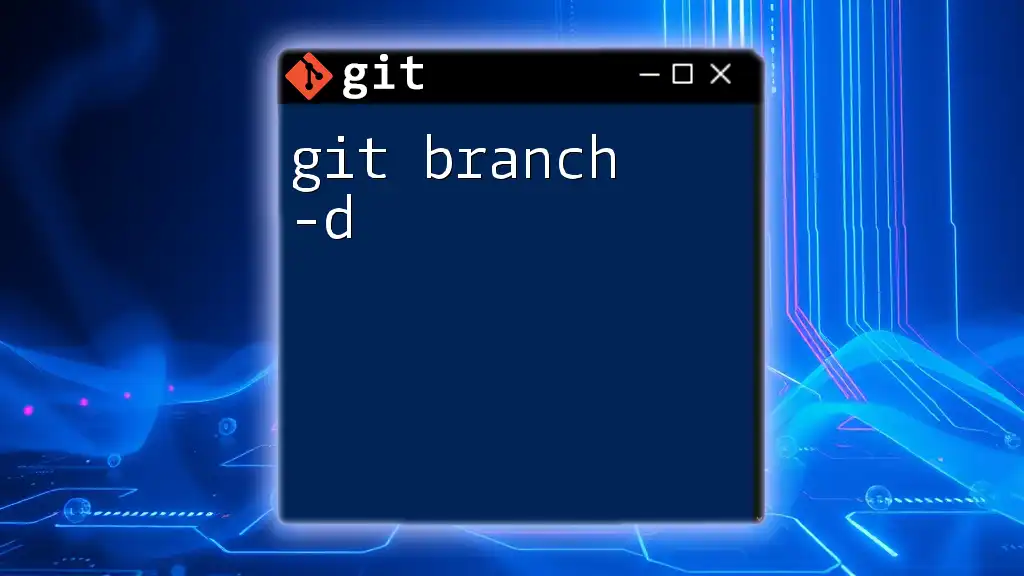
Best Practices for Branch Renaming
Choosing Descriptive Names
Choosing meaningful and descriptive branch names is crucial, especially in team environments. A clear branch name should articulate what the branch is intended for, making it easier for developers to navigate the project. Consider utilizing prefixes such as `feature/` for new features, `bugfix/` for bug fixes, and `experiment/` for experimental features. This helps convey the branch's purpose at a glance.
Coordination with Team Members
When renaming branches, especially in collaborative settings, it’s essential to communicate with your team. Informing your team members of the new branch name ensures that no confusion arises, which can lead to frustrating merge conflicts or lost progress. Establish clear conventions and possibly document branch names in your project management tools to facilitate smooth collaboration.
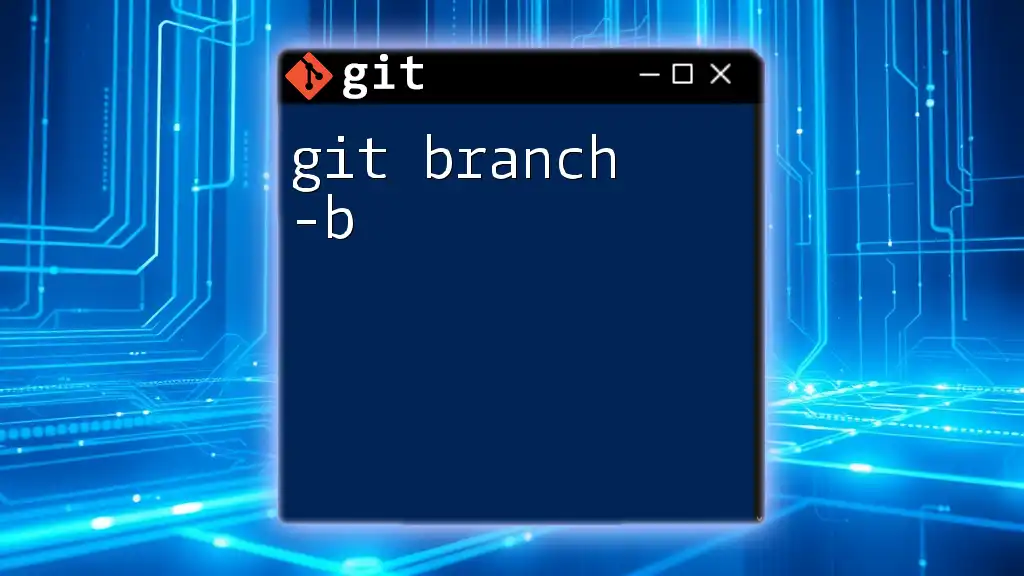
Common Issues and Troubleshooting
Errors You Might Encounter
While renaming branches is generally straightforward, you may encounter some common pitfalls. For example, if you try to rename a branch that doesn't exist, you will receive an error message. The command will look like this:
git branch -m non-existing-branch new-name
You'll get an error such as `"error: branch 'non-existing-branch' not found."` To resolve this, double-check the existing branch names using:
git branch
Checking Branch Names and Status
To view all existing branches in your repository and confirm your renaming operations, you can use the following command:
git branch
This will list all branches currently available, with the active branch highlighted. Regularly checking your branch status can help you avoid errors and enhance your workflow.
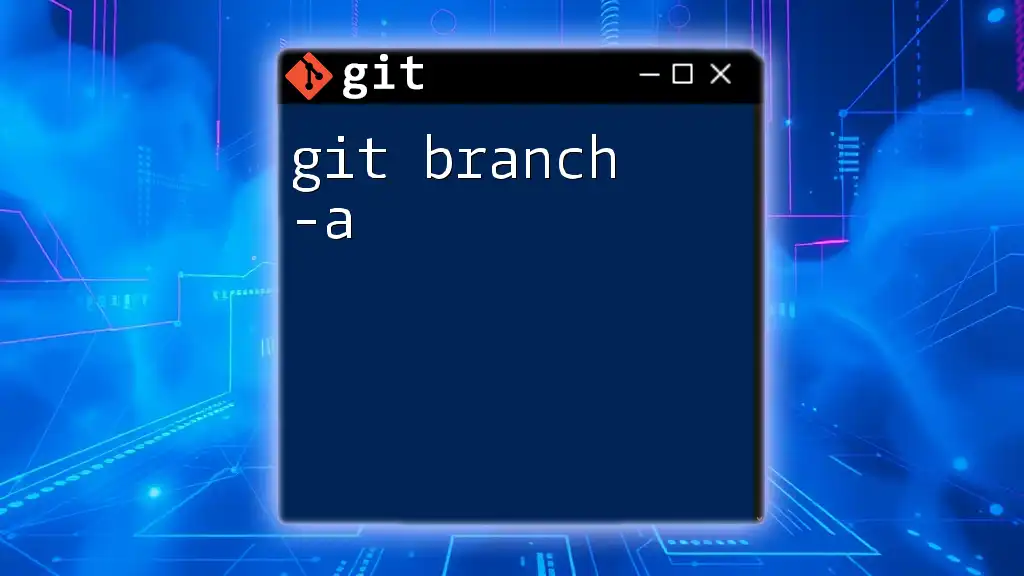
Conclusion
Renaming branches using the `git branch -m` command is an essential skill in Git that can help maintain clarity and organization within your projects. As you continue to work with Git, don’t hesitate to practice this command and other related features to optimize your workflow and collaboration. As you grow in your Git proficiency, explore additional commands to further streamline your version control processes and enhance your development efficiency.
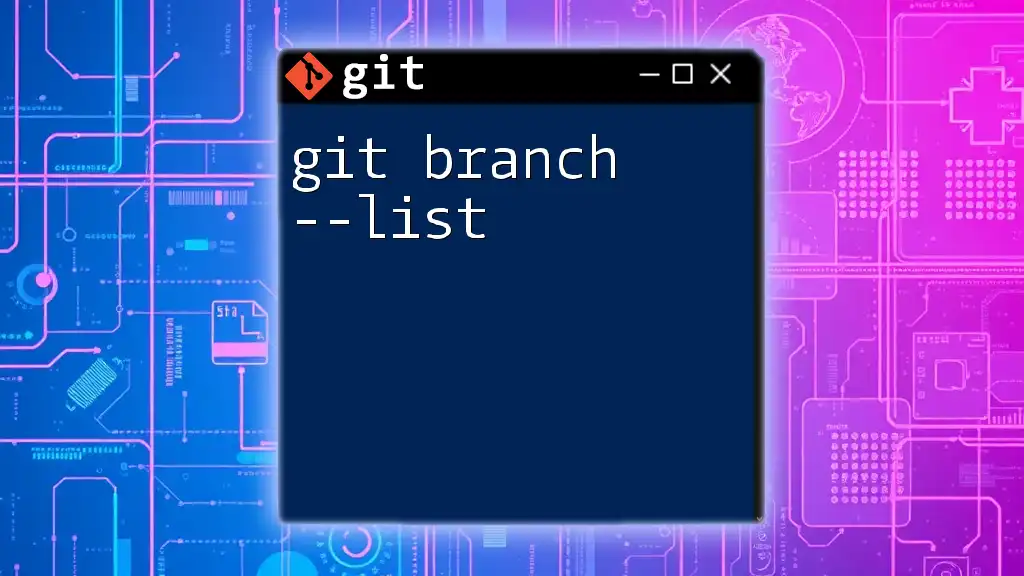
Additional Resources
For deeper insights and further learning, consider checking out the official Git documentation or other educational materials on advanced Git commands.