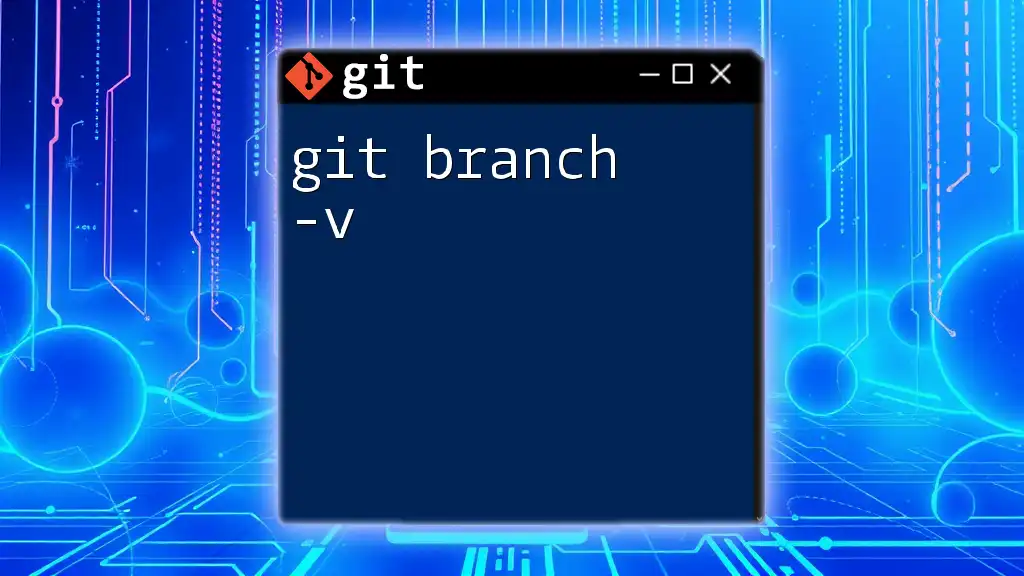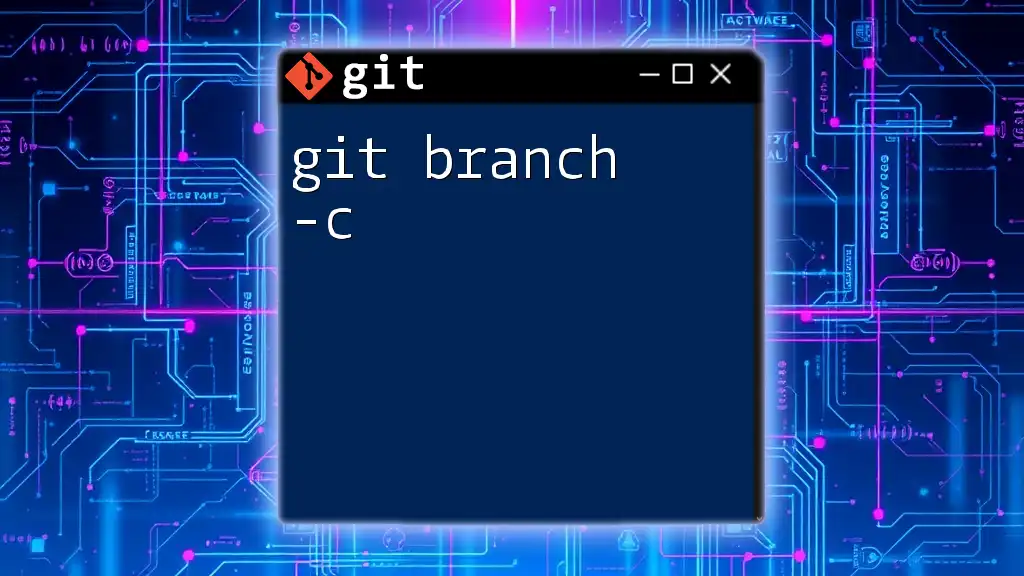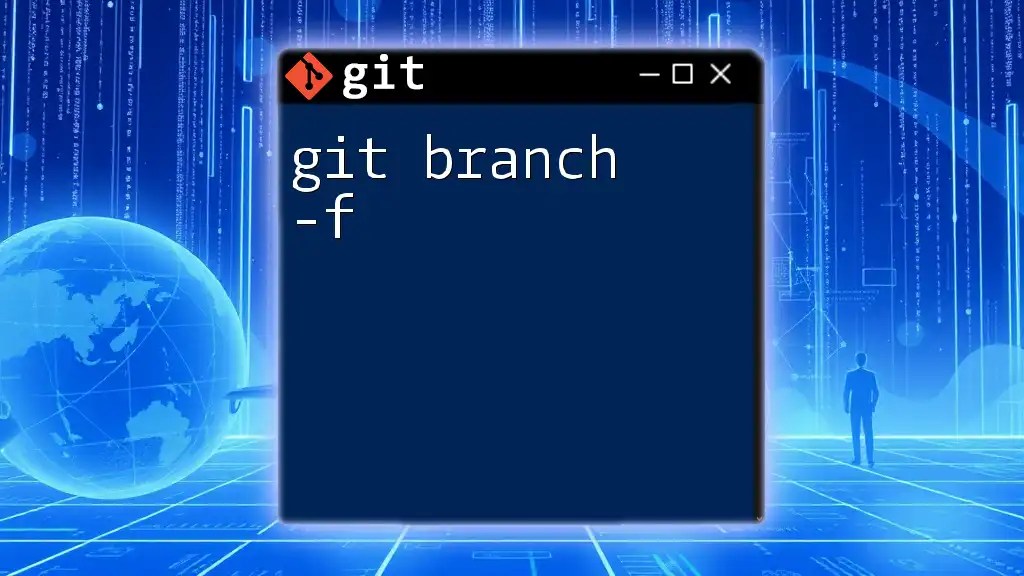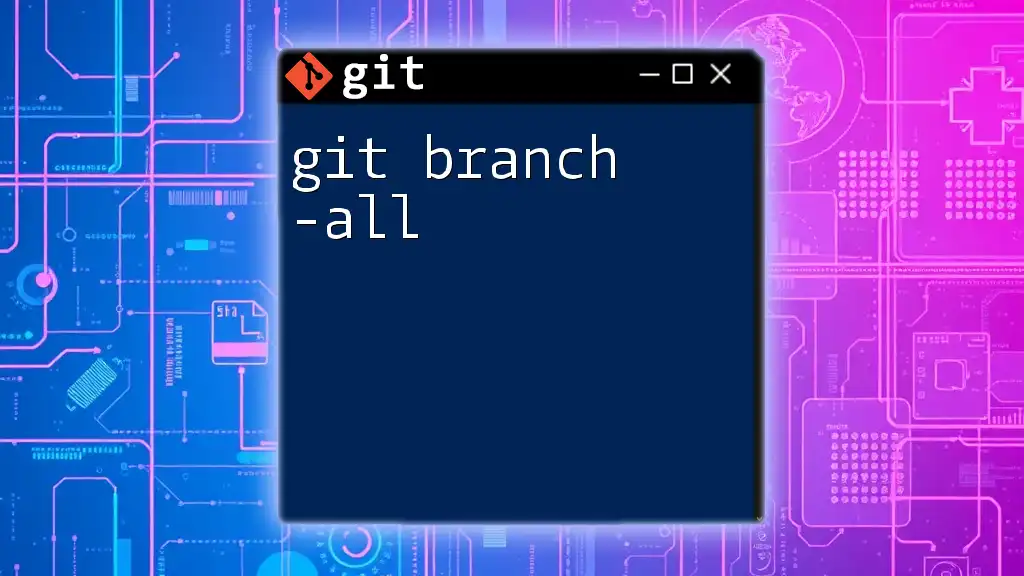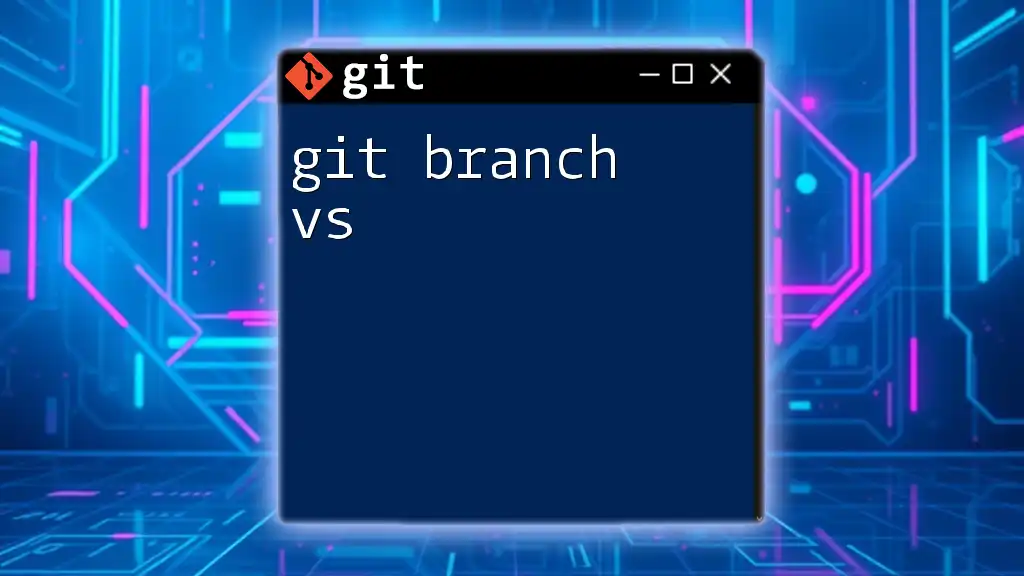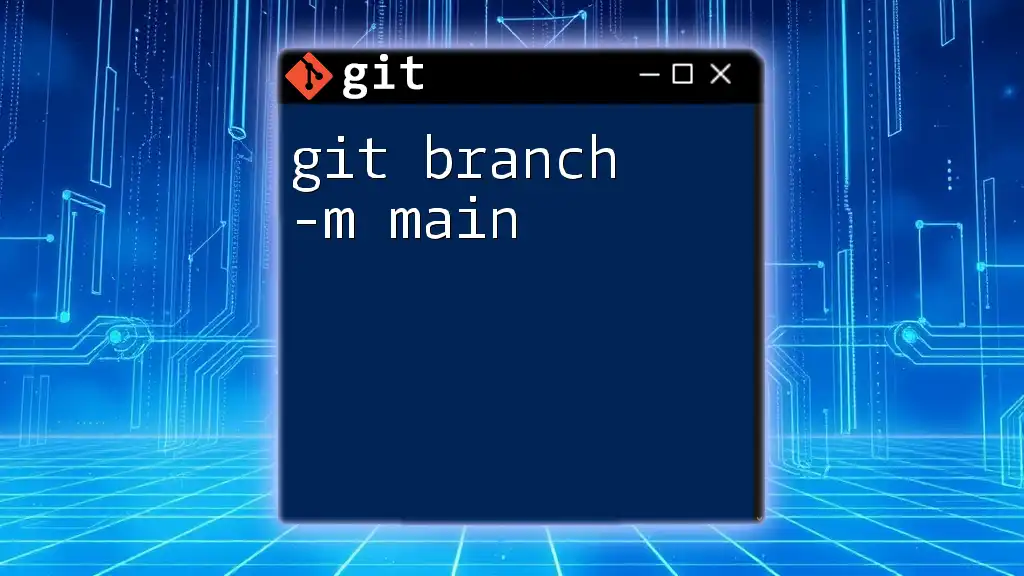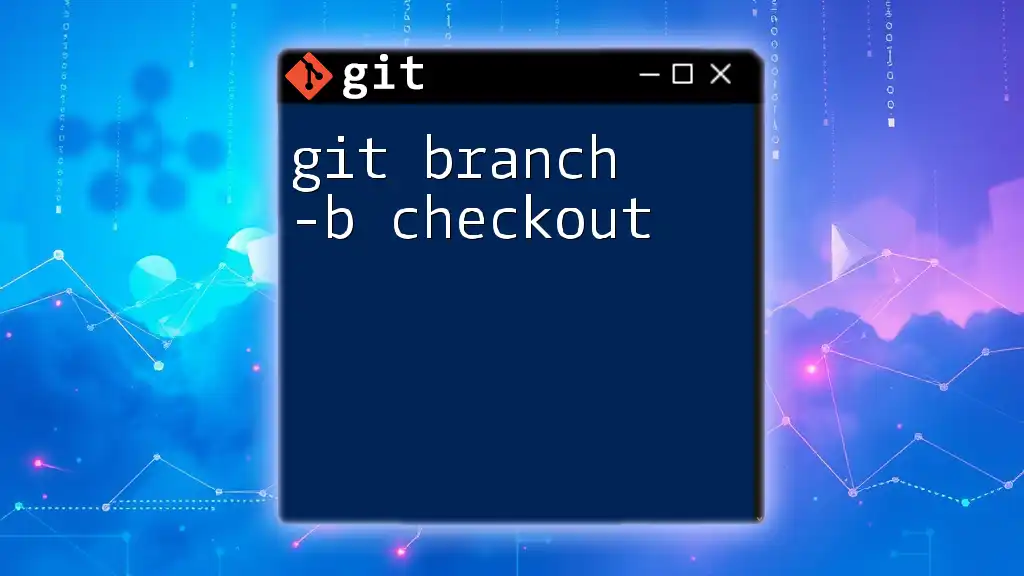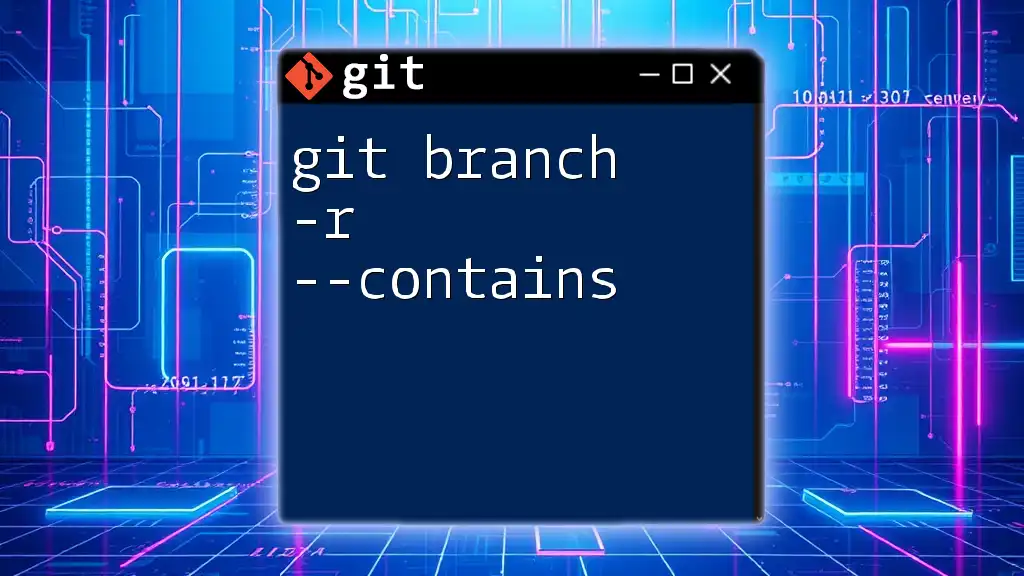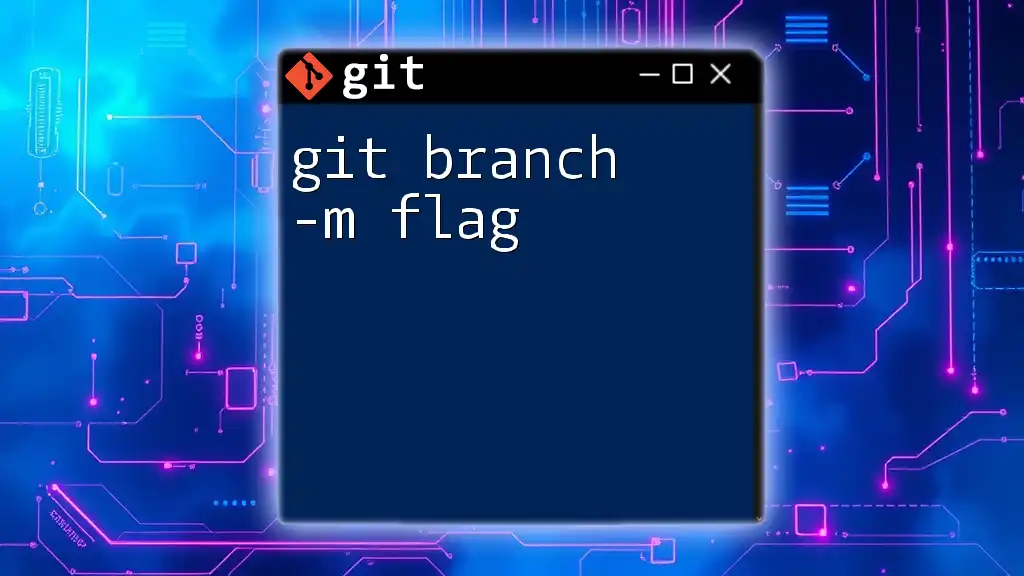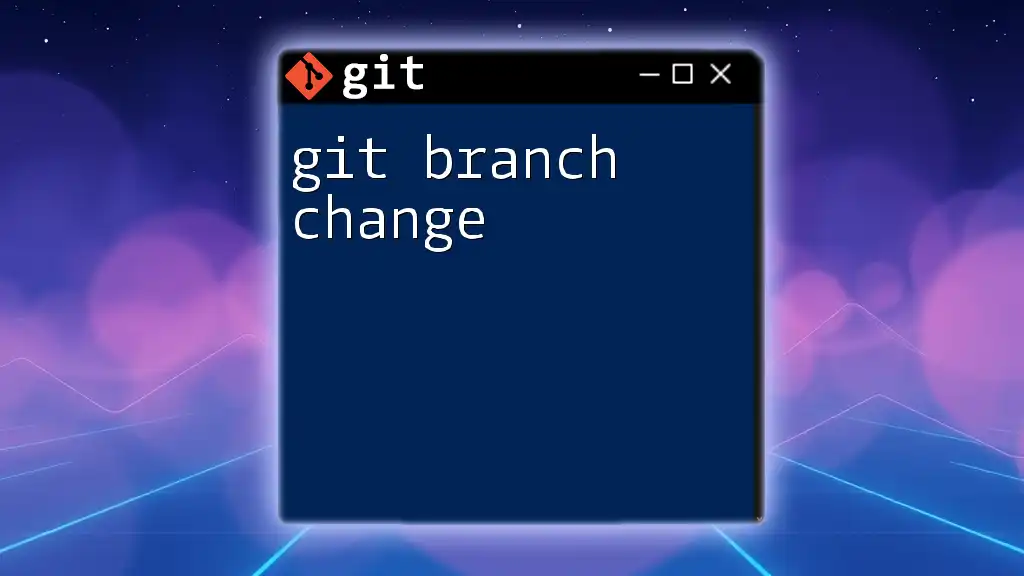The `git branch -v` command displays a list of all local branches along with their latest commit hash and message, helping you quickly identify the most recent changes on each branch.
git branch -v
Understanding Git Branching
What is a Git Branch?
A branch in Git is a lightweight, movable pointer to a commit. In essence, it represents an independent line of development, allowing you to work on features, bug fixes, or experiments in isolation from the main codebase (often called the `main` or `master` branch). This isolation ensures that your changes do not affect the live version until you choose to merge them back.
Types of Branches in Git
-
Local Branches: These are branches that exist on your machine. You create them to work on new features or fixes locally before sharing with the team. Example: When you execute `git branch feature-1`, a new branch named `feature-1` is created in your local repository.
-
Remote Branches: These branches exist on remote repositories, like GitHub or GitLab. They allow multiple developers to collaborate on a shared codebase. Example: You might see a branch named `origin/feature-1` which indicates the existence of the `feature-1` branch in the remote repository.
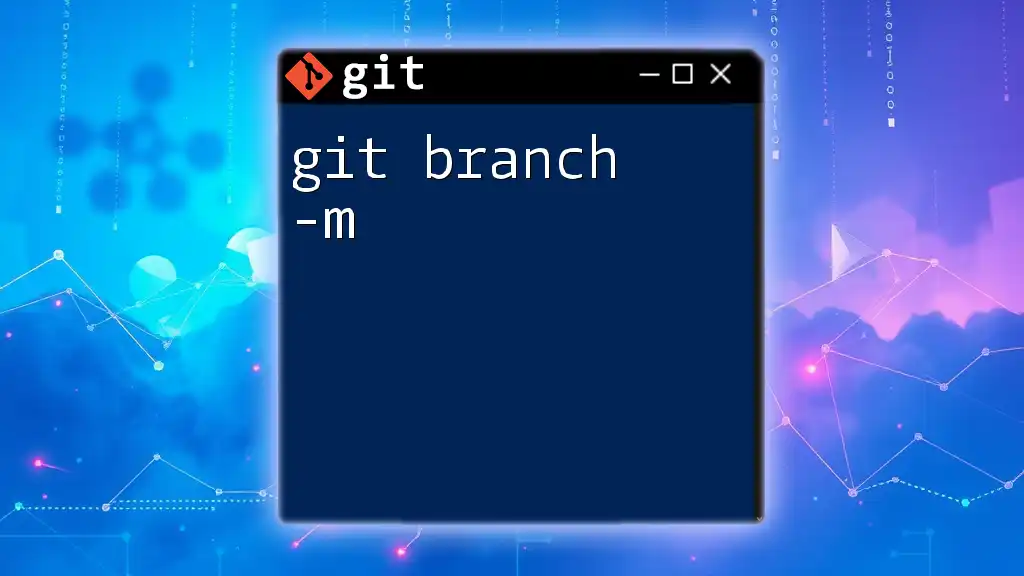
The `git branch` Command
Overview of `git branch`
The `git branch` command is fundamental to Git branching. It allows you to create, delete, and manage branches effectively. By understanding how to use it, you can optimize your workflow.
Syntax of `git branch`
The general syntax for using the `git branch` command is as follows:
git branch [options] [branch-name]
In addition to naming branches, various options can be utilized, such as `-d` to delete a branch or `-a` to list all branches, including remote ones.
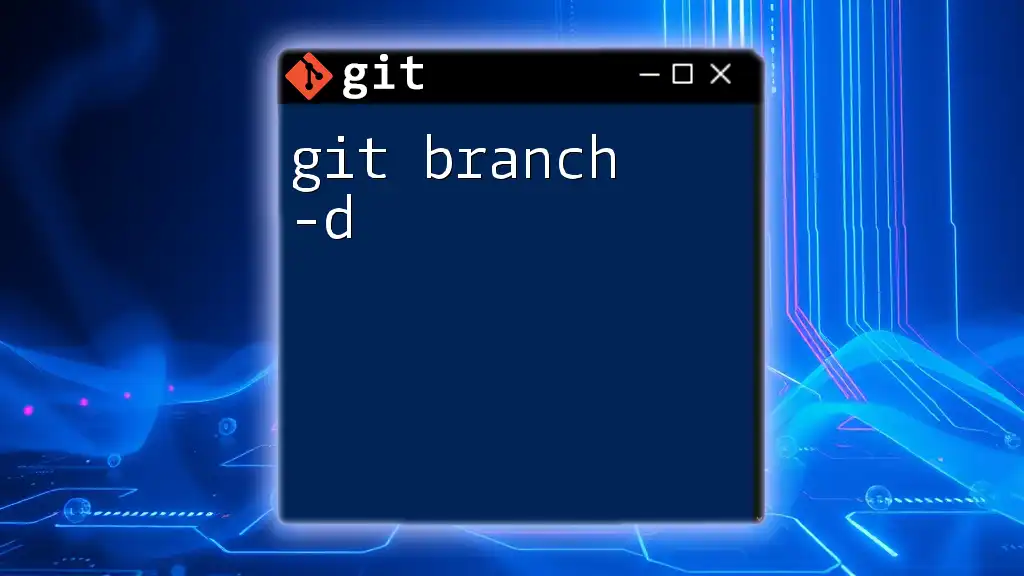
The `-v` Option Explained
What Does `-v` Stand For?
The `-v` option stands for "verbose". When included with the `git branch` command, it enhances the output by providing additional details about the branches.
Purpose of `git branch -v`
The `git branch -v` command displays a list of both local branches along with the most recent commit message on each branch. This helps you quickly assess the state of your branches and understand the work involved without needing to shift back and forth between branches.
Example output might look like this:
feature-1 a1b2c3d Add new feature
* main e1f2g3h Fix critical bug
In this output, you see that `feature-1` has a recent commit that adds a new feature, while the `main` branch has a commit that fixes a critical bug, with an asterisk indicating the currently checked-out branch.
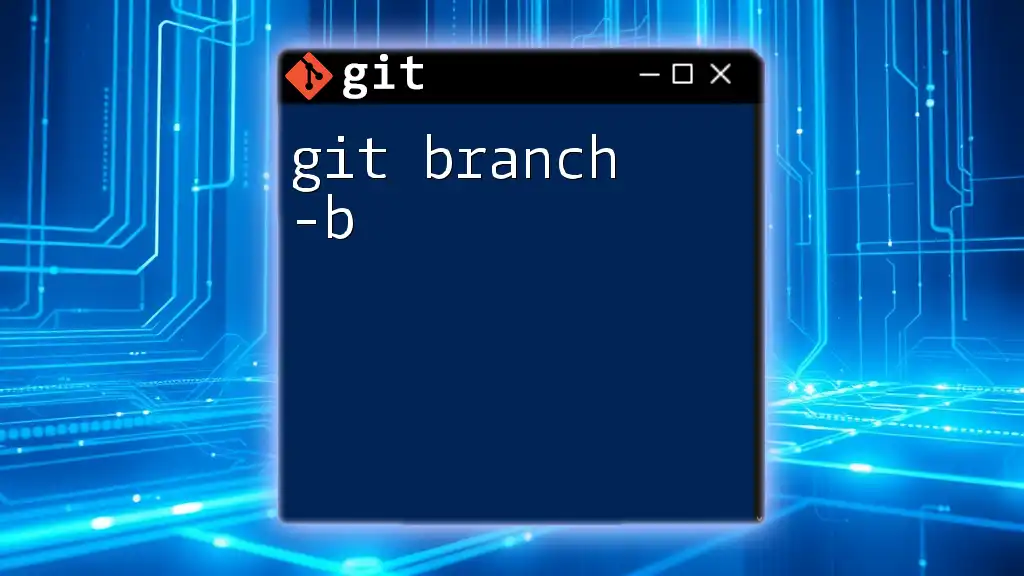
Practical Uses of `git branch -v`
Checking the Current Branch
To quickly check the primary working branch and its latest changes, simply use:
git branch -v
This command gives you a snapshot of your current branch status, serving as a reminder of where you are in your development process.
Viewing Remote Tracking Branches
When collaborating on projects, it's essential to keep track of remote branches. By executing:
git branch -v
You can identify which local branches are tracking remote ones and see the last commits associated with them.
Identifying Last Commit on Branches
The `git branch -v` command proves invaluable when you need to gather insights into the last commit made on various branches. Having this visibility helps in making informed decisions about where to focus your work.
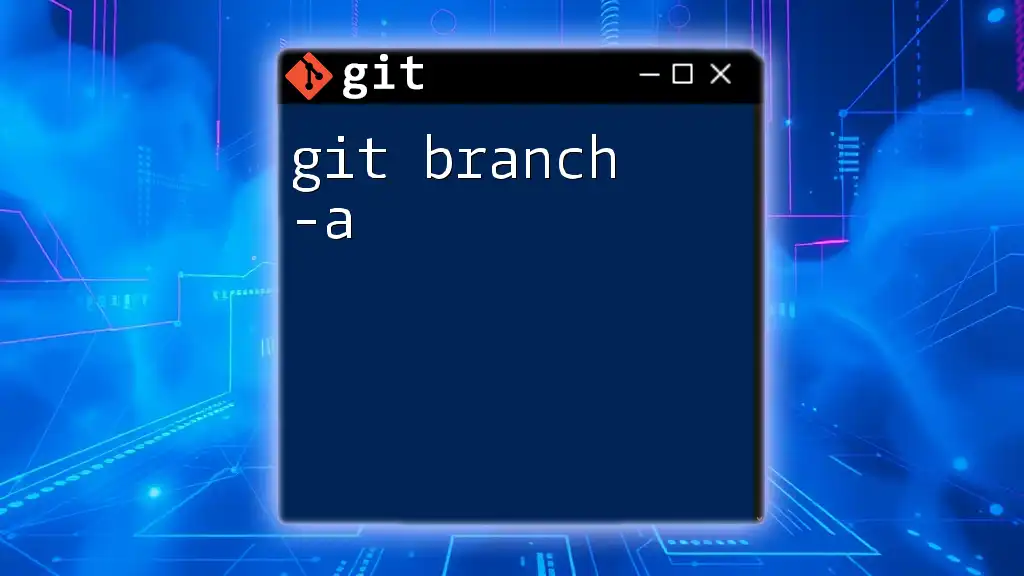
Common Scenarios and Examples
Scenario 1: A Quick Overview of All Branches
When you wish to get a comprehensive overview of both local and remote branch status, you can simply run the following command:
git branch -v
This will display each local branch alongside the last commit message, giving you a complete picture in seconds.
Scenario 2: Collaborating on a Team Project
In a team environment, understanding the state of branches can avert merge conflicts. Using `git branch -v` allows every team member to view the current status of all branches and recognize what everyone is working on, leading to better coordination.
Scenario 3: Managing Inactive Branches
You might find that some branches have not had commits for a while. Using `git branch -v`, you can easily identify these inactive branches. You can then choose to either update them or delete them if no longer needed. For example, running:
git branch -v
and reviewing the output can guide your cleanup efforts.
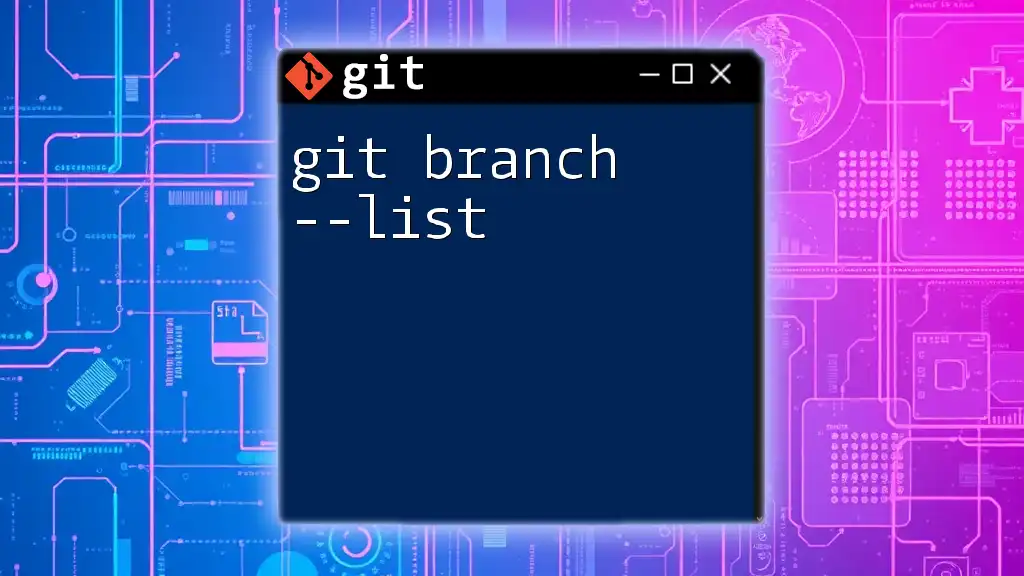
Best Practices for Using `git branch -v`
Regularly Check Branch Status
By regularly using `git branch -v`, you can maintain an updated perspective on your project's branches. This habit helps avoid unnecessary conflicts and keeps teams aligned.
Clean Up Unused Branches
The command `git branch -v` should be a part of your workflow for tracking old branches. Once you've identified branches that are no longer active, you can remove them safely with:
git branch -d branch-name
This practice helps keep your repository organized.
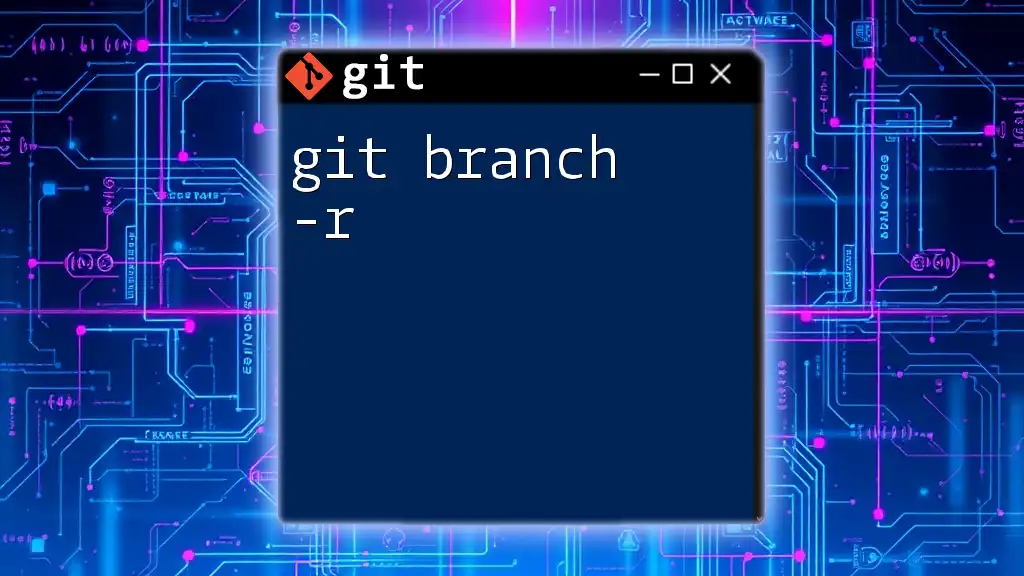
Conclusion
Using `git branch -v` is an essential skill for anyone working with Git. It enhances your ability to manage branches effectively and keeps you informed of the project's status. Regularly practicing this command will build your confidence in handling Git branching, making your collaboration smoother and more efficient.
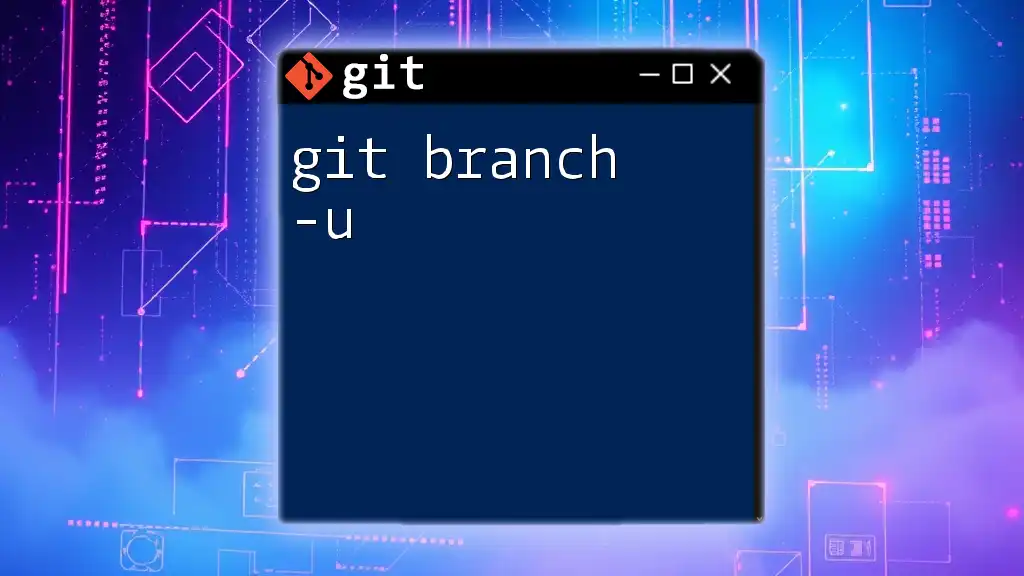
Additional Resources
For further insights into Git and branching strategies, consider consulting recommended readings and tutorials that delve deeper into advanced Git concepts. These resources will provide you with a solid foundation to enhance your version control skills.
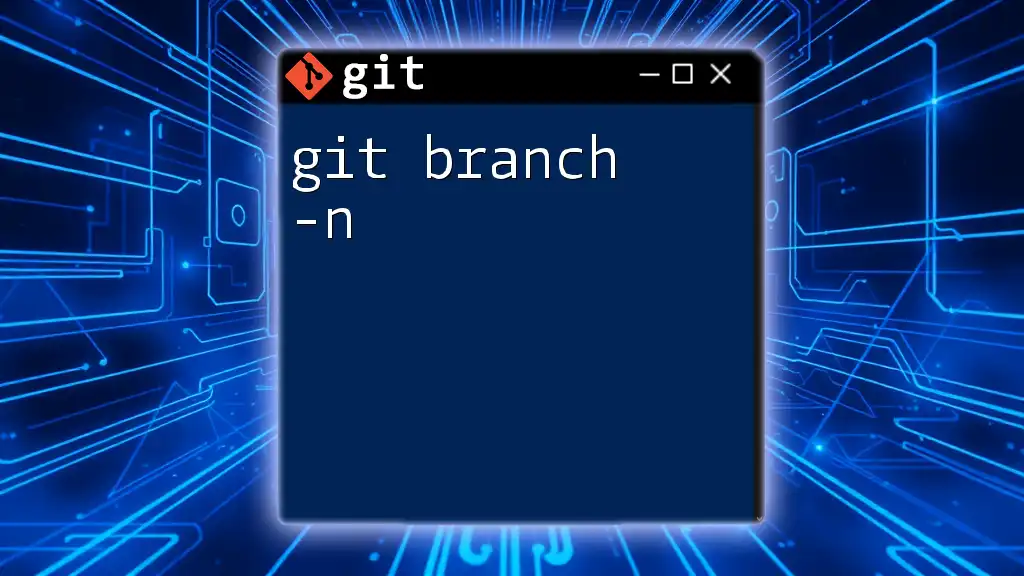
Call to Action
Take the step to incorporate `git branch -v` into your daily workflow. By doing so, you will improve your efficiency and productivity in managing your Git repositories! Subscribe to our content for more insightful Git tutorials and tips.