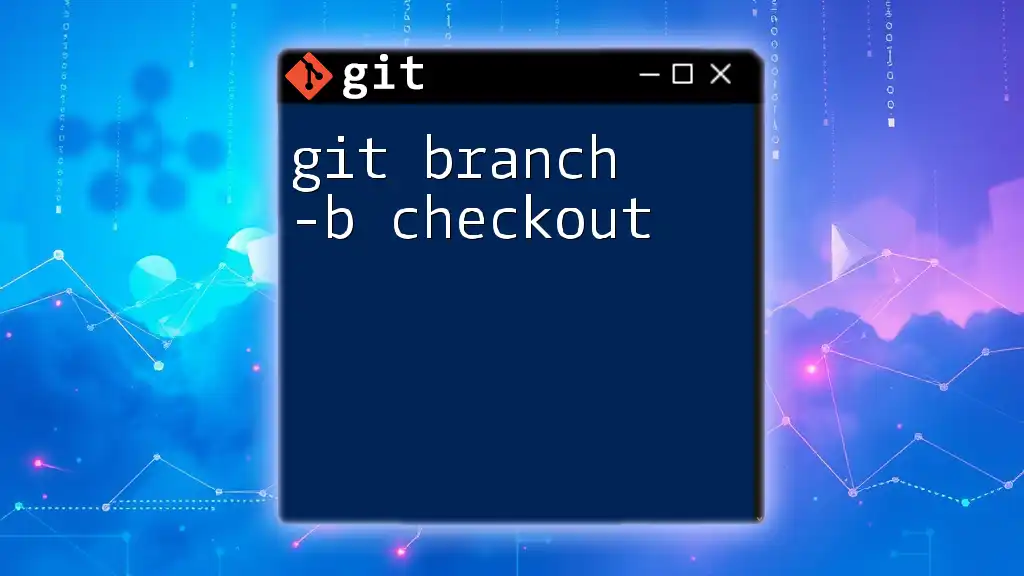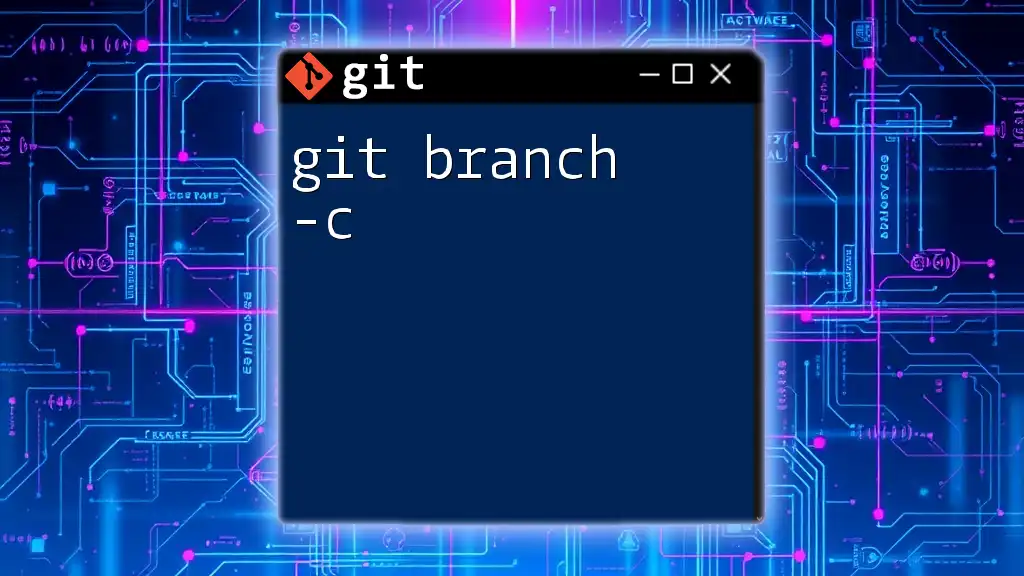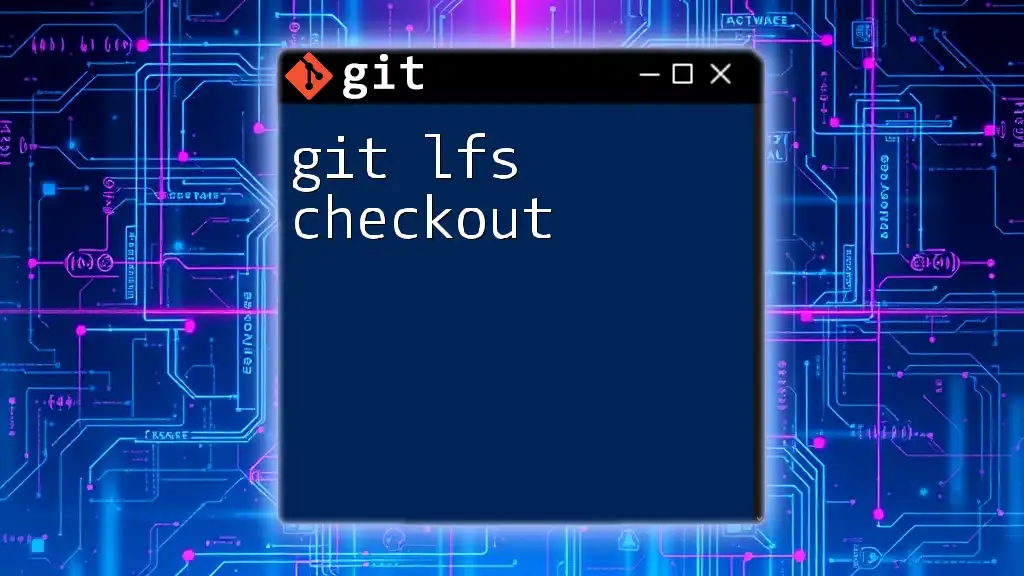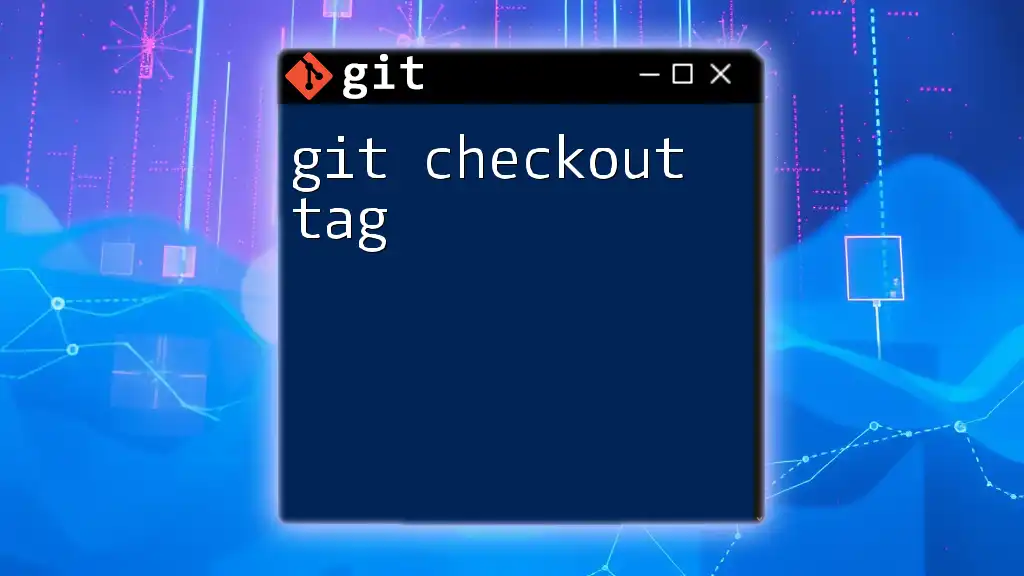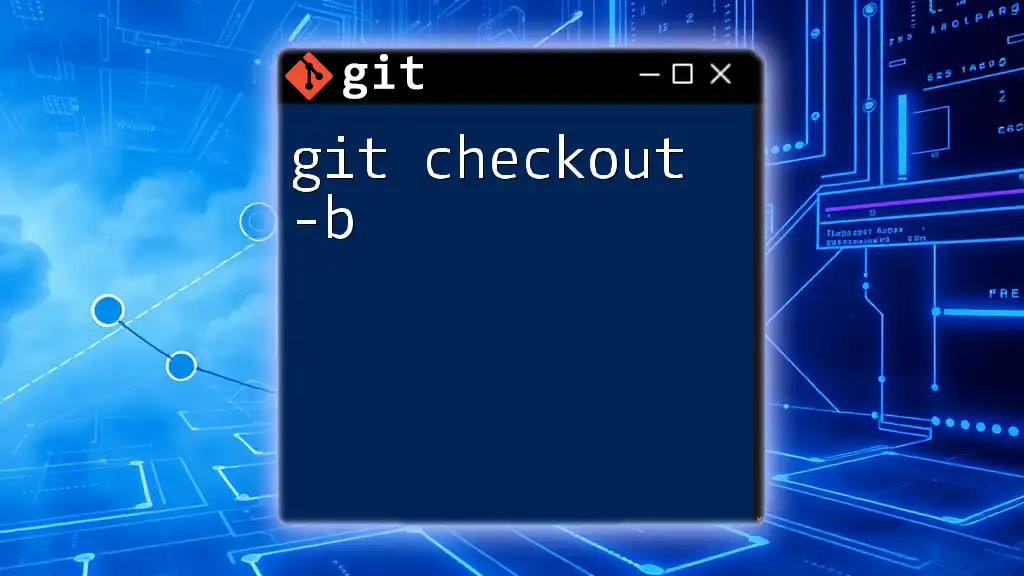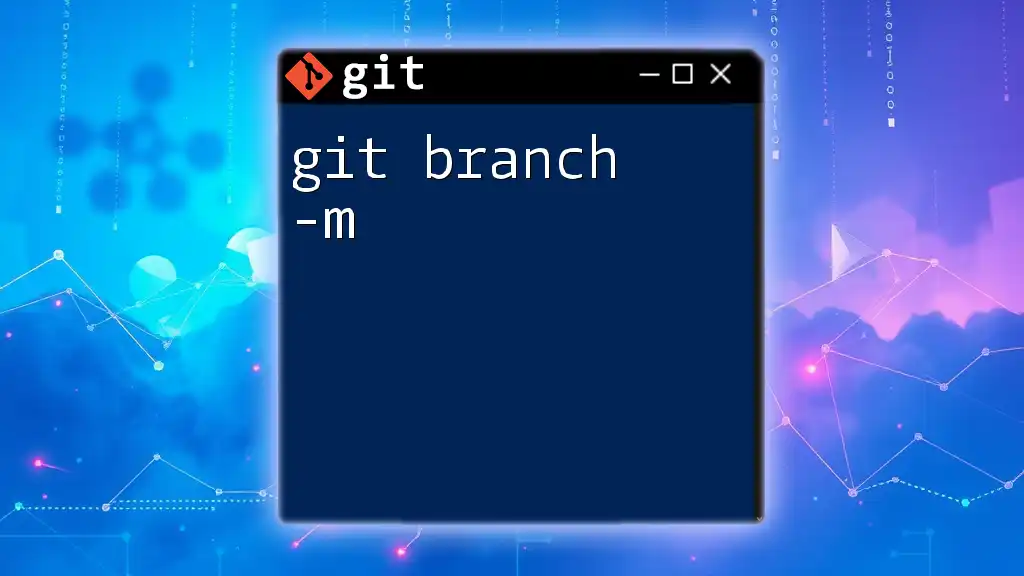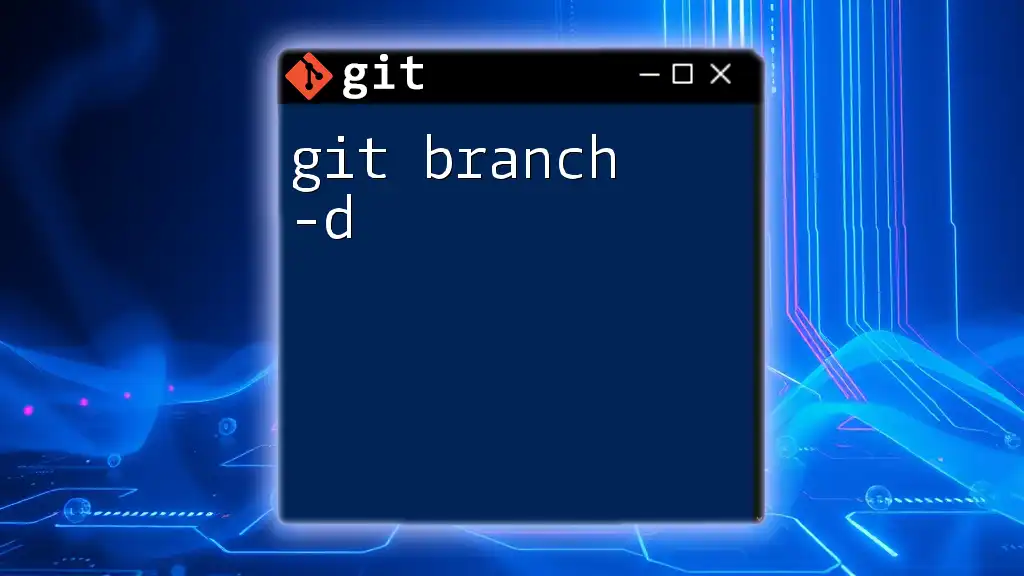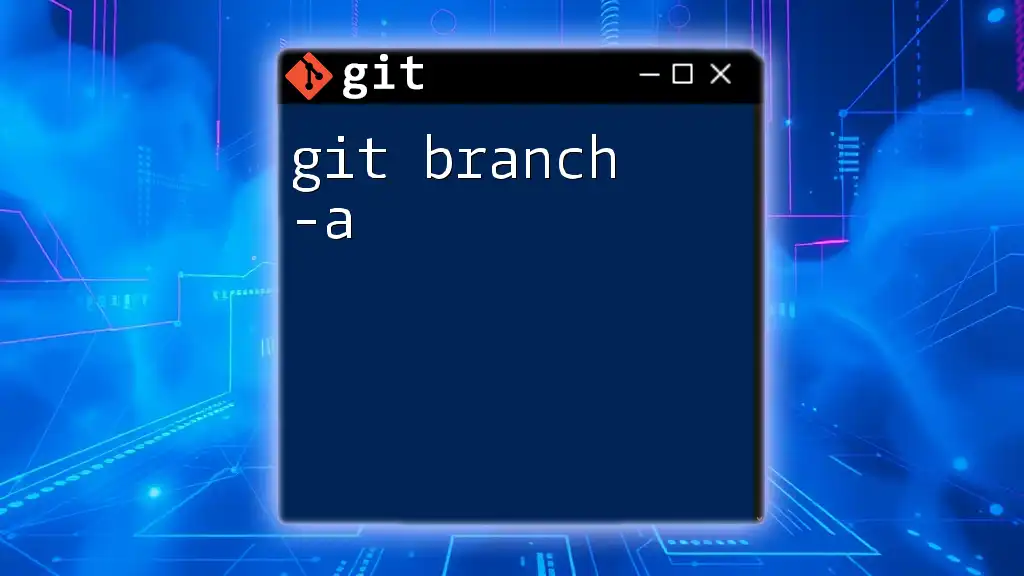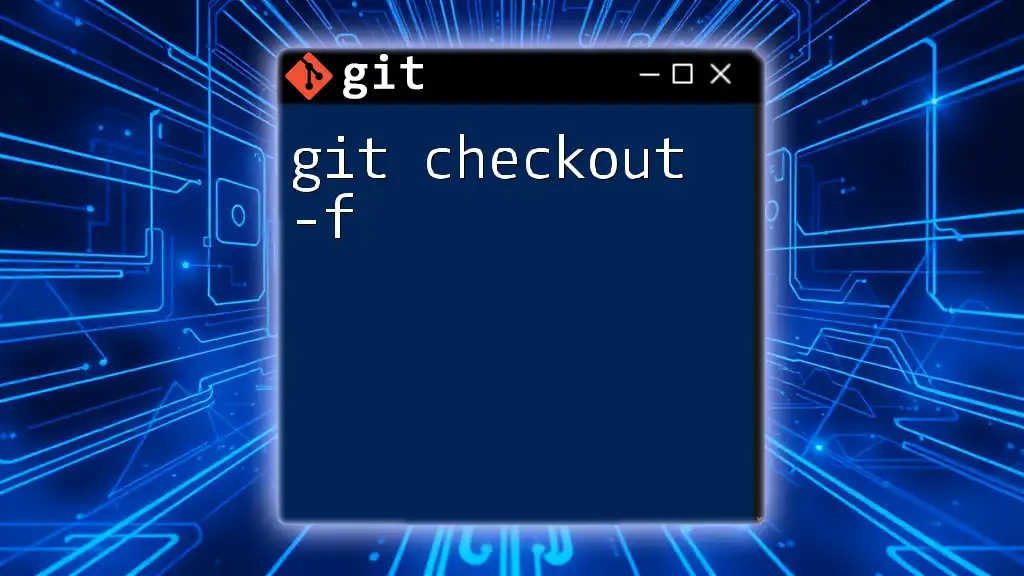The command `git checkout -b <branch-name>` creates a new branch and switches to it in a single step.
git checkout -b new-feature
Understanding Git Branching
Why Branching is Important in Git
Branching is a fundamental concept in Git that enables concurrent software development. By allowing developers to create isolated environments—branches—changes can be made without affecting the main codebase. This facilitates experimentation and collaboration among team members since branches can be worked on simultaneously.
What the `git branch` Command Does
The `git branch` command is essential for managing branches in a Git repository. It allows users to create and list branches, which is key to organizing features, fixes, or experiments within a project. The `-b` option is integral as it enables a streamlined way to create a new branch and switch to it in one command.
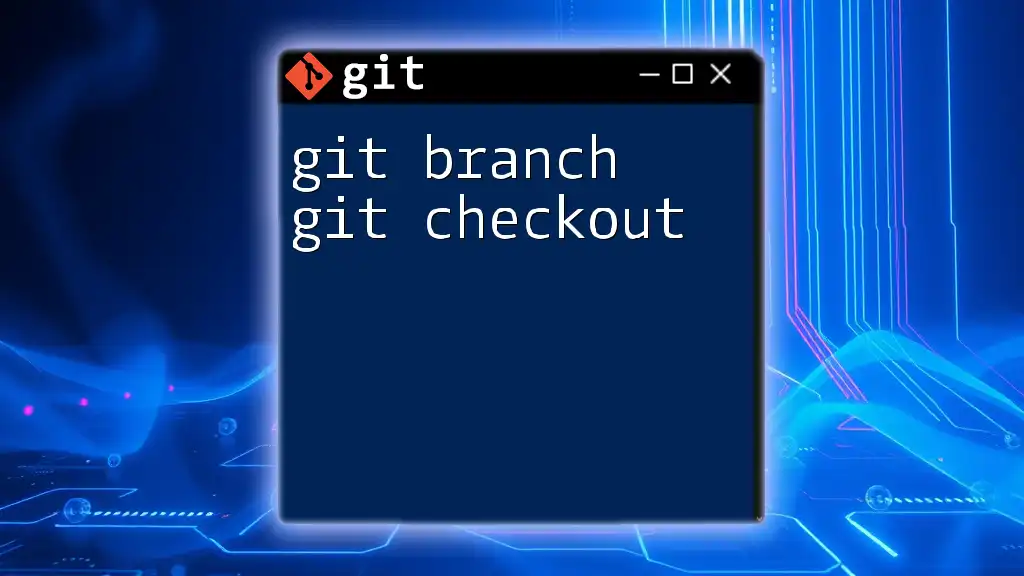
The Basics of `git checkout`
What is `git checkout`?
The `git checkout` command serves multiple purposes, primarily switching between different branches in a Git repository. It can also restore specific files or directories, making it an incredibly versatile command in version control. By understanding how to use `checkout`, developers can efficiently navigate their code’s history and manage changes.
Differences Between Checkout and Branch
While both `git checkout` and `git branch` are essential, they serve different functions. `git branch` deals solely with branch management—creating and deleting branches—whereas `git checkout` focuses on switching contexts and viewing specific code versions. Understanding when to use each command is critical for maintaining an organized workflow.
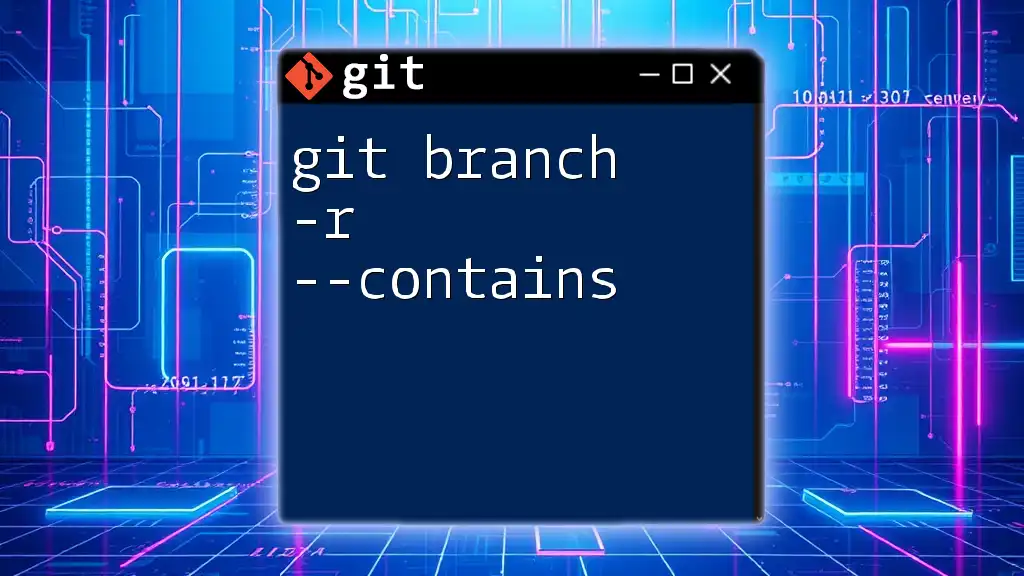
Combining Commands: The `git branch -b checkout` Syntax
Overview of the Combined Function
The combination of `git branch` and `checkout` through the `-b` option allows for a powerful command that simplifies the process of branching and switching. Using `git checkout -b` not only creates a new branch but immediately switches to it, reducing the number of steps typically required in branching operations.
Syntax Breakdown
The syntax for this command is as follows:
git checkout -b <branch-name>
For example, if you want to create a new feature branch for a login feature, you would type:
git checkout -b feature/login
This command not only establishes the new branch called `feature/login` but also switches your working directory to this branch. To visualize the command, imagine a flowchart where you create a new path (branch) and instantly enter it (switch to it).
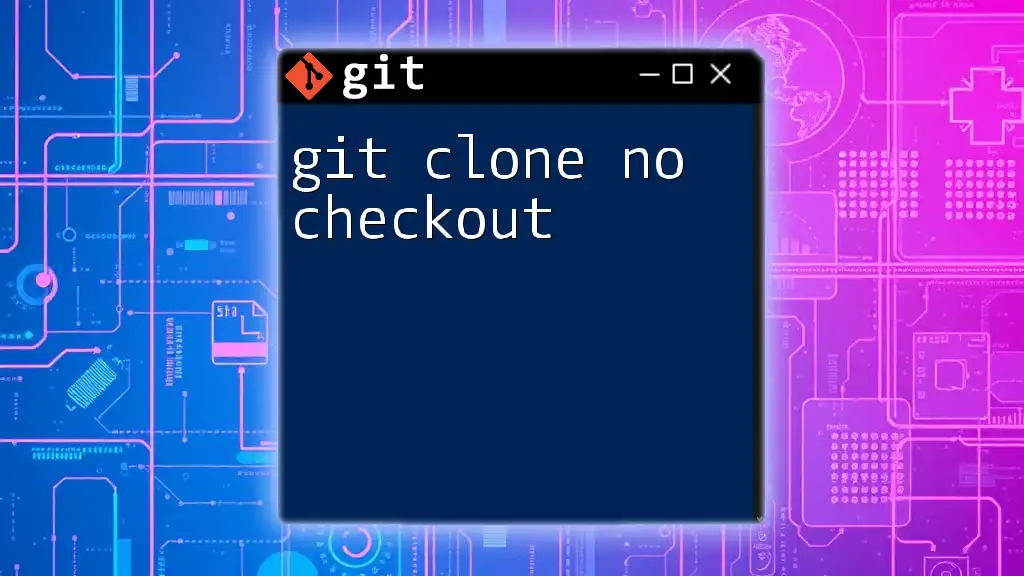
Practical Applications
Creating a New Branch and Switching to It
The ability to create a new branch while immediately switching to it streamlines your workflow. When launching new features or fixes, this command becomes invaluable. Simply execute:
git checkout -b feature/signup
With this simple command, you are now working within the context of the new feature branch, ensuring that all changes are isolated from the main branch.
Best Practices for Branch Naming
A well-structured and clear naming convention is essential for branch organization. Descriptive names such as `feature/checkout-process` or `bugfix/header-alignment` make it easier for team members to understand the purpose of a branch at a glance. Keeping branch names consistent within your team fosters better collaboration.

Common Use Cases
Adding Features or Fixes
When you’re ready to enhance your application with new features or fix bugs, creating a dedicated branch is imperative. For example, when developing a new user interface, the command:
git checkout -b feature/improve-ui
ensures your changes are kept separate from stable code, allowing for clean integration later.
Hotfixing Bugs
In situations requiring immediate fixes, creating hotfix branches is a practical strategy. If you need to resolve a login error urgently, you might use:
git checkout -b hotfix/fix-login-error
This command allows you to quickly address critical issues without interfering with ongoing developments.
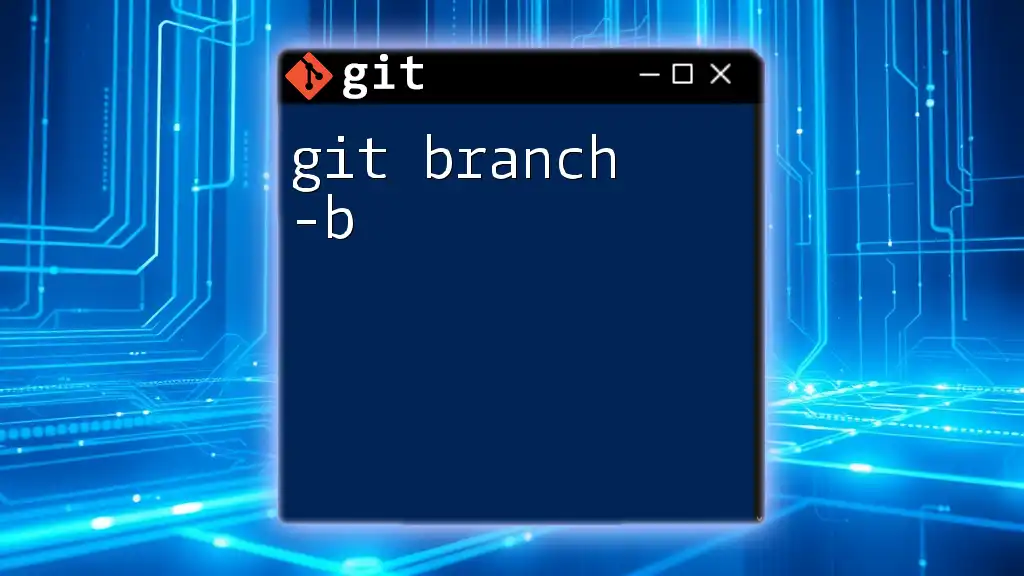
Working with Remote Repositories
Pushing New Branches to Remote
After creating and working on a new branch, you’ll want to share your changes with your team. This is done by pushing the new branch to the remote repository. Use:
git push origin <branch-name>
For instance, to push your newly created feature branch, type:
git push origin feature/improve-ui
This simple command ensures that others can access your work.
Collaborating on a Team
Collaboration requires not only clear communication but effective branch management strategies. Establishing clear conventions for branch naming and purpose helps teams work together fluidly. Organizing branches according to features or fixes allows for straightforward tracking of changes and responsibilities.

Troubleshooting Common Issues
Branch Already Exists Error
Occasionally, you might encounter an error when attempting to create a branch that already exists. To avoid this, use:
git branch
This command lists existing branches, allowing you to confirm that you’re not accidentally trying to recreate an existing branch. If a branch exists and you still need to switch to it, simply use:
git checkout <branch-name>
Merging Conflicts When Switching Branches
When switching branches, conflicts may arise if there are uncommitted changes. To avert issues, always ensure your working directory is clean before executing `git checkout`. If conflicts do arise, Git provides a user-friendly way to resolve them, guiding you through conflicting files that need attention.
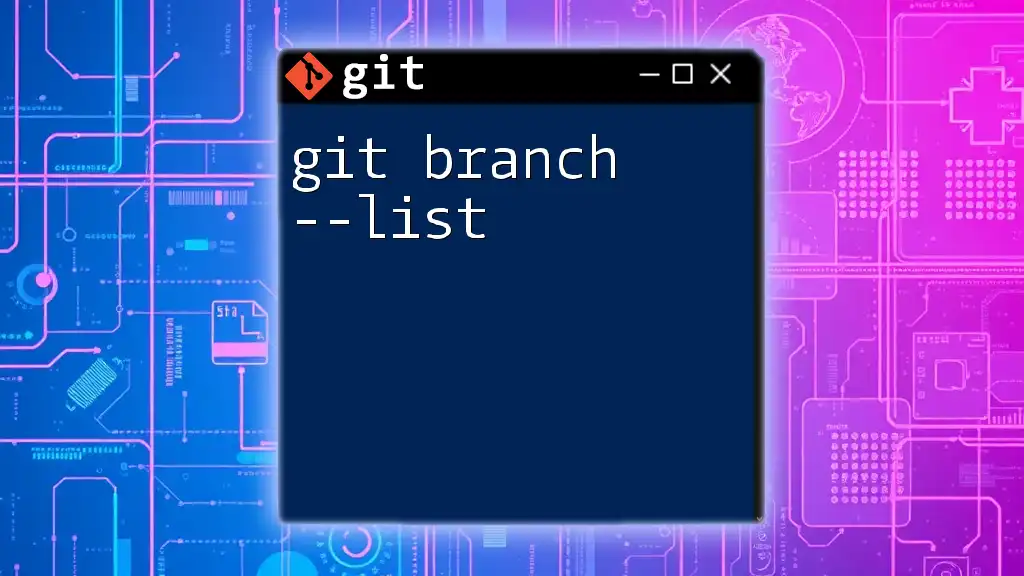
Conclusion
In summary, mastering the `git branch -b checkout` command is integral for effective branch management in your Git workflow. This command not only simplifies the process of creating and switching between branches but also encourages best practices that enhance collaboration and code organization.
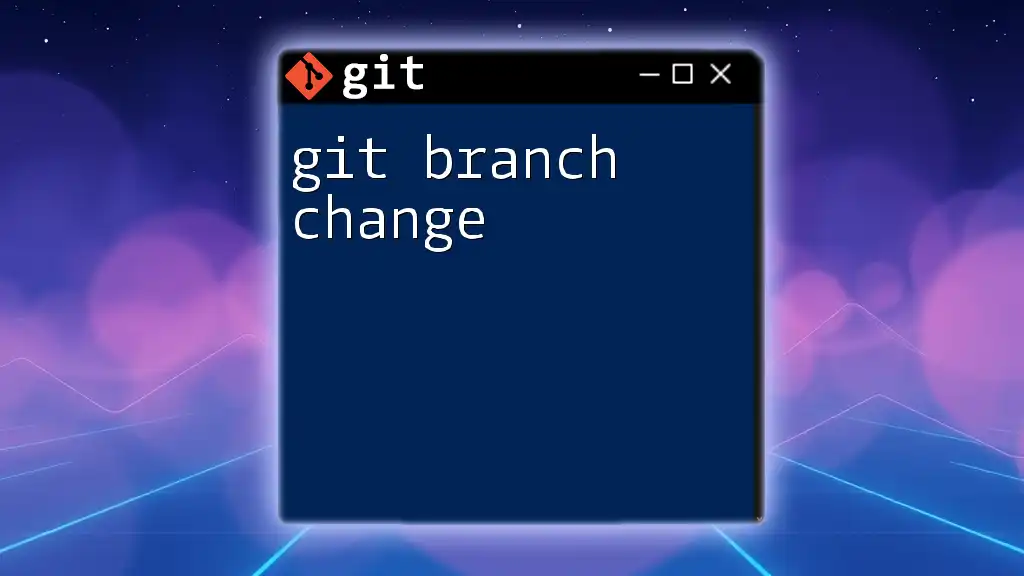
Call to Action
To further refine your Git skills, consider joining our workshops or online courses where we delve deeper into Git commands and workflows. We welcome you to share your own experiences and tips on using Git—let’s grow together in our understanding of this essential tool in modern software development.
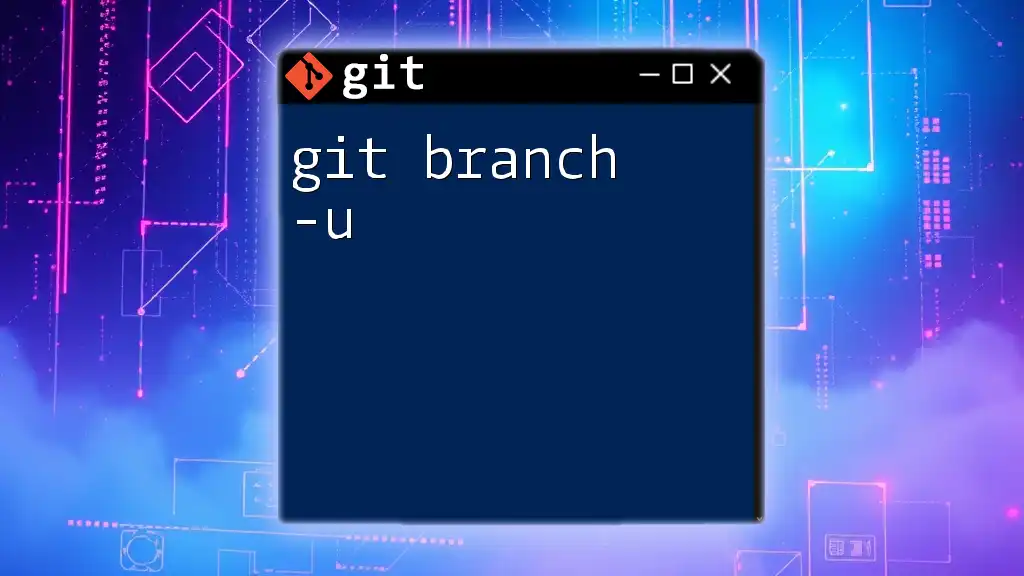
Additional Resources
We recommend exploring Git GUI tools that can enhance your command line experience. These tools provide visual interfaces that simplify branching and merging tasks. Additionally, diving into high-quality articles and official documentation will deepen your understanding of Git and its capabilities. Happy branching!