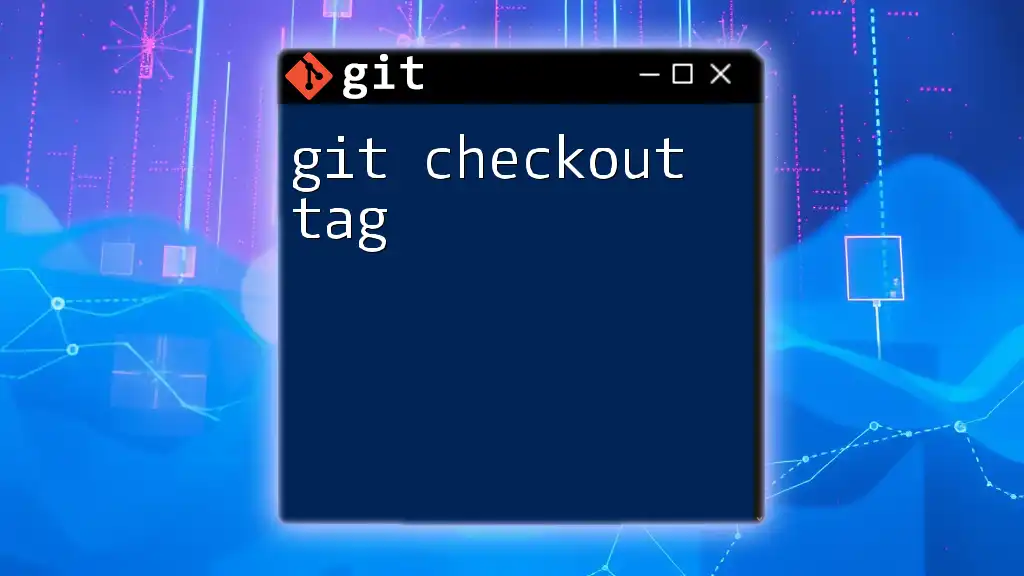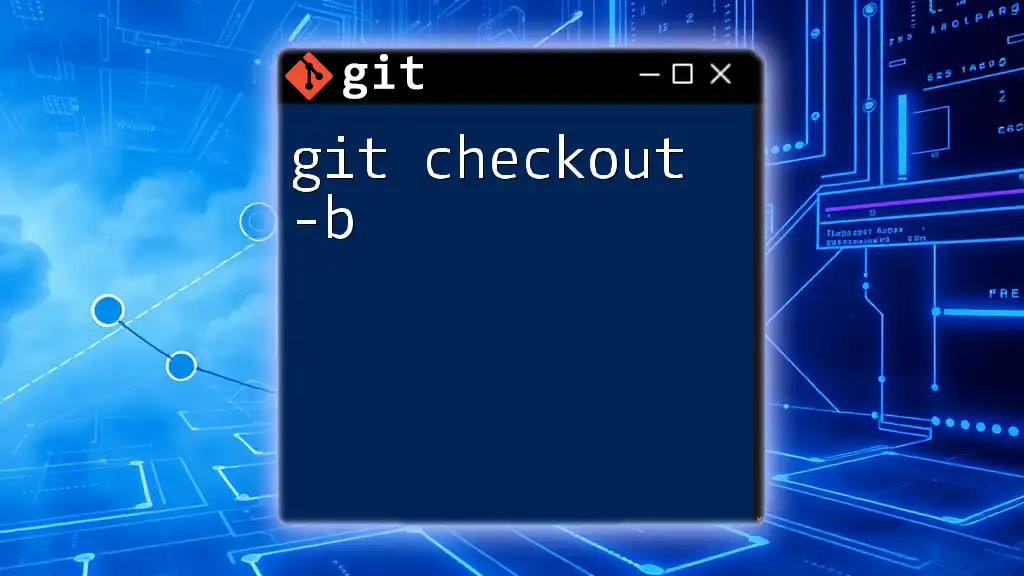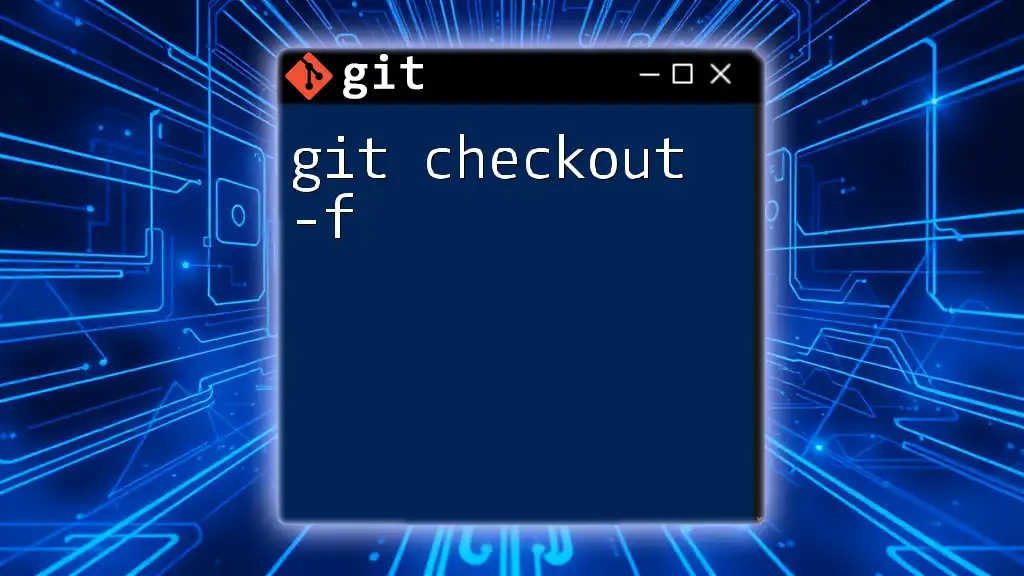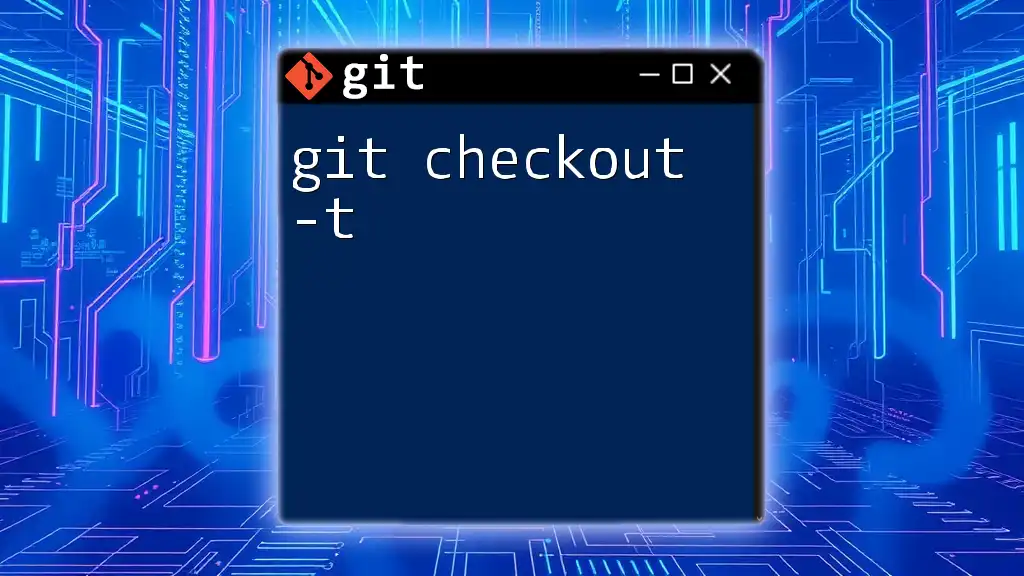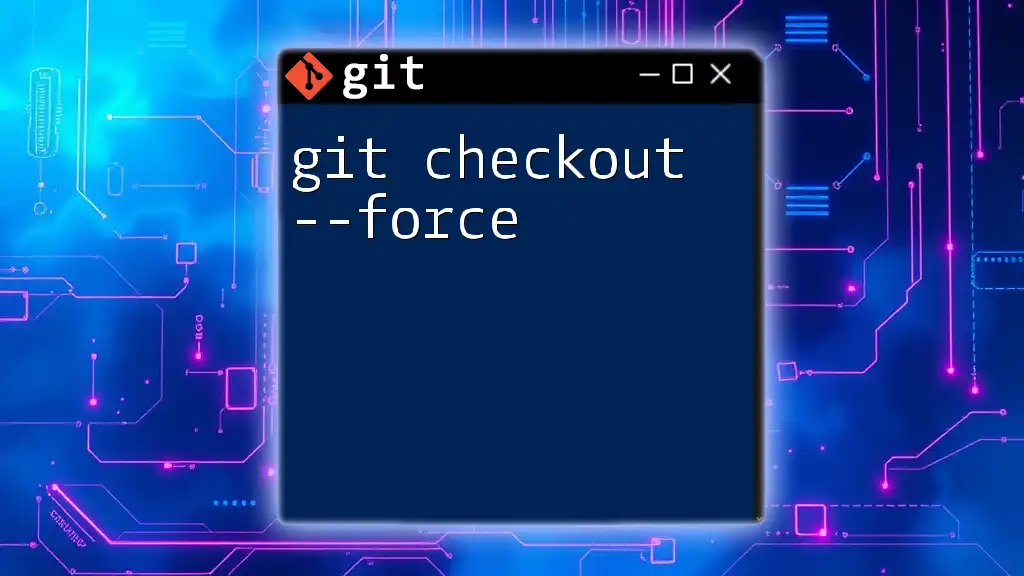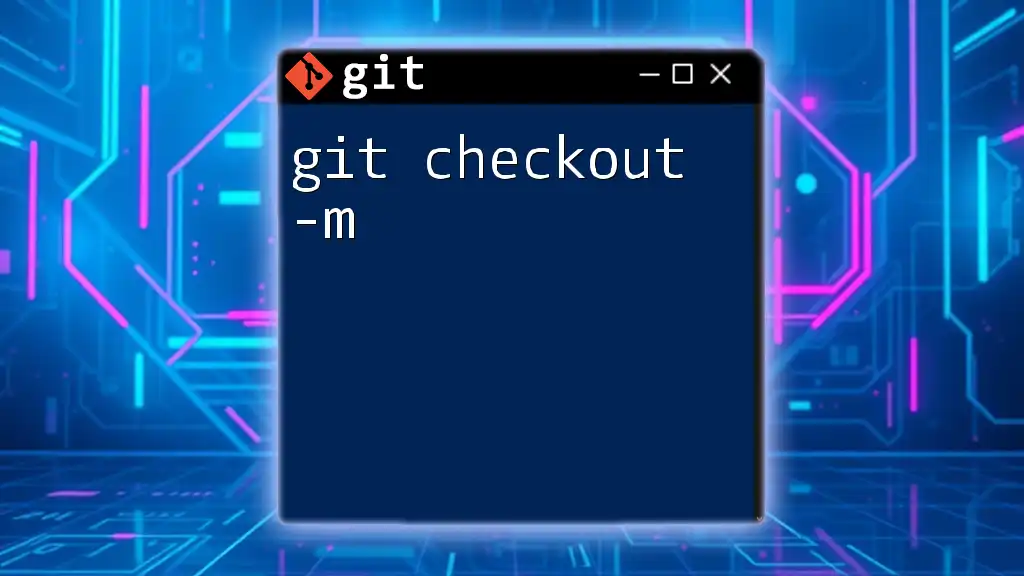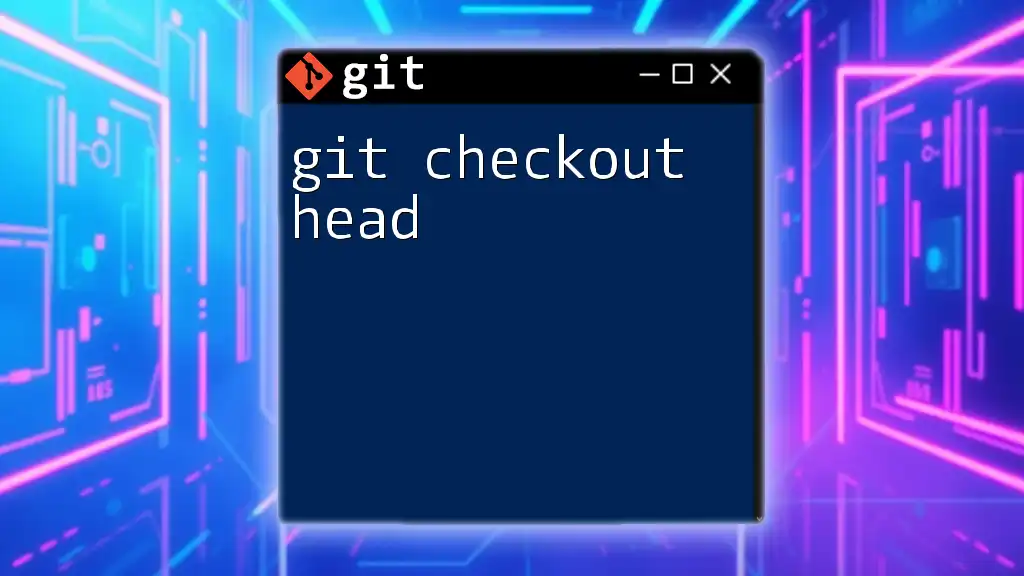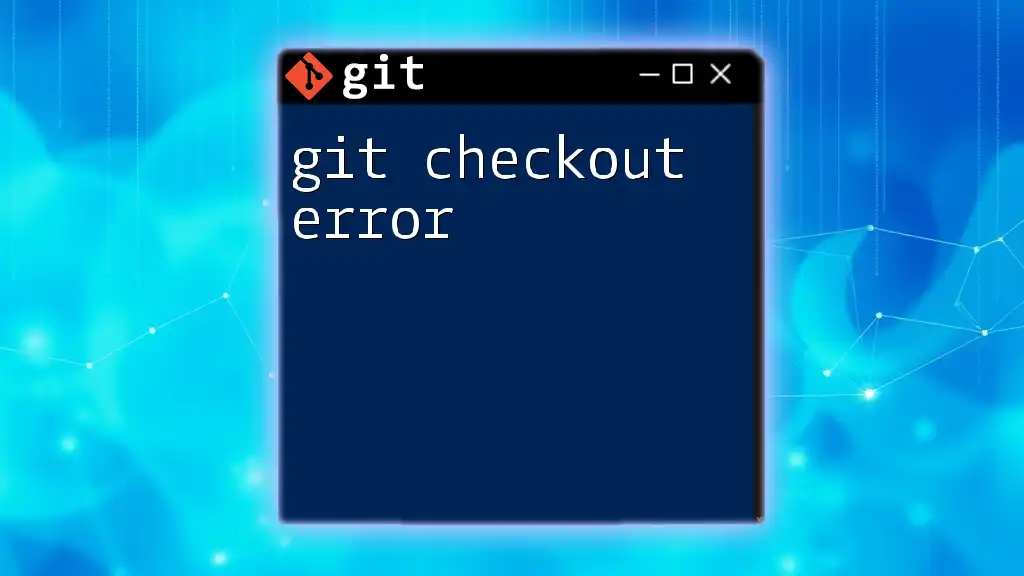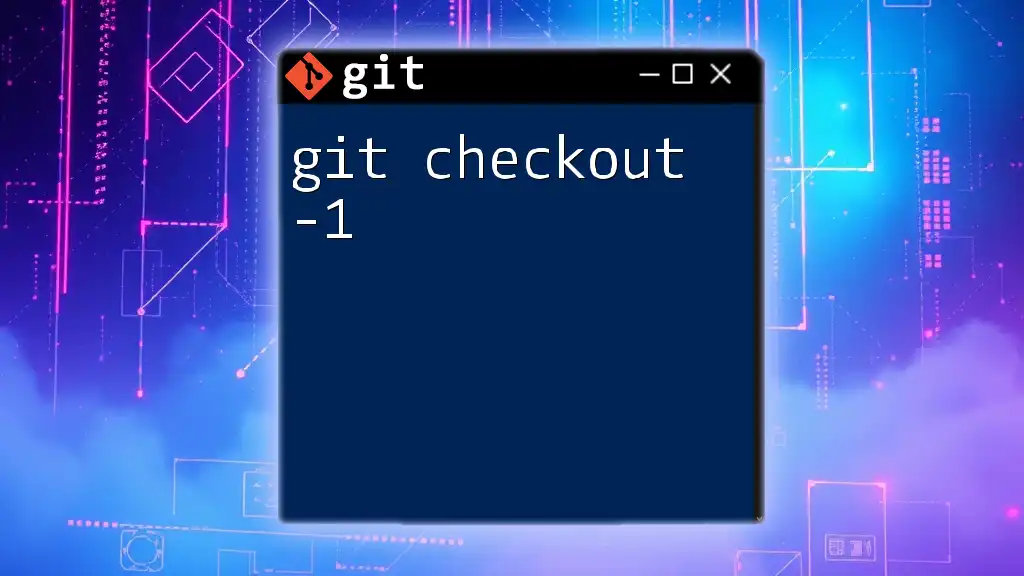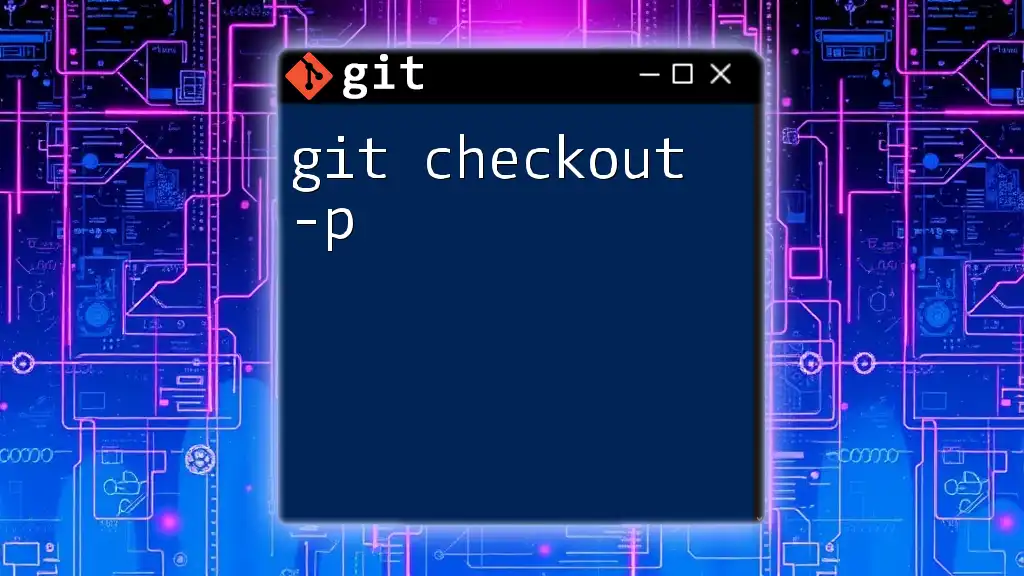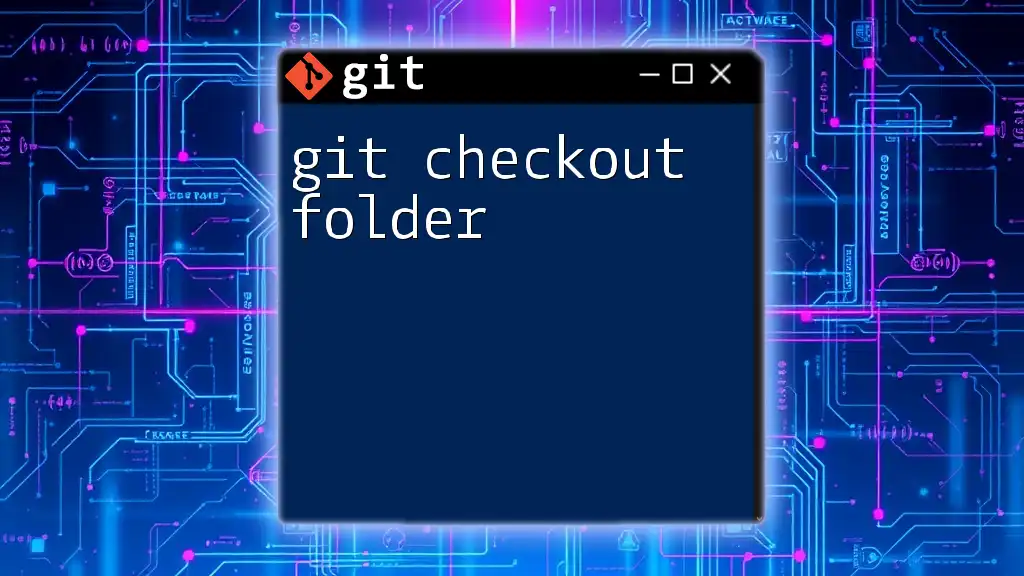The `git checkout tag` command allows you to switch your Git repository to the state of a specific tag, enabling you to view or work with that version of your code.
git checkout tags/v1.0.0
What are Git Tags?
In Git, a tag is a specific point in your repository's history that is marked for reference. Tags are used primarily to capture release points (versions) such as v1.0, v2.0, and so forth. They help keep track of significant milestones in your project without the need to maintain the corresponding commits in branches. There are two main types of tags:
-
Lightweight tags: These are essentially bookmarks to a specific commit. They are easy to create; they do not include any extra metadata. You can think of them as a snapshot of a commit.
-
Annotated tags: These are recommended for marking releases. They contain the tagger's name, email, date, and a message. Annotated tags are stored as full objects in the Git database, which provides more context.
Using tags is crucial for team collaboration and project management because they clearly define the project’s versioning and assist in rollback if necessary.
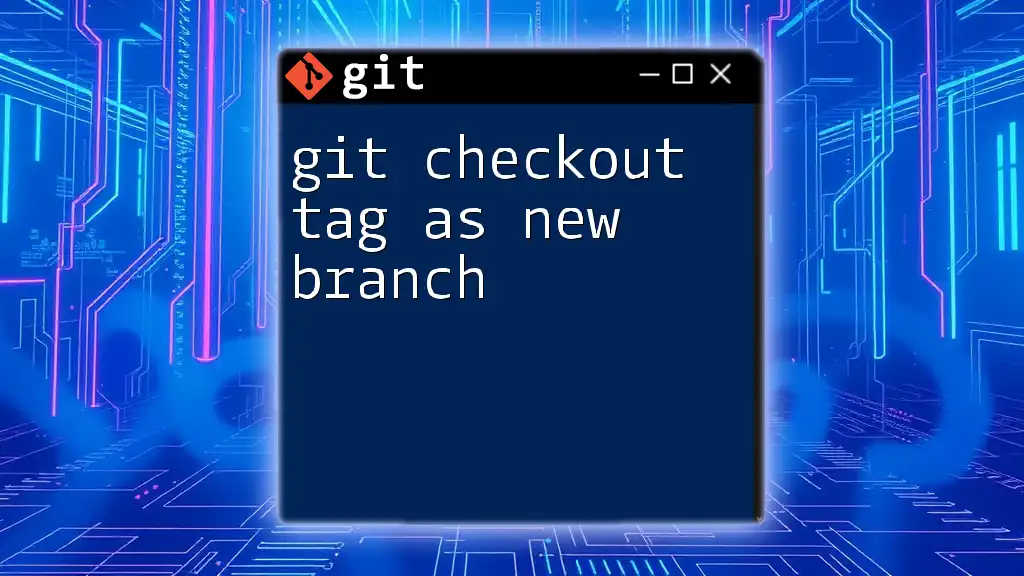
Understanding the Git Checkout Command
The `git checkout` command is a multifaceted tool in Git primarily used for switching branches, restoring working tree files, and also for checking out tags. This command allows developers to navigate between different points in the project history effortlessly.
Syntax and Basic Usage
To check out a tag, you use the command as follows:
git checkout <tag-name>
This command retrieves the state of your repository as it was when that particular tag was created.
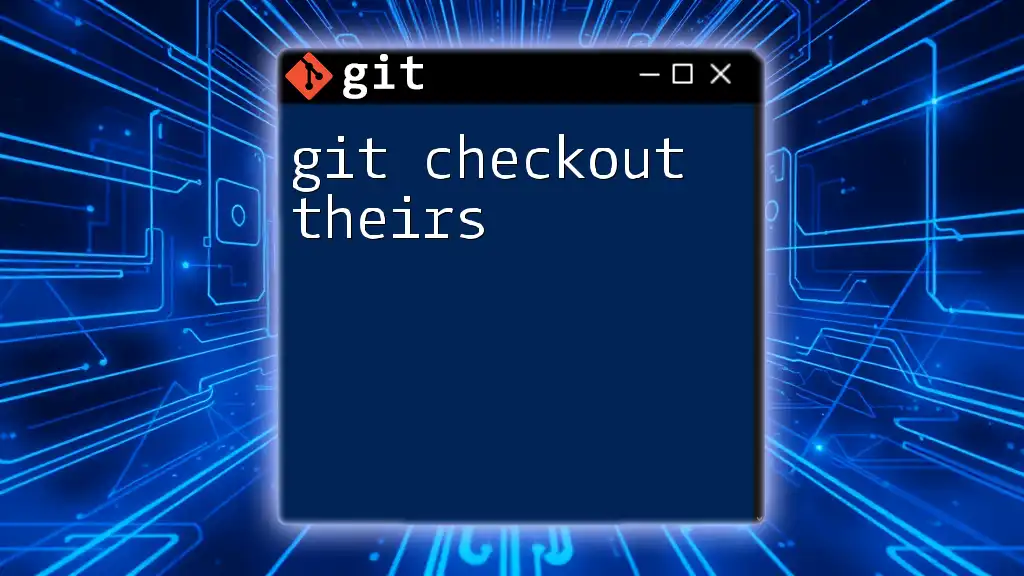
Using `git checkout` with Tags
Finding Available Tags
To get a list of all the tags in your repository, you can run the command:
git tag
This command will display the available tags, allowing you to choose which one to check out.
Checking Out a Specific Tag: Step-by-Step Process
To successfully check out a tag, follow these steps:
- List existing tags using `git tag`.
- Choose a tag from the list.
- Execute the checkout command with the selected tag name:
git checkout v1.0.0 # Example command for checking out version 1.0.0
Upon executing this command, your working directory will update to reflect the state of the repository at the point of the specified tag.
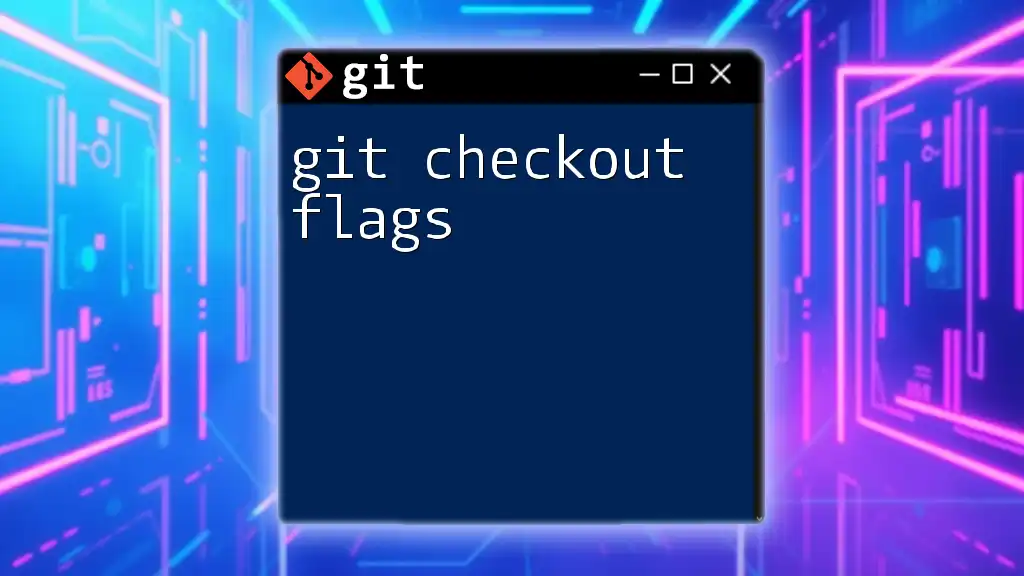
The Implications of Checking Out a Tag
When you check out a tag, Git places you in what's known as a detached HEAD state. This means that you are no longer on a branch; rather, your repository is essentially "frozen" at that tag's snapshot. You can make changes while in this state, but any commits you make will not belong to any branch.
Returning to the Main Branch
To avoid losing your changes or becoming confused about your location within your repository, it’s important to know how to return to your main branch after inspecting a tag:
git checkout main # Switching back to the main branch
This command will take you out of the detached state and back to a known branch point in your repository's history.
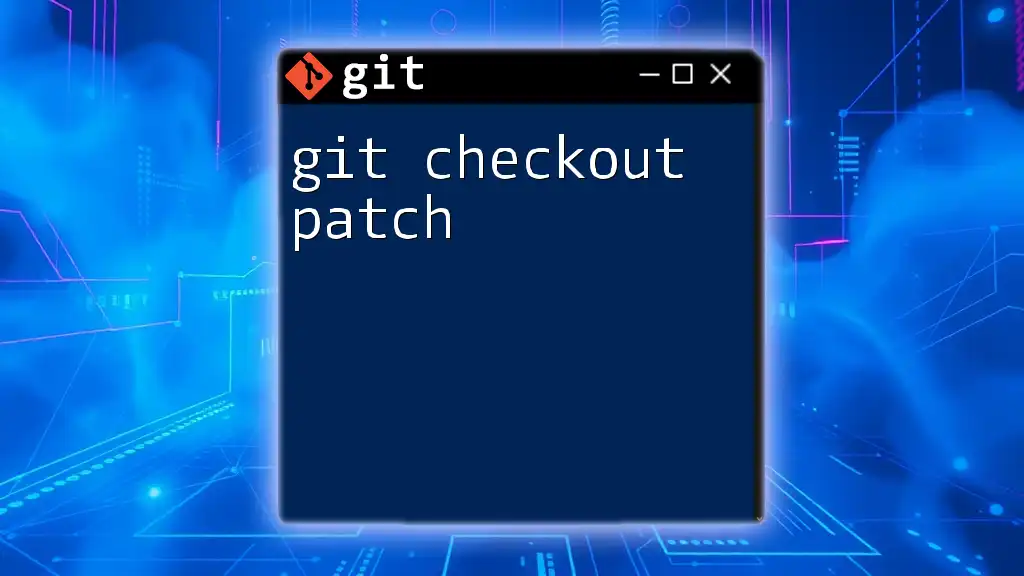
Working with Multiple Tags
Viewing Detailed Information about a Tag
If you want to get more information about a specific tag, you can use the `git show` command:
git show <tag-name>
This command will provide you with insights like the commit associated with the tag, as well as any annotations if the tag is annotated.
Navigating Between Multiple Tags
You may find yourself needing to switch between different tags. This can be done using the same `git checkout` command:
git checkout v1.0.0 # Checkout to version v1.0.0
git checkout v1.1.0 # Now checkout to version v1.1.0
This allows you to easily navigate between versions and inspect specific points in your repository’s history.
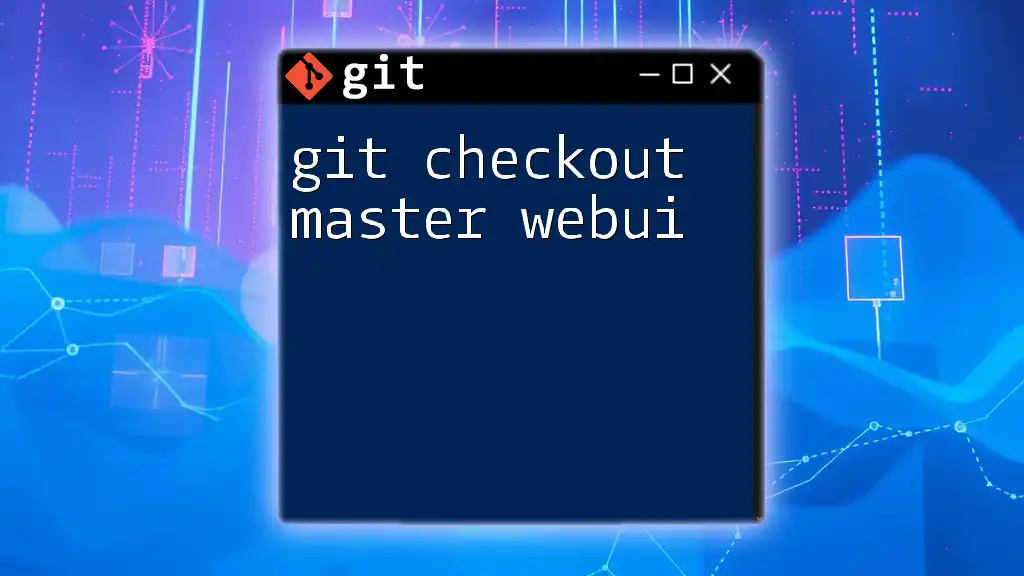
Common Issues and Troubleshooting
When executing `git checkout tag`, you might encounter errors, such as:
error: pathspec 'tag-name' did not match any file(s) known to git
This error generally indicates that the tag you are trying to check out does not exist. The suggested fix is to ensure that the tag name is spelled correctly and exists in the output of `git tag`.

Best Practices for Managing Tags in Git
-
Naming Tags: Use clear and descriptive names for your tags. Conventionally, versioning systems use a structure like `v1.0`, `v1.1`, and so on to simplify identification.
-
Lightweight vs. Annotated Tags: Prefer using annotated tags for significant milestones or releases where additional context could be beneficial. Lightweight tags can be used for quick markers when you don’t need further documentation.
-
Keeping Tags Organized: Regularly review and clean up tags that are no longer relevant to maintain clarity and avoid confusion in your repository.
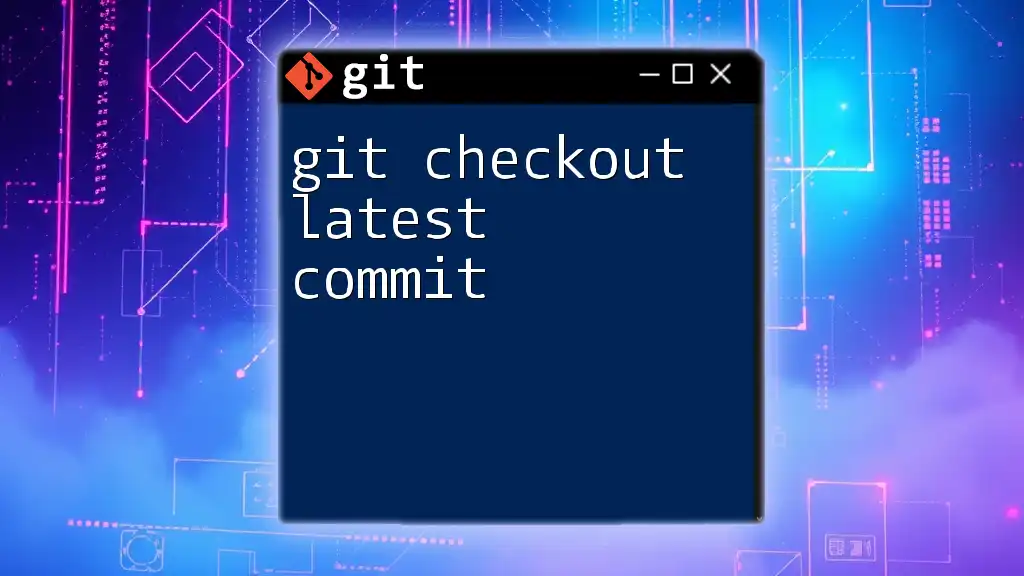
Conclusion
The `git checkout tag` command is essential for navigating your repository’s history efficiently. By understanding how to utilize tags effectively, along with the implications of checking them out, you can significantly enhance your development workflow and ensure that your project remains well-organized and versioned properly. Practice using tags in your own projects to strengthen your Git skills. For more concise training on Git commands, don’t forget to follow us and stay updated!

Additional Resources
For further reading, check out the official Git documentation that provides in-depth explanations of all Git commands and best practices. Advanced users can also look into tutorials focused on branching strategies and tag management for larger projects.