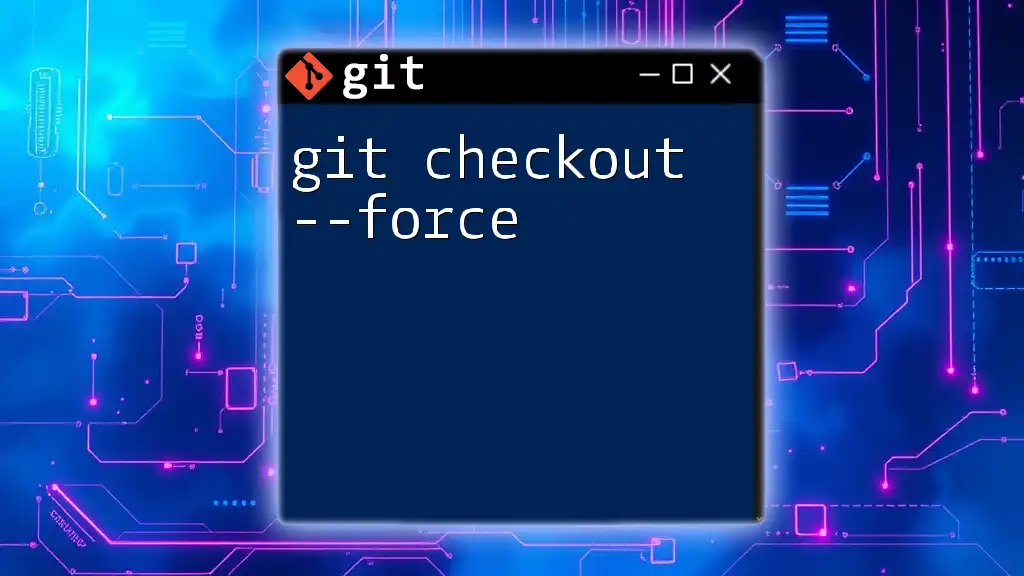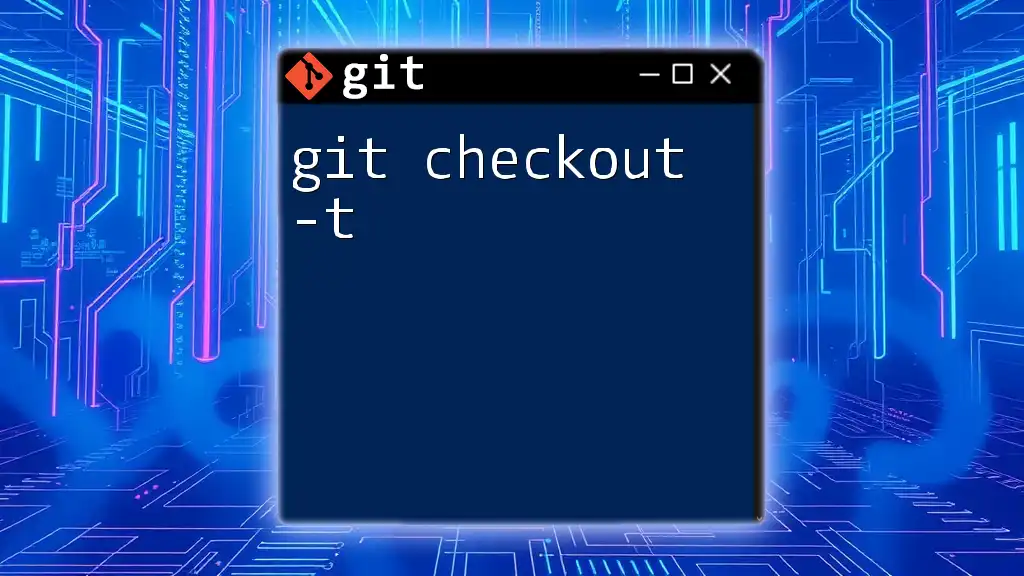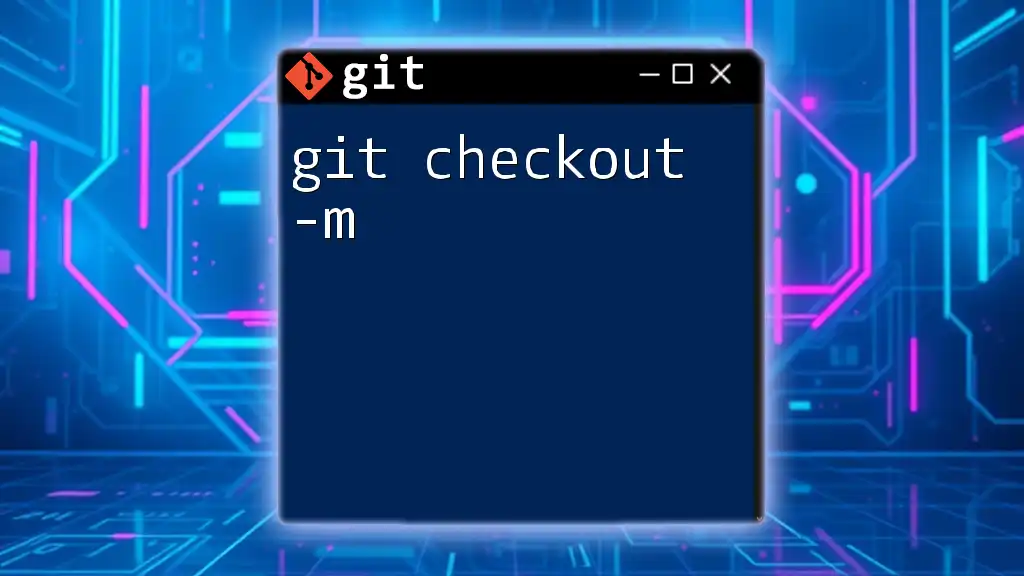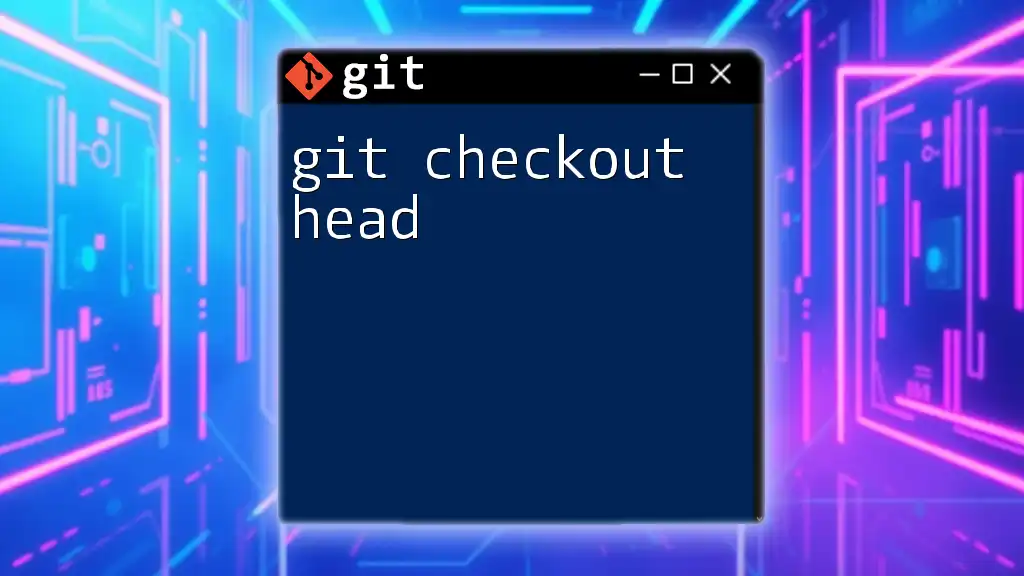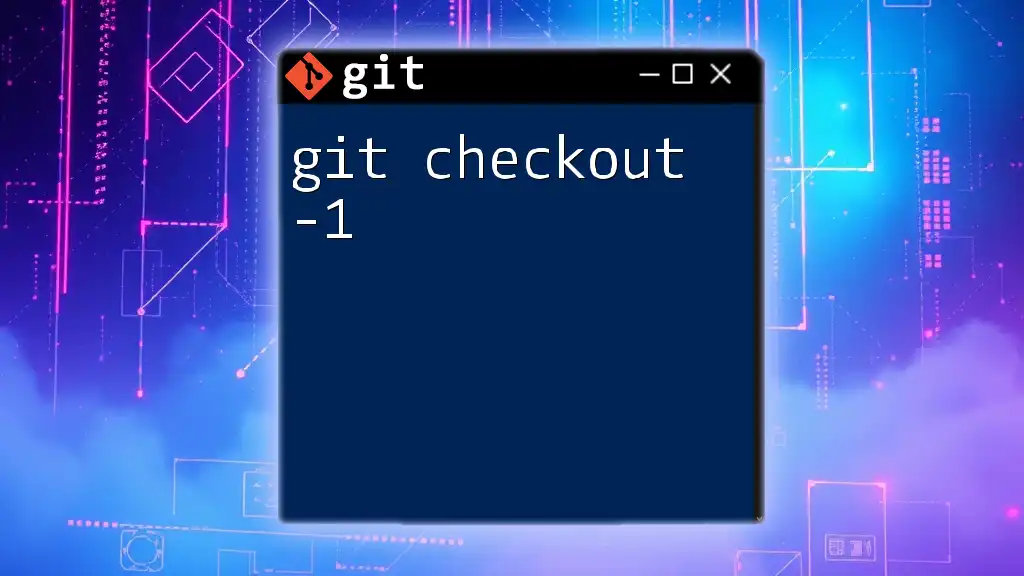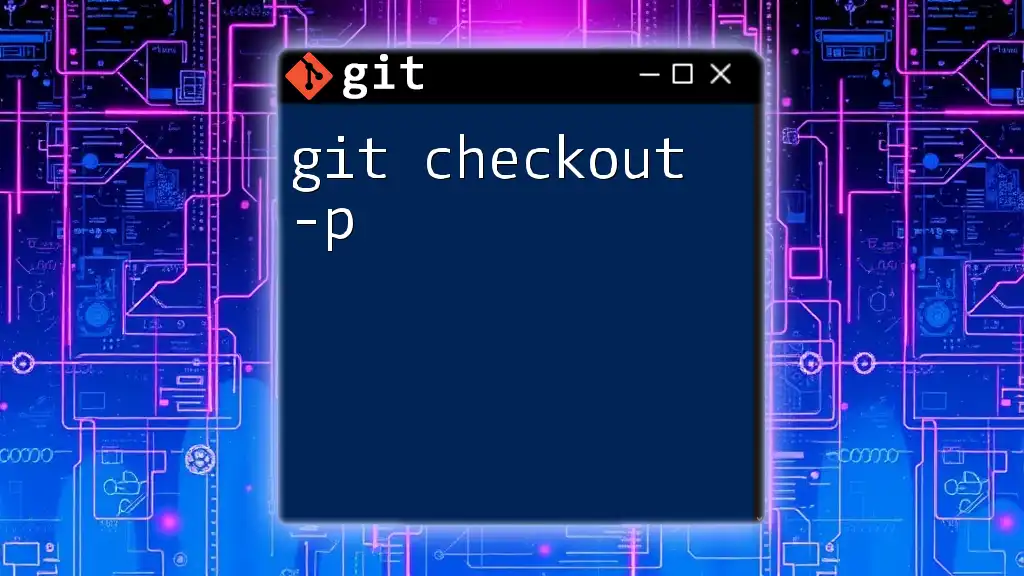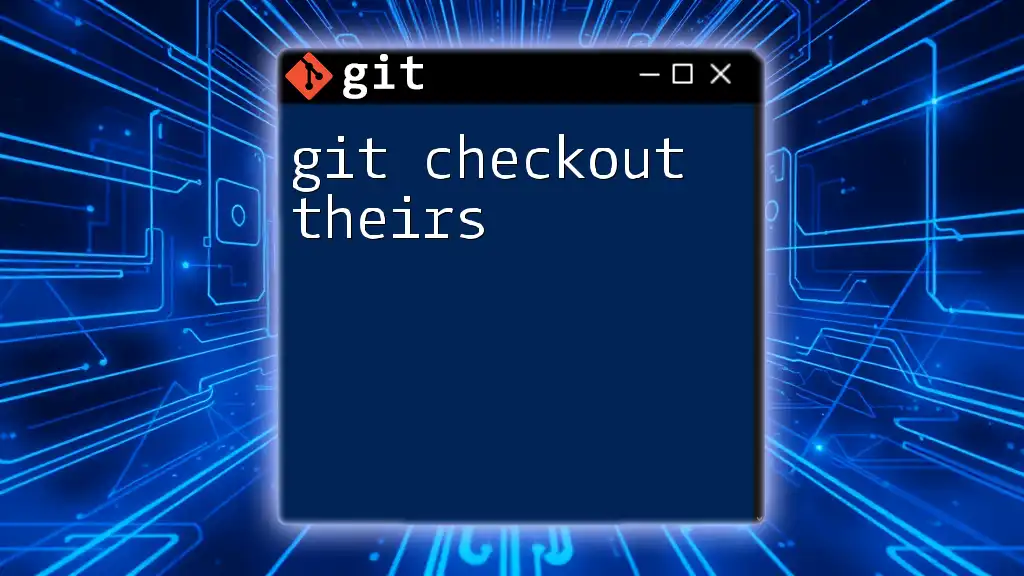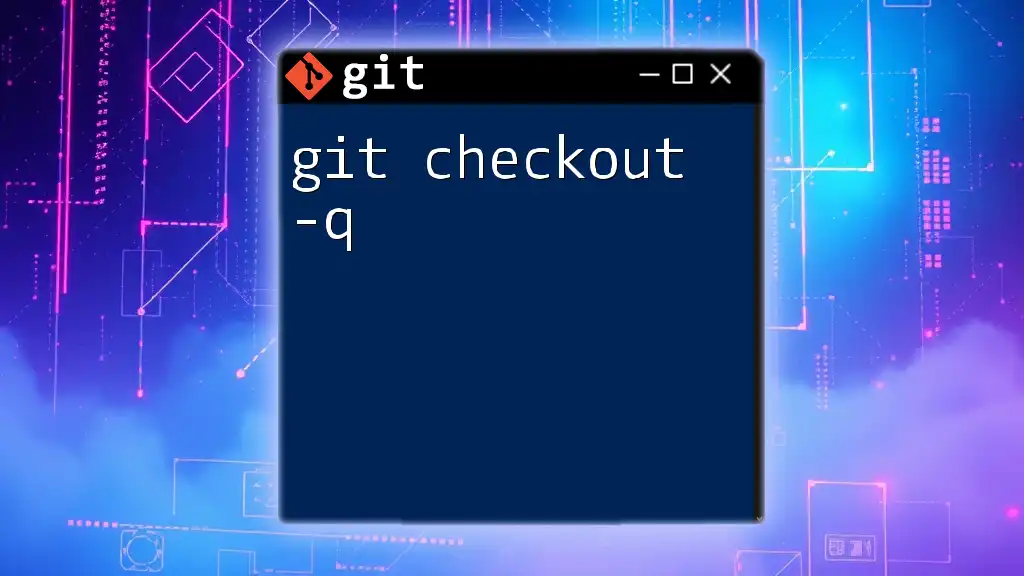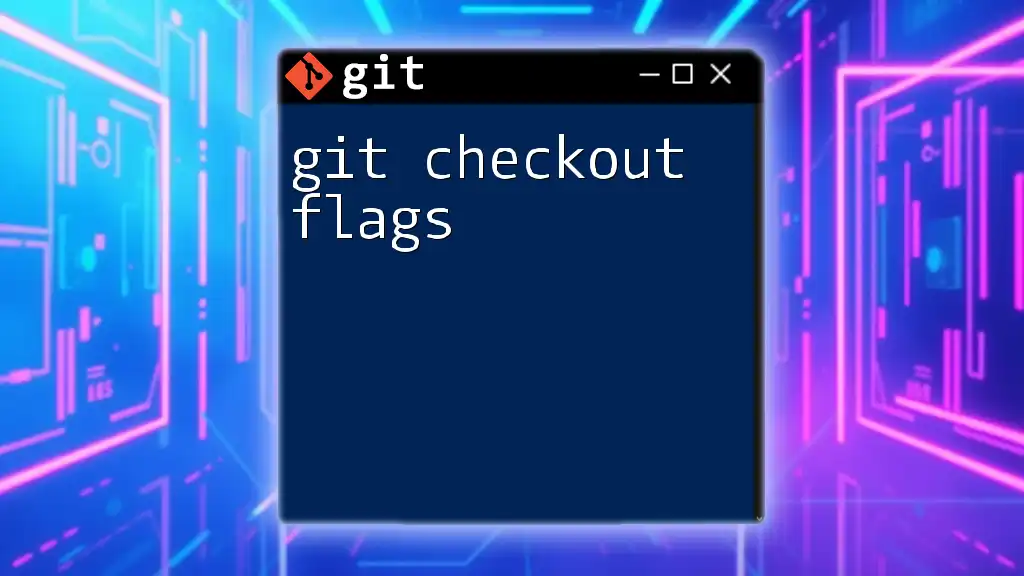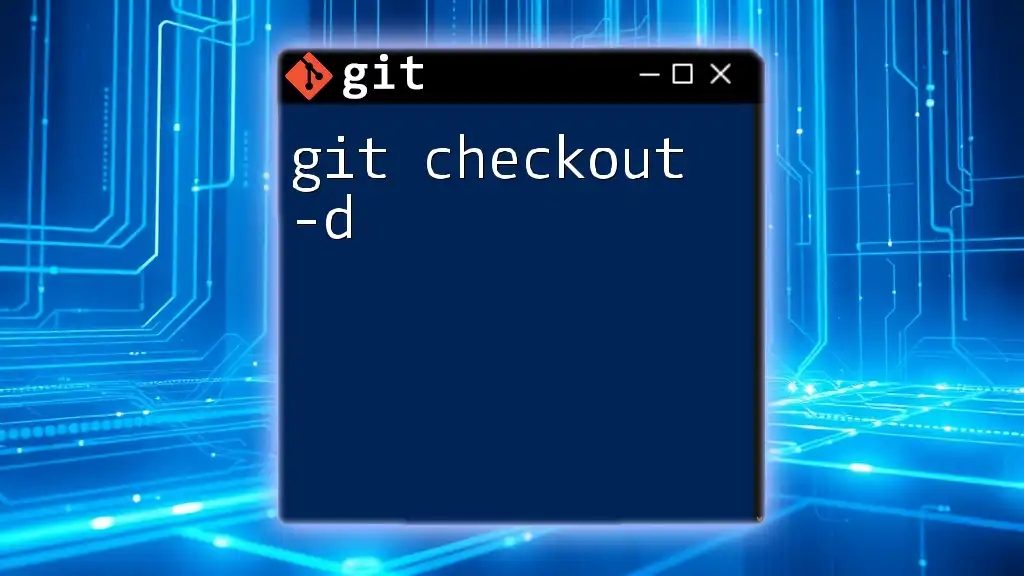The `git checkout --force` command is used to discard local changes in your working directory and switch to a specified branch or commit, effectively overwriting any uncommitted changes.
git checkout --force <branch-name>
What is `git checkout`?
The `git checkout` command is one of the fundamental commands in Git, serving multiple purposes within a repository. This command is primarily used to switch branches, restore files, and navigate through different points in your project's history.
Common Use Cases
- Switching Between Branches: One of the most common functionalities is to change from one branch to another.
- Restoring Files: You can restore specific files to their previous state from different commits.
Syntax of `git checkout`
The syntax for using `git checkout` is straightforward, with the format as follows:
git checkout <branch> | <commit> | -- <file>
This versatility allows you to efficiently manage your codebase.
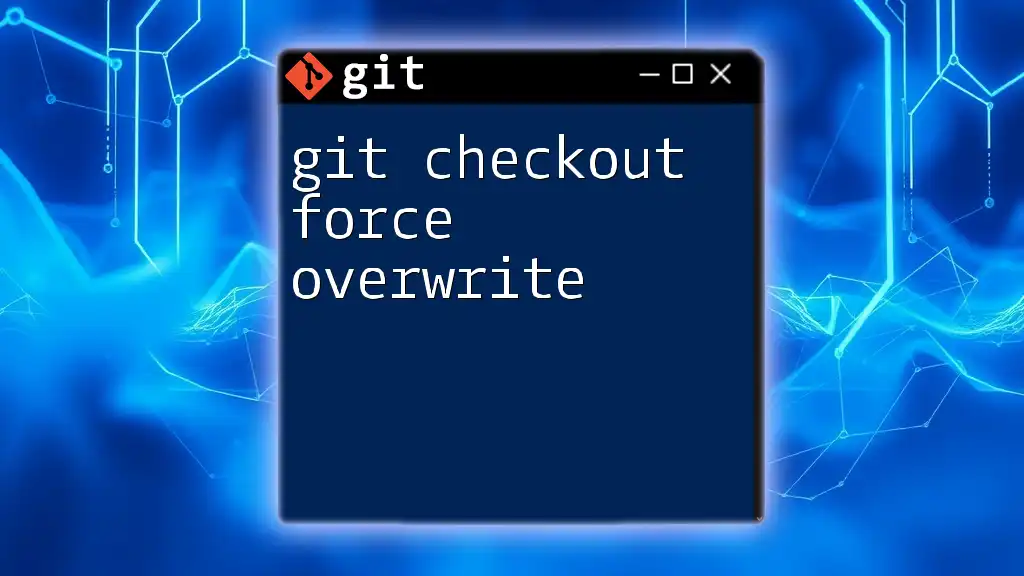
Introduction to `--force` Option
The `--force` option is used in conjunction with `git checkout` to override unsaved changes in your current working directory. Understanding what `--force` does is critical since it can lead to loss of uncommitted changes.
Why Use `--force`?
You might encounter scenarios where the working directory is not clean—meaning you have changes that are not staged or committed—which can prevent you from switching branches. In such cases, you may opt to use `--force` to disregard these changes and switch to your intended branch. However, be aware of the risks involved; using `--force` will discard any uncommitted work.
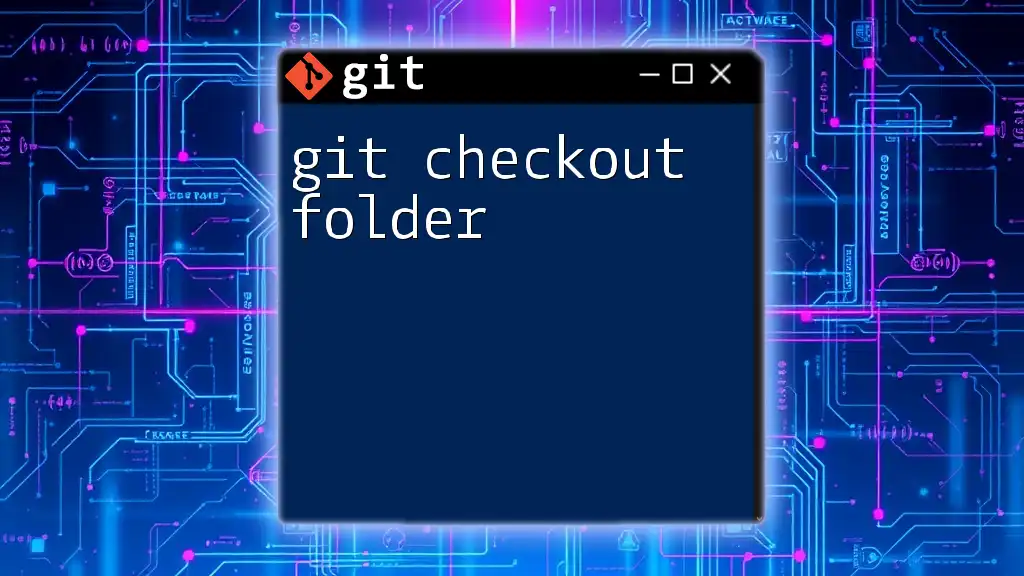
How to Use `git checkout --force`
Basic Syntax
The basic command structure for using `git checkout --force` is:
git checkout --force <branch>
Example of Forced Checkout
Imagine you are working on a feature branch and realize you need to switch to another branch, but your working directory has uncommitted changes. Here’s how to perform a forced checkout:
git checkout --force new-feature-branch
This command will allow you to switch to `new-feature-branch`, discarding any changes you have made but not saved in your current branch.
When to Use `--force` Effectively
Using `--force` is essential when you know for certain that the changes in your working directory are not needed or are conflicting with what you’re trying to accomplish. Always evaluate the situation before using this option to avoid losing important work.
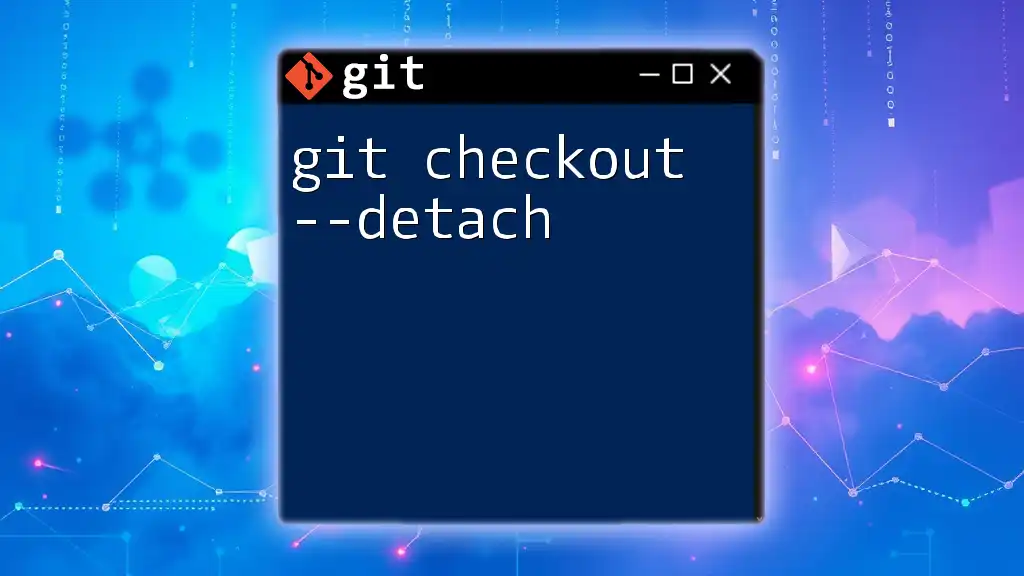
Understanding the Consequences of Using `--force`
Potential Data Loss
One of the biggest drawbacks of using `git checkout --force` is the risk of losing data. When you execute the command, any uncommitted changes in your working directory are discarded without any warning. It’s crucial to be meticulous in your work and consider committing or stashing any changes you want to keep before proceeding.
Difference Between `--force` and `--merge`
Git provides alternatives to `--force`, such as `--merge`. The `--merge` option caters to situations where you may have uncommitted changes that you want to preserve while switching branches. Here’s the comparison:
git checkout <branch> --merge
Using `--merge` allows you to switch branches while attempting to preserve any uncommitted changes in your working directory, offering a safer approach.
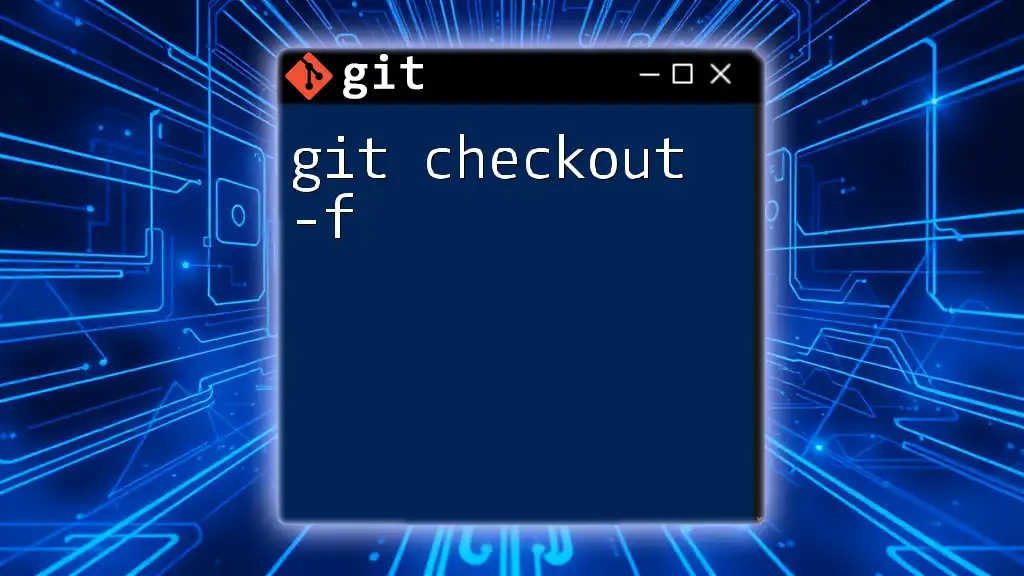
Best Practices for Using `git checkout --force`
Commit Your Changes First
Before using `git checkout --force`, ensure that you have committed your changes. This practice helps safeguard your progress:
git commit -m "Your message here"
If you're not ready to commit, you can stash changes to set them aside temporarily:
git stash
Use Git Status for Awareness
It’s advisable to run `git status` before switching branches. This command provides an overview of your working directory, making it easier to make informed decisions:
git status
Consider Branching Strategy
A well-defined branching strategy can alleviate the need to frequently use `--force`. Sticking to clear protocols for when and how to create branches helps minimize conflicts.
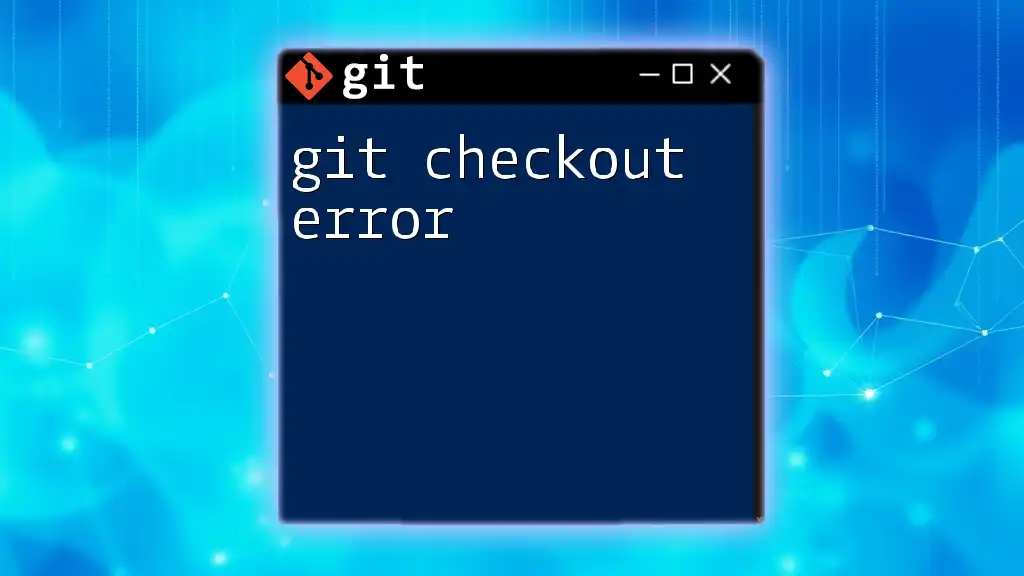
Alternatives to `git checkout --force`
Avoiding the Need for Force
If you want to switch branches without using `--force`, you can resolve conflicts or work on your changes first. One effective workflow includes:
- Pulling Changes: Always sync with the remote to ensure you are working with the latest code.
git pull - Merge Your Changes: After syncing, if there are conflicts, address those conflicts before switching branches.
git merge <branch>
This method reduces the need to "force" changes, preserving your work and enhancing collaboration.
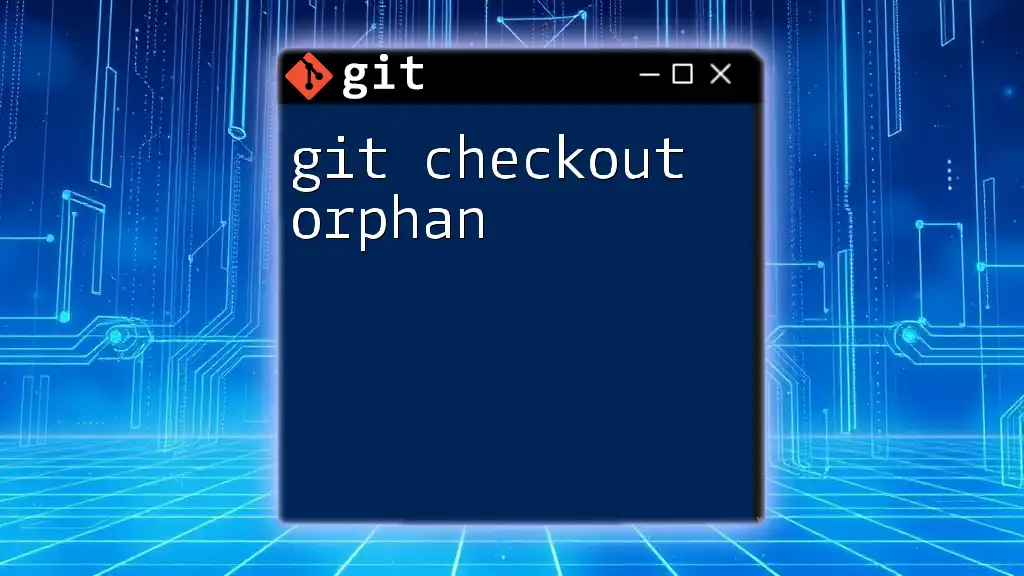
Troubleshooting Common Issues
Command Not Found
In some cases, you might encounter an error indicating that `git checkout` is not recognized. Ensure that Git is installed correctly and accessible through your command line.
Unclean Working Directory
If your working directory is unclean, using `git checkout` will prompt warning messages. You can clean up your directory by committing your changes or stashing them as mentioned above.
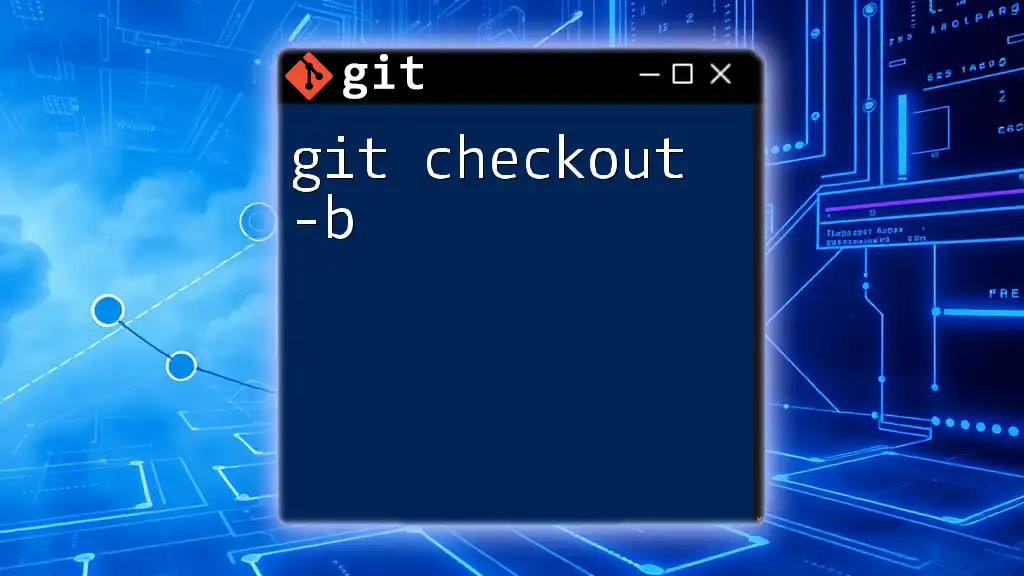
Conclusion
In summary, the `git checkout --force` command is a powerful yet potentially risky tool in your Git arsenal. Understanding how to use it correctly, along with safety measures to safeguard your work, is essential for effective version control. Remember to commit changes, utilize `git status`, and consider your branching strategies to minimize the need for forced checkouts.
Take careful consideration before executing commands that could impact your work and consult Git’s documentation for additional insights. Through careful practice, you can master the use of `git checkout --force` and elevate your Git proficiency.