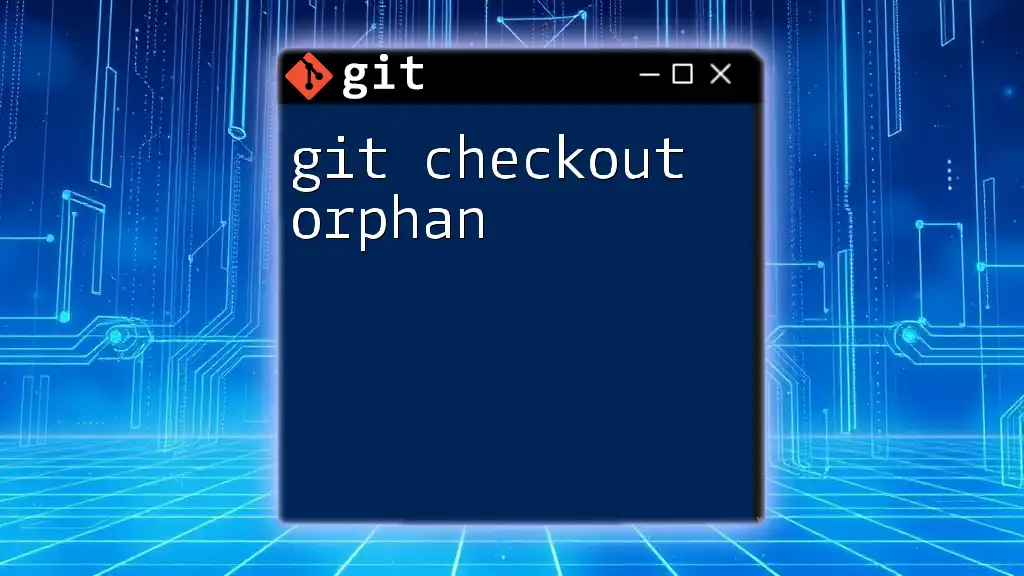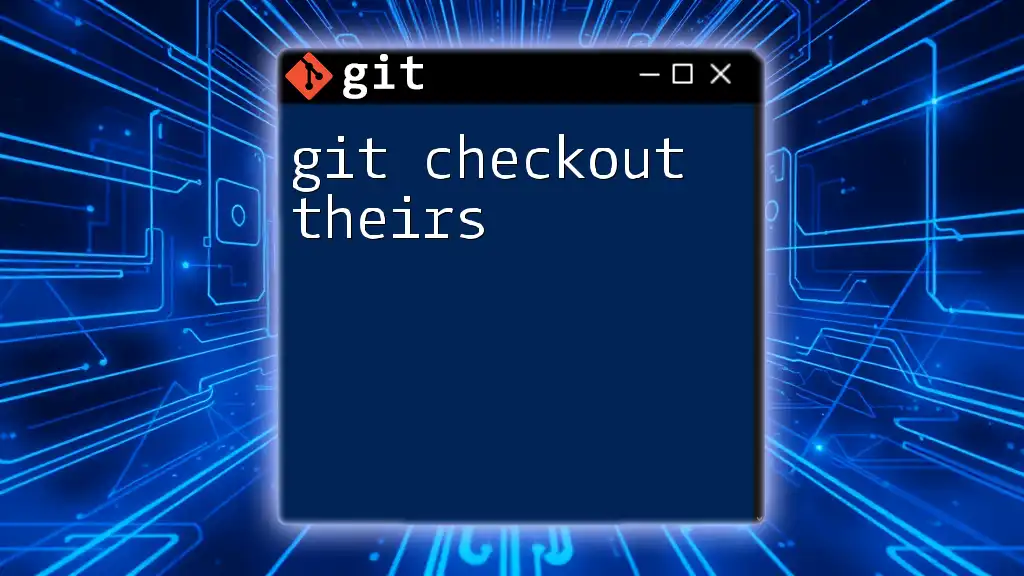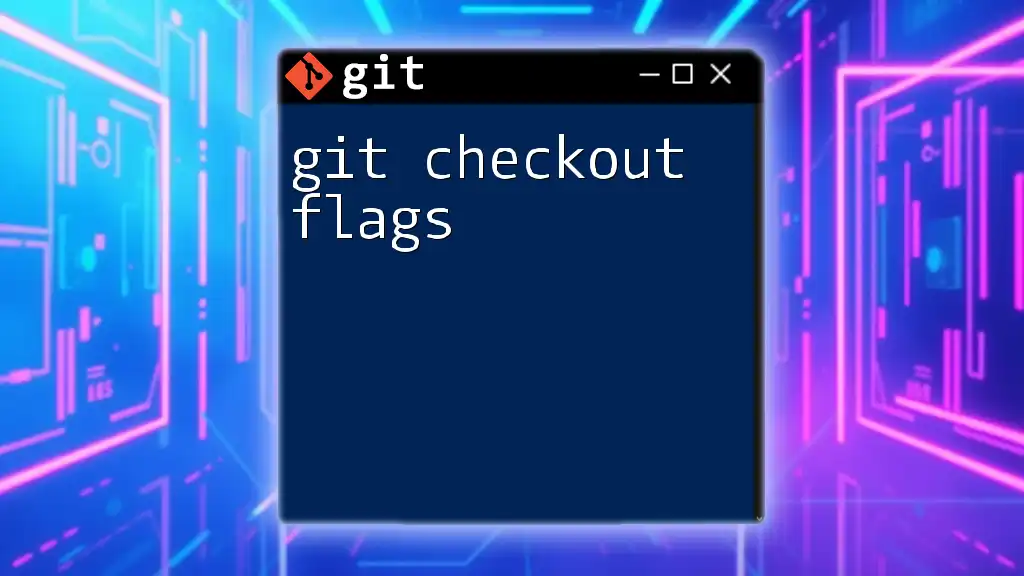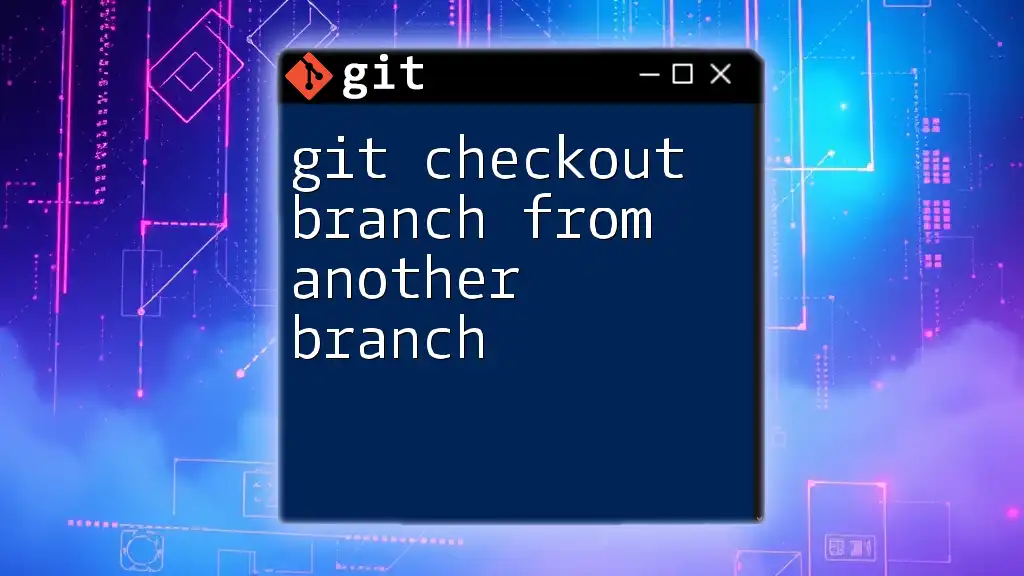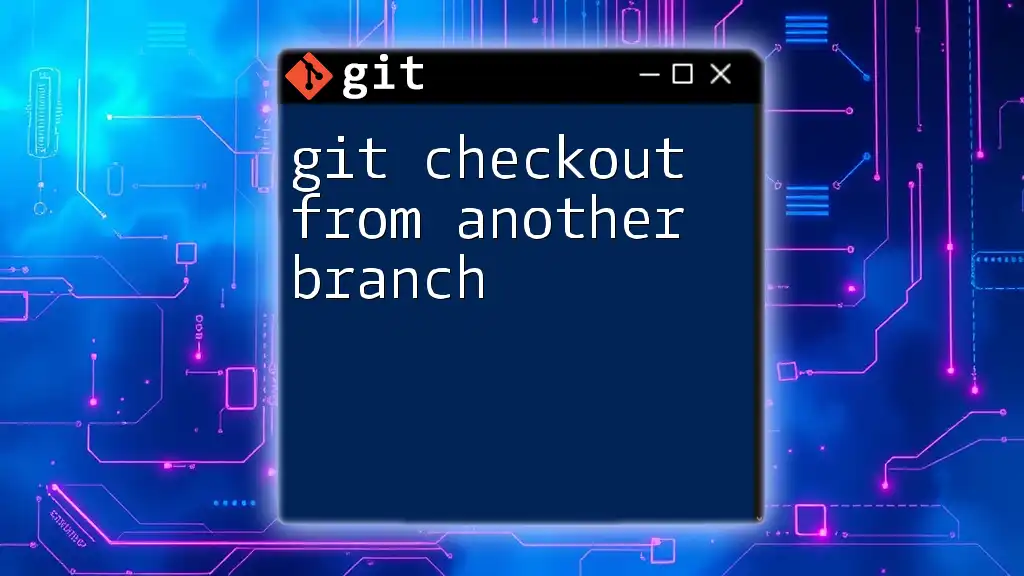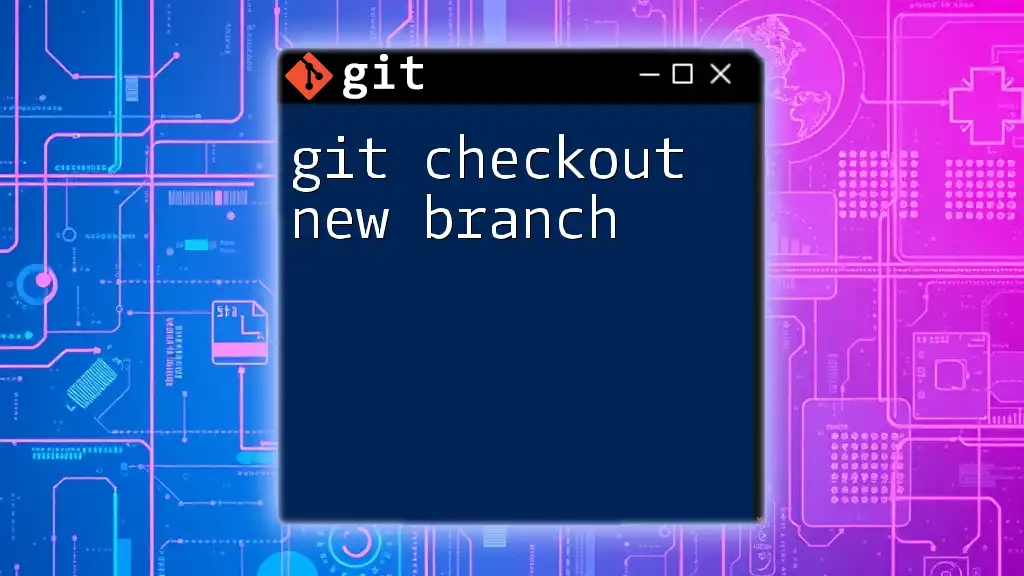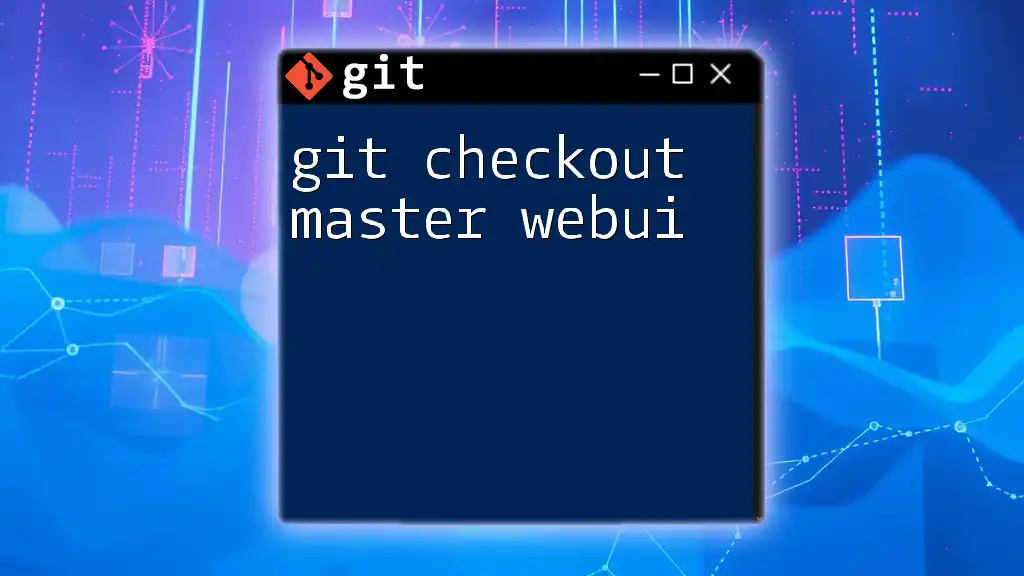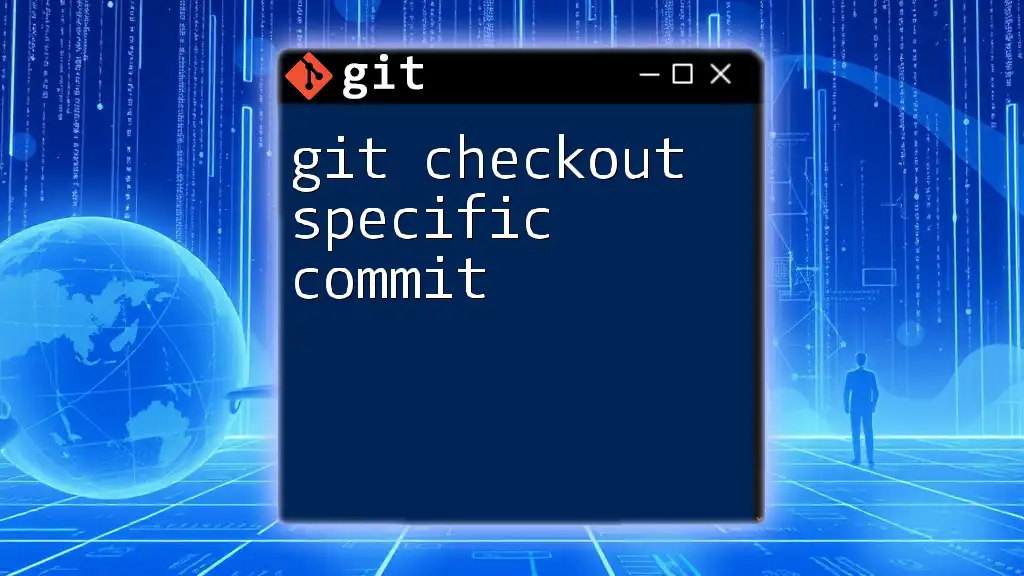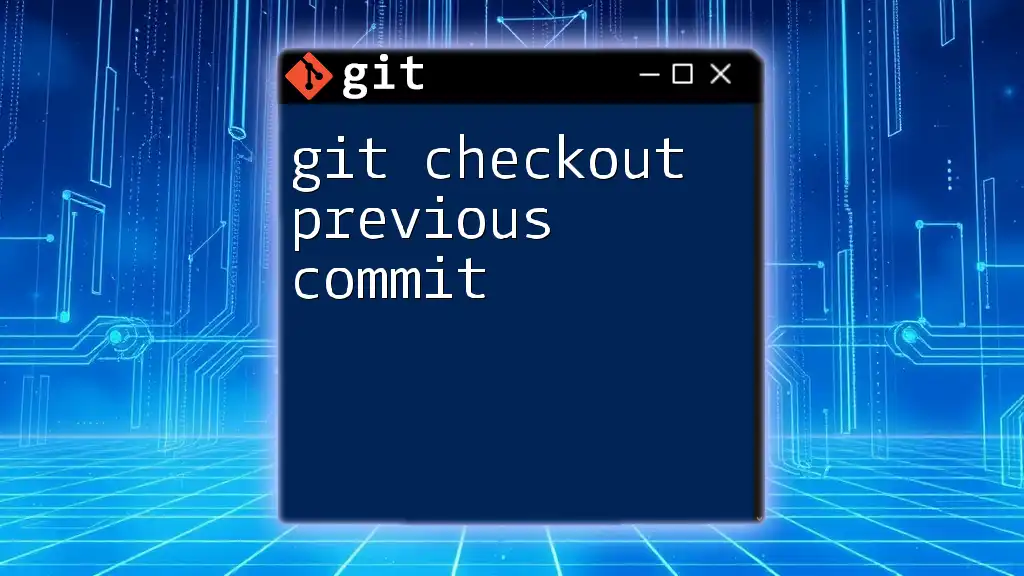The `git checkout --orphan <new-branch>` command creates a new branch that starts without any previous commit history, allowing you to make a clean slate for your project.
Here's how you can use it:
git checkout --orphan new-branch
What is the Git Checkout Command?
The `git checkout` command is a fundamental tool in Git hub for navigating through different branches and commits. It allows users to switch between different states of their repository, making it essential for managing files and maintaining the project history. This command not only helps in moving across various branches but also facilitates reverting to previous commits or creating new branches, thereby streamlining the development workflow.

Understanding Orphan Branches
An orphan branch in Git is a unique type of branch that starts with no parent commits. This means when you create an orphan branch, you're essentially starting a new line of development that is completely independent from the ongoing project history. This allows you to isolate your changes without any historical baggage, providing a clean slate for experimentation or new implementations.
Benefits of Using Orphan Branches
Orphan branches serve several valuable purposes in a Git workflow. Here are a few of the key benefits:
- Clean Separation: By creating an orphan branch, you can keep unrelated commit histories distinct from the main branch or other branches. This is especially useful when you want to work on a radically different feature or project version.
- Ideal for Experimentation: If you're unsure about a new feature or concept, starting work on an orphan branch allows you to prototype without contaminating the main repository's history.
- Refactoring: If you decide to completely change your project's structure or approach, an orphan branch gives you the flexibility to test this foundation without disrupting the main project.
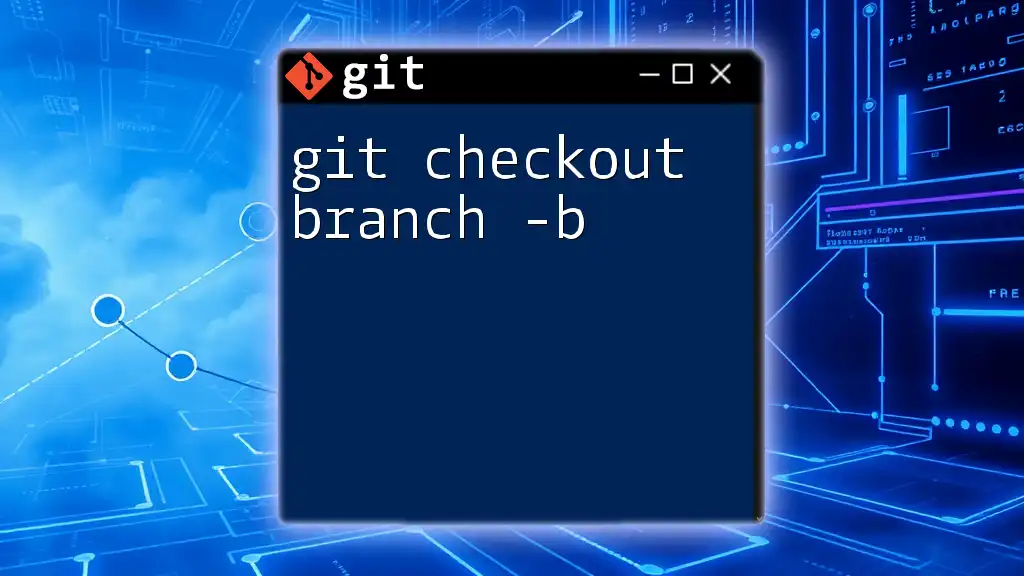
Creating an Orphan Branch
Creating an Orphan Branch with Git Checkout
To create an orphan branch, you can utilize the `git checkout` command with the `--orphan` flag. This command generates a new branch without any prior commits, allowing developers to build a unique and independent project history.
Here’s the command you would use:
git checkout --orphan new-branch-name
Code Breakdown
- `git checkout`: This is the command that allows you to switch branches or check out different commits from history.
- `--orphan`: This argument tells Git to create a new branch with no parent commits. Essentially, this is your marker for a fresh start.
- `new-branch-name`: This is where you specify the name you want to give to your new orphan branch.
Once this command is executed, you are now on a branch that has no commit history, and it's ready for you to start adding files.
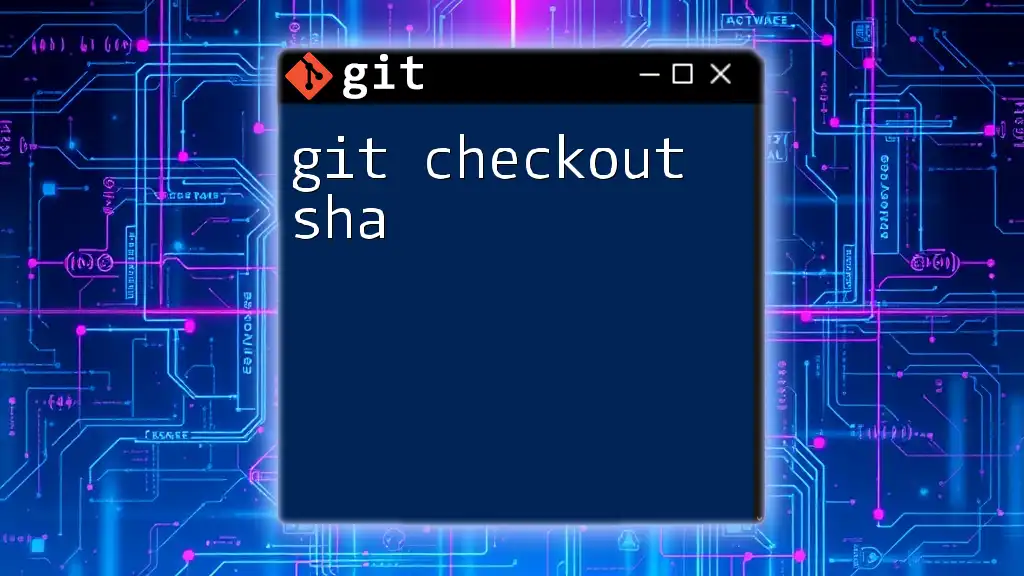
Working with Orphan Branches
Staging and Committing Changes
After creating an orphan branch, you can start adding files and making commits just as you would in any other branch. Since you're starting fresh, you'll need to make your initial commit.
You can add all files in your current directory using the following commands:
git add .
git commit -m "Initial commit on orphan branch"
This command stages all the changes and commits them, establishing the first entry in your orphan branch's history. Remember, you are free to commit new changes without concern for the prior history from the main branch or other branches.
Checking the Commit History
To view the commit history of your orphan branch, you can utilize the `git log` command. Since this branch has no parent commits, it will only show the recent commits made on the orphan branch.
git log
This command is crucial as it allows you to keep track of what you've done so far, even on an isolated branch.
Merging Orphan Branches with Other Branches
One of the main concerns when dealing with orphan branches is how to integrate them back into the main branch or another branch. Merging an orphan branch can be accomplished like any regular branch, but you must be cautious, as the histories do not align.
For example, assuming you’ve created and committed changes within your orphan branch and wish to merge it back into the main branch, you might run:
git checkout main
git merge new-branch-name
When you execute this command, Git will bring changes from the orphan branch into the main branch. Depending on your changes, you might encounter merge conflicts that need to be resolved.
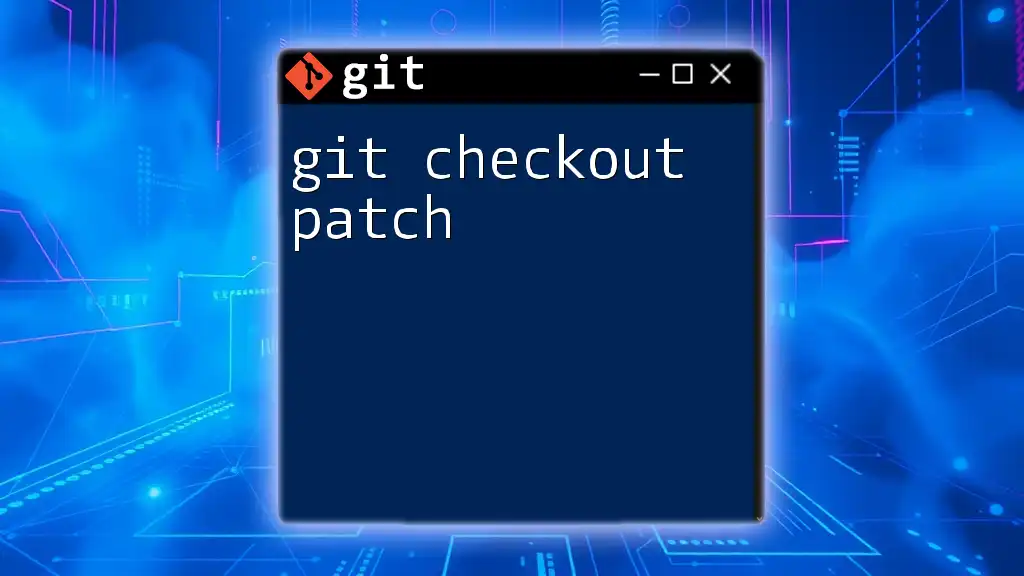
Use Cases for Git Checkout Orphan
Start-a-new-project Scenario
An orphan branch is a great tool for when you want to initiate a brand new project that is conceptually different from the existing one. By leveraging an orphan branch, you can innovate without any constraints based on the previous codebase.
Experimentation and Prototyping
If you’re considering introducing a new feature that may not possess a guaranteed path for success, an orphan branch provides an ideal platform to build and test these ideas without affecting the stability of the existing codebase.
Refactoring and Code Cleanup
When facing large projects, refactoring can sometimes disrupt existing structures and create complications. An orphan branch allows you to approach refactoring with a clean slate, ensuring minimal disruption while exploring different approaches or architecture.
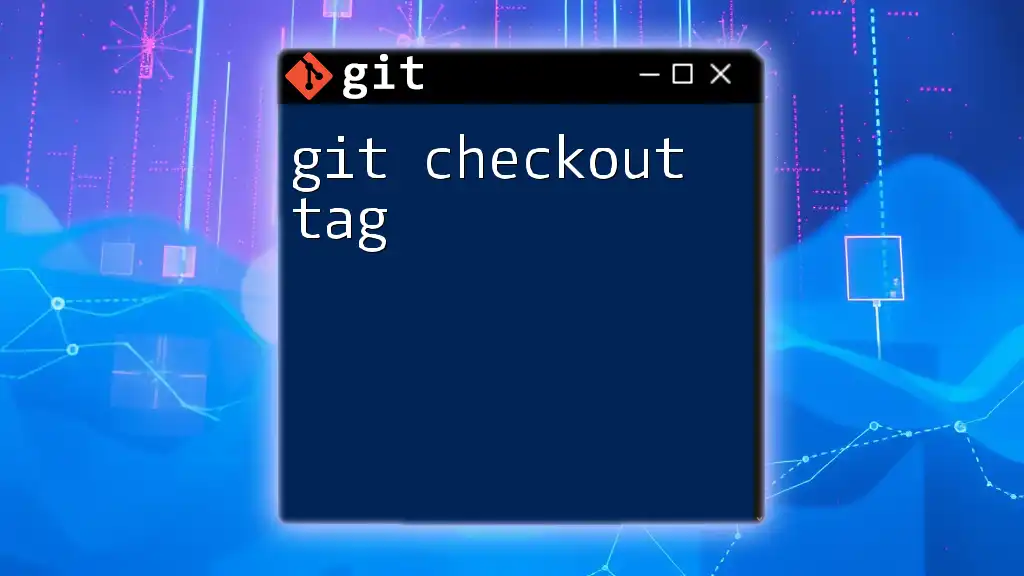
Potential Risks and Best Practices
Risks When Using Orphan Branches
While orphan branches provide substantial benefits, there are certain risks associated with their use. One significant concern is the potential confusion over the lack of previous commits, particularly for team members who may wonder about the missing history. Moreover, managing these branches requires diligence, as no parent references exist to fall back upon.
Best Practices for Managing Orphan Branches
- Naming Conventions: When creating an orphan branch, utilize clear and descriptive names that reflect the purpose of the branch, making it easier for collaborators to understand its aim.
- Track Changes: Ensure that you maintain a good commit history within the orphan branch, documenting changes diligently to provide clarity in the future.
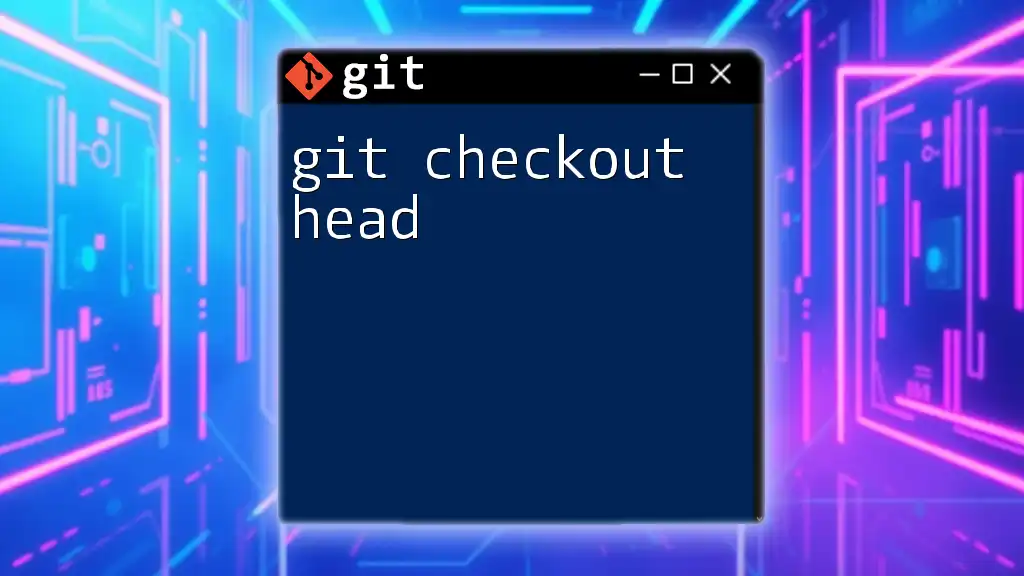
Conclusion
The `git checkout --orphan` command is an invaluable component of Git's capabilities, allowing developers to carve out new paths and explore innovative changes without the burden of existing commit histories. By leveraging orphan branches, you can facilitate an organized approach to experimentation, prototyping, and refactoring, ensuring that your projects remain clean and manageable as they evolve over time.
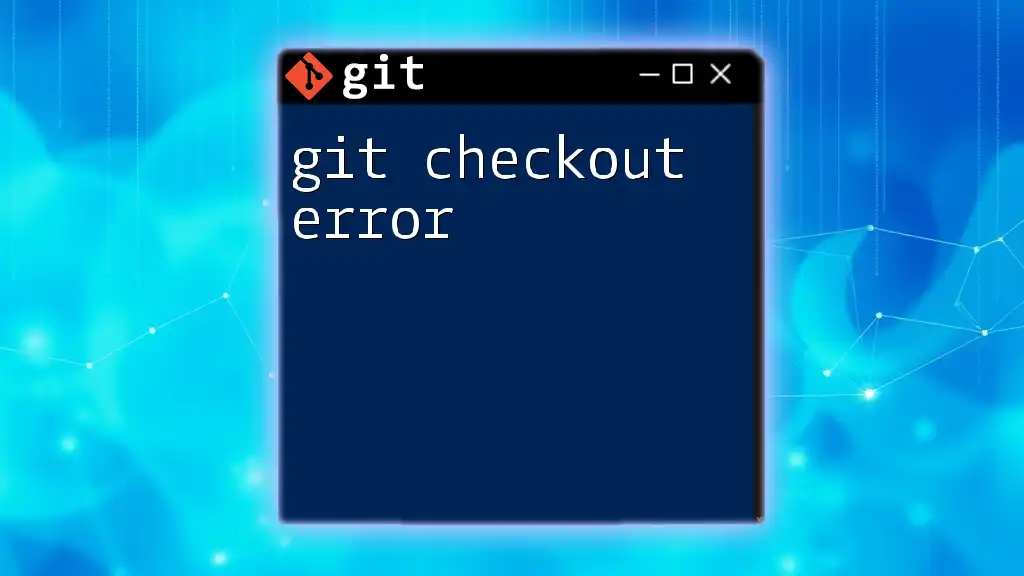
Additional Resources
- For a deeper understanding, consult the official Git documentation on the `checkout` command and orphan branches.
- Explore additional tutorials and guides that can further enhance your skills in Git command usage and project management.
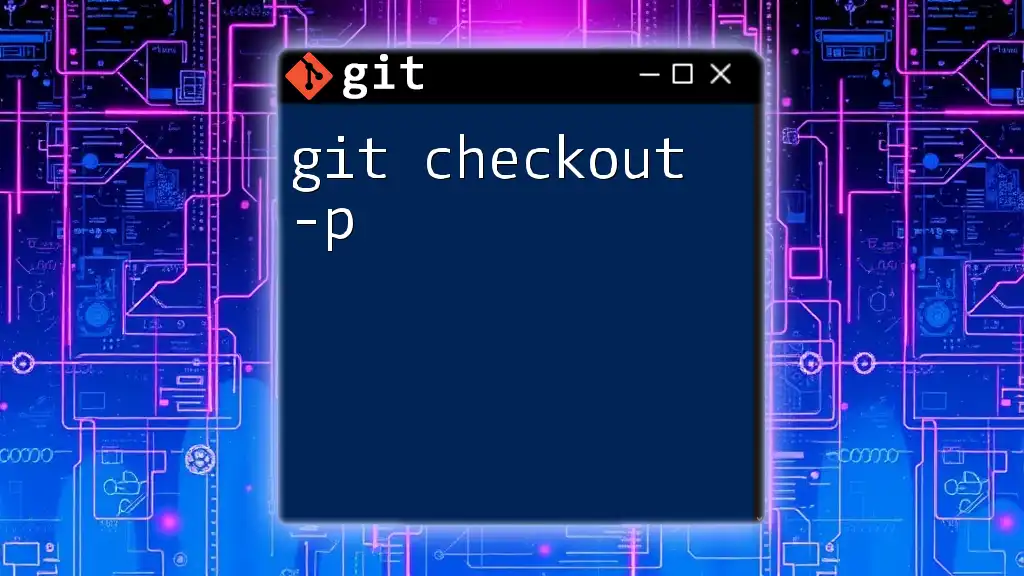
FAQs
What happens if I switch back to a normal branch after creating an orphan branch?
Switching back to a normal branch after creating an orphan branch is seamless. The orphan branch simply retains its unique history, while switching branches allows you to maintain focus on whatever development path you choose.
Can I remove an orphan branch? How?
Yes, you can delete an orphan branch just like any other branch using the command:
git branch -d new-branch-name
If the branch contains unmerged changes, use the `-D` flag to force its deletion.
Are there scenarios where using an orphan branch is not recommended?
While orphan branches offer flexibility, they may not be ideal for all projects, especially those requiring strong historical references or collaboration through earlier commits. Ensure that your use case justifies the separation inherent in orphan branches before creating one.