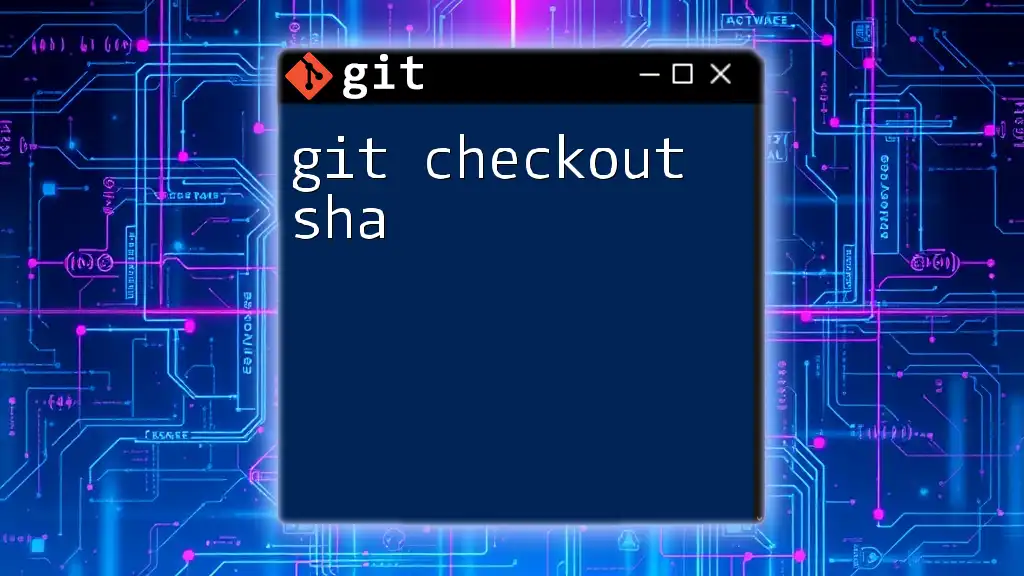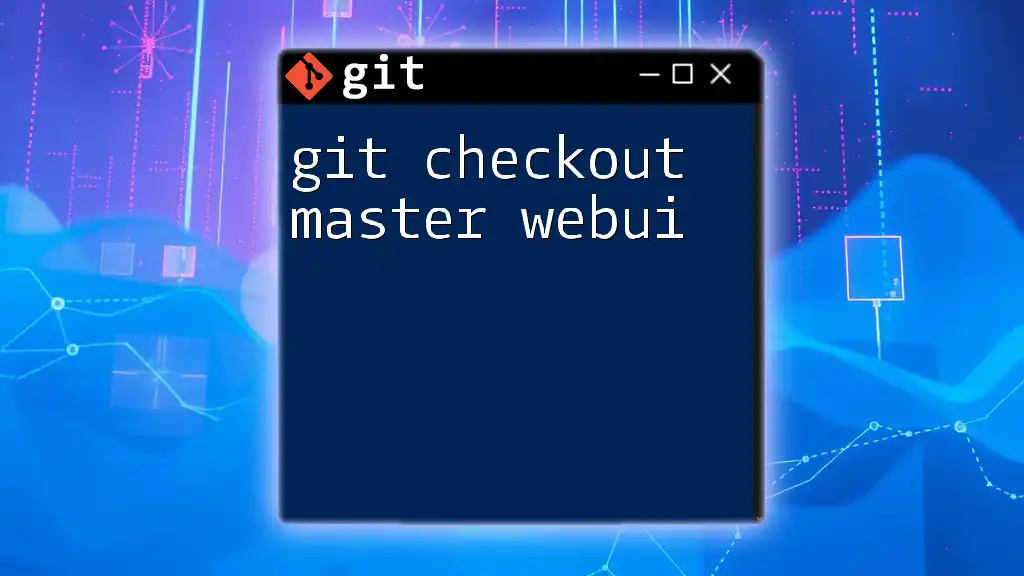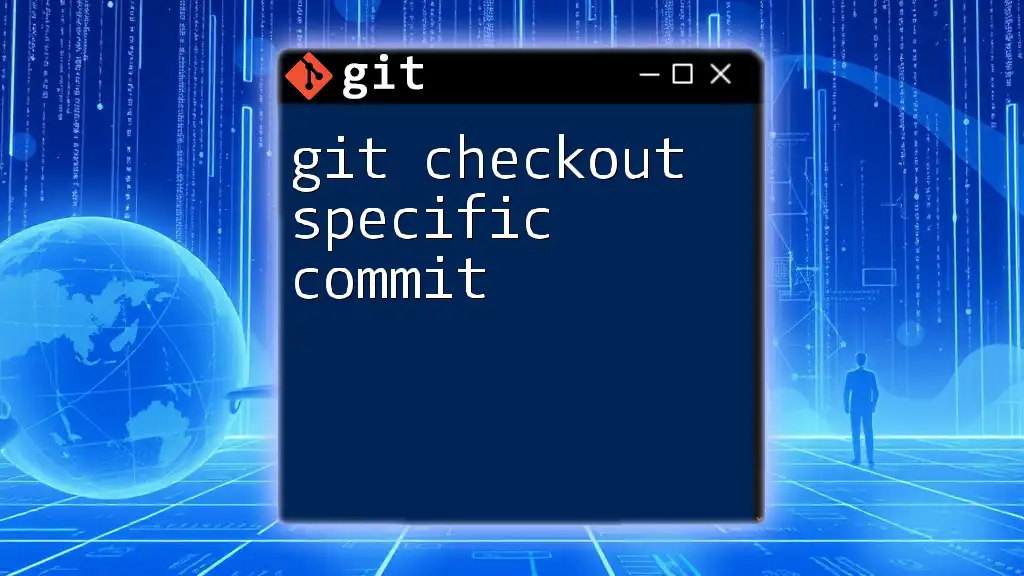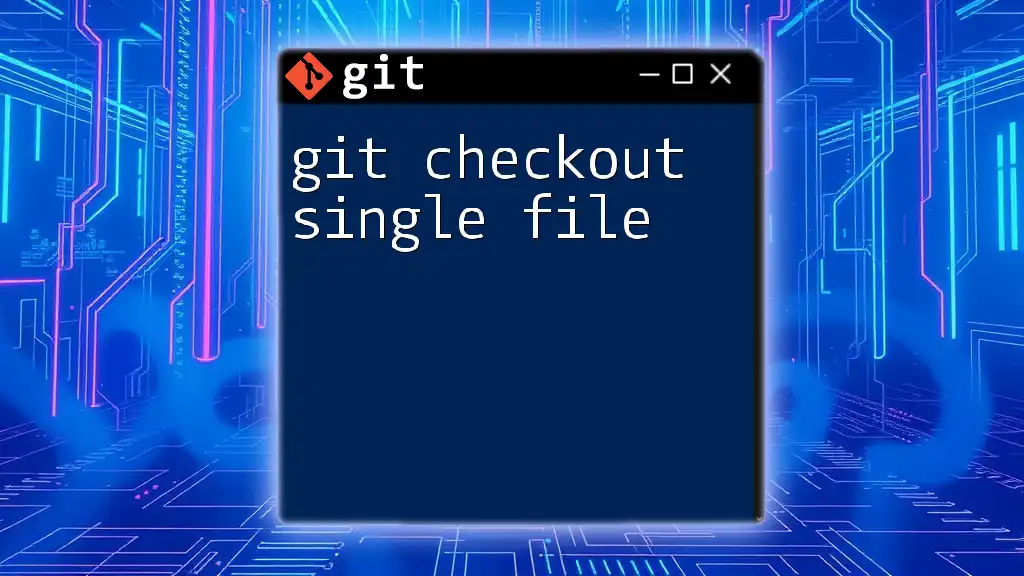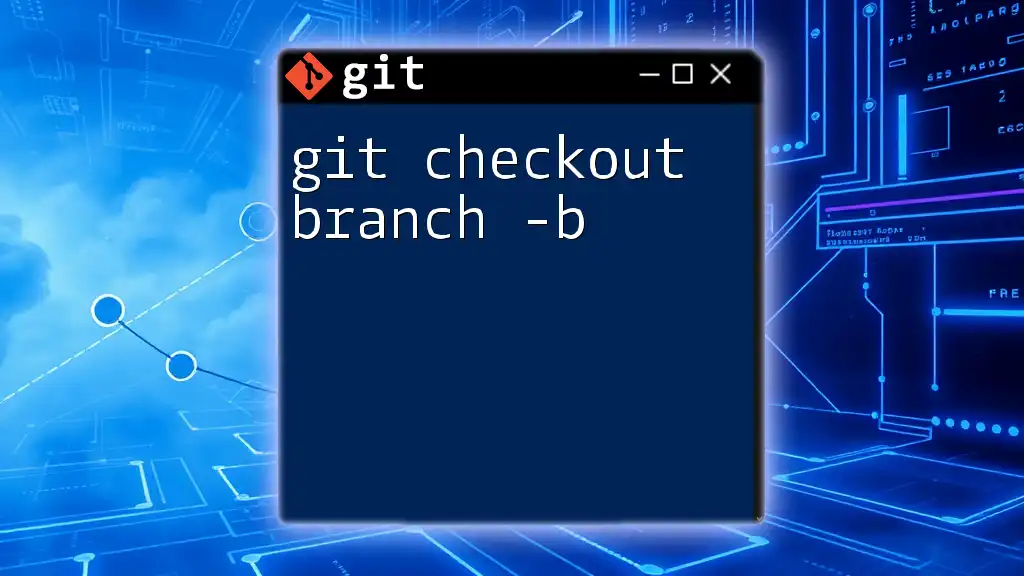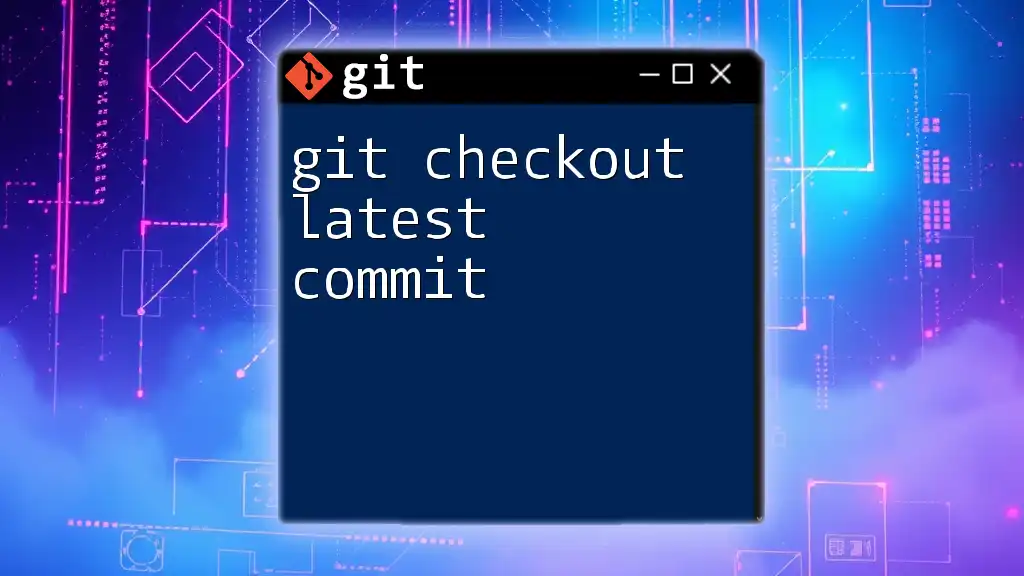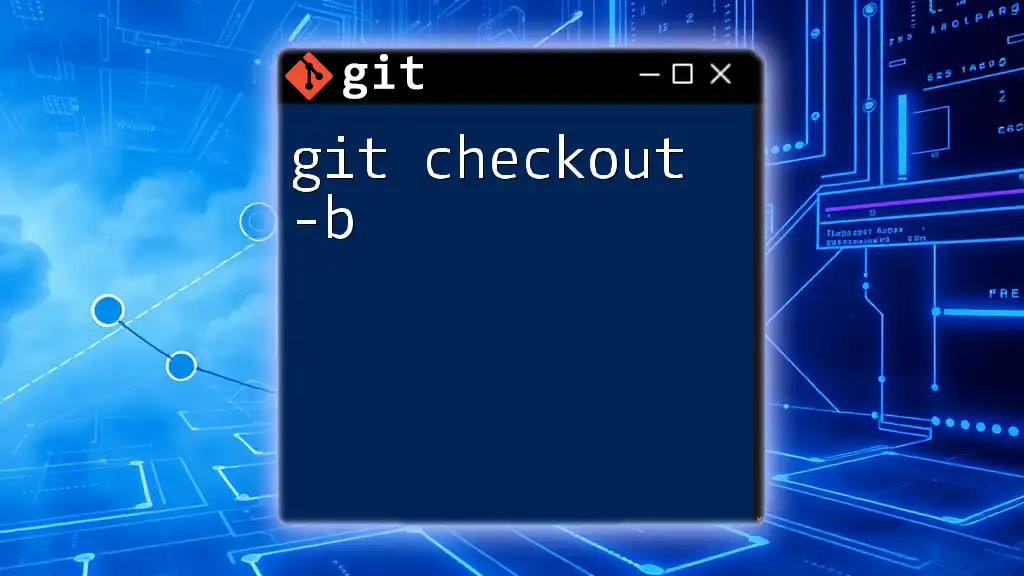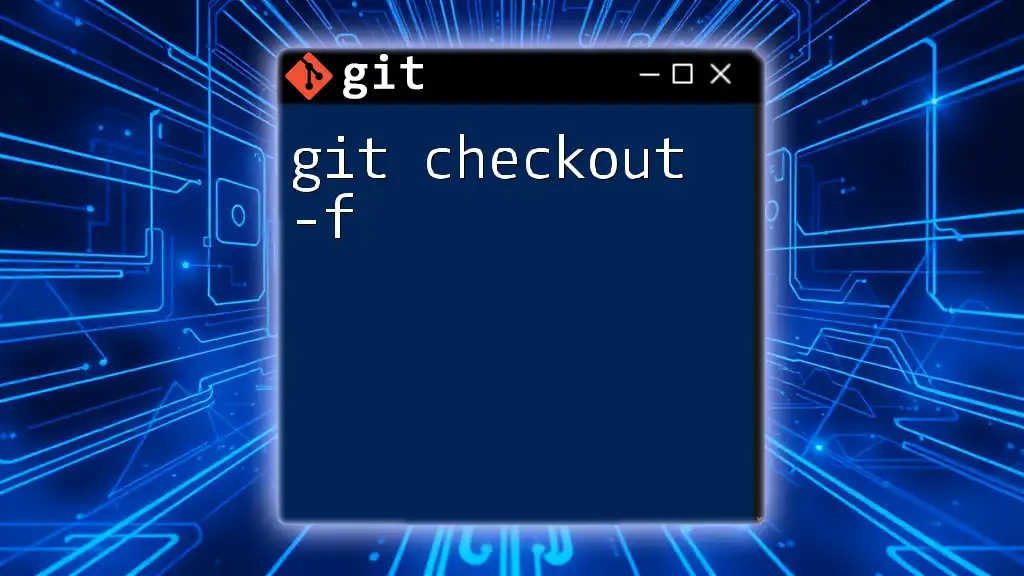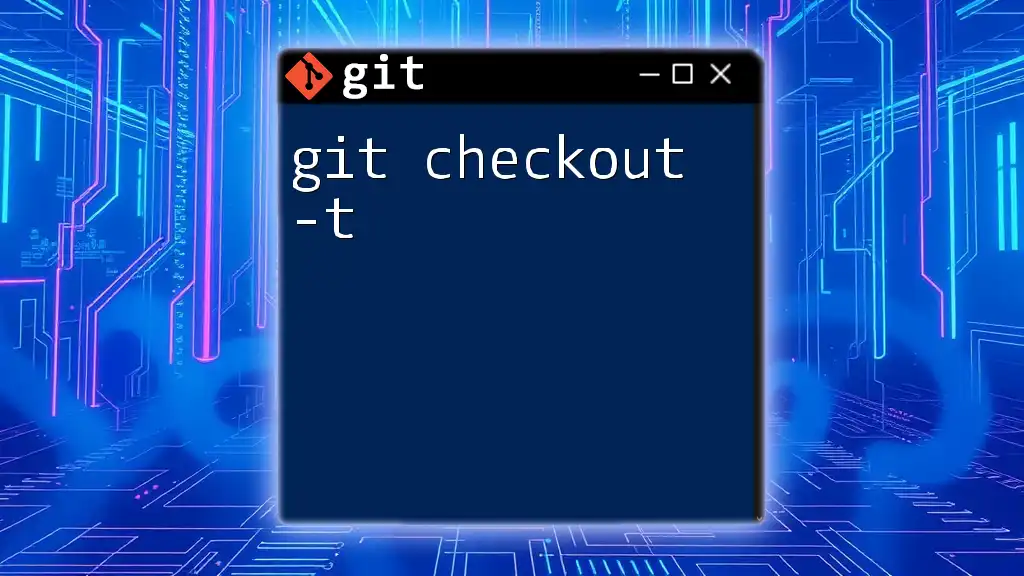The `git checkout sha` command allows you to switch to a specific commit identified by its SHA hash, temporarily detaching your HEAD from the current branch.
git checkout abc1234
Understanding SHA in Git
What is SHA?
SHA, or Secure Hash Algorithm, is a cryptographic function that Git uses to create a unique identifier for each commit, branch, and tag in your repository. Specifically, Git employs SHA-1, which generates a 40-character hexadecimal string that acts as a fingerprint for the content stored in your version history. This robust method ensures that each commit is uniquely identifiable, providing a mechanism for maintaining data integrity within your source code.
Structure of a SHA
A typical SHA string consists of a combination of numbers and letters (from '0' to '9' and 'a' to 'f'). For example, a SHA might look like this:
b10c58c9dfd57516f9e2f4f24fb30a7eb2d7f502
This alphanumeric string identifies a specific snapshot of the project at any given time, making it crucial for your version control workflows.
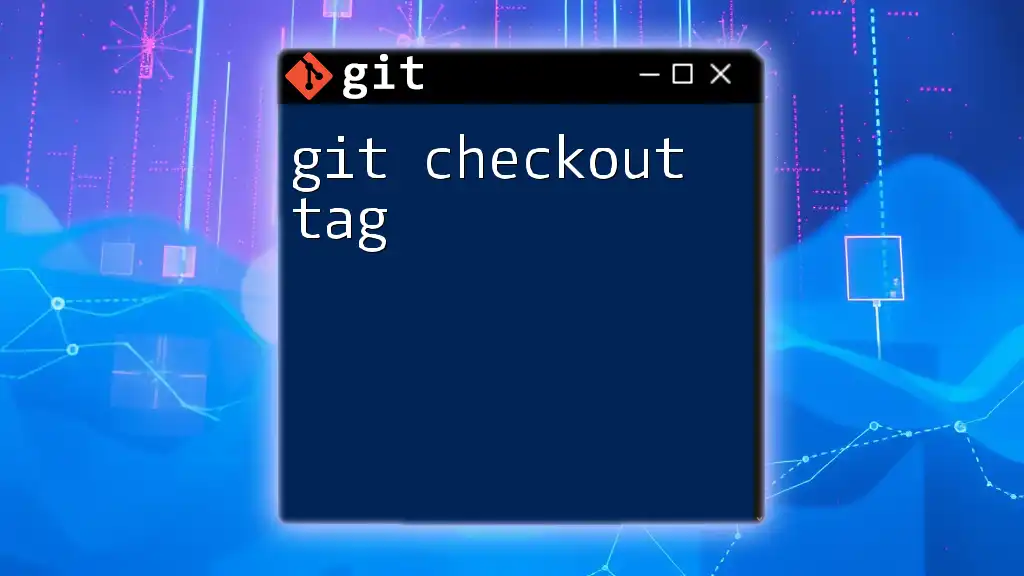
The `git checkout` Command
What does `git checkout` do?
The `git checkout` command serves multiple purposes, primarily focused on moving between different states of your project. Here are some of its common functions:
- Switching between branches allows developers to work on features in isolation.
- Checking out specific commits using SHA enables users to review past states or debug issues.
- Creating new branches from a particular commit facilitates experimentation without altering the main workflow.
Syntax of `git checkout`
The basic syntax for the `git checkout` command is as follows:
git checkout [options] <branch|commit|tag>
Common options include:
- `-b`: Creates a new branch.
- `--detach`: Checks out a commit without moving the current branch pointer, leading to a detached HEAD state.
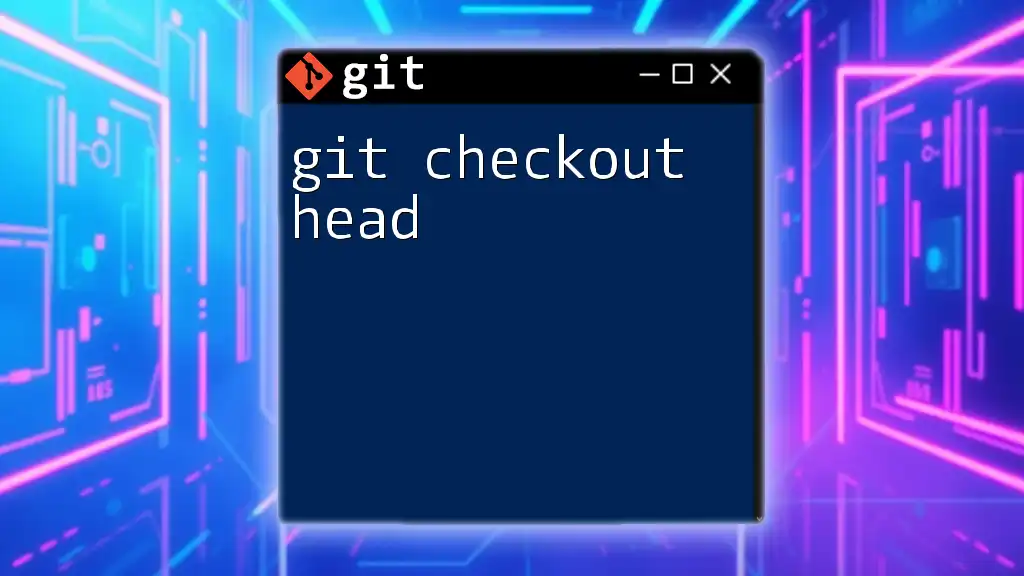
How to Use `git checkout` with SHA
Checking Out a Specific Commit
To check out a specific commit using its SHA, you would execute:
git checkout <SHA>
Replace `<SHA>` with the actual SHA of the commit you want to access. After running this command, your working directory will reflect the exact state of the project at the time of that commit. This can be particularly useful for reviewing changes or debugging issues, as you can see the exact files and code at that point in time.
Returning to a Previous State
If you encounter a bug or other issues in your latest commit, reverting to a specific commit can be a lifesaver. By checking out an earlier SHA, you can quickly revert to a known good state, allowing you to investigate and fix issues without losing your current progress.
Creating a New Branch from a SHA
Why Create a Branch?
Creating a branch from a specific commit is a common practice in software development. It allows you to isolate new features, bug fixes, or experiments without affecting the main line of development. This keeps your project clean and organized.
How to Create a New Branch
To create a new branch from a specific commit SHA, the command would be:
git checkout -b new-branch-name <SHA>
This command generates a new branch called `new-branch-name` starting from the specified commit. You are now free to develop in this branch without disturbing the original main branch.
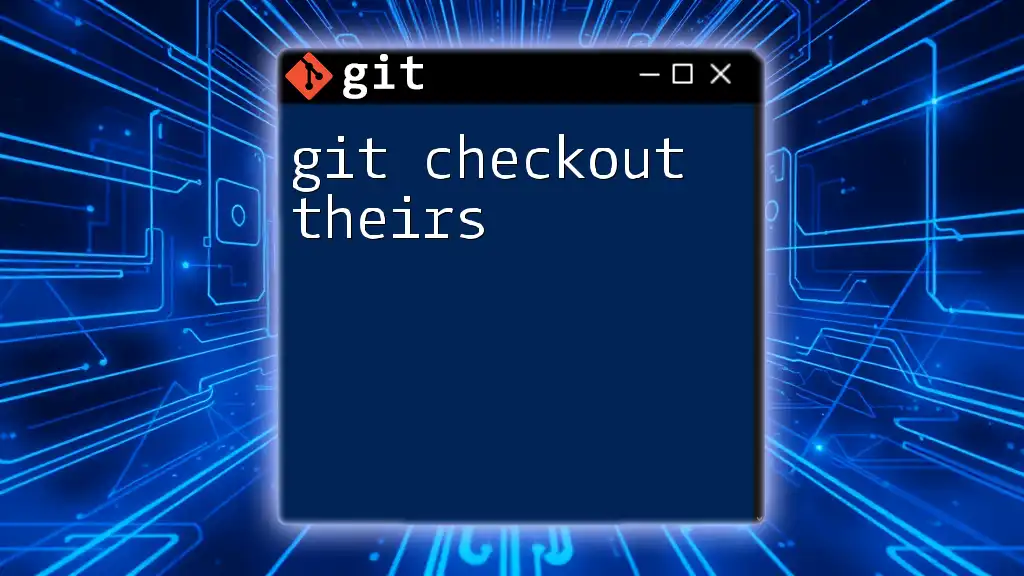
Common Issues When Using `git checkout` with SHA
Uncommitted Changes
One common pitfall to watch out for is attempting to check out a commit when you have uncommitted changes in your working directory. If this occurs, Git will prevent the checkout from happening to avoid data loss. To address this, ensure you either commit or stash your changes before running the `git checkout <SHA>` command.
Detached HEAD State
Understanding Detached HEAD
When you check out a commit SHA directly, Git enters a state known as detached HEAD. This means that you're no longer working on any branch. Instead, your HEAD points directly to a specific commit. While this can be useful for inspection, it also means that any new commits you make will not belong to any branch and could be lost if not handled correctly.
How to Get Back to a Stable State
You can return to a stable state (like your main branch) by running:
git checkout main
This command will bring you back to your primary development branch, allowing you to resume your regular workflow.
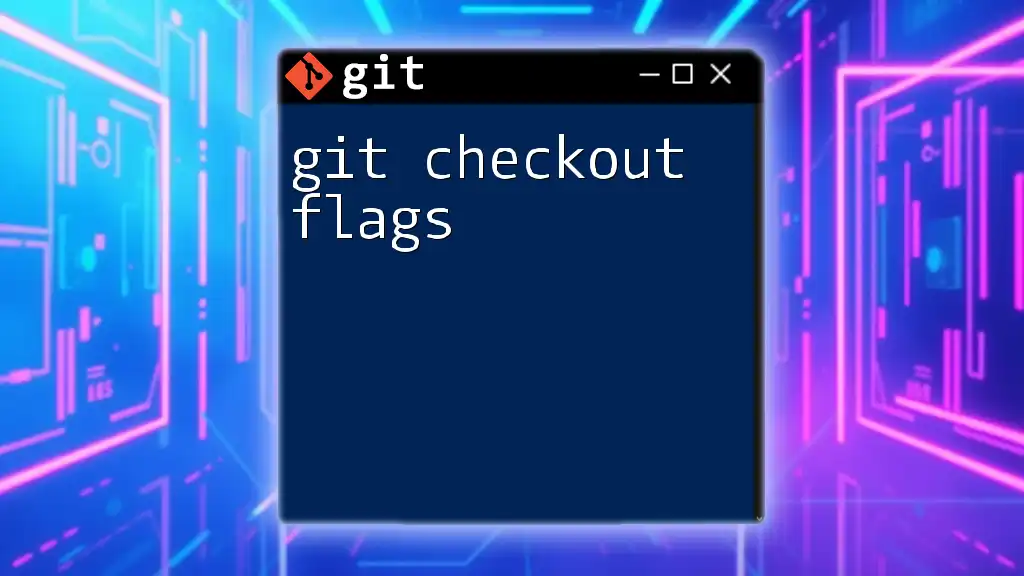
Conclusion
The `git checkout sha` command is an essential component of effective version control in Git. Understanding how to leverage it properly enables developers to navigate their project's history, troubleshoot issues, and foster collaboration by isolating changes. Practicing the various use cases for this command will significantly enhance your proficiency with Git.

FAQs about `git checkout SHA`
What is the difference between a branch and a commit SHA?
A branch represents a pointer to a specific commit that moves as new commits are added. In contrast, a commit SHA is a fixed identifier associated with a particular snapshot of the repository at a given time.
Can I revert changes after checking out a commit?
Yes, you can revert changes by creating a new branch from the checked-out commit or using the `git revert` command on your current branch to prevent data loss.
How can I view the details of a commit before checking it out?
You can view commit details using:
git show <SHA>
This command will display changes made in that commit, allowing you to make informed decisions before checking it out.
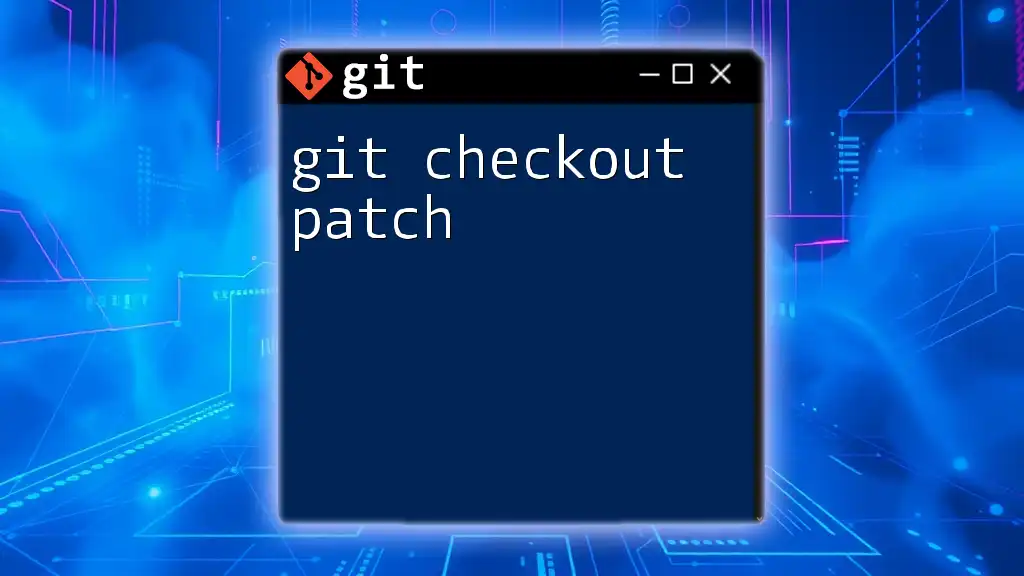
Additional Resources
For those looking to further explore Git commands, consider visiting the official Git documentation or enrolling in relevant online courses that teach version control best practices.