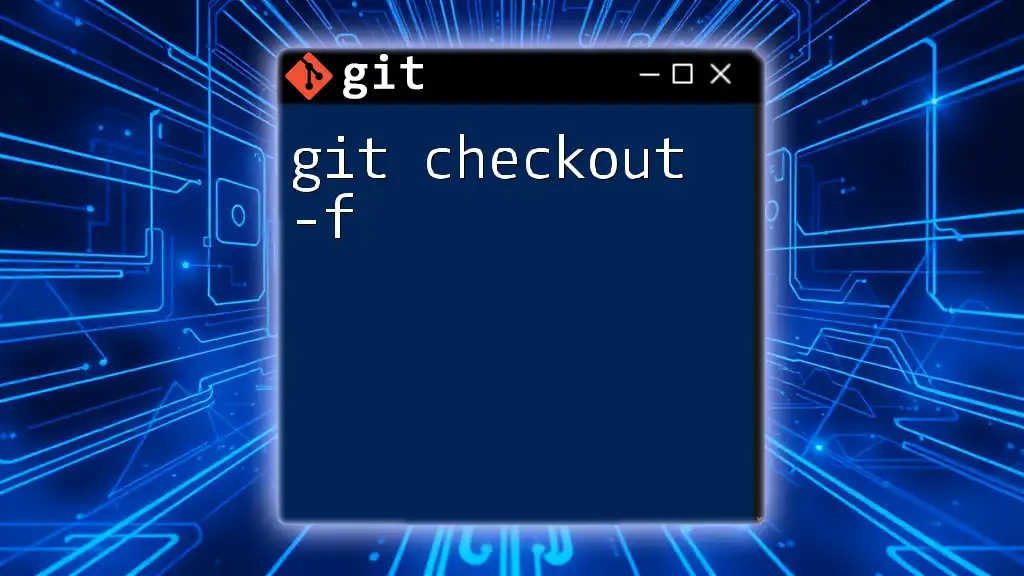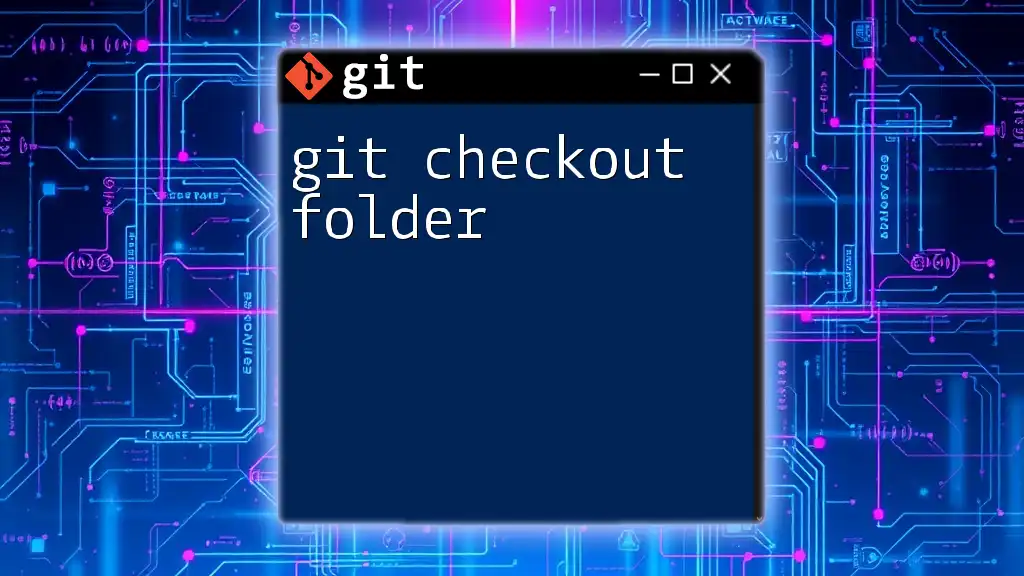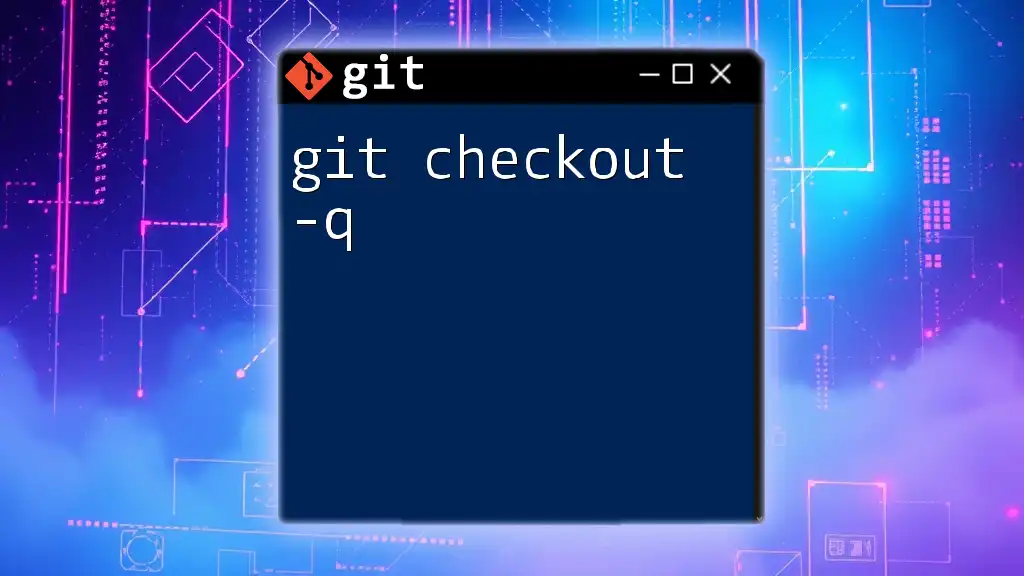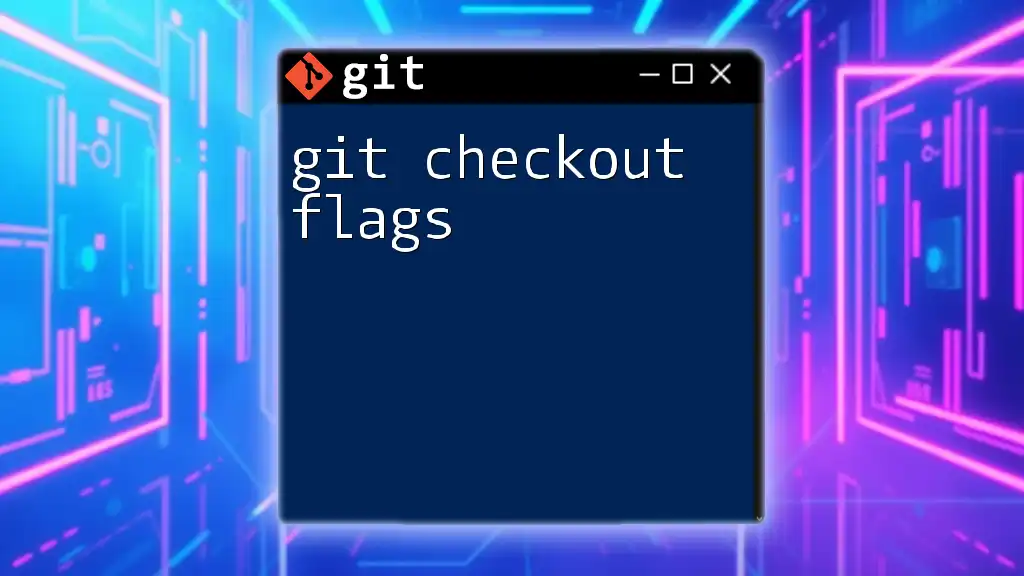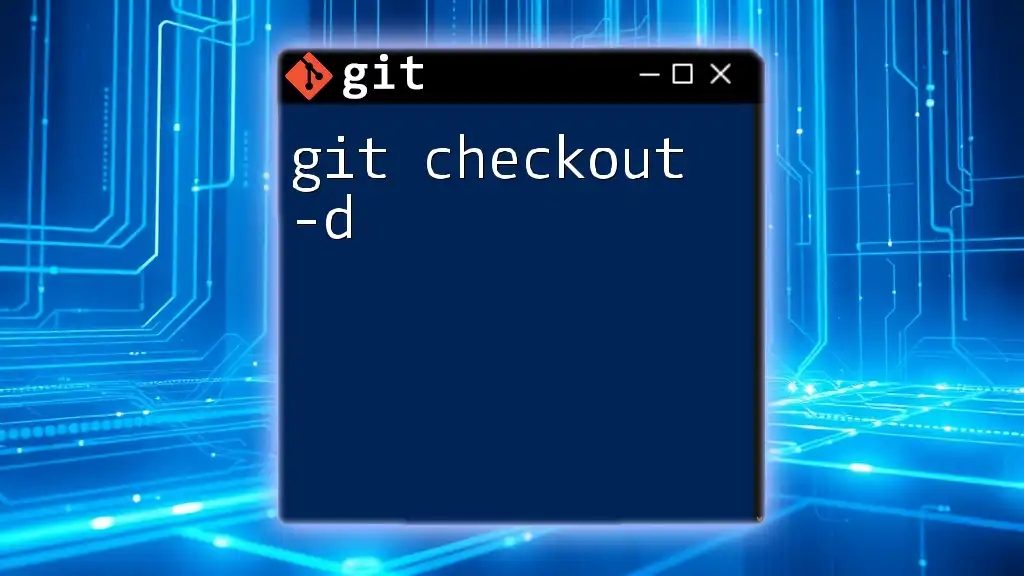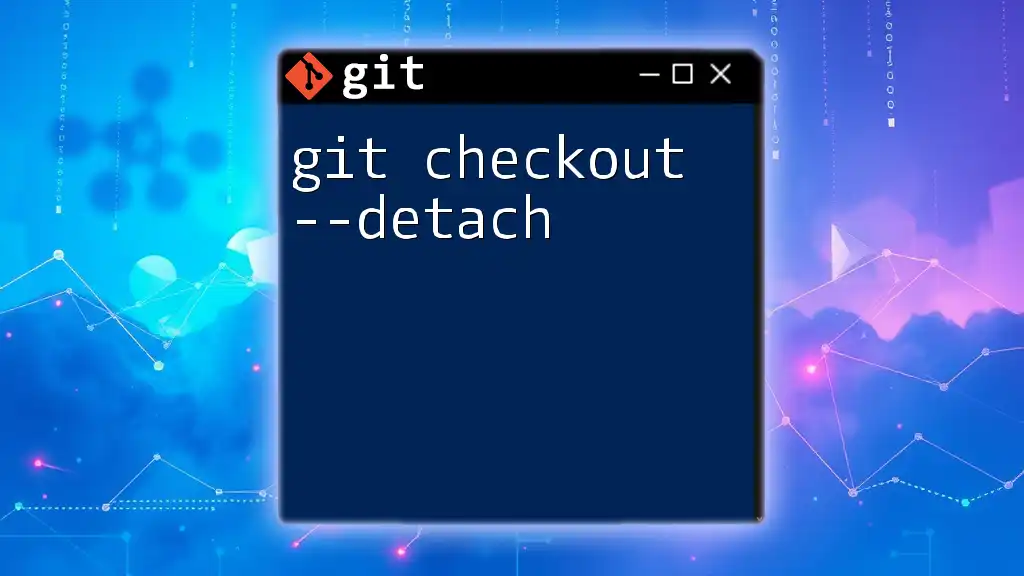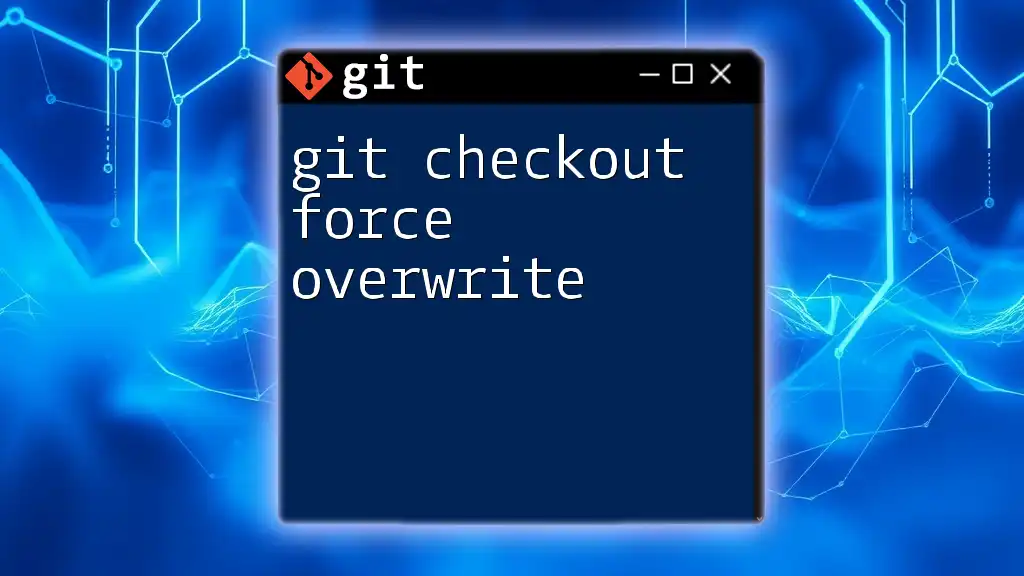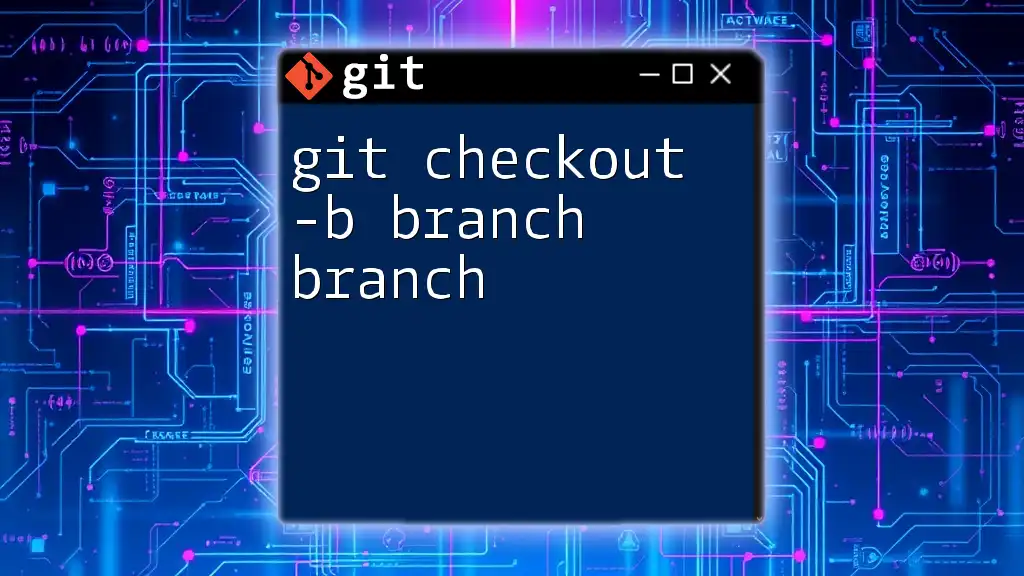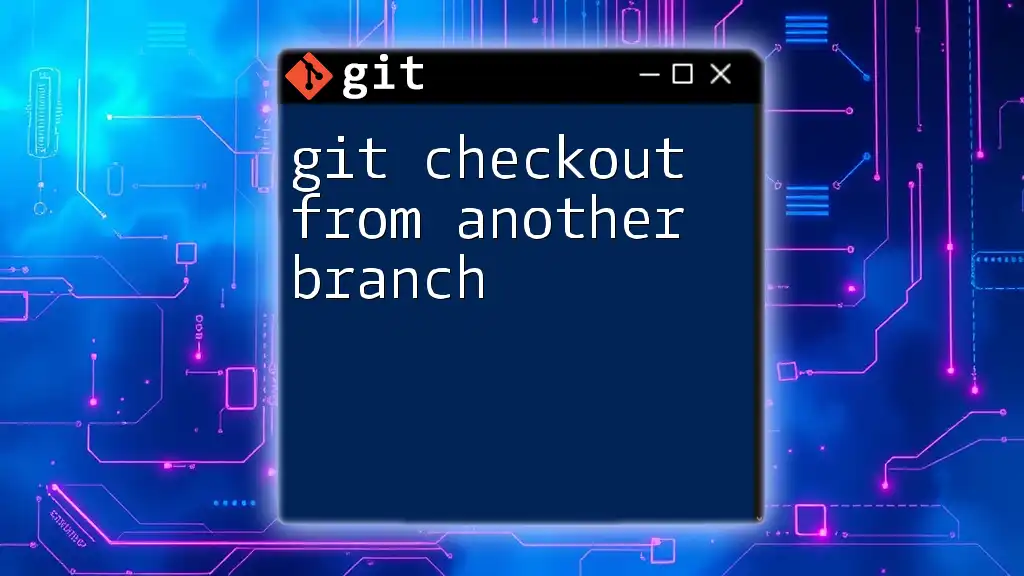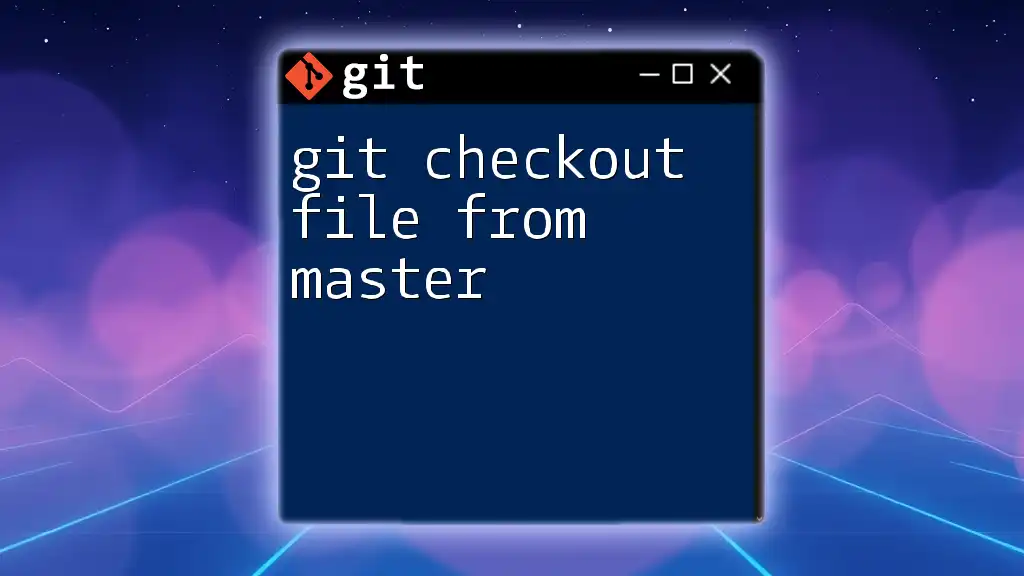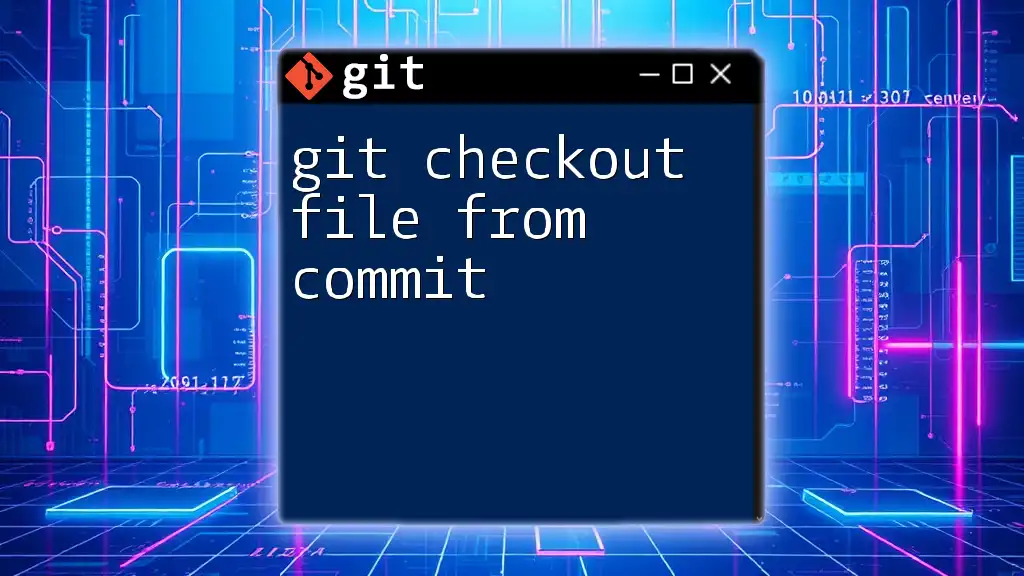The `git checkout -f` command forces Git to switch branches or restore files by discarding any local changes that may conflict with the checkout process.
git checkout -f branch-name
What is `git checkout`?
The `git checkout` command is a fundamental part of the Git version control system, primarily used to navigate between different branches and to restore files in your working directory. By allowing you to switch between branches or revert files to a previous state, it plays a crucial role in managing your code's history and versions effectively.
Common uses of `git checkout`
- Switching branches: This is one of the most common uses of `git checkout`. When working in a collaborative environment, being able to quickly switch context is vital.
- Restoring files: If you’ve modified a file but want to discard those changes, `git checkout` can be used to retrieve a version from your last commit.
Key Terminology
To effectively grasp how `git checkout` works, it’s essential to understand some key terms:
- Branch: A pointer to one of your commits, representing an independent line of development.
- Commit: A snapshot of your codebase at a specific point in time.
- Working Directory: The directory on your filesystem that contains your local copy of the repository.
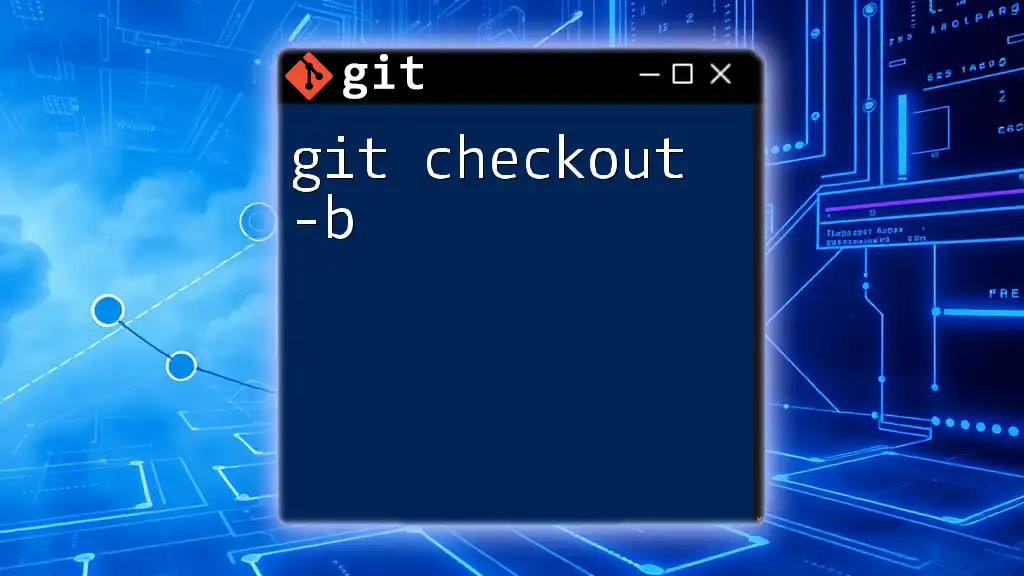
The `-f` (force) Option Explained
The `-f` option, short for "force," is used with the `git checkout` command to override certain warnings and conditions that would otherwise prevent the switch.
What does the `-f` option do?
When you execute `git checkout -f`, you are telling Git to ignore any changes in the working directory and proceed with the checkout, regardless of any uncommitted changes you might have. This can be particularly useful when you need to abandon any local modifications quickly.
When to use `git checkout -f`
There are numerous situations where force-checking out a branch is necessary:
- When local changes are interfering with your ability to switch branches.
- When you are certain you do not want to keep your local changes and want to revert to the last committed state.
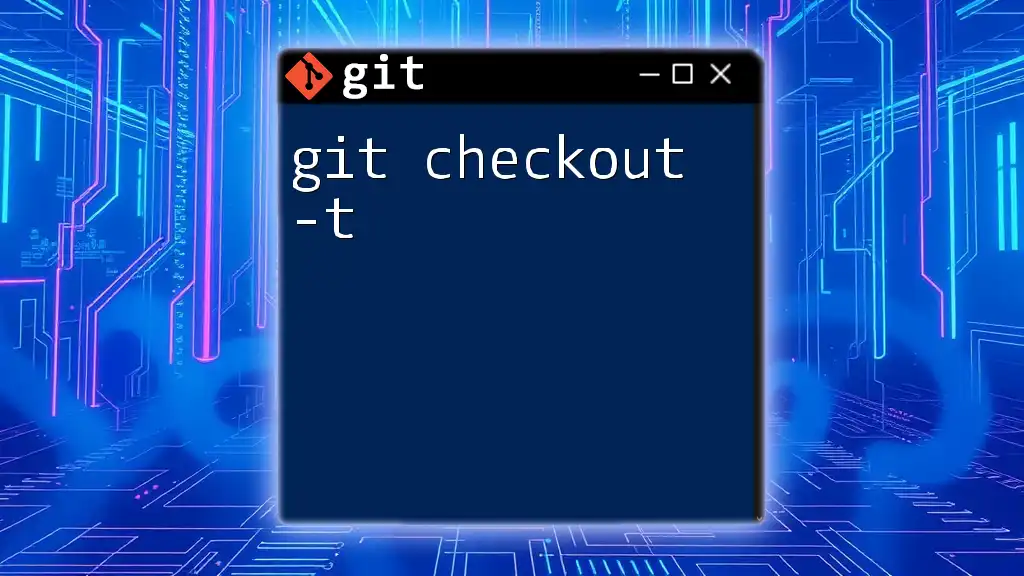
How to Use `git checkout -f`
Basic Syntax
The syntax for the force checkout command is straightforward:
git checkout -f [branch-name]
Simply replace `[branch-name]` with the name of the branch to which you wish to switch.
Examples of `git checkout -f`
Example 1: Switching branches forcibly
git checkout -f feature-branch
In this example, you are forcefully switching to `feature-branch`. Any local changes will be lost without warning, making it an effective command when you need to transition quickly without concern for uncommitted work.
Example 2: Discarding changes while switching branches
git checkout -f master
This command is used to discard any local modifications in your working directory before switching to the `master` branch. You can use this when you are confident that your changes are unnecessary and prefer the previous state of the `master` branch.
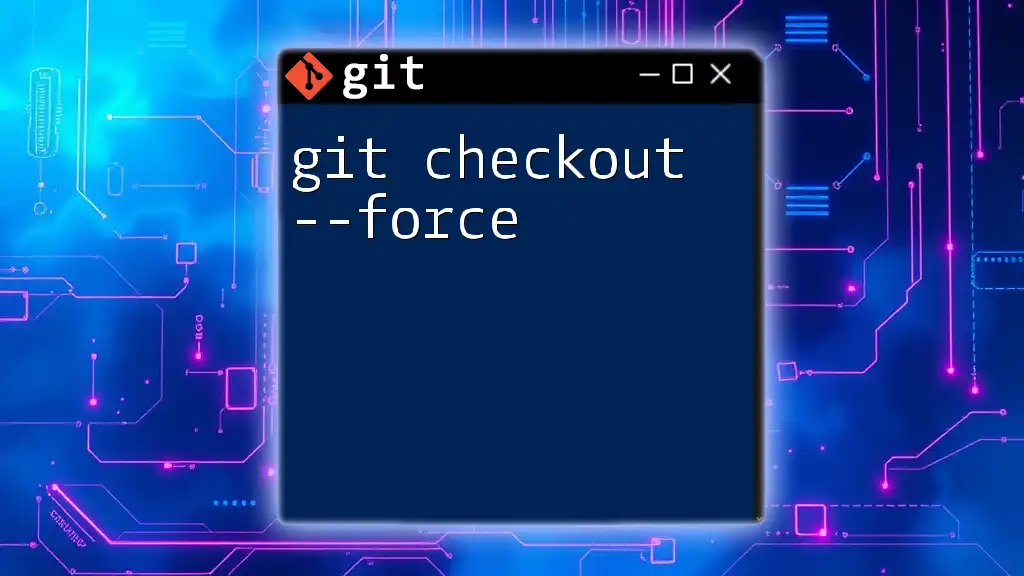
Potential Risks and Considerations
Dangers of using `git checkout -f`
Using `git checkout -f` can lead to unrecoverable data loss. Any uncommitted changes you had made prior to executing the command will be permanently lost. Therefore, it's crucial to be conscious and deliberate when using this command.
Best Practices to Avoid Data Loss
To protect your work:
- Keep regular commits: Commit changes as you progress with your code. This habit helps track modifications while being able to revert changes if necessary.
- Using `git stash` before checkout: If there's a chance you might want to keep your local changes, consider stashing them before executing a force checkout. This moves your changes to a stack, allowing you to retrieve them later.
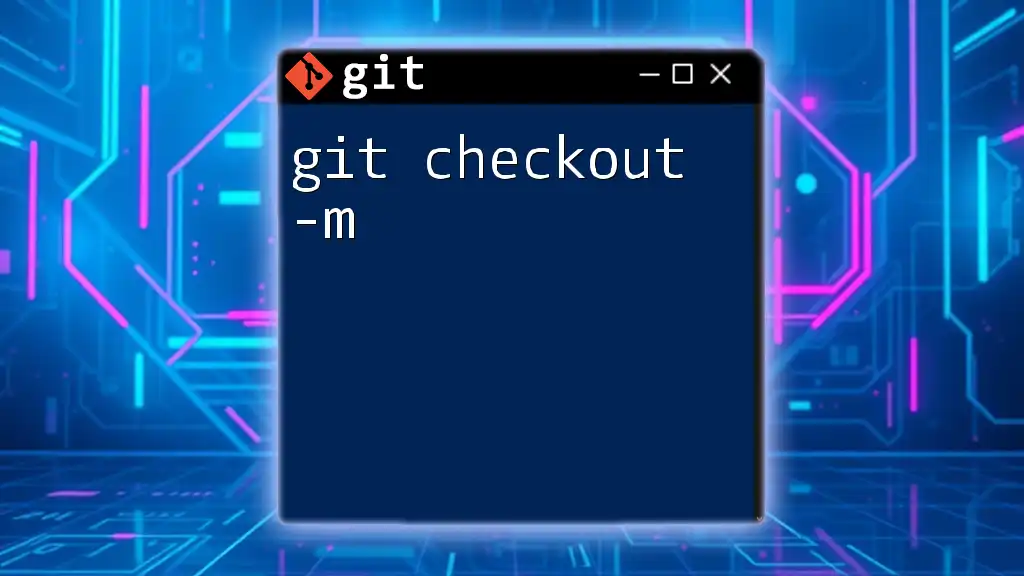
Alternatives to `git checkout -f`
Using `git switch`
A safer alternative to `git checkout` for switching branches is the `git switch` command, introduced in more recent versions of Git. This command is less prone to confusion, particularly for new users:
git switch feature-branch
Using `git stash`
Using `git stash` is another effective way to manage your working directory before switching branches. By stashing changes, you can switch safely without losing any work:
git stash
git checkout feature-branch
In this example, your local changes are safely stored away. After switching to `feature-branch`, you can later apply the stashed changes with `git stash pop`.
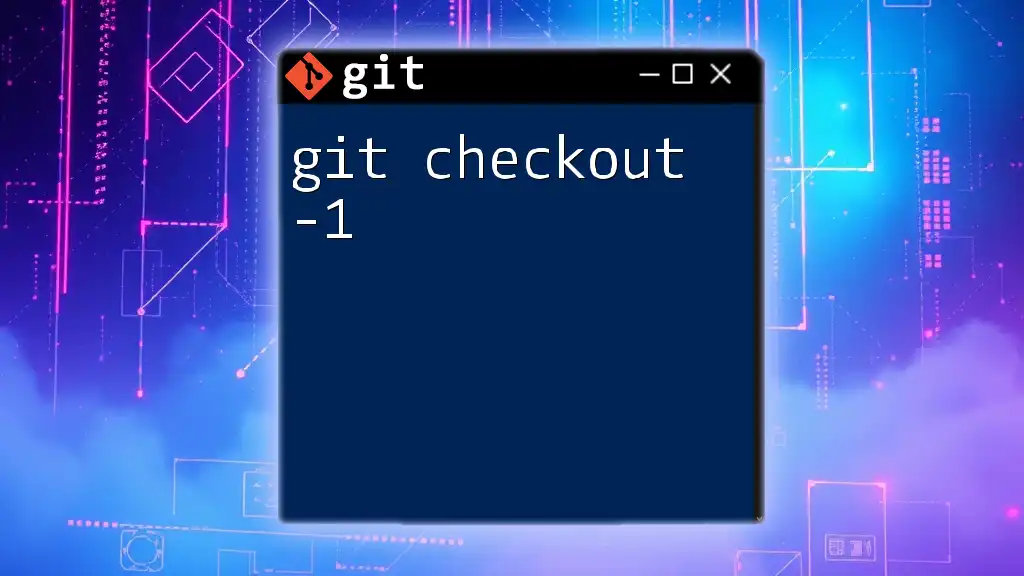
Troubleshooting Common Issues
Cannot Checkout Due to Unmerged Files
Sometimes, checking out a branch can be interrupted by unmerged files from a previous merge attempt. To resolve this:
- Identify the conflicting files.
- Resolve the merge conflicts in each file.
- Once resolved, add the files to the staging area and commit the changes before attempting to checkout again.
Force Checkout Not Working
If for any reason, you find that `git checkout -f` isn’t functioning as expected:
- Check whether you have any merge conflicts that need resolving first, which would prevent switching branches.
- Ensure your Git version supports the command and its options as expected.
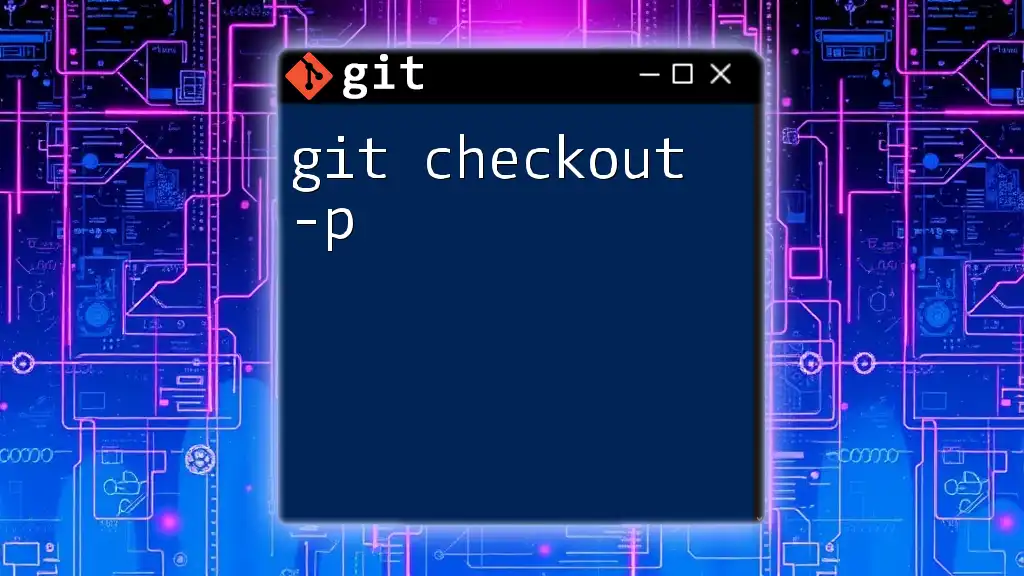
Conclusion
Understanding the use of `git checkout -f` is essential for anyone diving into Git for version control. While it is a powerful tool for swiftly changing branches or discarding local changes, it comes with its risks. Thus, it’s vital to adopt safe Git practices, like regular commits and stashing changes, to minimize data loss. Equipped with this guide, you can confidently wield `git checkout -f` and enhance your Git command arsenal as you work with version control.