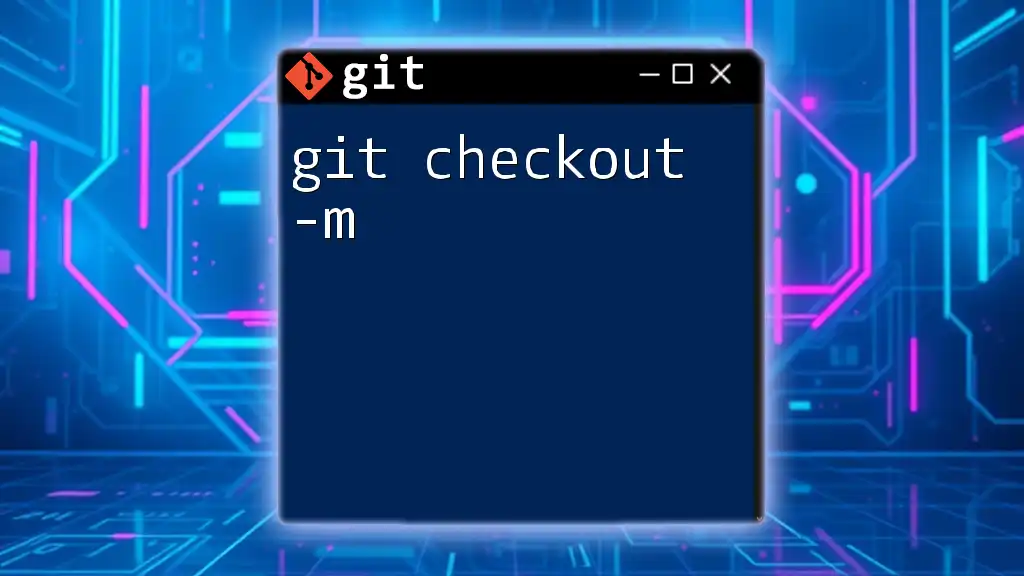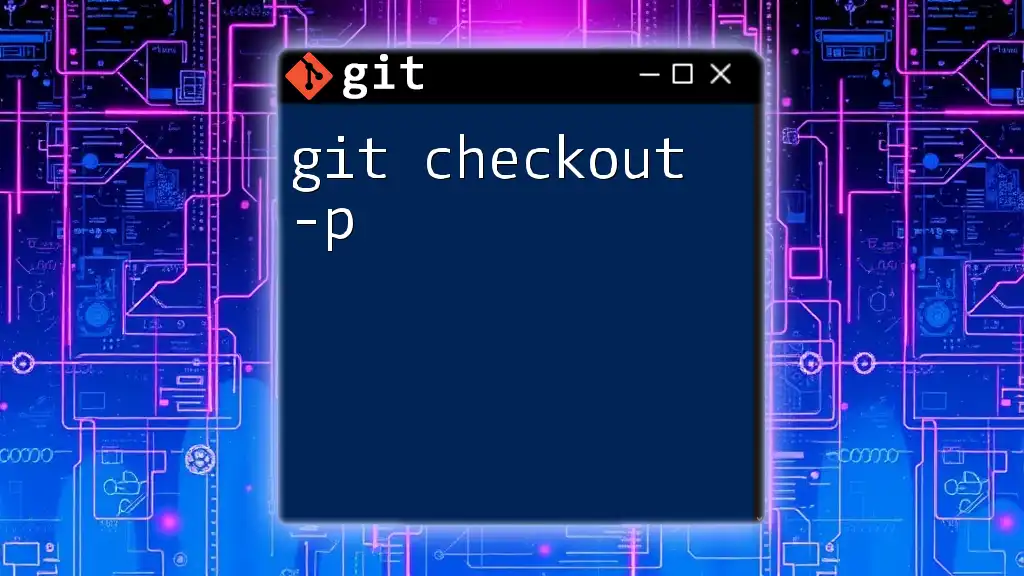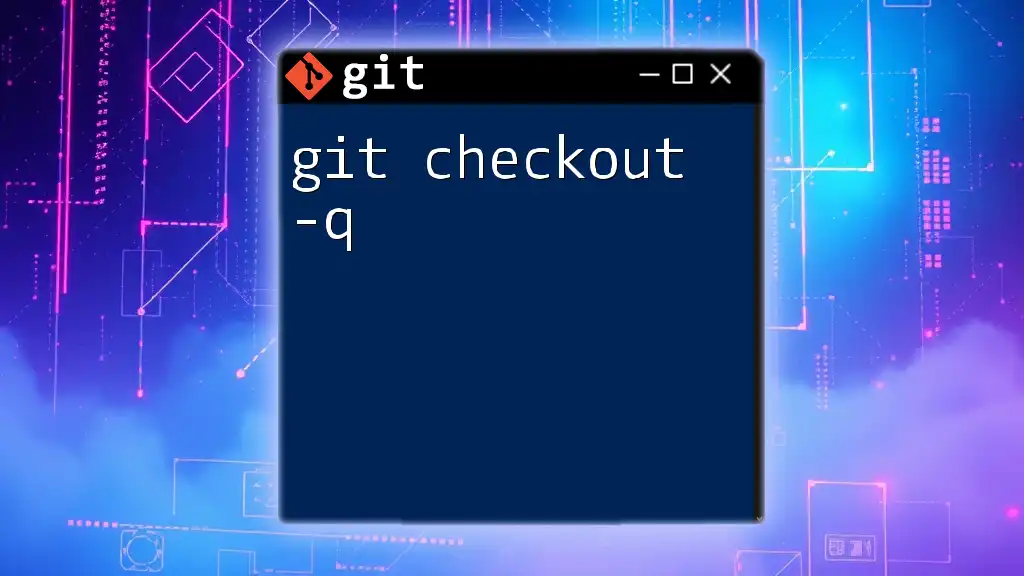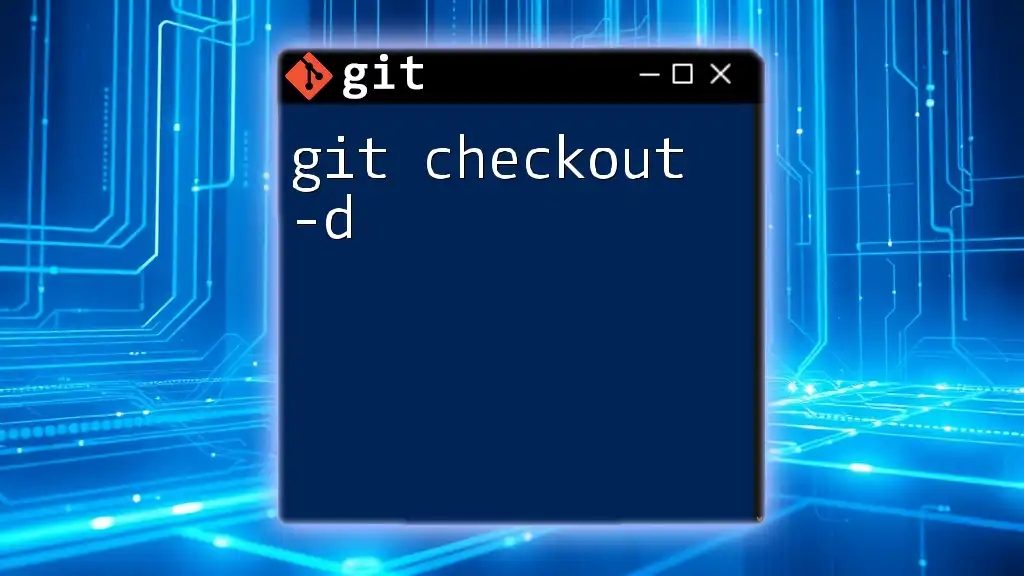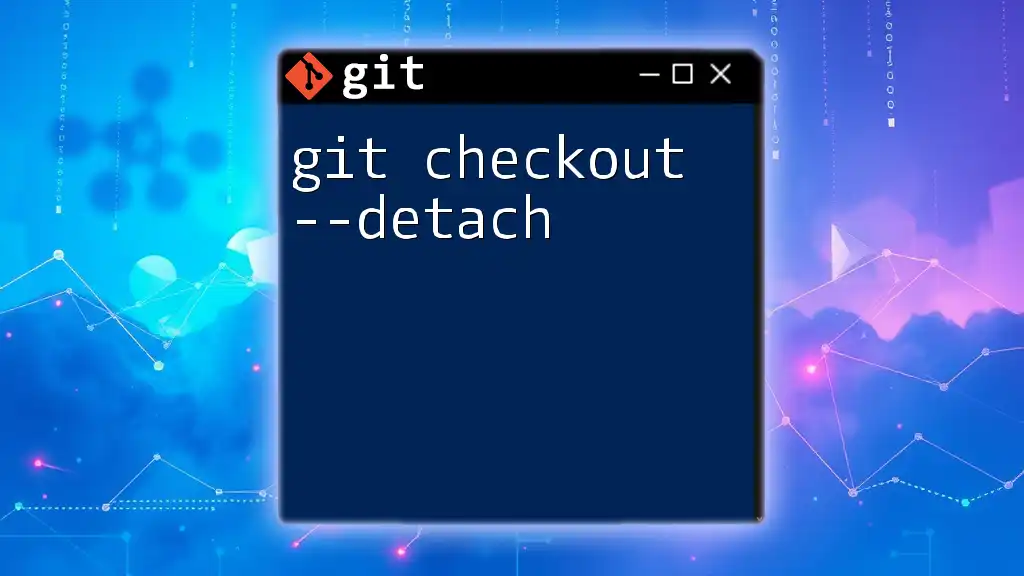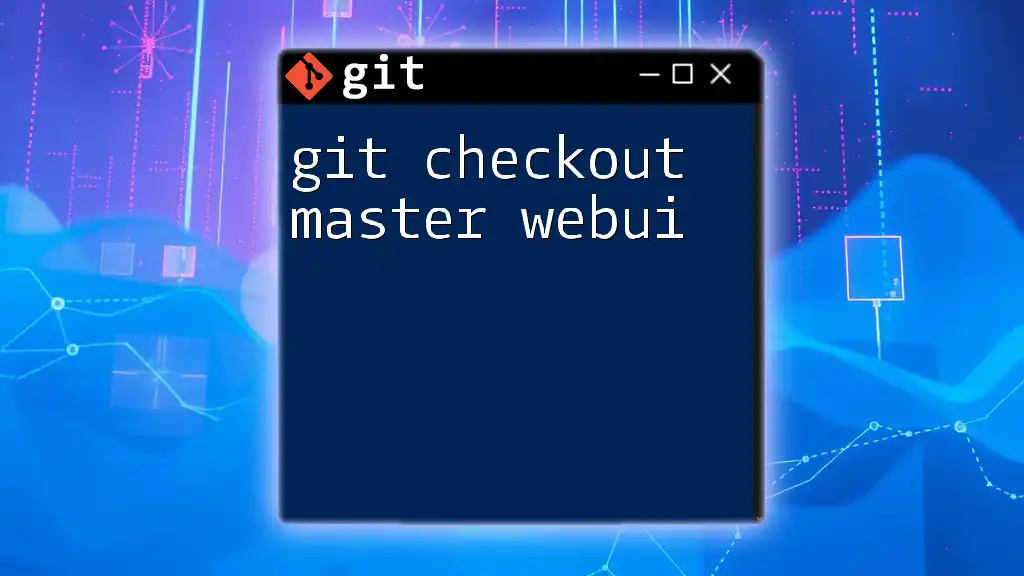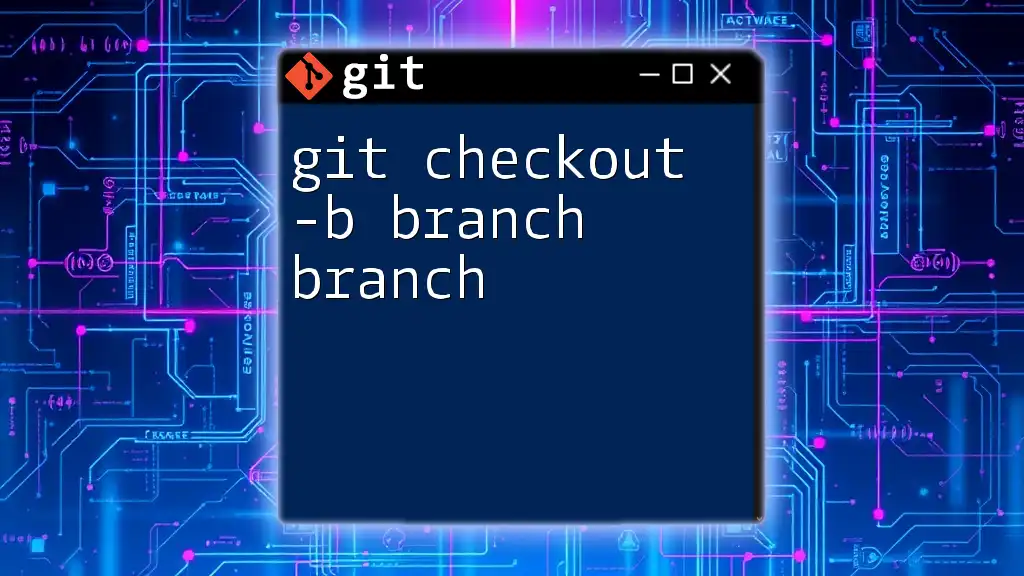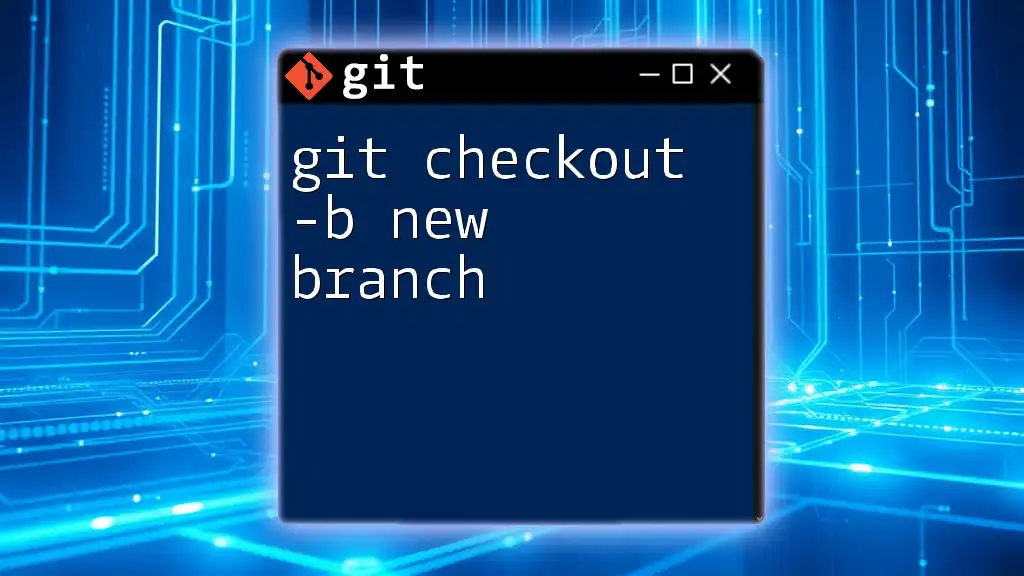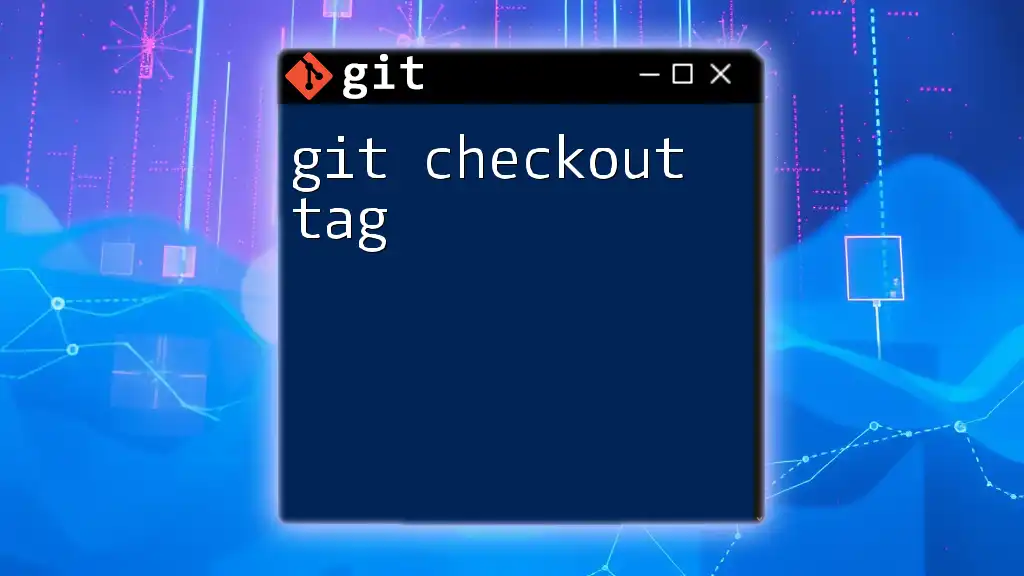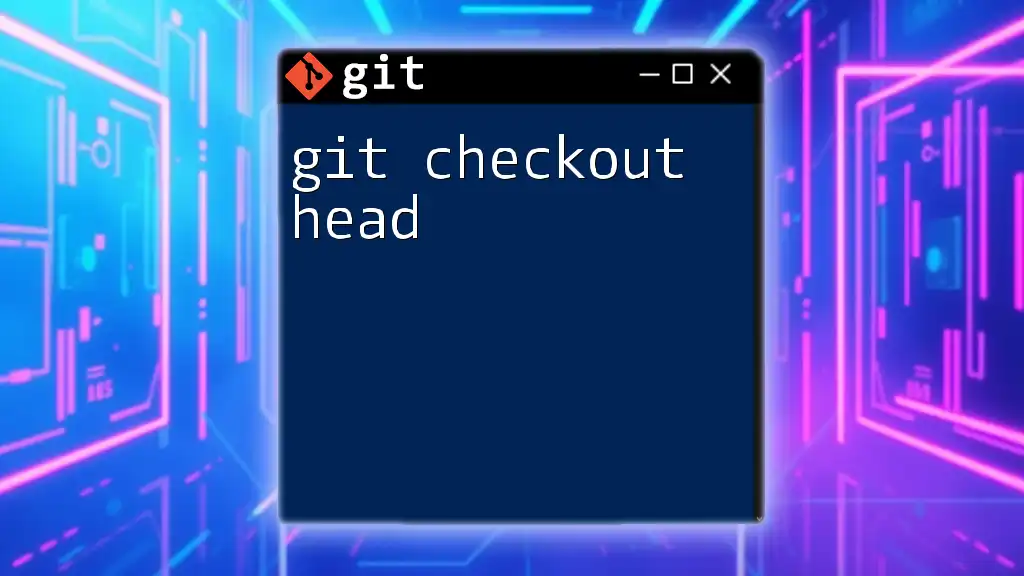The `git checkout -m` command is used to merge changes from a specified branch into your current working branch while preserving uncommitted changes.
Here's a code snippet demonstrating its usage:
git checkout -m feature-branch
Understanding `git checkout -m`
What is `git checkout`?
The `git checkout` command is fundamental in Git version control. It allows users to switch between different branches or restore working tree files. Whether you're transitioning to a new feature branch or reverting to a previous commit, `git checkout` is an essential tool for managing your project's workflow effectively.
Breakdown of the `-m` Option
What Does `-m` Stand For?
The `-m` flag stands for "merge". This option is particularly important because it allows users to manage their branch transitions while handling changes that are not yet committed. Essentially, it tries to merge changes that exist in the working directory with the content of the branch being checked out.
Use Cases for `-m`
There are several scenarios where using `git checkout -m` is beneficial:
- Switching between branches with uncommitted changes: When you're in the middle of work and realize you need to switch to another branch, this command allows you to do so without losing your changes.
- Merging changes smoothly: If another branch has updates that you want to incorporate while switching, `-m` manages those updates efficiently.
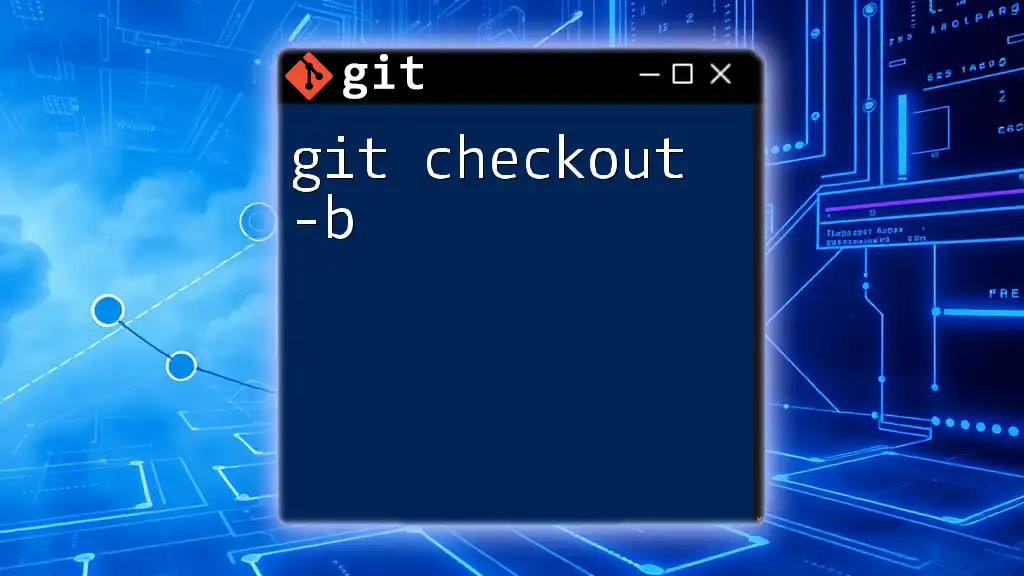
How to Use `git checkout -m`
Syntax of `git checkout -m`
To utilize this command, the basic syntax is:
git checkout -m <branch>
Replace `<branch>` with the name of the branch you want to switch to.
Example Scenarios
Switching Branches Safely
Imagine you're working on a feature and have made several changes without committing them. You realize that you need to quickly switch to another branch to review some recent updates. If you attempt this switch without committing your current changes, Git may throw errors, or worse, you could lose your modifications. Here’s how it might look without using `-m`:
git checkout master
This could result in a warning from Git if there are uncommitted changes that might conflict with files in the `master` branch.
Using `git checkout -m`
To navigate safely to the `feature-branch`, you would use:
git checkout -m feature-branch
With this command, Git will attempt to merge the working changes with the current state of `feature-branch`, thus allowing a smoother transition without losing any work.
Example 1: Basic Usage
Consider you want to switch to a branch named `develop`:
git checkout -m develop
This command checks out the `develop` branch and merges any uncommitted changes you might have. Git handles these changes gracefully by trying to apply your modifications on top of `develop`.
Example 2: Handling Merge Conflicts
If you have changes that conflict with what’s in `master`, running:
git checkout -m master
will allow you to switch to the `master` branch. If there are conflicts due to your uncommitted changes, Git will alert you after the attempt, giving you a chance to resolve them before the final checkout is confirmed.
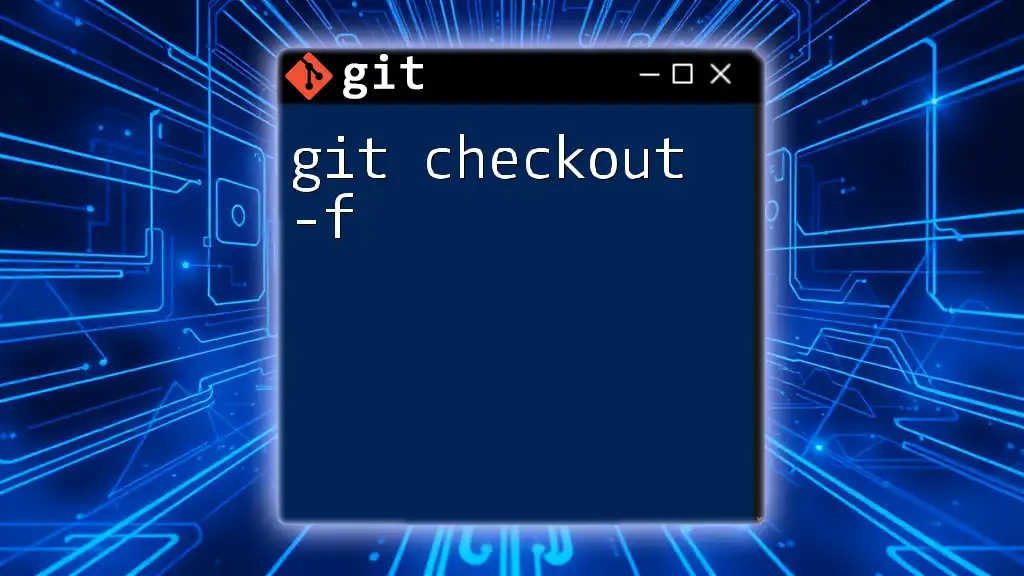
Advantages of `git checkout -m`
Benefits of Using `-m`
The `-m` option significantly enhances your workflow in several ways:
-
Saves Time: Rather than committing every change or creating a temporary stash to switch branches, `git checkout -m` allows you to manage your context quickly without interrupting your flow.
-
Prevents Data Loss: When switching branches, uncommitted changes are at risk of being lost. The `-m` option helps minimize this risk by allowing Git to attempt to merge your changes into the new branch.
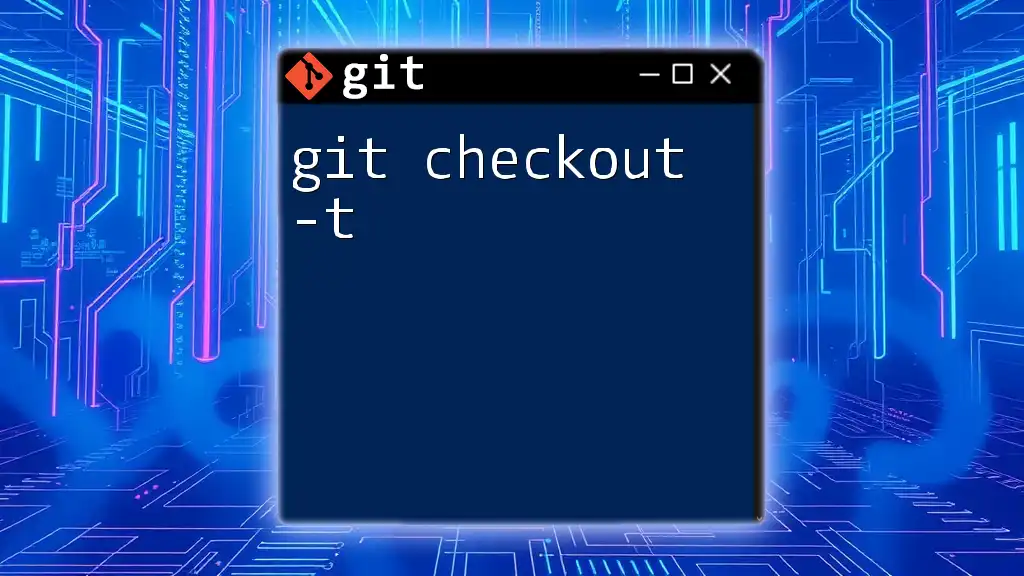
Common Pitfalls and How to Avoid Them
Mistakes to Watch For
Using `git checkout` without `-m` can lead to losing uncommitted changes if conflicts arise. Always ensure you’re aware of your current work and the state of the branch you’re trying to switch to.
Another common confusion arises when distinguishing between `git checkout -m` and other checkout options like `-b` for creating new branches. Remember, while `-b` starts fresh branches, `-m` is about merging your current changes into an existing branch.
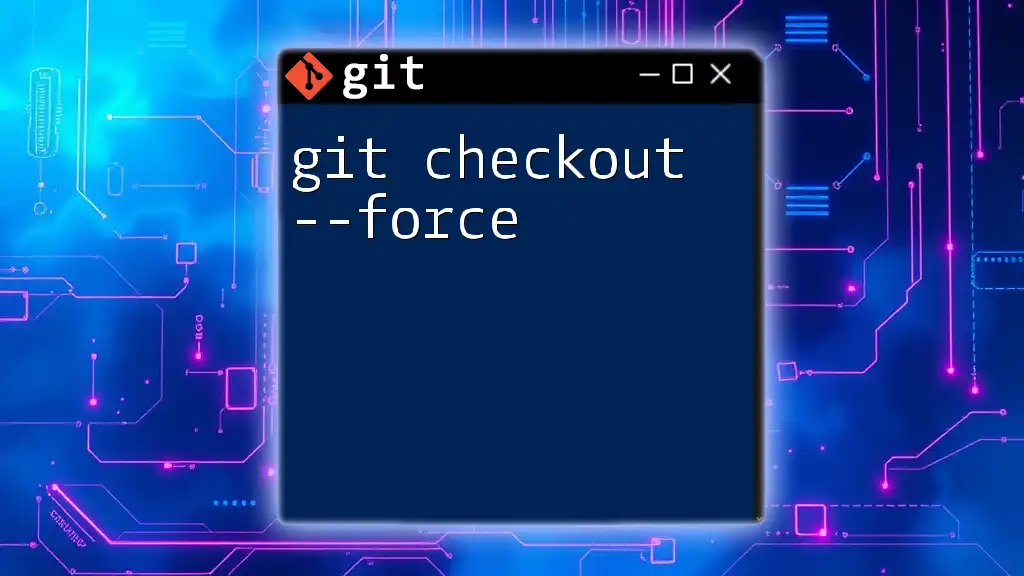
Conclusion
In summary, mastering `git checkout -m` is essential for any developer using Git. It enables efficient branch management without the worry of losing progress on your current work.
Final Thoughts
For those looking to hone their Git skills, I encourage you to practice using `git checkout -m` in various scenarios. The command will become an invaluable part of your toolkit as you navigate complex projects with multiple branches.
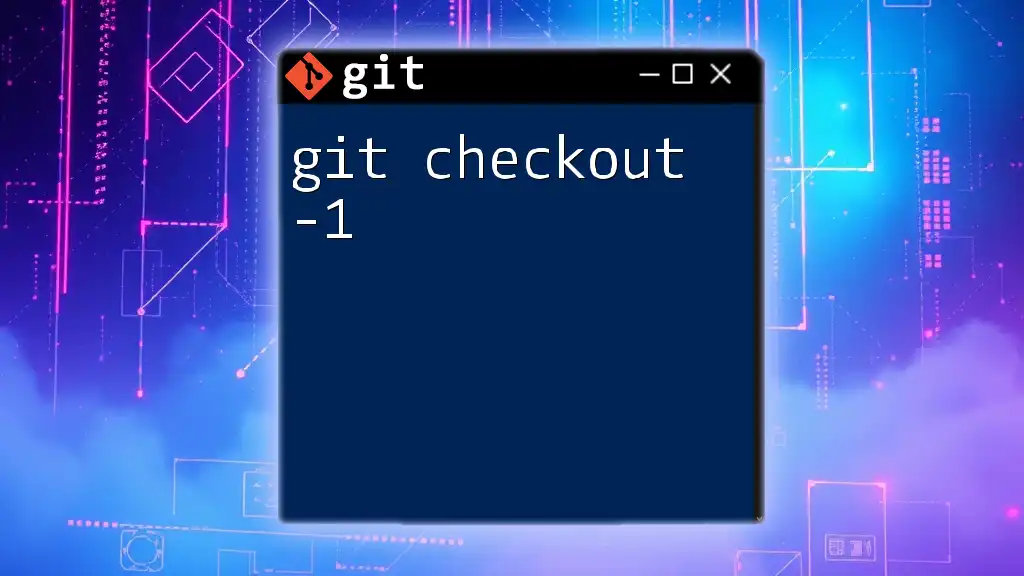
Additional Resources
For more in-depth information, refer to the official [Git Documentation](https://git-scm.com/doc) to deepen your understanding of commands and their options. For tools that complement Git, consider exploring options like GitKraken or SourceTree for an enhanced user experience.