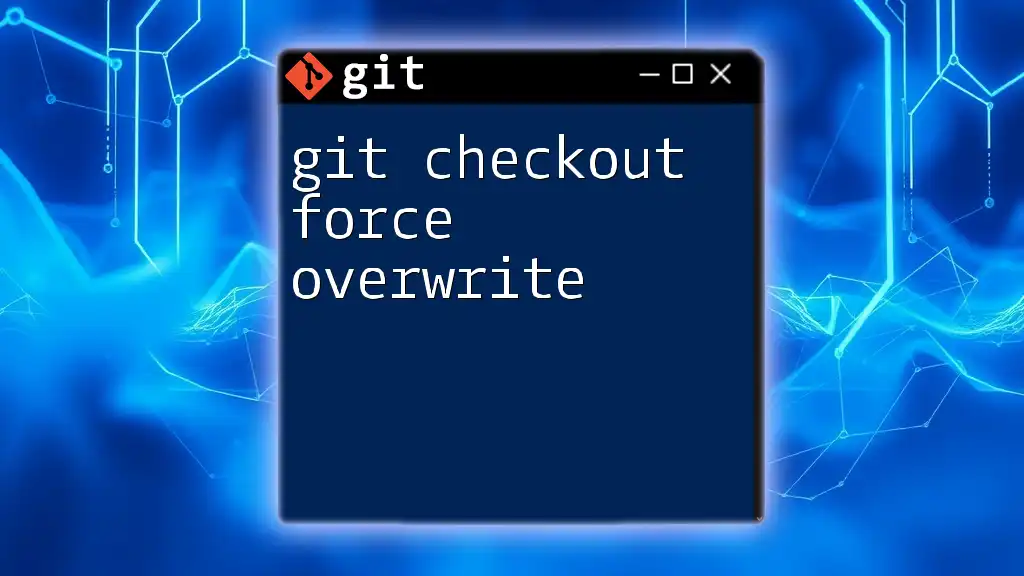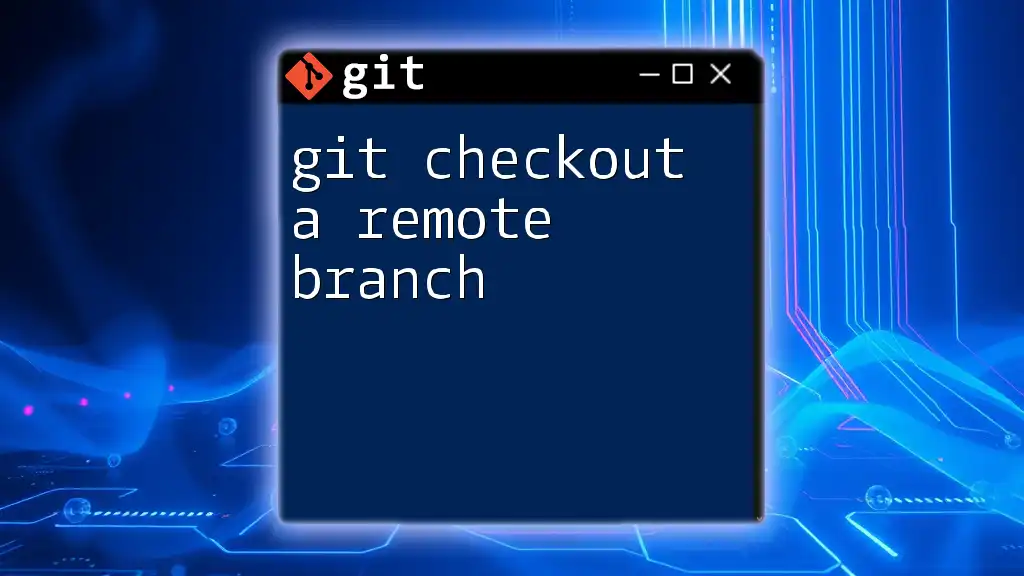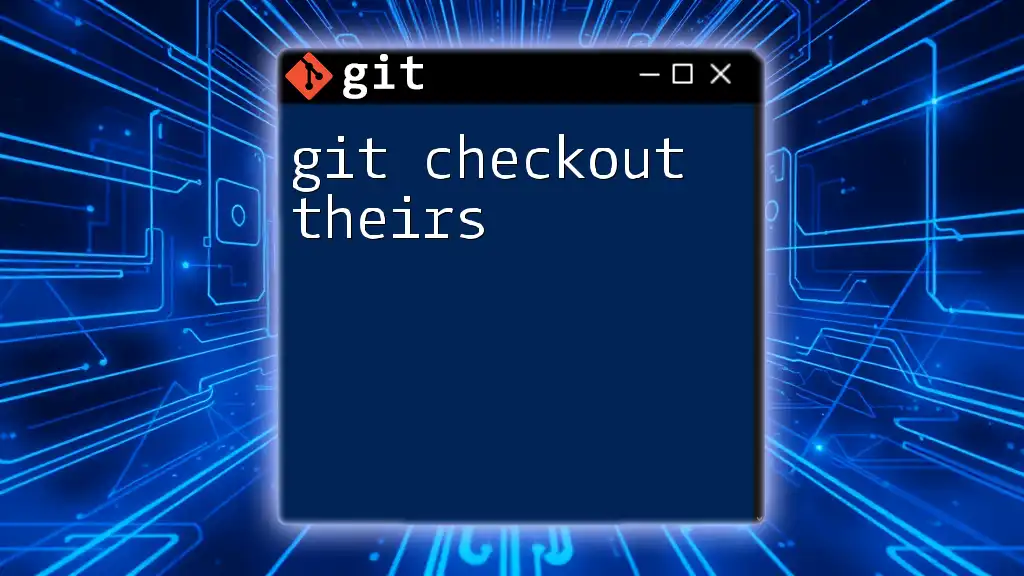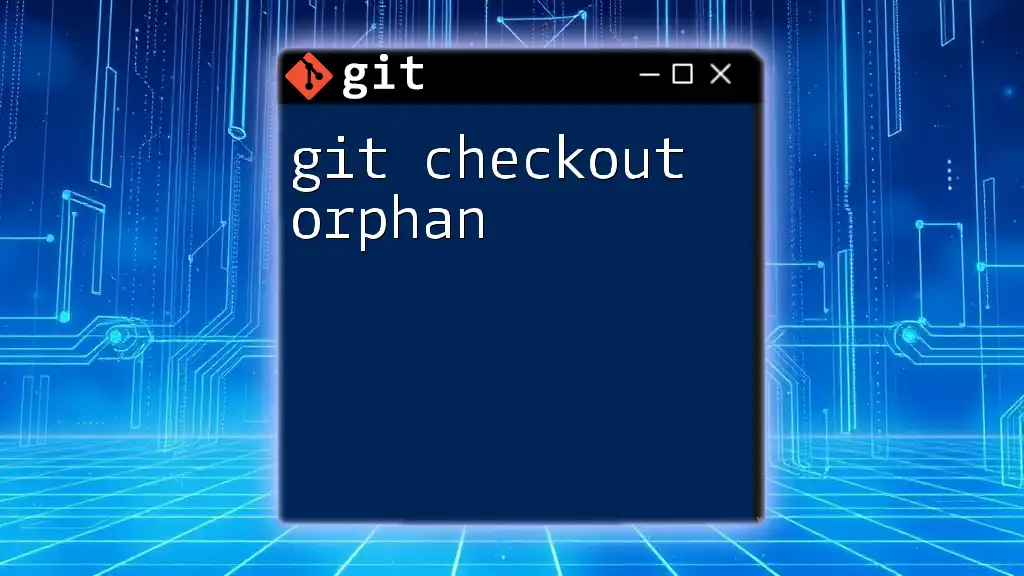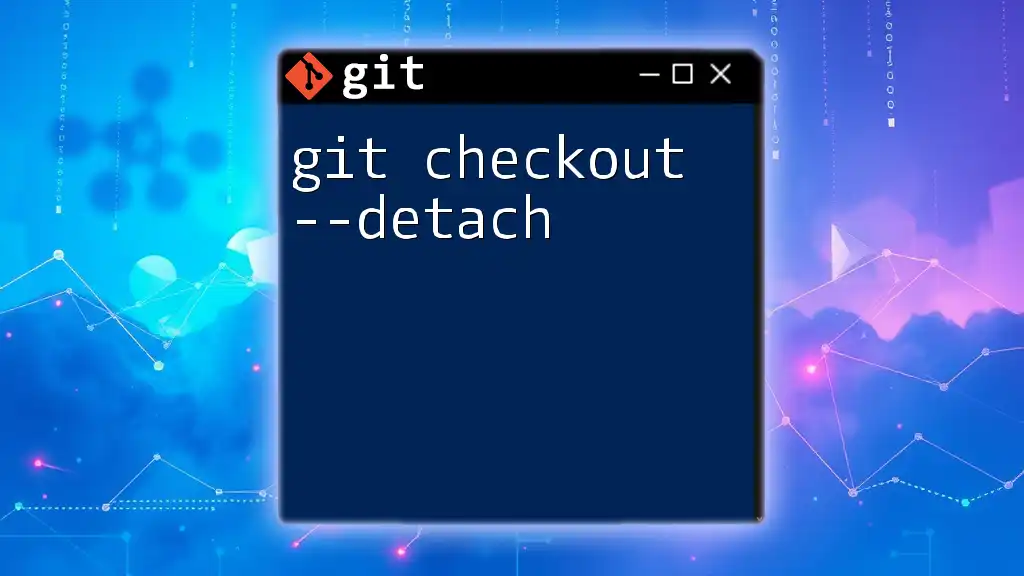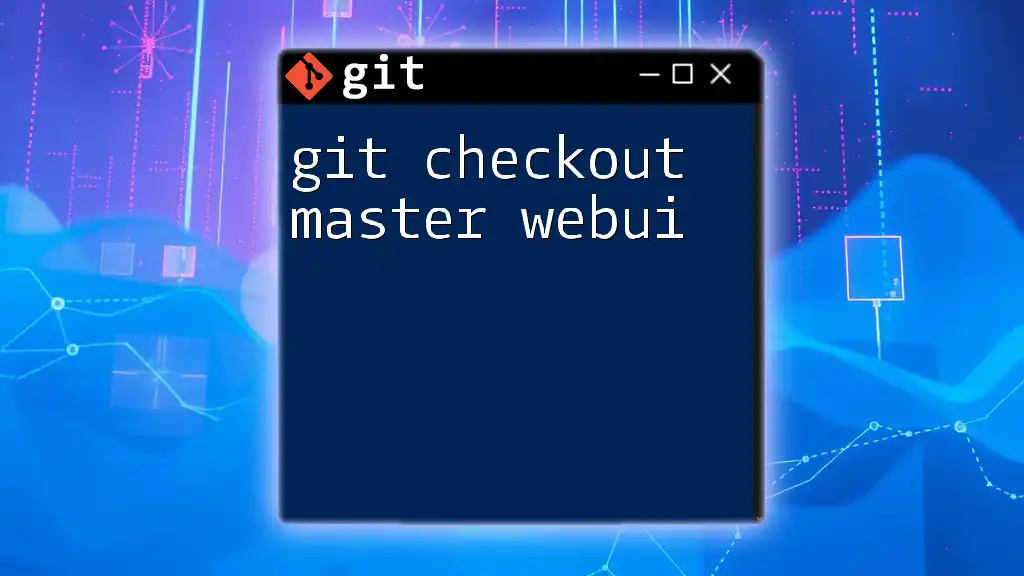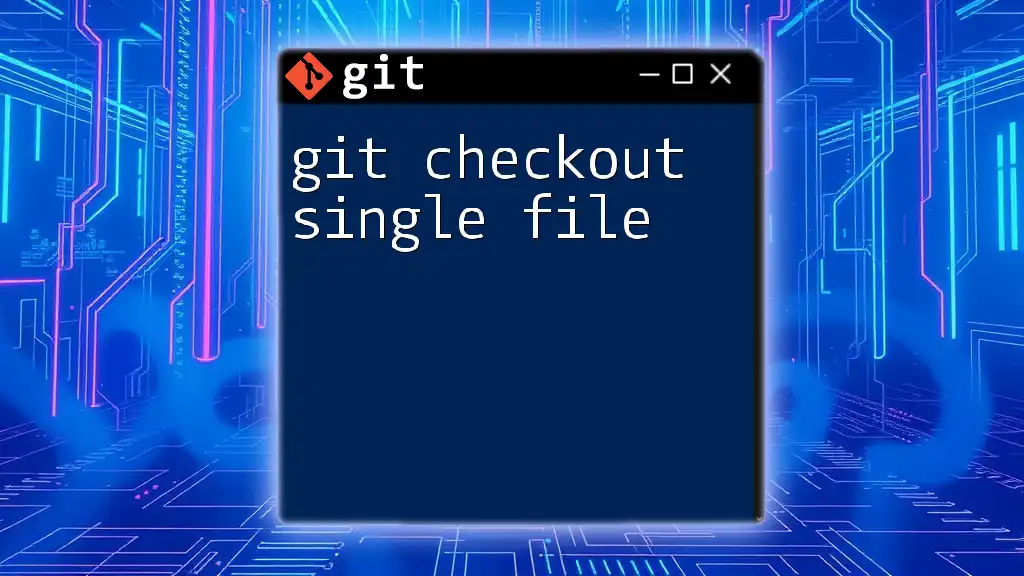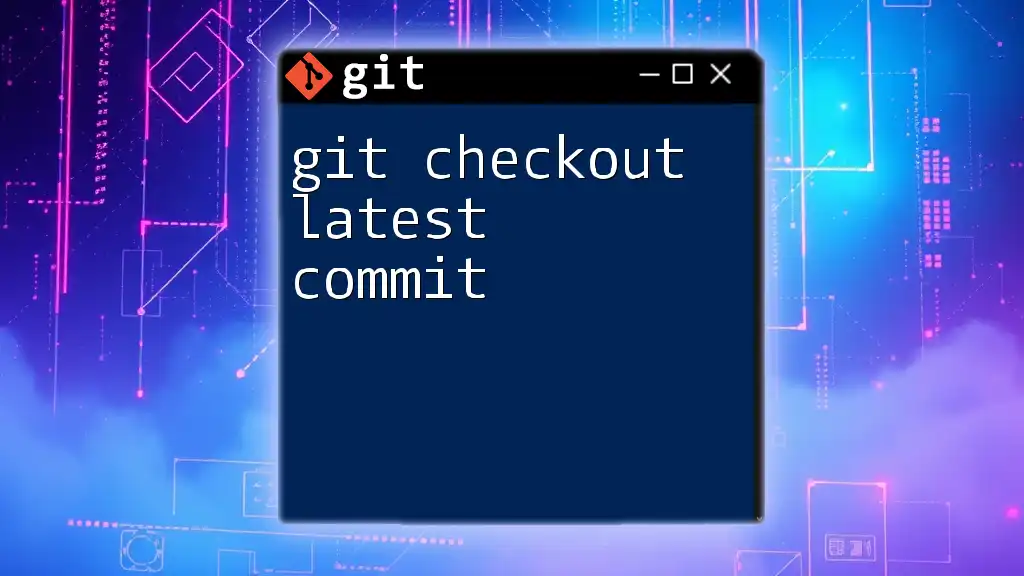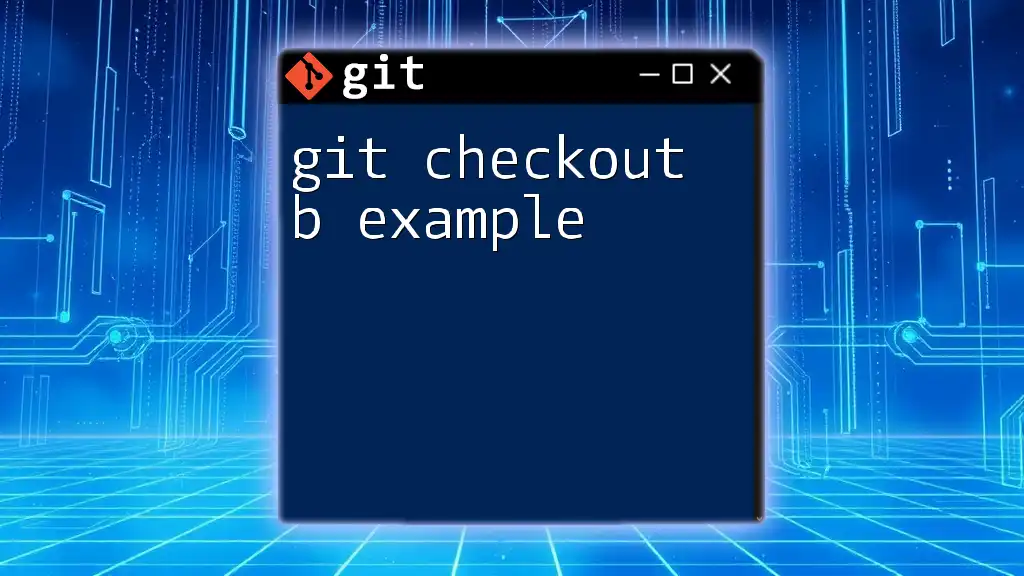The `git checkout` command with the `--force` option allows you to switch branches and overwrite any local changes, ensuring your working directory matches the target branch exactly.
Here's the command in markdown format:
git checkout --force <branch_name>
Understanding `git checkout`
`git checkout` is a versatile command in the Git version control system, used primarily for switching between branches, restoring working tree files, and checking out specific commits. This command is essential for navigating through various states of your project.
Common uses of `git checkout`
- Switching branches: This allows you to move between different branches in your repository to work on separate features or fixes without interfering with other code.
- Checking out specific commits or files: You can inspect past commits or bring back specific files from different commits if needed.
Understanding the impact of using `git checkout` is crucial because it can overwrite your current working state.
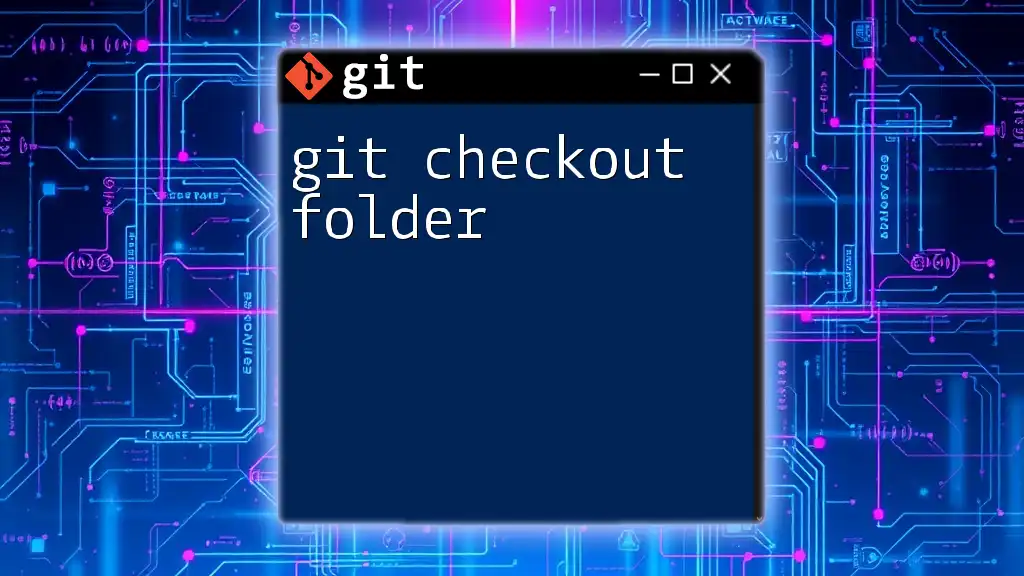
When to Use Force Overwrite
Force overwrite in Git refers to replacing the current contents of your working directory with the contents from another branch, commit, or file, disregarding any local changes. You might find yourself needing to force overwrite in several situations:
- Locally modified files: If your current branch has changes that you no longer want or need, using force overwrite can clean your working directory.
- Cleanup of working directory: Before merging or pulling updates from a remote repository, you might want a clean slate, especially if your local changes conflict with the incoming changes.
However, it's crucial to recognize the consequences of force overwriting changes, which can lead to permanent data loss if not done carefully.
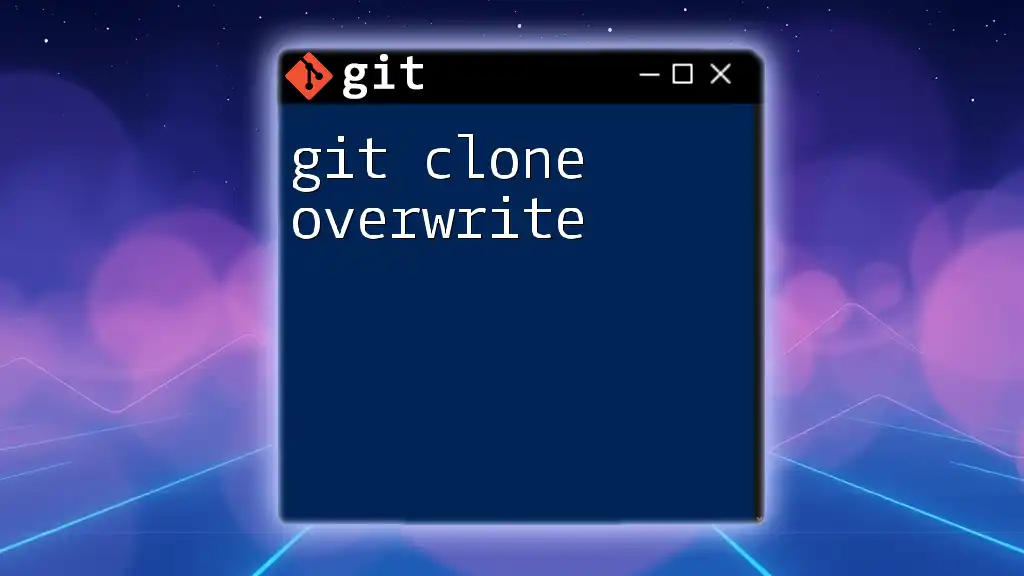
Syntax of `git checkout`
The basic syntax for the `git checkout` command is:
git checkout [branch|commit|file]
In this syntax, you can specify whether you want to switch branches, check out a specific commit, or restore a file. Each component is vital for determining the command's behavior.
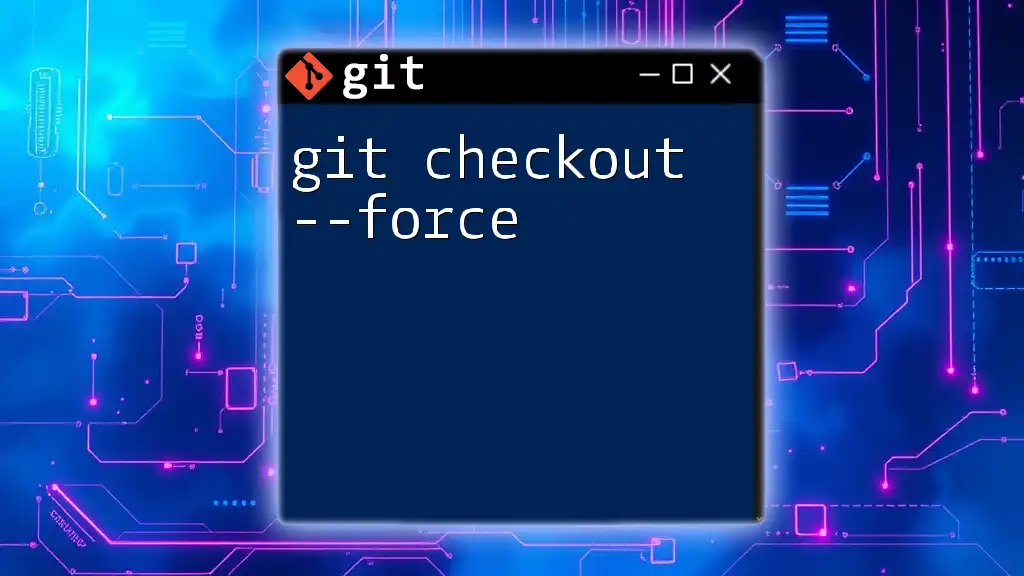
The Force Overwrite Command
To use the command with the force option, you would employ:
git checkout -f [branch]
Here, the `-f` flag stands for "force," telling Git to overwrite any existing changes in your current working directory with the content from the specified branch.
Example 1: Overwriting Changes in a Branch
Imagine you are working on a branch called `feature-branch`, and you realize that your current work is no longer needed. You can use the following command to discard any local changes and revert to the `feature-branch` state:
git checkout -f feature-branch
This command performs a hard stop on your current changes, completely discarding them and switching you to the specified branch. Understand that this will remove all uncommitted changes in your working directory—use it cautiously!
Example 2: Discarding Changes to a Specific File
Sometimes, you may want to discard changes made to a single file instead of entire branches. If you modified `path/to/file.txt` and want to revert it to the last committed state, you can execute:
git checkout -f -- path/to/file.txt
With this command, you instruct Git to replace `file.txt` with its last committed version. This action can't be undone; so, make sure to review your changes before executing.
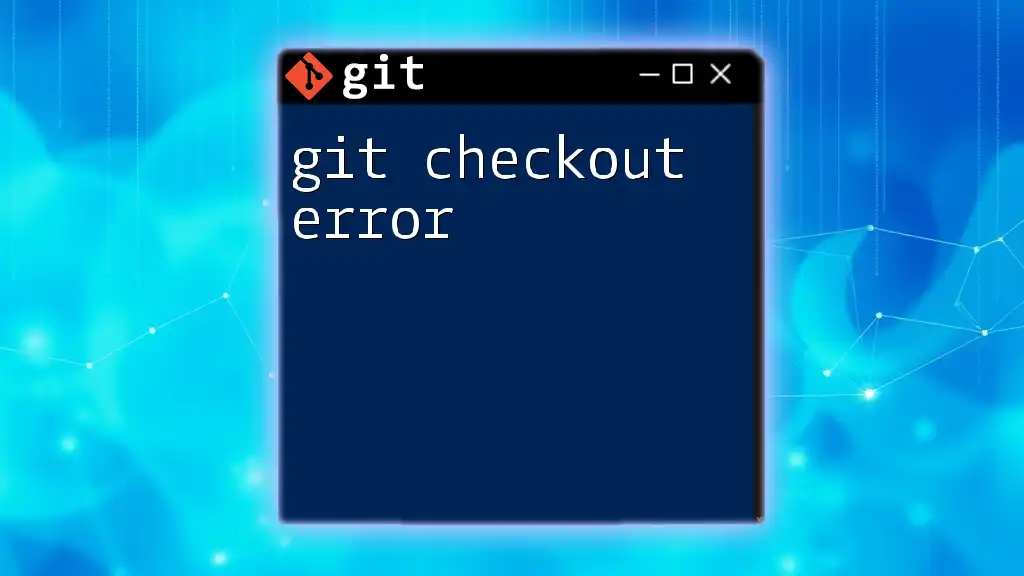
Risks and Considerations
Using `git checkout -f` comes with significant risks, most notably the potential for data loss. If you force checkout without committing or backing up, you will lose any uncommitted work permanently. Here are some best practices to prevent unintended overwrites:
- Creating backups: It's wise to create a backup of your changes by storing them in a separate branch or a different directory before proceeding with a force checkout.
- Using `git stash`: As an alternative to force checkouts, consider using `git stash` to save your unfinished changes temporarily. You can run:
git stash
This command allows you to save your work and return to it later after executing a checkout.
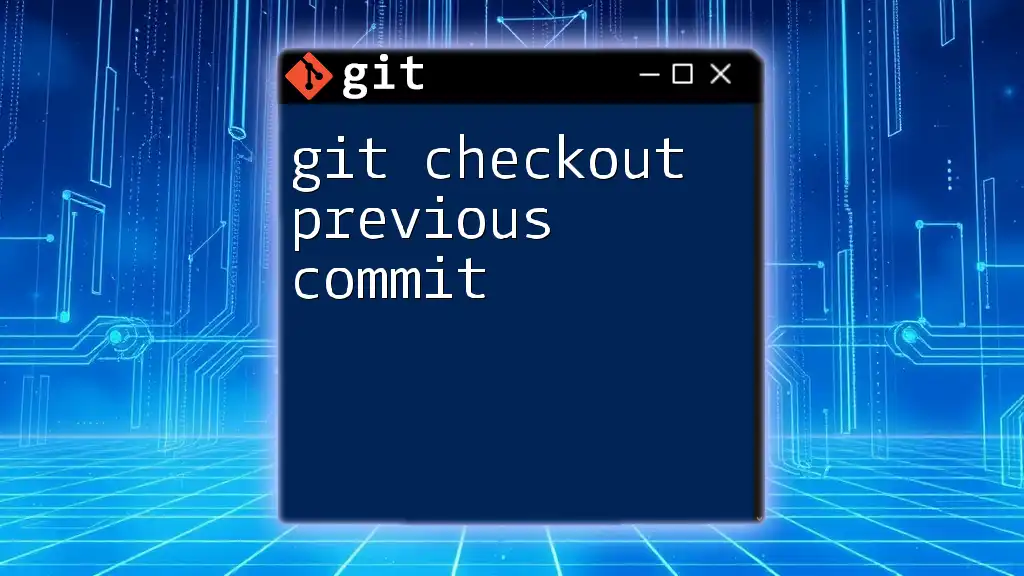
Alternatives to Force Overwrite
When contemplating a force overwrite, it's critical to explore safer alternatives:
- Using `git stash`: By stashing your local modifications, you can easily retrieve them after safely switching branches. Follow up by running:
git stash
git checkout feature-branch
This sequence enables you to work on the new branch without losing your changes.
- Previewing changes with `git diff`: Before executing any force checkout, you can review what is about to change using:
git diff
This command gives you insight into how your working directory differs from the last commit, thus helping you make informed decisions.
- Checking commit history with `git log`: Understanding what changes lie in your commit history is also crucial. Using:
git log
enables you to explore past changes and decide on your next move more effectively.
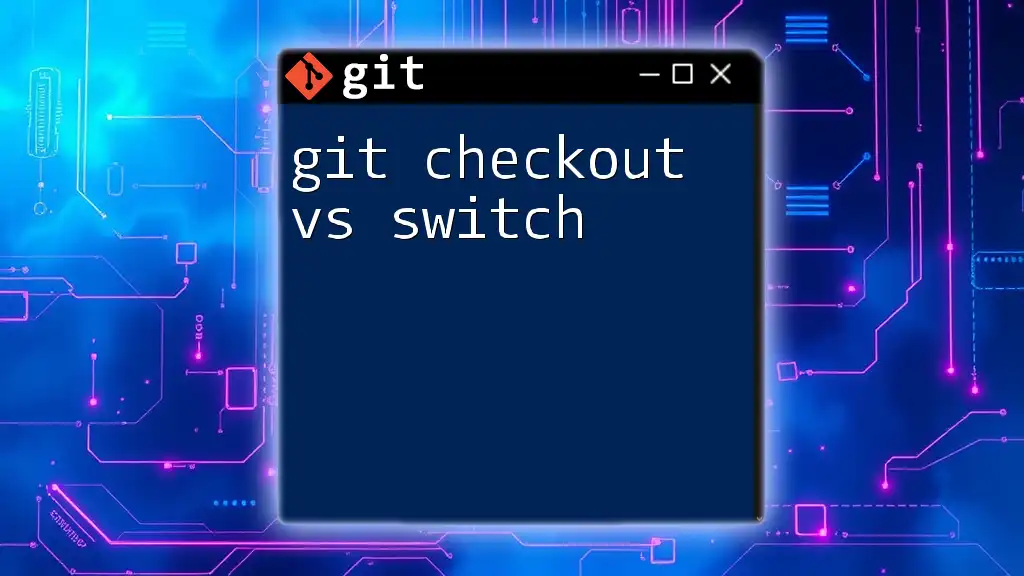
Conclusion
Throughout this article, we have delved into the function and implications of `git checkout force overwrite`. It is a powerful command that requires careful consideration to avoid losing valuable work. By understanding the command's nuances, knowing when to use it, and being aware of alternatives, you can become more efficient in managing your Git workflow.
Encouraging exploration and practice in a safe environment will solidify your command of Git. Whether you're a novice or looking to refresh your skills, developing a strong command of `git checkout` will empower your source control abilities and keep your projects organized.
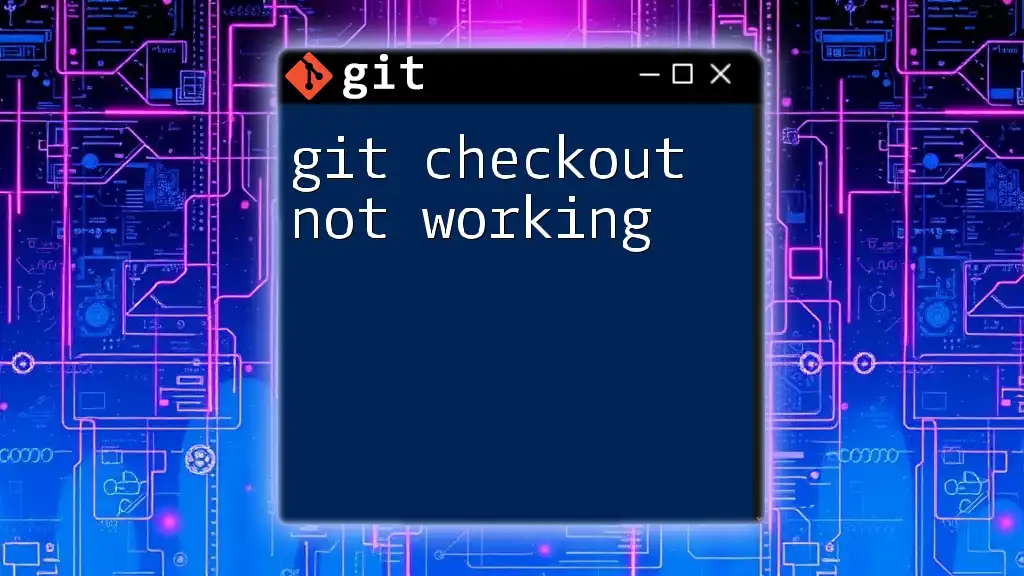
Additional Resources
To further enhance your knowledge of Git commands, consider exploring the official Git documentation or enrolling in online tutorials tailored to all levels of Git users. By continuing your learning journey, you can master Git efficiently and effectively.