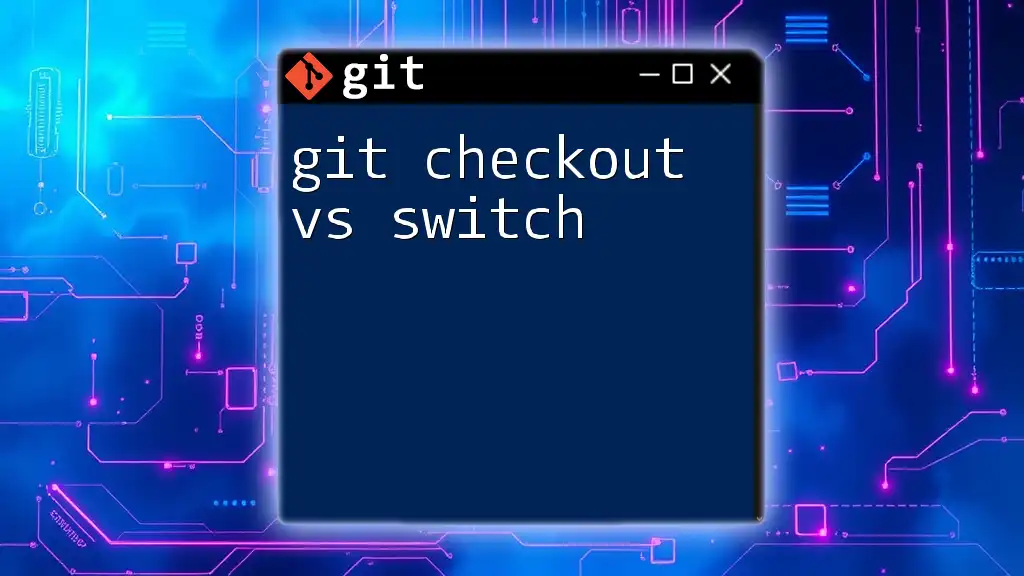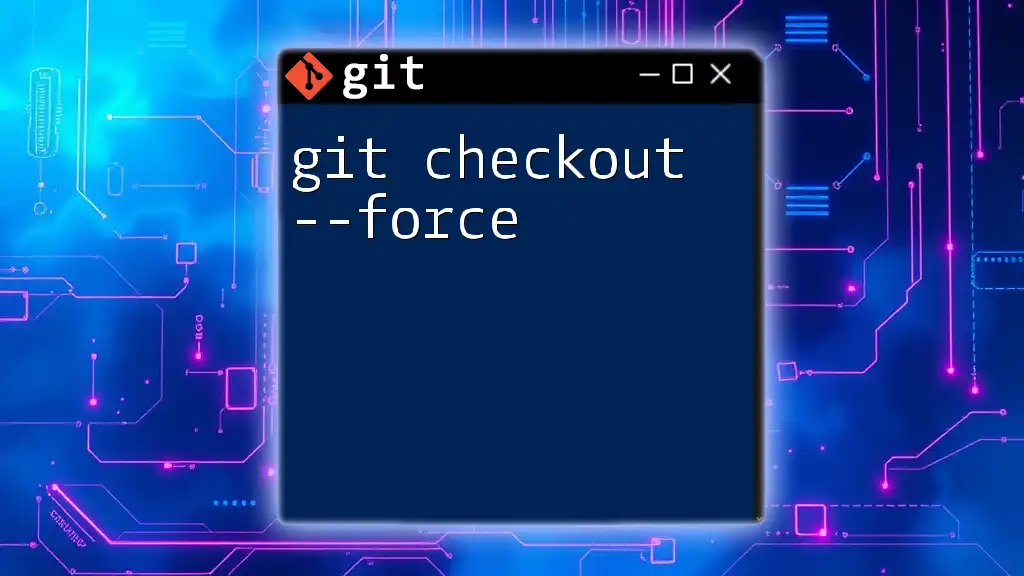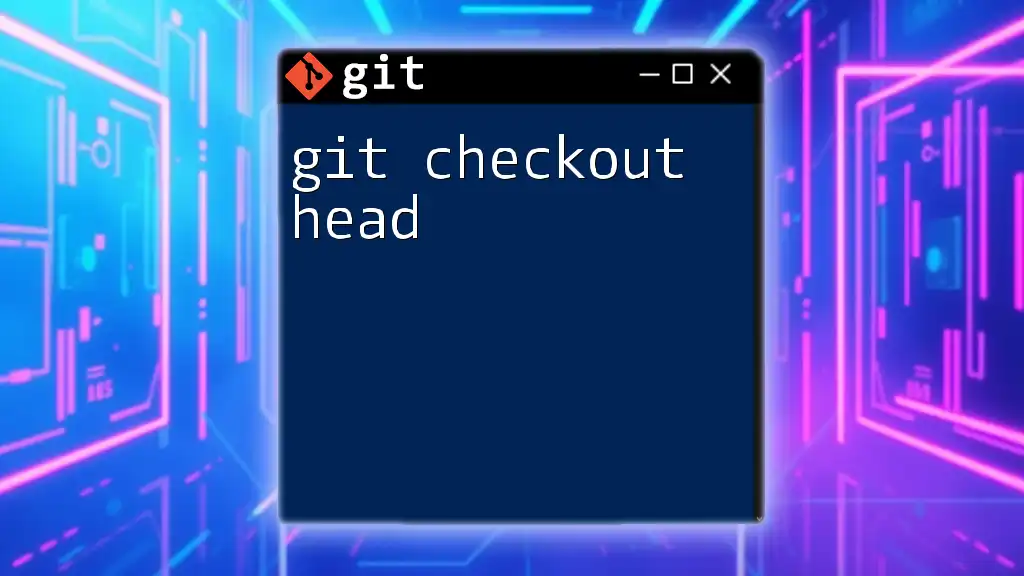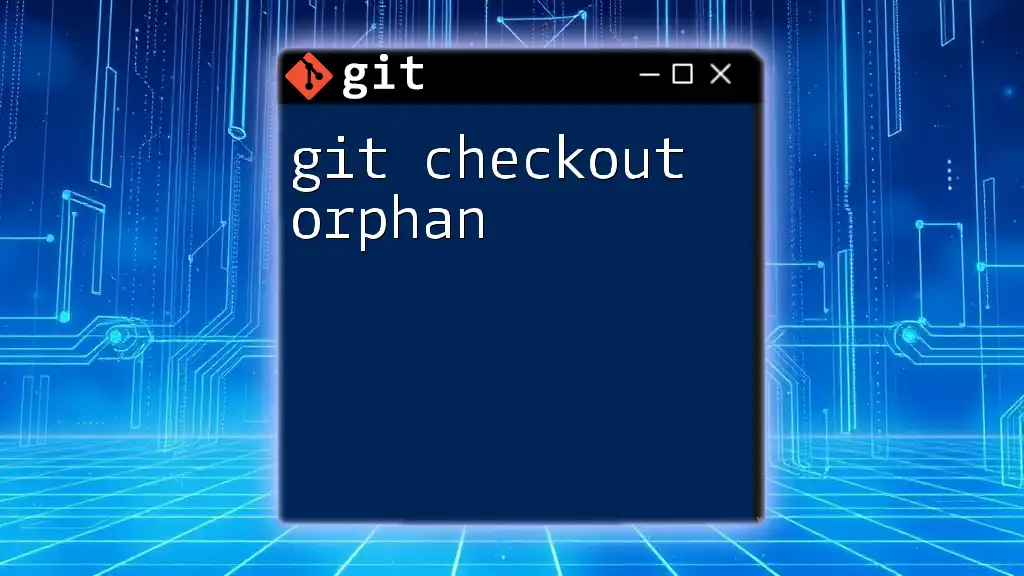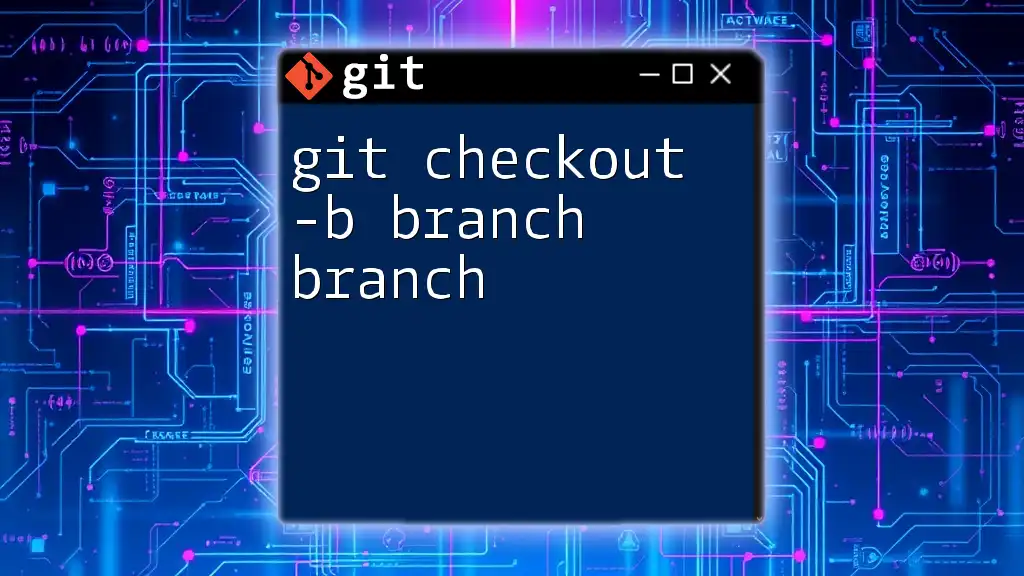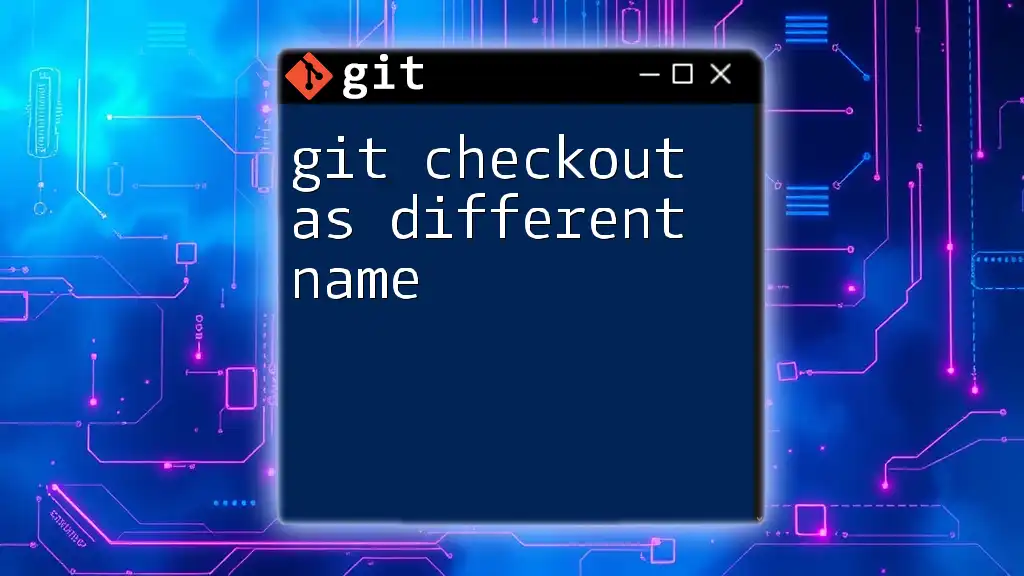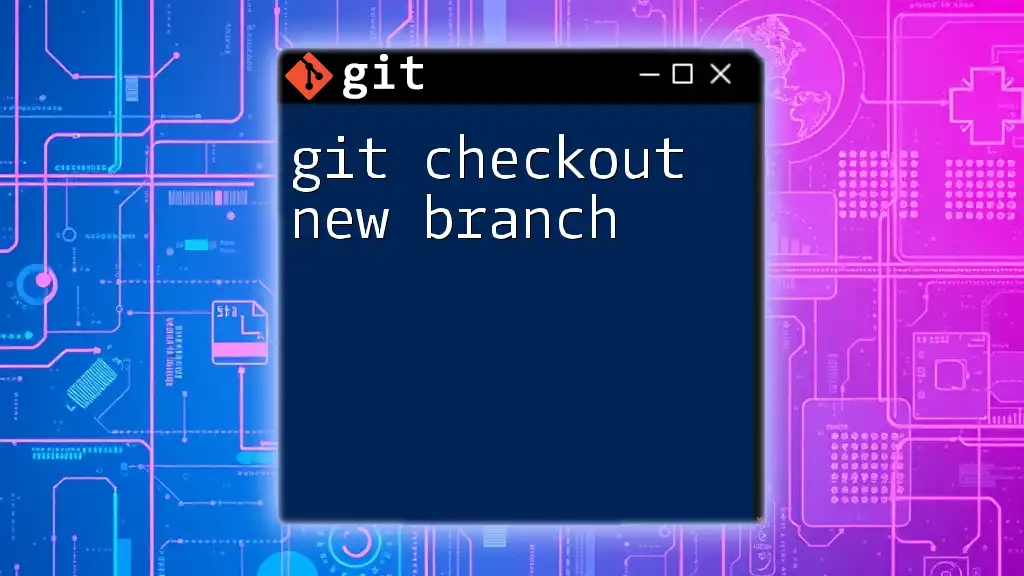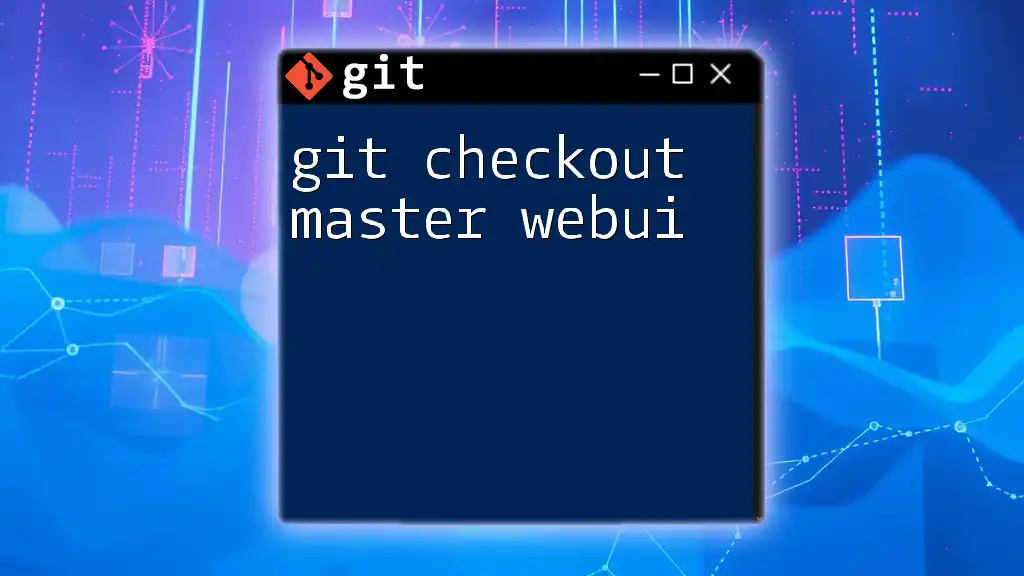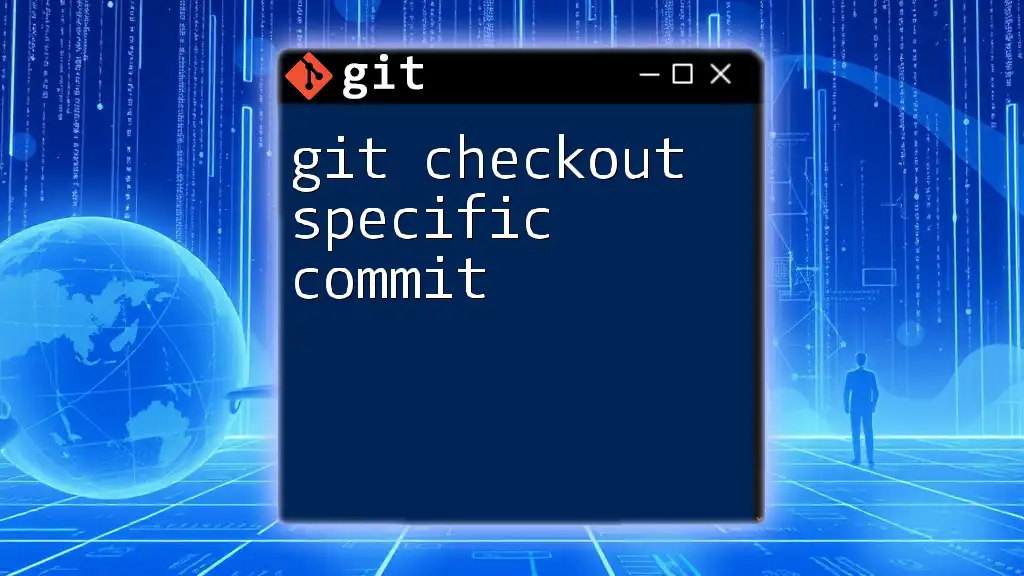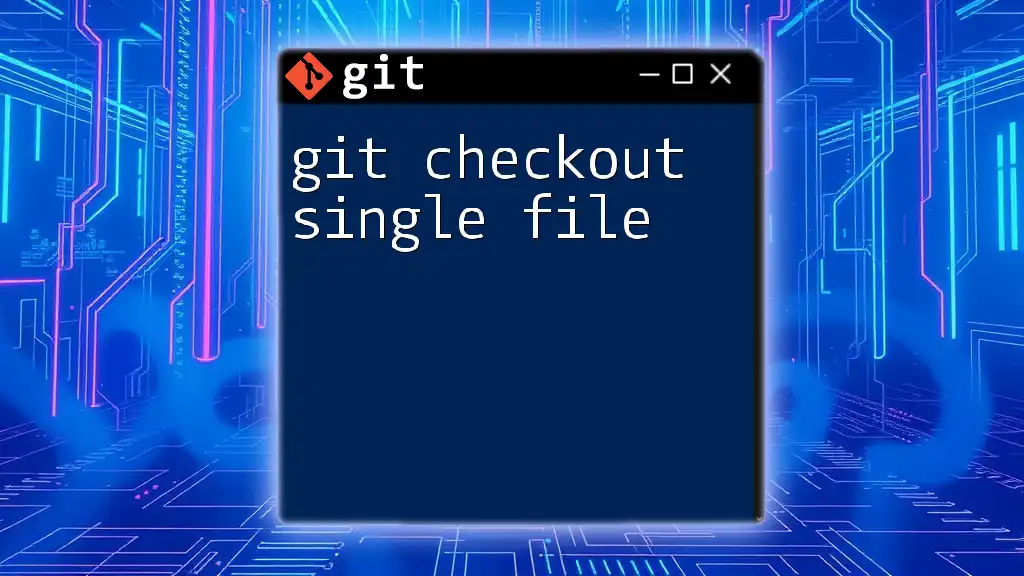In Git, `checkout` is a versatile command used for switching branches or restoring files, while `switch` is a more focused command that simplifies branch navigation without affecting the working directory states; for example:
# Using checkout to switch to a branch called 'feature'
git checkout feature
# Using switch to achieve the same outcome
git switch feature
Understanding Git Commands
The Basics of Git Commands
Git commands are the fundamental tools that allow developers to interact with their version-controlled projects. They enable users to keep track of changes, collaborate with others, and revert to previous states of code. Understanding these commands is crucial for effective version control and fostering a smooth workflow in software development.
The Evolution of Git Commands
Over the years, Git has seen various enhancements aimed at making it more user-friendly and intuitive. One notable evolution is the introduction of `git switch`, which simplifies branch operations and aims to minimize errors that can occur with the more complex `git checkout`.
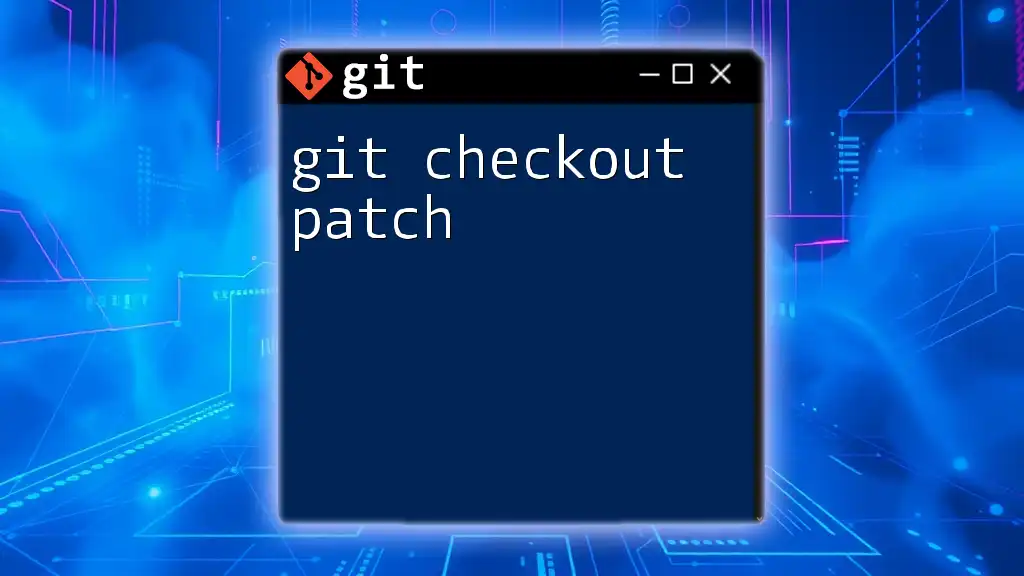
What is `git checkout`?
Explanation of `git checkout`
The command `git checkout` serves multiple purposes in Git, primarily utilized for switching between branches, checking out past commits, and restoring files to their last committed state. This versatility can also lead to confusion for those who are new to Git, as the command encapsulates a range of functions.
Syntax and Usage
Understanding the syntax of `git checkout` is crucial for leveraging its full potential. Here are the common usages:
git checkout <branch-name>
git checkout <commit-id>
git checkout -- <file>
Examples
-
Switching to an Existing Branch
To switch to an already existing branch, you would use:git checkout feature-branch -
Creating and Switching to a New Branch
If the branch you need doesn’t exist, you can create and switch to it in one command:git checkout -b new-feature -
Restoring a File to its Last Committed State
To restore a specific file to its most recently committed version, use:git checkout -- filename.txt
This ability to perform multiple actions can come in handy, but the risk of using `git checkout` incorrectly is higher, especially for beginners.
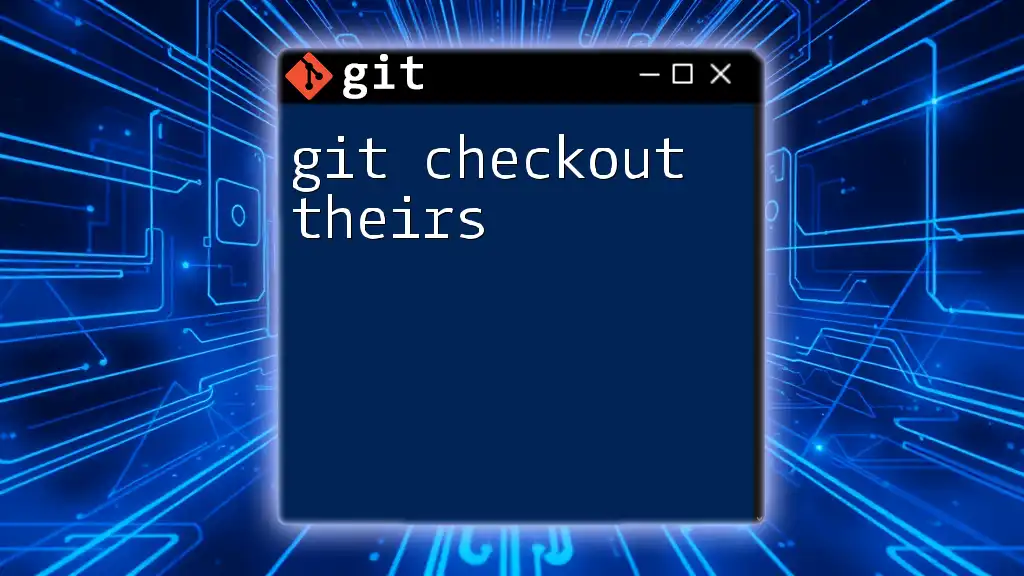
What is `git switch`?
Introduction to `git switch`
The introduction of `git switch` was part of an effort to simplify the process of switching branches in Git. It aims to clarify the command's purpose and reduce the potential for mistakes that can result from the more complex `git checkout`.
Syntax and Usage
The syntax of `git switch` focuses purely on branch-related operations, making it straightforward to use:
git switch <branch-name>
git switch -b <new-branch-name>
Examples
-
Switching to an Existing Branch
To switch to an existing branch:git switch feature-branch -
Creating and Switching to a New Branch
To create and move to a new branch:git switch -b new-feature
This simplicity eliminates the confusion over file restoration and potentially reduces the likelihood of unintentional actions.

Key Differences Between `git checkout` and `git switch`
Functionality Overview
The most significant difference between `git checkout` and `git switch` is how they handle operations related to branches and files.
- Branch Switching: Both commands allow users to switch branches, but `git switch` is more focused and user-friendly for this specific action.
- File Restoration: Only `git checkout` can restore files in addition to switching branches. While this is advantageous for advanced use cases, it can lead to errors, especially for beginners who may unintentionally overwrite changes.
User Experience
The complexity associated with `git checkout` can be a barrier to newcomers, who might find themselves perplexed by its multi-faceted use. In contrast, `git switch` provides a streamlined experience that aligns more closely with users' expectations for straightforward branch management, enhancing the overall user experience.
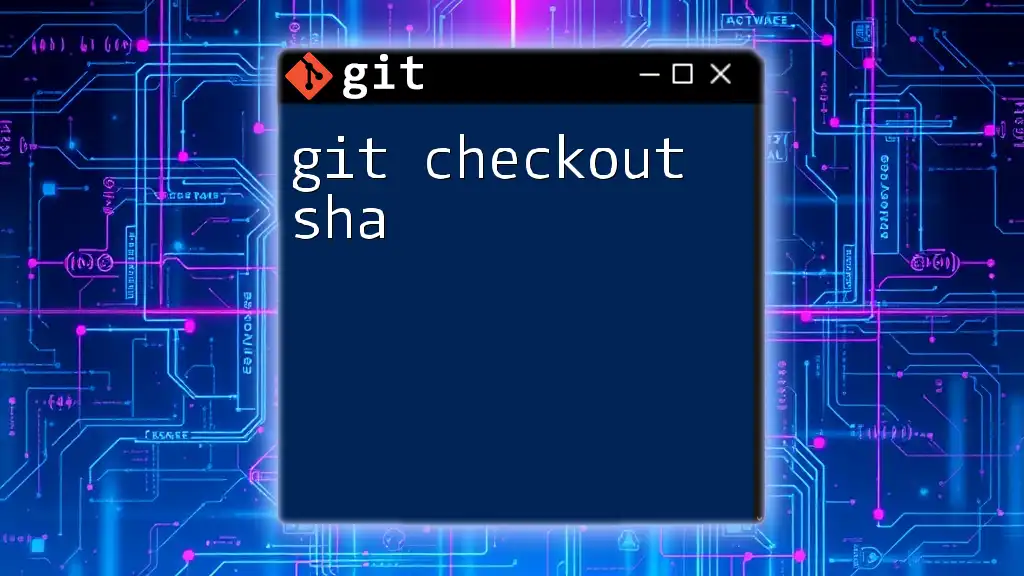
Practical Scenarios and Best Practices
When to Use `git checkout`
You may find that `git checkout` is more appropriate in the following instances:
- Advanced Operations: If you need to check out a specific commit or access a branch that doesn’t exist locally, `git checkout` is the command you’ll rely on.
For example:
git checkout <commit-id>
When to Use `git switch`
On the other hand, use `git switch` for everyday branching tasks, especially if you frequently move between branches. It’s more intuitive and helps prevent mistakes.
For example, to simply switch branches:
git switch <branch-name>
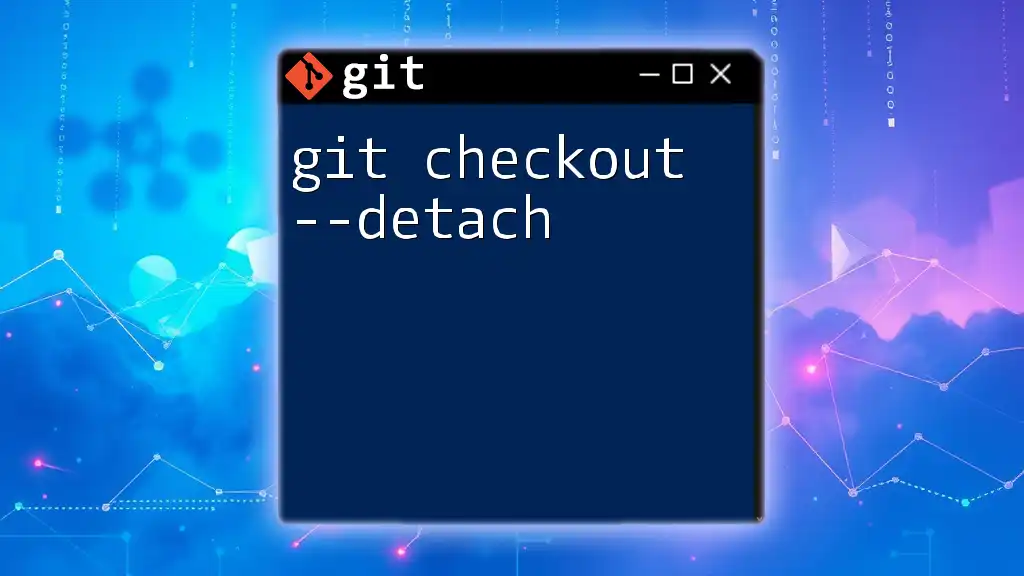
Conclusion
In summary, understanding the nuances of `git checkout vs switch` is essential for anyone looking to become proficient in Git. While both commands can switch branches, `git switch` clearly delineates its purpose, focusing solely on branch management and simplifying usage. Conversely, `git checkout` remains a powerful command for more advanced features like restoring files and checking out previous commits.
As you move forward in your Git journey, practice using both commands to become familiar with their functionalities and strengthen your version control skills.
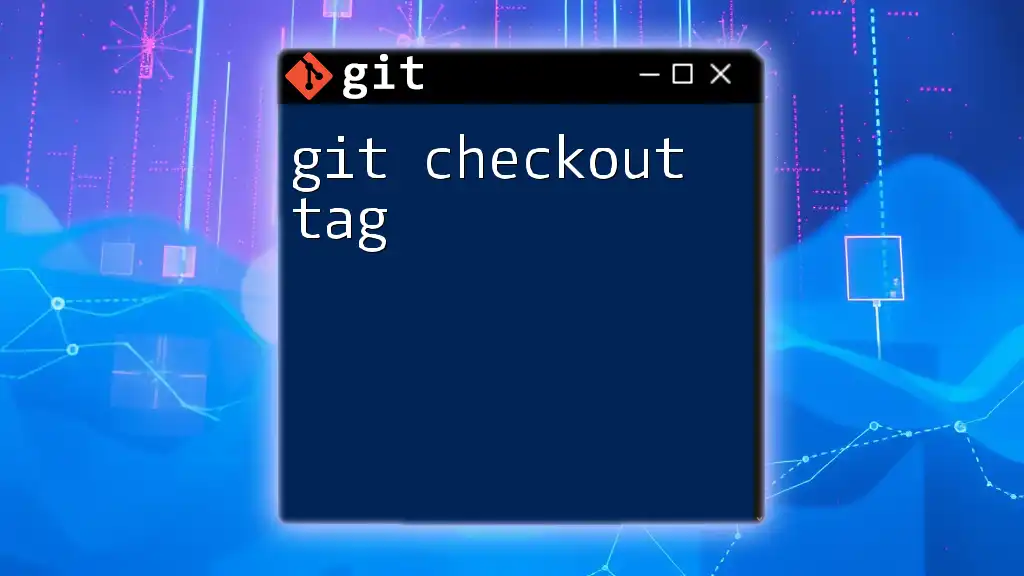
Additional Resources
For those looking to dive deeper into Git, visit the official Git documentation for comprehensive guidance. Additionally, consider checking out Git cheat sheets for a quick reference to commonly used commands.
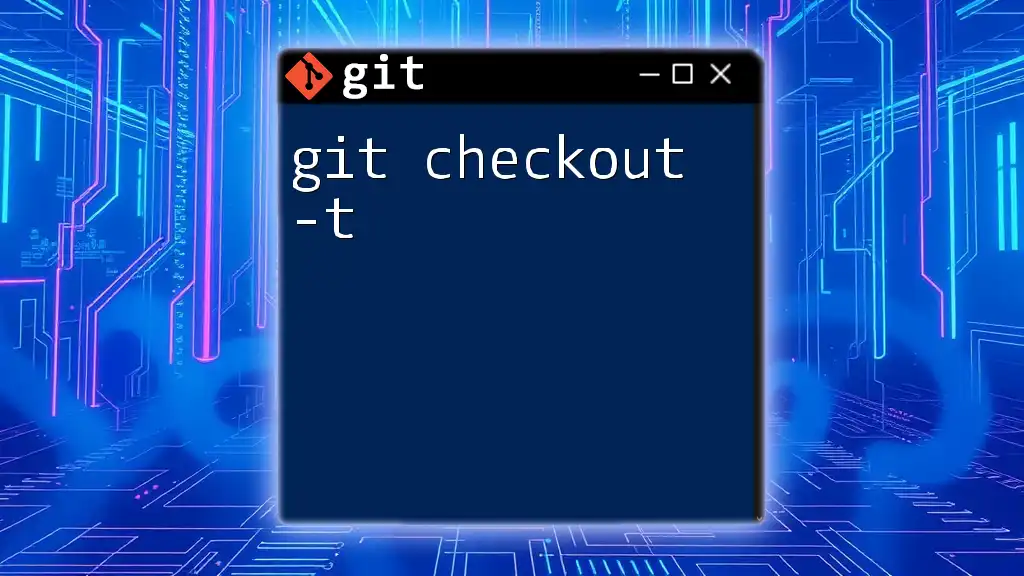
Call to Action
Ready to master Git commands efficiently? Sign up for our upcoming courses where we will explore Git in detail!
Endnotes
We appreciate your feedback! Please let us know how useful this article was and any specific topics you’re interested in exploring next.