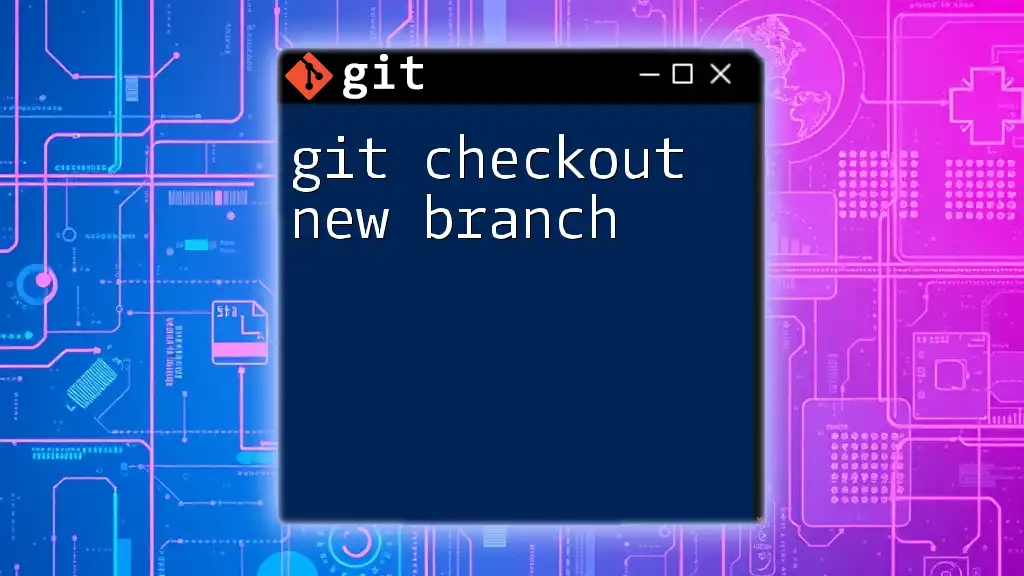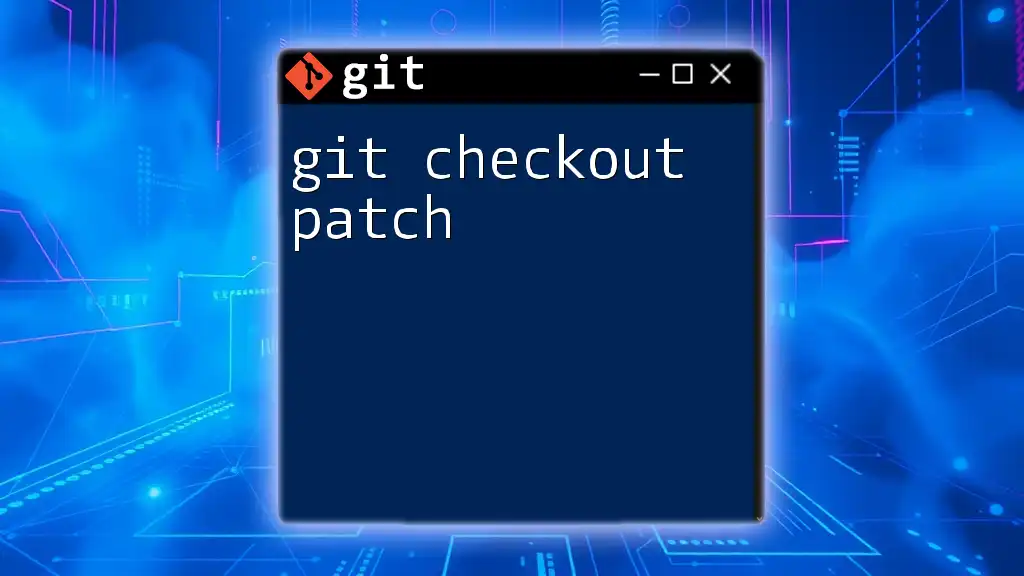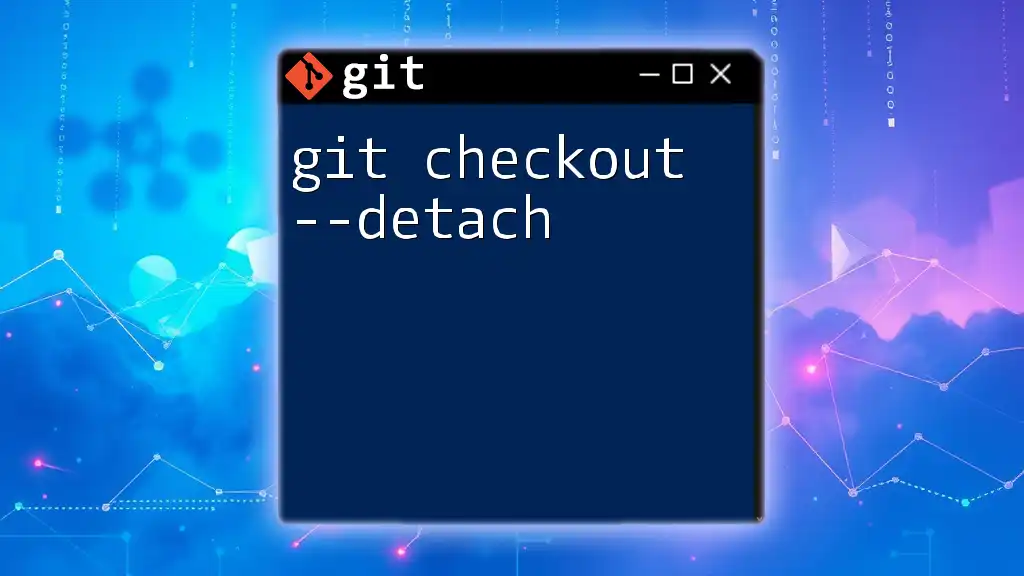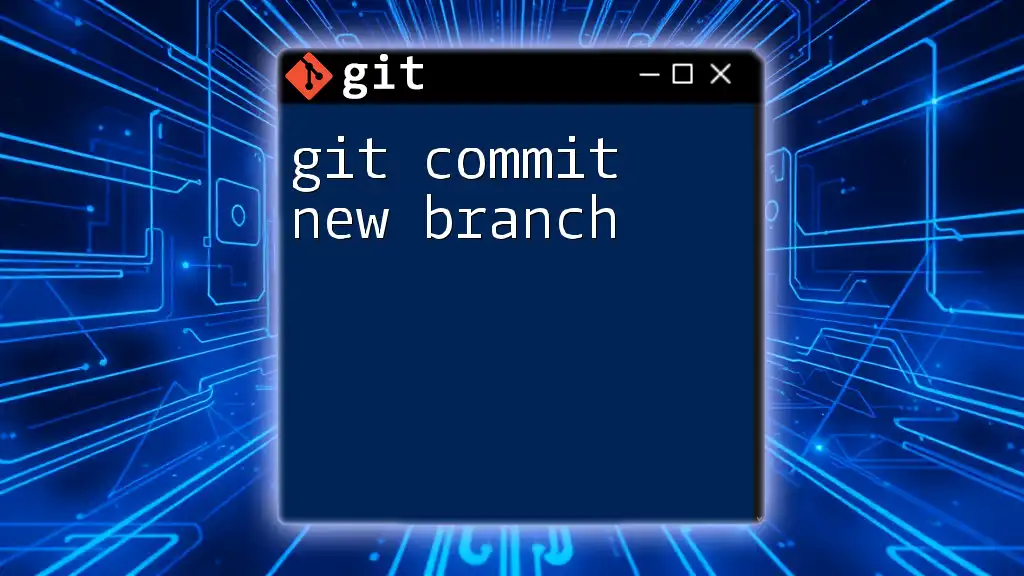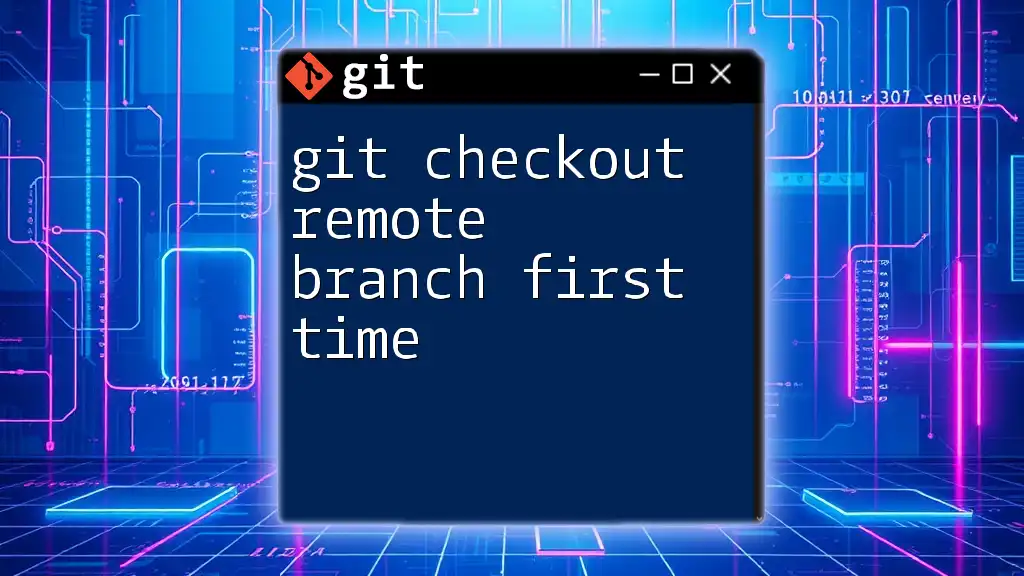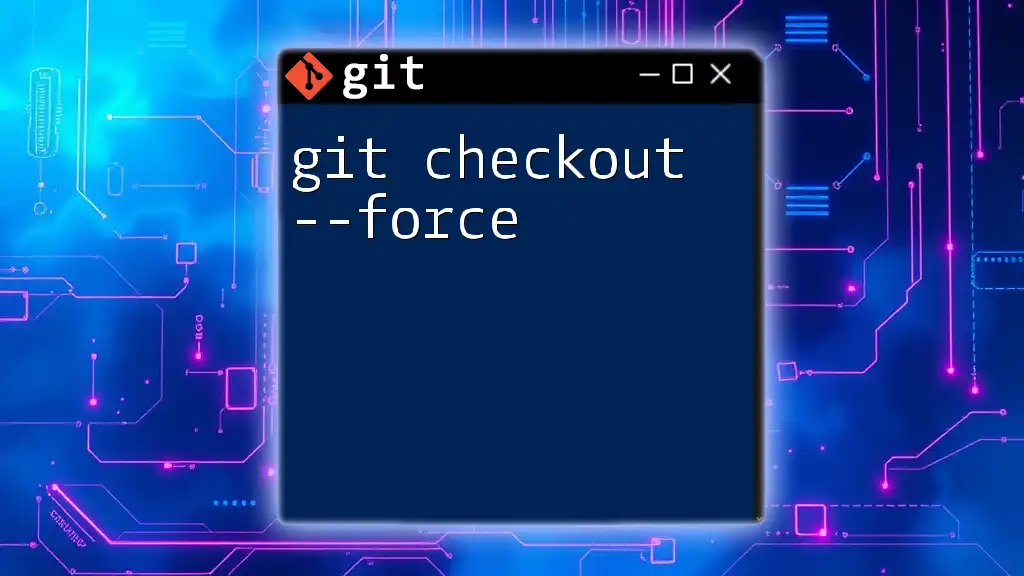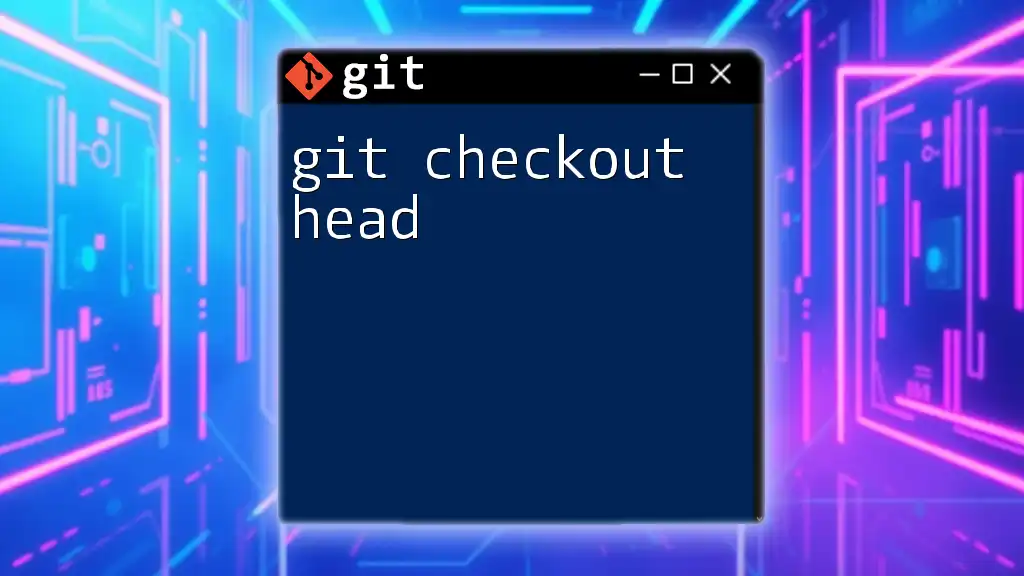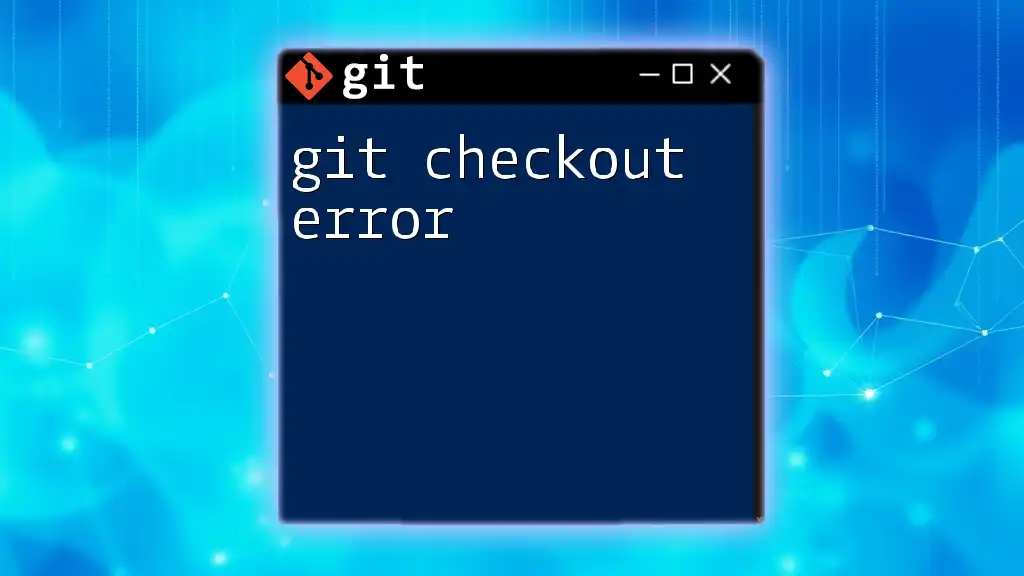The `git checkout -b <branch-name>` command is used to create and switch to a new branch in a Git repository.
git checkout -b new-branch
Understanding Git Branches
What is a Git Branch?
In Git, a branch is a separate line of development that allows you to work on features, fixes, or experiments in isolation from the main codebase. This empowers developers to make changes and develop new features without affecting the stable version of the project, typically found on the `main` or `master` branch.
Why Use Branches?
Branches enable parallel development, allowing multiple contributors to work on different aspects of the same project simultaneously. They also offer a safe space for experimentation—you can test new ideas without impacting the primary production code. Additionally, branches simplify the process of managing features and bug fixes, since each can be developed and tested independently.
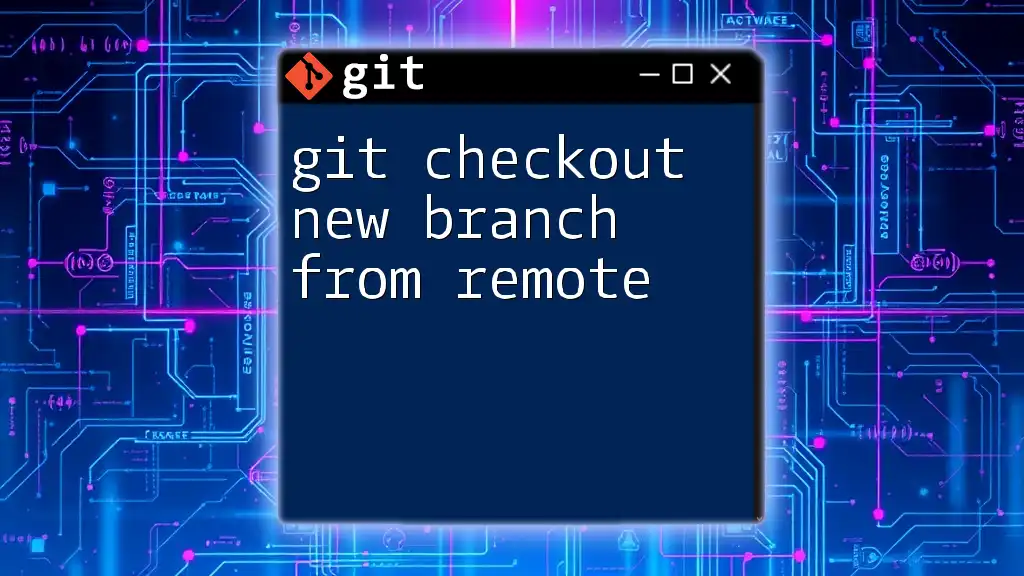
What is `git checkout`?
Overview of `git checkout`
The `git checkout` command is fundamental in shaping your working environment in Git. It serves two primary purposes: switching between existing branches and creating new ones. However, it's essential to recognize that `git checkout` is somewhat more complex than simply switching branches, as it also allows for specific file manipulations.
Syntax of `git checkout`
The general syntax of the `git checkout` command is structured as follows:
git checkout [options] <branch-name>
Some common options include:
- `-b` to create a new branch
- `-f` to force switching branches, even if there are uncommitted changes.

Creating a New Branch with `git checkout`
Step-by-Step Process
Creating a new branch using `git checkout` is straightforward. Follow these steps:
1. Ensure you are in the correct repository
Before creating a branch, verify that you're in the desired Git repository. You can check your current status with:
git status
This command provides vital information about which branch you're on and any changes that haven’t been committed.
2. Choose a meaningful name for your branch
When naming your branch, consider a concise yet descriptive naming convention. A good branch name might reflect the feature being developed or the bug being fixed. For example, instead of naming it `branch1`, you could name it `feature/add-user-authentication`. This clarity aids in collaboration and understanding of the branch's purpose.
3. Use the `git checkout` command to create the branch
Once you’ve chosen an appropriate name, you can create your new branch using the command:
git checkout -b my-new-branch
This command accomplishes two tasks: it creates a new branch called `my-new-branch` and switches to it immediately.
4. Verify Branch Creation
To confirm that the branch has been created successfully, use:
git branch
This command lists all branches in your repository, highlighting the current branch, indicating that you've successfully switched to `my-new-branch`.
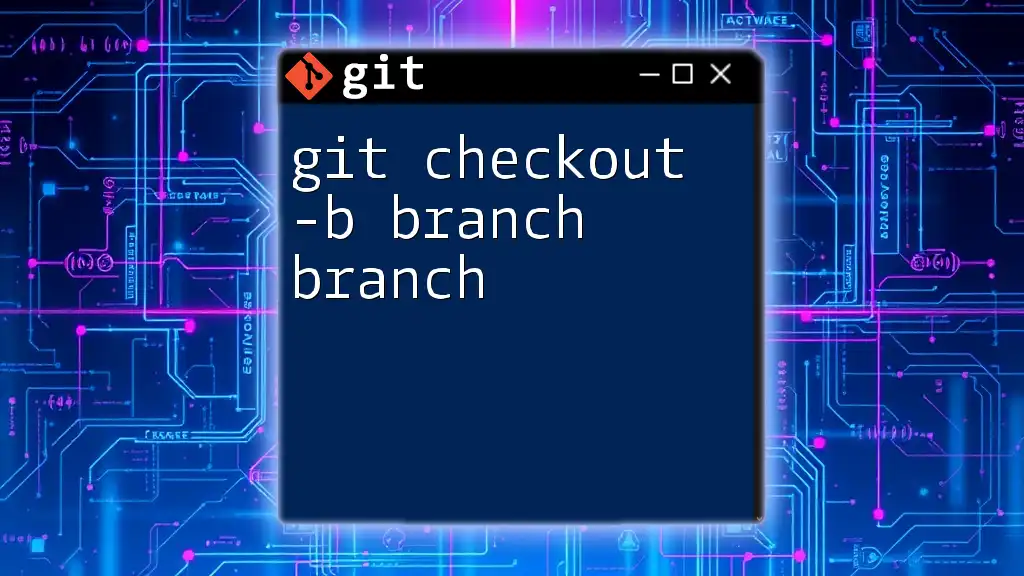
Switching Between Branches
Using `git checkout` to Switch Branches
Switching branches is just as simple. If you need to return to your main branch or any other branch, you can use:
git checkout main
This command switches your working directory to the `main` branch. You can verify again with `git branch`, which will now highlight `main`.
Best Practices for Branch Switching
When switching branches, it’s crucial to manage your changes carefully. Always commit or stash your changes before switching to avoid losing any uncommitted work. This reduces the risk of encountering merge conflicts, ensuring a smoother transition between branches.
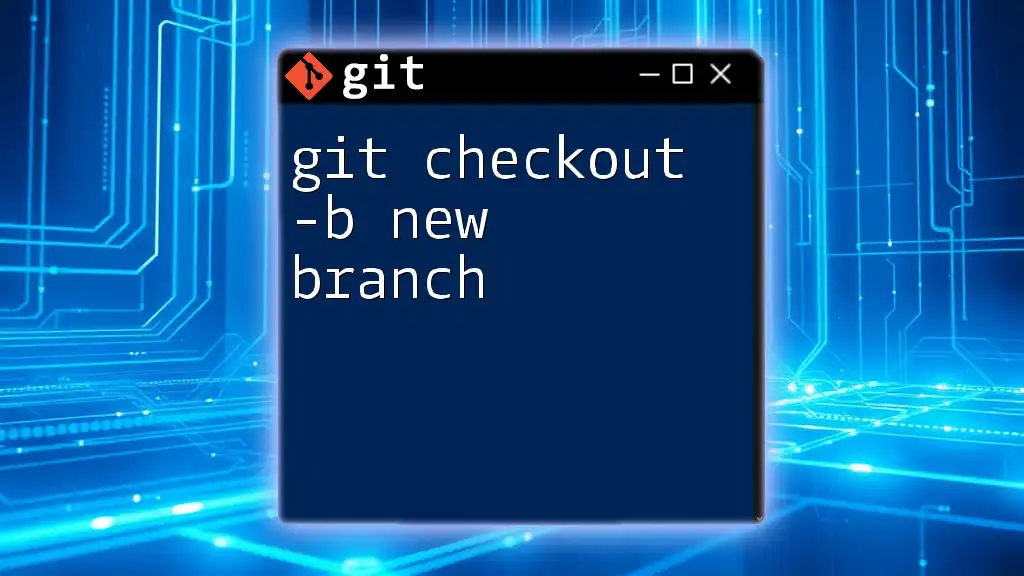
Common Errors and Troubleshooting
Potential Errors When Using `git checkout`
Common errors may arise, such as:
- Branch not found: This occurs when you attempt to switch to a branch that doesn’t exist. For instance, using:
git checkout non-existent-branch
will lead to an error message stating that the branch is not found.
How to Resolve Errors
If you encounter the "branch not found" error, double-check the branch names using `git branch`. You can resolve other common issues, such as trying to switch branches with uncommitted changes, by either committing your changes or stashing them using:
git stash
This stores your modifications temporarily, allowing you to switch branches without losing your work.
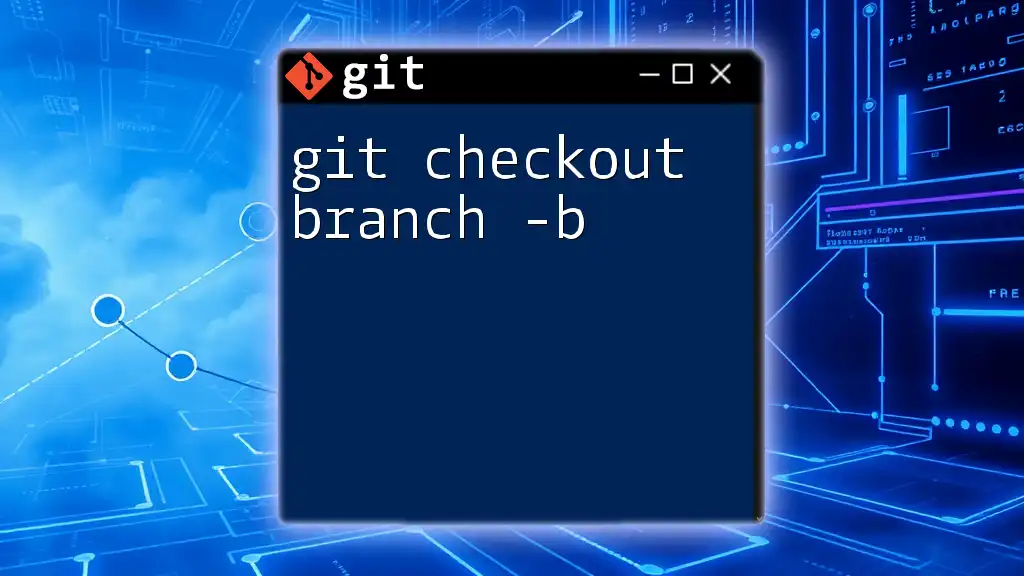
Alternatives to `git checkout`
Using `git switch`
Introduced to simplify branch management, the `git switch` command provides a more intuitive alternative to `git checkout` for switching and creating branches. Highlighting its simplicity, you can create a new branch as follows:
git switch -b another-branch
This command creates and switches to `another-branch`, demonstrating how Git continues to evolve for better usability.

Conclusion
The `git checkout new branch` command is a critical tool in a developer's arsenal, facilitating effective branch management and collaboration. By understanding and utilizing this command, you'll empower your workflow, enabling efficient development practices. Practicing with branch creation and switching can significantly improve your Git proficiency and lead to more organized and maintainable code.
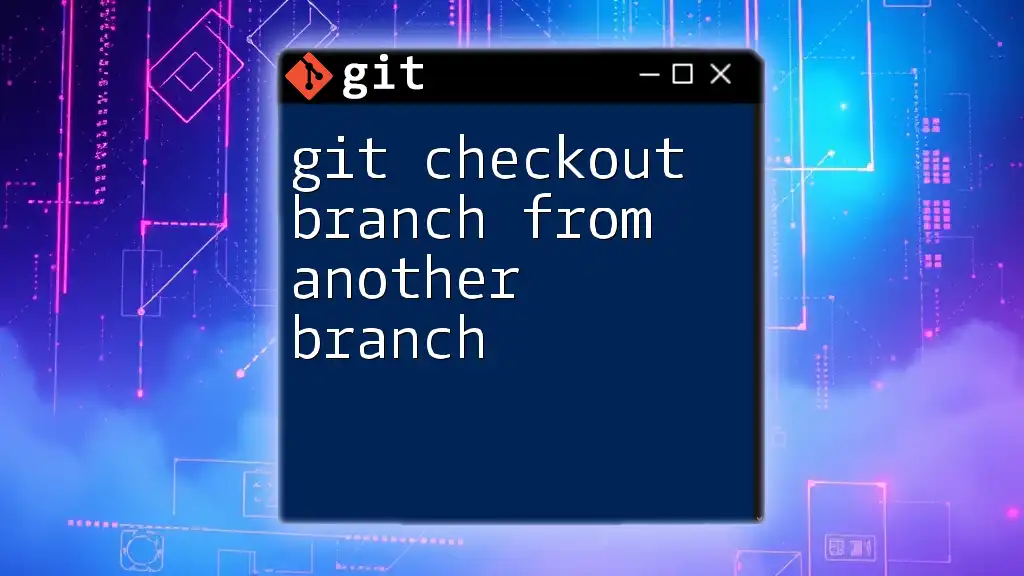
Additional Resources
For further learning, consider exploring the official Git documentation, which offers in-depth insights into all commands. Also, delve into recommended Git tutorials and courses to enhance your knowledge and skills. Familiarizing yourself with advanced branching strategies will take your Git competence to the next level.