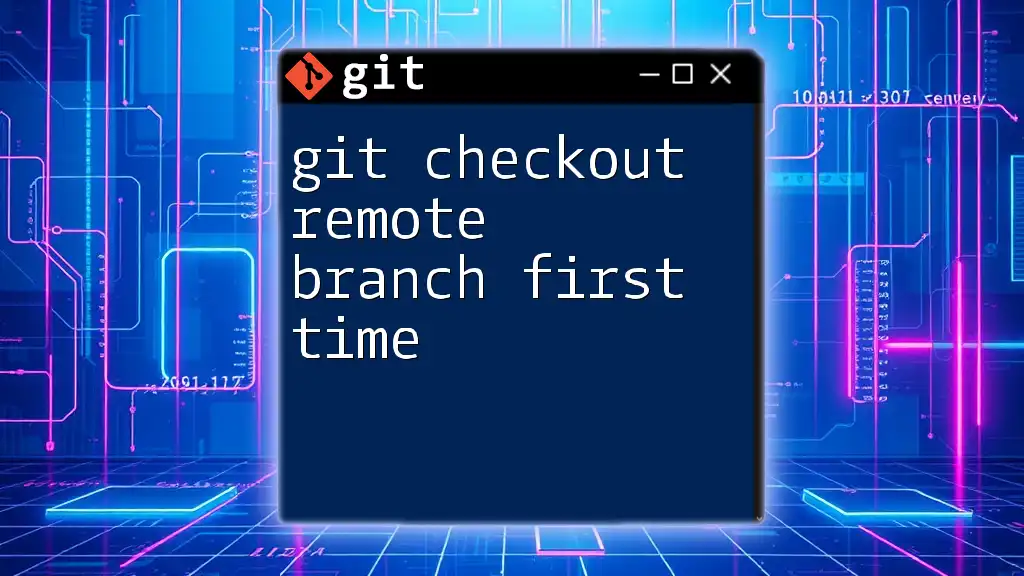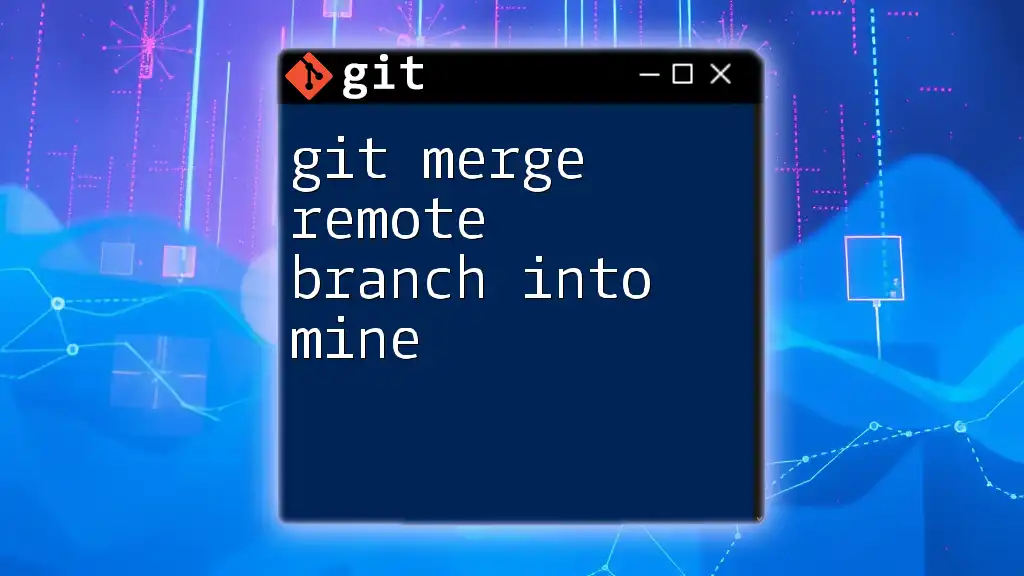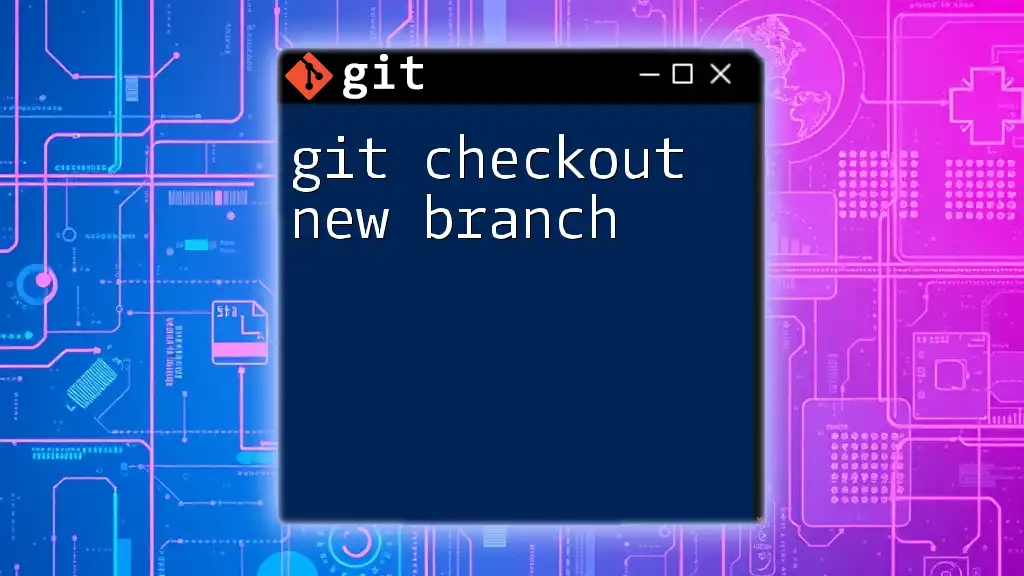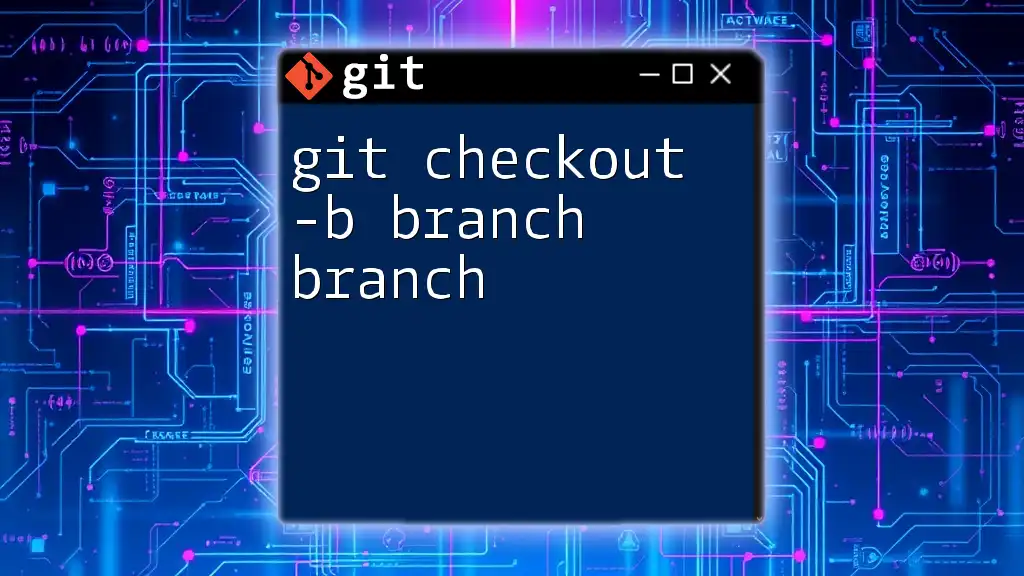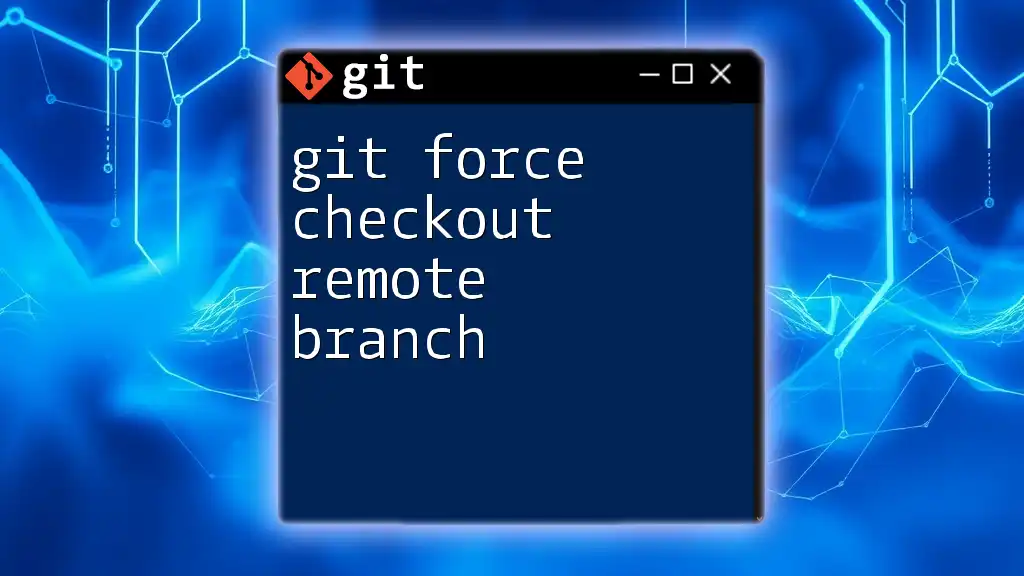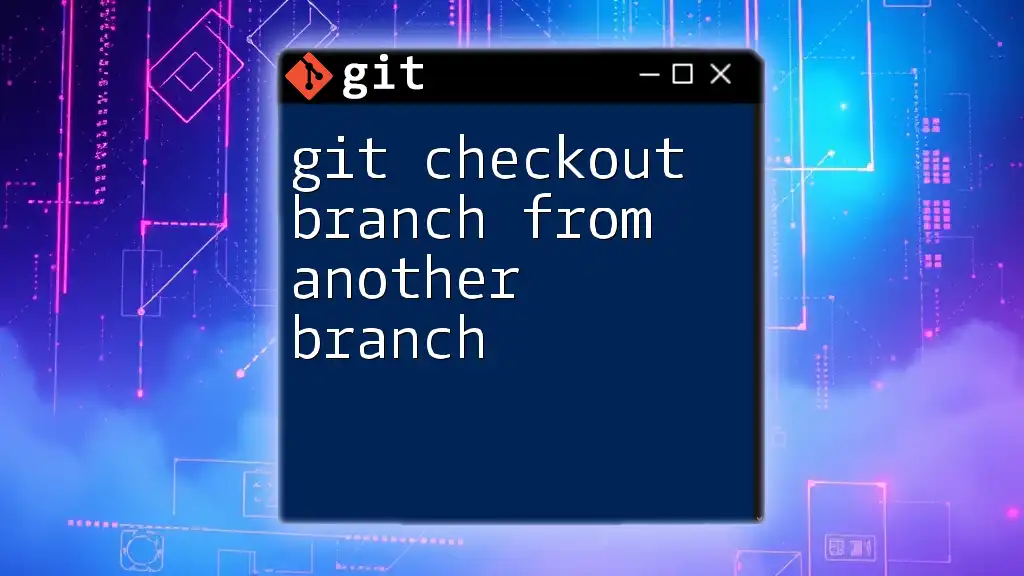To check out a remote branch for the first time using Git, you can use the following command, which creates a local branch that tracks the specified remote branch.
git checkout -b <local-branch-name> origin/<remote-branch-name>
Getting Started with Git
Setting Up Your Environment
Before diving into `git checkout remote branch first time`, it’s essential to set up your environment properly.
Installing Git
If you haven't installed Git yet, visit the [official Git website](https://git-scm.com/) and download the appropriate version for your operating system. Follow the installation instructions.
Configuring Git
Once installed, configure Git with your user name and email. This is crucial because Git uses this information to track changes.
git config --global user.name "Your Name"
git config --global user.email "you@example.com"
Cloning a Repository
What Does Cloning Mean?
Cloning a repository is the process of creating a local copy of a remote repository. This allows you to work on it locally before pushing any changes back.
How to Clone a Repository
To clone a repository, navigate to your terminal and use the following command:
git clone <repository-url>
When you execute this command, Git creates a local copy of the repository, including all branches and commit history.

Understanding Remote Tracking Branches
What are Remote Tracking Branches?
Remote tracking branches are local references to the state of branches in remote repositories. They track changes made to branches by others, simplifying collaboration.
Why They are Important for Collaboration
Understanding and using remote tracking branches can enhance your productivity and ensure you are always aligned with your team’s work.
Viewing Remote Branches
After cloning a repository, you may want to view available remote branches. Execute:
git branch -r
This command will list all remote branches, allowing you to see what’s available for checkout.
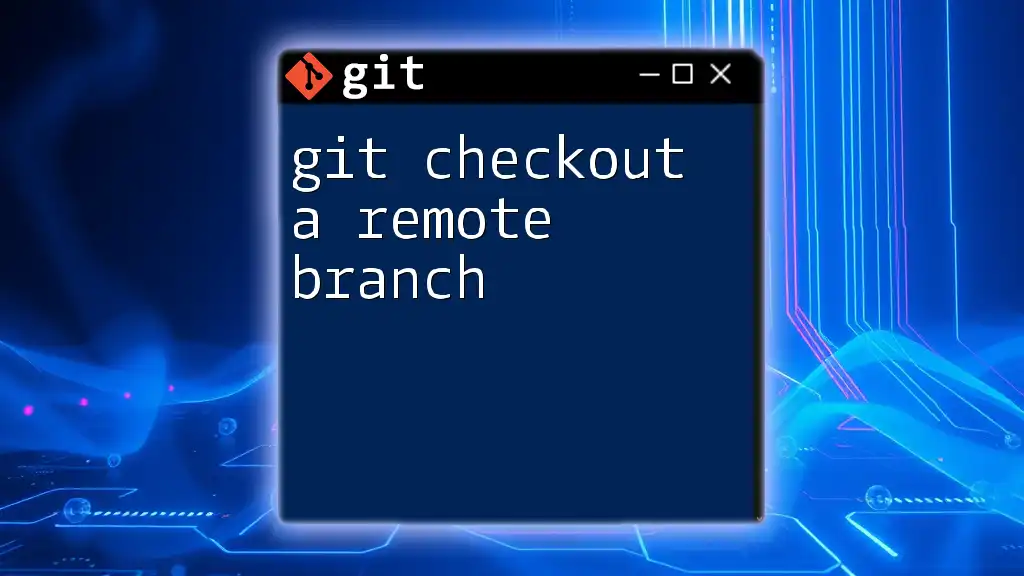
Checking Out a Remote Branch for the First Time
Fetching Remote Changes
Before checking out a remote branch, you’ll want to make sure you have the latest updates. Use:
git fetch origin
This command updates your local repository with any new changes from the remote without modifying your working directory.
Checking Out the Remote Branch
Now that you've fetched the latest changes, it's time to check out the remote branch. The syntax for the command is as follows:
git checkout -b <local-branch-name> origin/<remote-branch-name>
Breaking it down:
- `checkout` tells Git you want to switch branches or create a new branch.
- `-b <local-branch-name>` creates a new local branch to work on.
- `origin/<remote-branch-name>` specifies the remote branch you wish to check out.
Example Scenario
Let’s imagine a teammate has pushed a new feature branch called `feature-x` to the remote repository. You can check it out locally with the following commands:
git fetch origin
git checkout -b feature-x origin/feature-x
After executing these commands, you're now working on the `feature-x` branch locally, allowing you to implement changes and features.
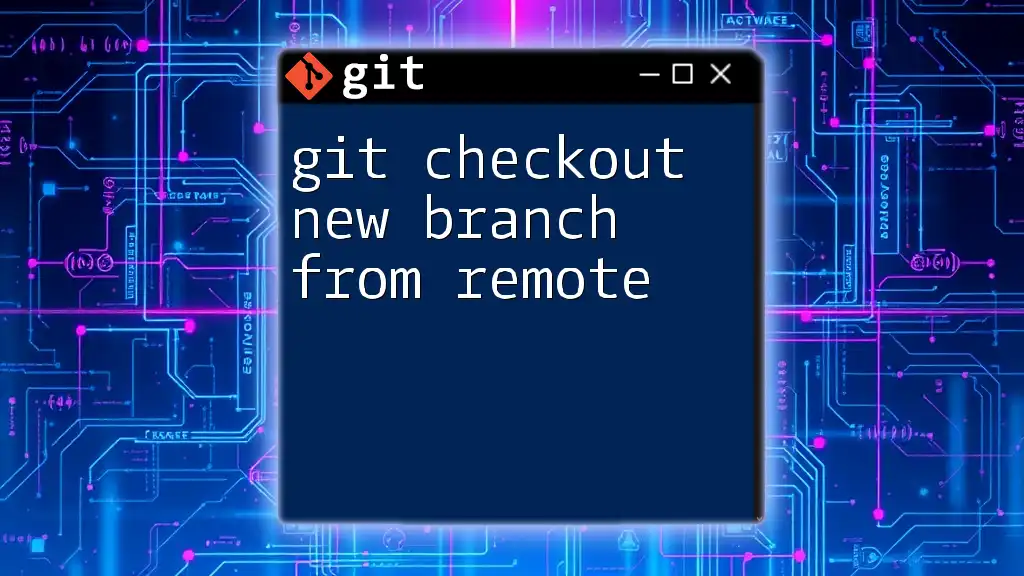
Common Issues and Troubleshooting
Error Messages Explained
You may encounter various errors while checking out a remote branch. Here are a few to watch for:
- "fatal: 'origin/branch-name' is not a valid ref."
This error indicates that Git can't find the specified branch. Ensure you have spelled the branch name correctly and have fetched the latest branches.
Ensuring Up-to-Date Branches
It's good practice to periodically check if your local branches are up-to-date with their remote counterparts using:
git pull
This command pulls the latest changes from the remote branch into your current branch.

Best Practices
Naming Local Branches
When creating local branches, use meaningful names that reflect the purpose. This will help both you and your team understand the context of each branch. Following a convention, like using prefixes (e.g., `feature/`, `bugfix/`), encourages clarity.
Regularly Fetching and Pulling Changes
Establish a habit of fetching and pulling changes regularly. This keeps your local repository synchronized with the remote repository, reducing merge conflicts and enhancing collaboration efforts. Consider integrating Git commands into your workflow to automate this process as much as possible.

Conclusion
Understanding how to use `git checkout remote branch first time` is essential for anyone working with Git, especially in collaborative environments. By following the steps outlined above and practicing frequently, you'll quickly become proficient in managing remote branches and working efficiently in your projects.

Additional Resources
For deeper knowledge, refer to the [official Git documentation](https://git-scm.com/doc) and explore online tutorials that delve into more advanced Git commands and workflows. Engaging with the Git community, through forums or local meetups, can also provide valuable insights and support as you continue your journey in version control.