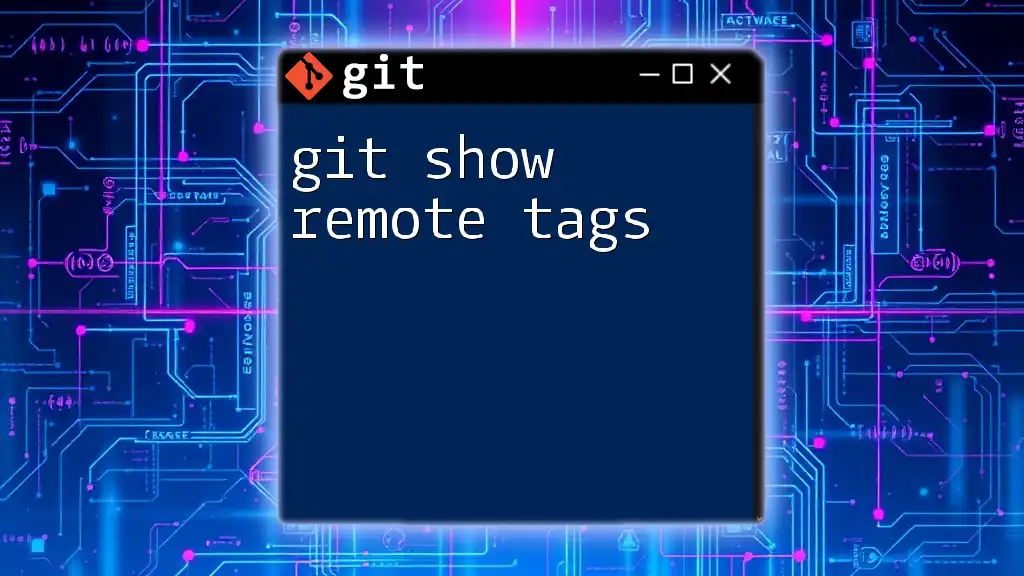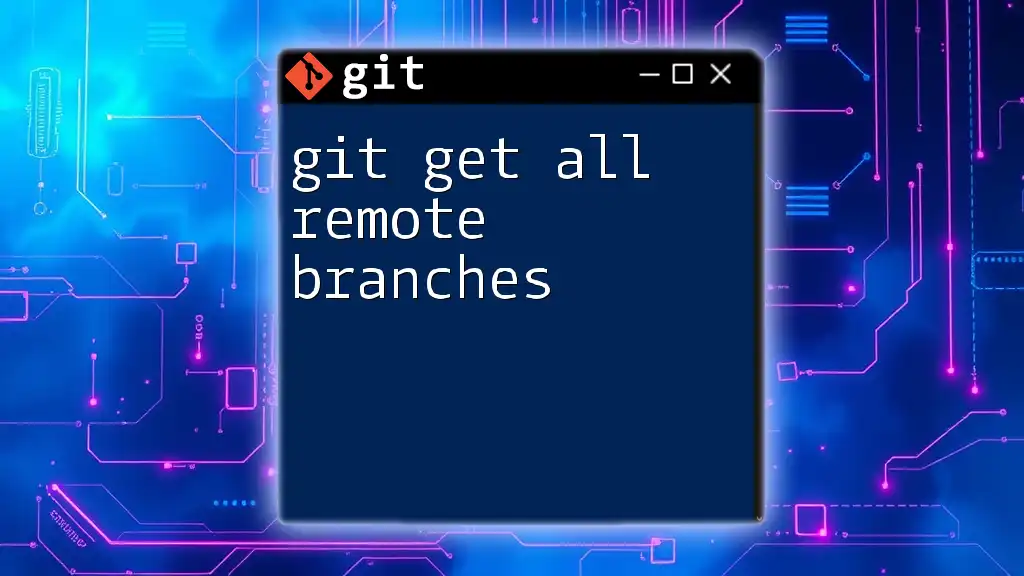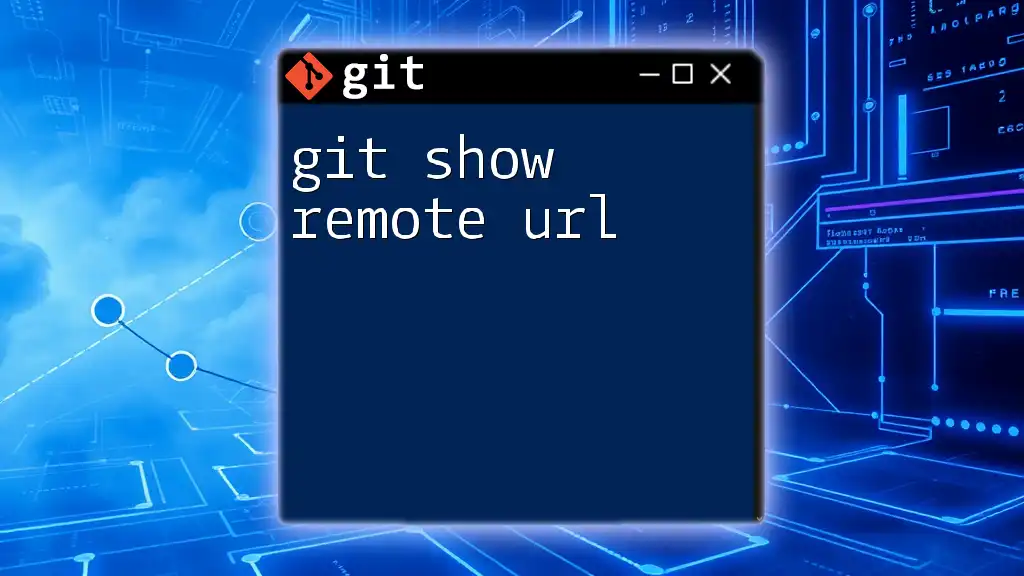The `git show-remote` command allows you to view information about remote branches and references in your Git repository.
git show-remote --heads <remote-repo-url>
What are Remote Branches?
Definition of Remote Branches
Remote branches in Git represent branches that exist on a remote repository as opposed to your local machine. They allow you and your collaborators to keep track of development efforts as changes are pushed or pulled from a shared repository. Essentially, a remote branch is a pointer to the last commit on that branch in the associated remote repository. Understanding remote branches is crucial when you’re collaborating on projects because they help organize work across different contributors.
Common Uses of Remote Branches
Remote branches play a vital role in team collaboration. Here are some common scenarios where remote branches shine:
- Tracking Features and Fixes: When your team is developing new features or working on bug fixes, each effort can be managed on a separate remote branch.
- Facilitating Code Reviews: Before merging work into the main branch, remote branches can be used to create pull requests, allowing team members to review and comment on code changes.
- Keeping Code Organized: By isolating work into distinct branches, developers can quickly switch contexts and avoid mixing changes.

Understanding the `git show` Command
Introduction to `git show`
The `git show` command is a powerful tool designed to display various types of Git objects, including commits, trees, or tags. Its primary purpose is to allow you to see detailed information about a specific commit or other Git objects. In the context of remote branches, `git show` becomes essential when you want to inspect the latest commits or changes without having to check out the branch locally.
Syntax and Options of `git show`
The basic syntax of the `git show` command is:
git show <object>
Here, `<object>` can be a commit hash, branch name, or tag. Additionally, you can customize the information displayed by using various options:
- `--format`: Allows you to specify the format of the output (e.g., short, full).
- `--pretty`: Provides formatting options for commit messages (e.g., oneline, email).
- `--stat`: Displays a diffstat, which summarizes the changes made in terms of files modified and the number of insertions and deletions.

Using `git show` with Remote Branches
How to List Remote Branches
Before you can use `git show` with remote branches, you need to know which remote branches are available. You can list them using the command:
git branch -r
This command lists all remote branches associated with your repository. The output will show you branches that exist on the remote but not necessarily on your local machine, presented in the format `origin/<branch-name>`.
Viewing a Specific Remote Branch
To view details about a specific remote branch, you utilize the `git show` command. For example, to see the latest commit on a remote branch named `feature-xyz`, you would execute:
git show origin/feature-xyz
This command will display the commit message, author, date, and changes associated with the latest commit on that branch, providing insights into the work done.
Examples of `git show`
Let's explore a couple of practical examples of using `git show` with remote branches.
Example 1: Viewing the Latest Commit on a Remote Branch
To view the latest commit on a remote branch, run:
git show origin/feature-xyz
Output Interpretation: The output will include essential details about the commit, such as the commit hash, author information, date, and the diff of the changes made. This allows you to quickly assess what has been done in that branch.
Example 2: Viewing Differences Between a Local and Remote Branch
You might want to view how your local branch compares to its corresponding remote branch. To do this, use:
git show <local-branch-name>..<remote-branch-name>
For instance:
git show master..origin/master
Output Breakdown: Here, Git will display the differences between the local `master` branch and the remote `master` branch. This can help identify what changes have been made on the remote that you need to consider before proceeding with your local work.

Advanced Usage of `git show` with Remote Branches
Combining `git show` with Other Commands
You can enhance your workflow by combining `git show` with other commands. For example, first fetching updates from the remote repository:
git fetch origin
After fetching, you can use `git show` to display the recent changes in a remote branch to see what new work has been integrated.
Filtering Output with Grep
If you're looking for something specific in a commit, you can filter the output of `git show` using `grep`. For instance, if you’re trying to find specifics in the commit message, you could do:
git show origin/<branch-name> | grep "pattern"
This will help you quickly locate information that matters to you, saving time when sifting through lengthy commit messages.

Troubleshooting Common Issues
Remote Branch Not Found
Sometimes, you may encounter the error message: "fatal: 'origin/<branch-name>' is not a valid branch." This generally happens when the branch does not exist on the remote. To double-check the remote branches available, run:
git remote -v
Make sure the remote connection is set up correctly.
Conflicts When Comparing Local and Remote Branches
When using the `git show` command to check differences between local and remote branches, conflicts may arise if you have uncommitted changes. Make sure to commit or stash your changes to avoid conflicts when comparing branches.

Best Practices for Managing Remote Branches
Keeping Track of Remote Changes
To stay informed about updates made to remote branches, make it a habit to regularly run:
git fetch
This will synchronize your local repository with the remote, bringing in updates without merging them into your local branches.
Cleaning Up Remote Branches
As projects evolve, remote branches can accumulate. Deleting branches that are no longer needed helps maintain organization. To delete a remote branch, use:
git push origin --delete <branch-name>
This command ensures your remote repository remains tidy and manageable.

Conclusion
In mastering git show remote branches, you’ve gained valuable insights into effectively navigating collaboration workflows with Git. Utilizing commands like `git show` for inspecting remote branches allows for greater awareness and understanding of concurrent development efforts. Remember, the more proficient you become with Git commands, the smoother your collaboration will be.
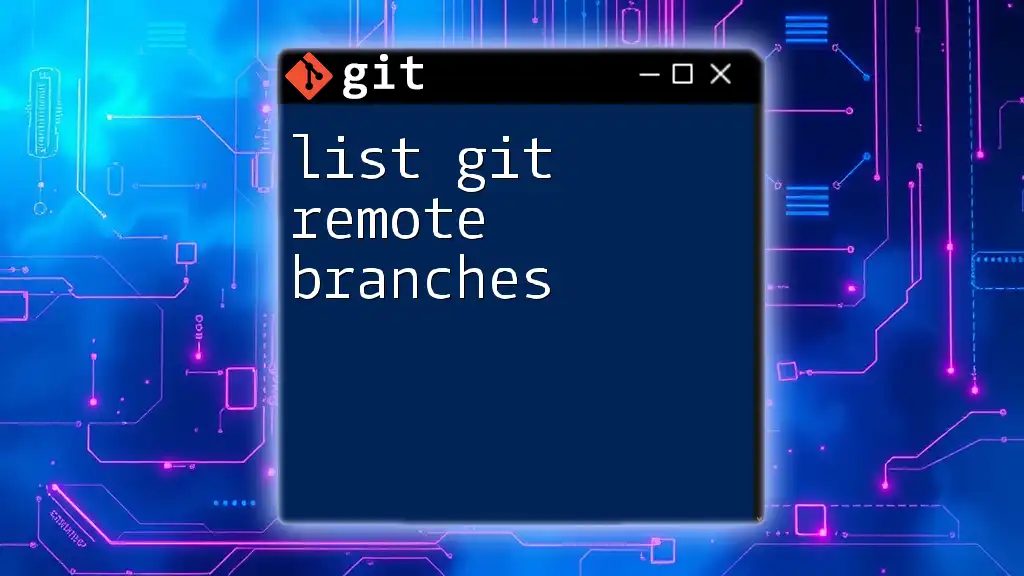
Additional Resources
For further learning, consider exploring:
- The official Git documentation for the most detailed and up-to-date information.
- Recommended books or online courses that delve deeper into Git and version control practices.
- Joining online communities or forums where developers share insights and tips related to Git.