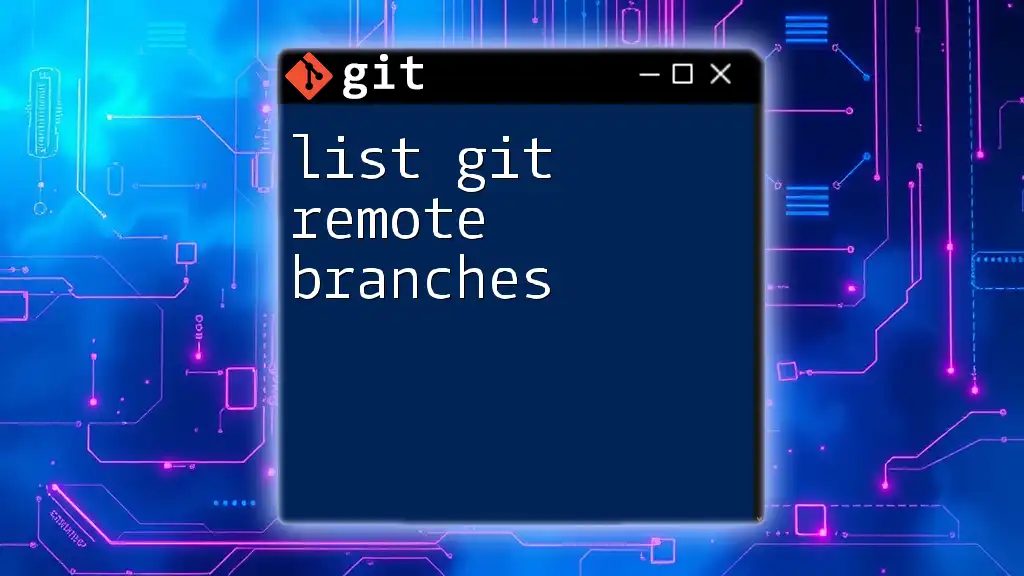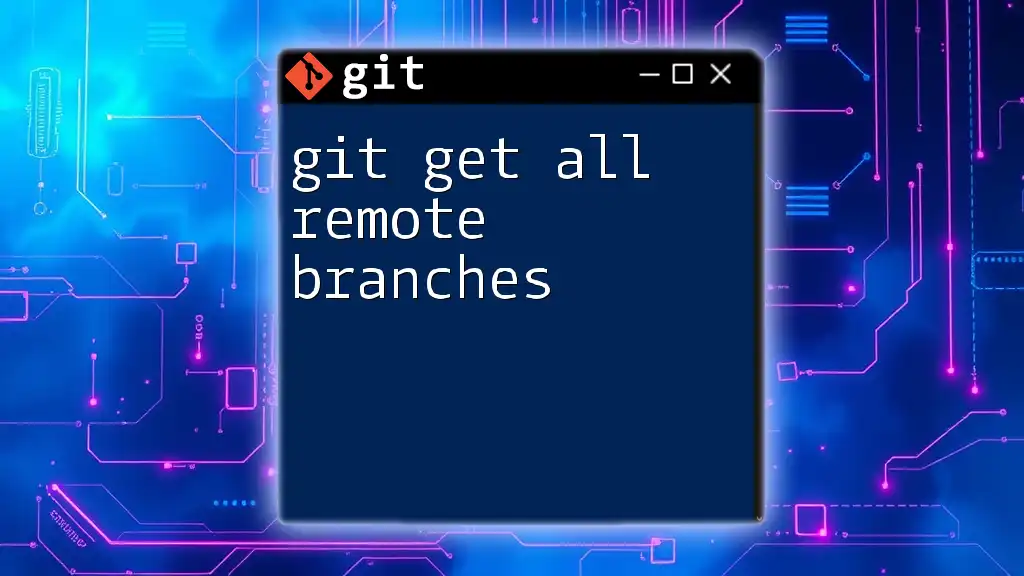To list all remote branches in a Git repository, use the following command:
git branch -r
Understanding Remote Branches
What Are Remote Branches?
Remote branches are references to the state of branches in a remote repository. Unlike local branches that exist on your machine, remote branches serve as pointers indicating the last commit made on a branch from a remote repository, such as GitHub or GitLab. When you clone a repository, Git creates a copy of these remote branches on your local machine, providing a snapshot of the remote repository at that specific moment.
Why List Remote Branches?
Knowing how to list git remote branches is crucial for several reasons:
- Checking Available Branches: Before committing your changes or branching off, you can explore existing branches to avoid duplicate work.
- Understanding Project Structure: By listing remote branches, you gain insight into the organization of the project and how different features or fixes are developed.
- Collaborating with Team Members: If you’re working in a team, you can easily identify which branches your colleagues are working on, facilitating collaboration and reducing conflicts.

Essential Git Commands for Remote Branches
Fetching Remote Branches
Before listing remote branches, you might want to ensure your local copy of the remote repository is updated. You can do this using the `git fetch` command:
git fetch origin
This command updates your local references of the remote branches without merging any changes into your local branches. This step is essential as it ensures that any branches present on the remote are also represented locally when you list them.
Listing Remote Branches
Using `git branch`
To list the remote branches after fetching, you can use the `git branch` command with the `-r` flag:
git branch -r
This command will display a list of all remote branches. Understand that the output might look something like this:
origin/feature/add-login
origin/feature/update-footer
origin/main
In this output, each branch is prefixed by `origin/`, indicating that these branches exist on the remote named 'origin.' It's important to recognize how this naming convention helps you differentiate between local and remote branches.
Using `git ls-remote`
Another powerful way to list git remote branches is by using the `git ls-remote` command. This command provides more detailed information about the remote references:
git ls-remote --heads origin
This command lists all the heads (branches) in the specified remote repository. You might see output like this:
da42f0abf69b66799a4b86b2b3e8e243f5c2dc56 refs/heads/feature/add-login
fcb174287c1d0e8fb6a24e7c7aef58a1ccc6450a refs/heads/feature/update-footer
c3e9adf2de2d30da75c1d5abe4f9aa529051c9e5 refs/heads/main
This format gives you the commit hash along with the reference for each branch. It’s particularly useful when you need further details about a branch’s state or commit history.
Combining Commands for a Comprehensive View
For the most current list of remote branches, you might find it worthwhile to combine `git fetch` with `git branch -r`. This way, you're both ensuring your local repository is updated and listing the latest branches available:
git fetch origin && git branch -r
This approach is particularly valuable in a dynamic development environment where branches might be created or deleted frequently.

Additional Considerations
Understanding Remote Tracking Branches
Remote tracking branches are local references to the state of branches in a remote repository. They are created automatically when you checkout a branch from a remote or when you clone a repository.
For example, if you have a remote branch named `origin/feature/add-login`, a matching local tracking branch might be created when you check it out:
git checkout feature/add-login
Here, Git creates a local branch that tracks the remote branch, allowing you to work directly on the feature while keeping your local repository synchronized with changes from the remote.
Dealing with Outdated Remote References
Over time, branches may be deleted or renamed in the remote repository, leaving your local repository with outdated references. To clean up these stale references, you can use the following command:
git remote prune origin
This command removes obsolete branches from `origin` that no longer exist in the remote repository, ensuring that your local copy remains accurate and uncluttered.
Best Practices for Managing Remote Branches
To optimize your workflow when managing remote branches, consider the following best practices:
- Regularly perform `git fetch` to keep your references fresh. This will help you stay aware of the latest changes and branches.
- When collaborating with others, communicate about branch naming conventions to avoid confusion and overlapping work.
- Always ensure you understand the project’s branch structure before making any significant changes or creating new branches.

Troubleshooting Common Issues
Unknown Remote Repository
If you find that you cannot list remote branches, you may receive an error indicating that the remote repository is unknown. In this case, check your remote configuration with:
git remote -v
This command will display the URLs associated with your remotes, allowing you to confirm that they are set up correctly.
Fetching Issues
When issues arise during the `git fetch` process, common reasons could include:
- Network Connection Issues: Ensure your internet connection is stable.
- Unauthorized Access: Verify that you have the correct permissions to access the remote repository.
If you encounter persistent issues, consider debugging by checking your network settings or consulting with your Git hosting provider's documentation.

Conclusion
In this guide, you have learned how to list git remote branches effectively using a variety of commands. Mastering this skill enhances your ability to collaborate on projects and streamline your Git workflow. Regular practice of these commands will solidify your understanding, enabling you to navigate remote repositories with confidence. Don’t hesitate to explore further resources or ask questions to deepen your Git knowledge!