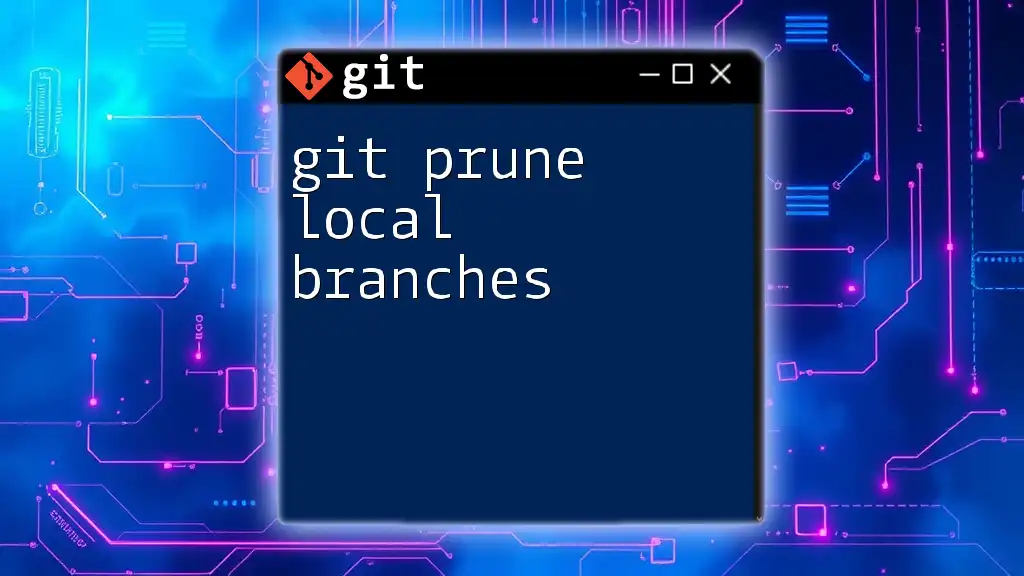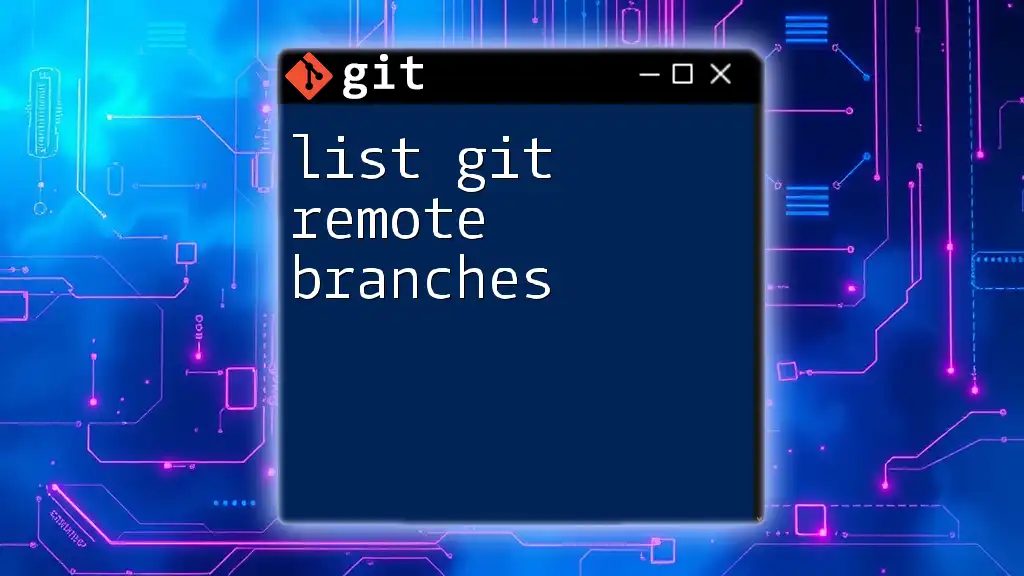To remove references to remote branches that no longer exist on the server, use the `git prune` command in conjunction with `git fetch -p` to clean up your local repository.
git fetch -p
What is Git Prune?
Git Prune is a command used within Git that cleans up unnecessary files and references from your repository. Specifically, it removes objects that are unreachable from any references. This helps maintain a lean repository and can prevent issues from clutter in your version control when working with many branches or commits.
It’s important to note that `git prune` operates at a low level, focusing on cleaning up objects in your local repository. It’s typically used together with other commands to manage your overall workflow efficiently.
Difference Between Git Prune and Other Commands
Understanding the differences among various Git commands is essential for effective version control. Here’s how `git prune` compares with some related commands:
- git gc: This command is used for garbage collection, which not only invokes `git prune` but also compresses file storage in your repository. It's a more comprehensive cleanup tool.
- git clean: This command is useful for removing untracked files from your working directory. Unlike `git prune`, `git clean` does not deal with unreachable objects.
You would use `git prune` when you specifically want to clear out those unreachable objects that are taking up space but aren't needed for your current work.

The Need for Pruning Remote Branches
Pruning remote branches is crucial for several reasons:
Why Prune Remote Branches?
Remote branches in Git can accumulate over time, leading to a cluttered repository. Here's why you want to take the time to prune them:
-
Managing Clutter and Improving Performance: Over time, unused remote branches can crowd your remote repository, making it difficult to find active branches. A cleaner repository leads to more efficient workflows.
-
Maintaining an Organized Teamwork Environment: If you are working on a team, outdated branches can confuse members about which branches are still in use. By pruning branches regularly, you ensure everyone is on the same page.
-
Preventing Confusion Around Outdated Branches: When developers come across old branches, they may attempt to work on outdated features or fixes due to uncertainty. Pruning alleviates this issue.
Impacts of Not Pruning Branches
Neglecting to prune remote branches can have notable repercussions:
-
Repository Bloat: As more branches pile up, the overall size of your repository can become bloated, which in turn can slow down tasks such as cloning or fetching updates.
-
Collaboration Difficulties: Teams may struggle to determine where active work is happening, leading to potential overlaps in efforts or conflicting changes.

How to Prune Remote Branches
To effectively prune remote branches, you can follow a straightforward set of steps. This not only cleans up your repository but also ensures that you are aware of and in control of what exists within it.
Introduction to Pruning Steps
Here's a simplified overview of what you need to do when pruning remote branches:
-
Fetch Remote Changes: Always start by fetching the latest updates from your remote repository. This makes sure that your local view is synchronized with what’s on the server.
git fetch --all
Using Git Prune
The basic usage of `git prune` is quite simple:
git prune
When executed, this command cleans up objects that are unreachable from any references in the local repository. However, use it with caution because it permanently deletes data.
Pruning Remote-Tracking Branches
To safely prune remote-tracking branches, which are references that link to remote branches, you can use:
git remote prune origin
This command will look at the branches on your remote called "origin" and remove any that have been deleted from that remote. It’s a quick way to get rid of outdated references concerning active development.
Importance of Additional Options
Explaining the `git fetch --prune` Command
An efficient method to prune remote branches is by using the following command:
git fetch --prune
This command not only fetches the latest updates from the remote but also automatically removes any remote-tracking references that no longer exist on the remote. This is not only a time-saver but an excellent way to keep your branches tidy.
Real-World Example
Imagine your team has been working on a project with numerous branches for various features. After several months, some branches are merged while others were abandoned. Running:
git fetch --prune
followed by:
git branch -r
will give you a clean list of active remote branches. This visual clarity allows you and your teammates to focus on current efforts without distractions from obsolete branches.

Best Practices for Pruning Remote Branches
Establish a Regular Pruning Schedule
Integrating regular pruning into your workflow can dramatically improve repository management. Consider establishing a schedule—weekly or monthly—for routine clean-up of remote branches.
Team Communication
A critical part of maintaining order in your Git environment is effective communication. Always notify your team when you plan to prune branches. This ensures that everyone is aligned on which branches are active and helps prevent potential conflicts.

Conclusion
Pruning remote branches using git prune and its related commands is a fundamental practice for anyone wanting to maintain a healthy Git environment. It allows teams to operate more efficiently and keeps repositories clean and manageable.
By regularly evaluating and removing unnecessary branches, you'll foster an organized workspace that enhances both individual and team productivity. Start incorporating these practices into your daily workflow and experience the benefits of a decluttered version control system.

Additional Resources
For further reading and to deepen your understanding of Git, consider visiting the official Git documentation. Online tutorials can also be immensely helpful to explore advanced topics around Git branch management and best practices. Join community forums such as Stack Overflow or GitHub Discussions to ask questions and share insights with fellow developers.