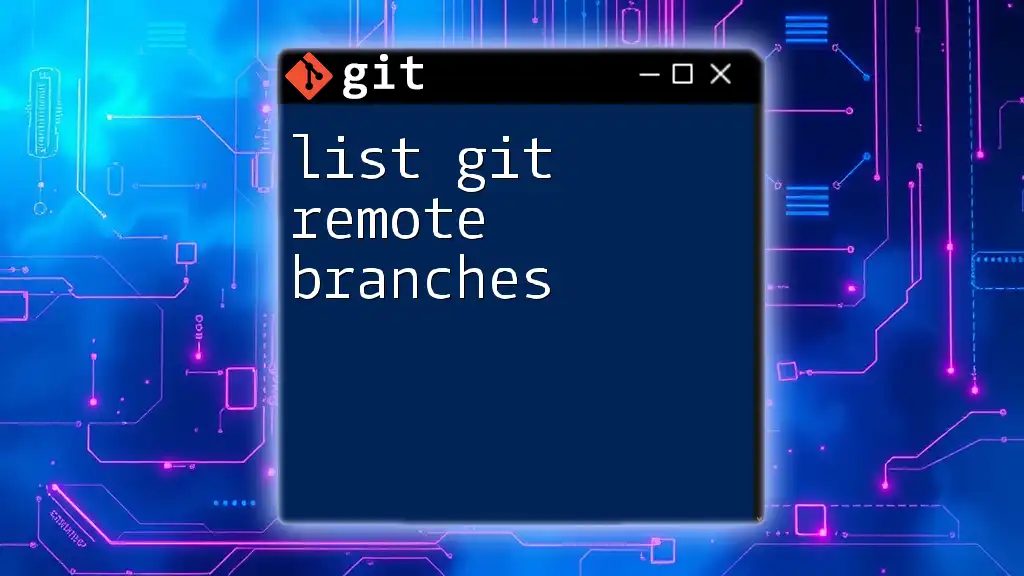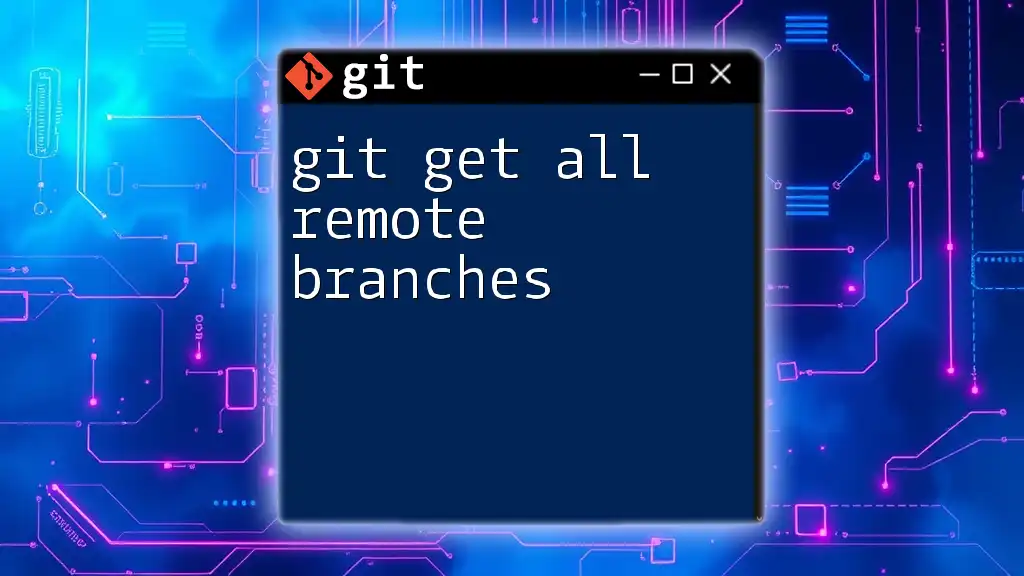To update your local references of remote branches in Git, you can use the `git fetch` command, which retrieves the latest changes from the remote repository without modifying your local working branch.
git fetch origin
Understanding Remote Branches
What are Remote Branches?
Remote branches are references to the state of branches in a remote repository. In Git, a branch is simply a pointer to a specific commit, and remote branches allow developers to work collaboratively without stepping on each other's toes. Understanding remote branches is crucial because they enable synchronization between your local repository and the remote repository, facilitating team collaboration.
Unlike local branches that exist solely on your development machine, remote branches represent the branches present on a remote repository (like GitHub or GitLab). When you clone a repository, Git automatically creates a set of remote-tracking branches for all the branches in the remote repository. The most common remote branch prefix is `origin/`, which denotes the default remote repository.
How Remote Branches Function
In Git, each remote repository can have its own set of branches. When you perform actions such as fetching and pushing commits, you often interact with these remote branches. For instance, when you clone a repository, Git creates remote branches that correspond to the remote branches available at that time. These branches allow you to keep an eye on other developers' progress and work on different features in isolation.
Here's a simple diagram to illustrate:
Local Repository
+---------------------+
| main (Branch) |
| my-feature |
+---------------------+
Remote Repository (origin)
+---------------------+
| main (origin/main) |
| my-feature |
| old-feature |
+---------------------+

Why Should You Update Remote Branches?
Benefits of Keeping Remote Branches Updated
Keeping remote branches updated is essential for several reasons:
-
Synchronization with teammates: By regularly updating, you ensure your local repository reflects the latest changes and commits made by others in your team.
-
Reducing merge conflicts: The more frequently you synchronize updates, the lower the likelihood of encountering complex merge conflicts.
-
Tracking repository changes efficiently: Regular updates provide visibility into the evolution of the project, making it easier to manage features and fixes.
Common Scenarios Requiring Updates
You might find yourself needing to update remote branches in the following situations:
-
Collaborating on an ongoing project: Working in tandem with teammates means changes happen frequently. Keeping your branches updated helps avoid integration headaches.
-
Incorporating upstream changes: If you're contributing to an open-source project or a shared repository, you often need the latest changes from the main repository.
-
Keeping your feature branch updated: Before merging your feature into the main project, it's always a good idea to sync the main branch and resolve any potential conflicts beforehand.

How to Update Remote Branches
Fetching Updates from Remote Repositories
The first step in updating remote branches is fetching the latest changes from the remote repository. You achieve this using the `git fetch` command. This command downloads the latest commits from the remote branches but does not merge them into your local branches.
Example usage:
git fetch origin
When you run this command, Git retrieves all changes from the `origin` remote and updates your local references without altering your working directory. After fetching, you can see the updates by checking the remote-tracking branches.
Merging or Rebasing Local Changes
Once you've fetched updates, you can incorporate them into your local branches by either merging or rebasing.
Merging
Merging combines the changes from the remote branch with your current branch, creating a new commit that reconciles any differences.
Example usage:
git merge origin/main
This command integrates changes from the remote `main` branch into your current branch. If there are conflicts, Git will require you to resolve them before completing the merge.
Rebasing
Rebasing is another method to incorporate changes. Instead of creating a merge commit, it moves your entire branch to start on the tip of the updated branch.
Example usage:
git rebase origin/main
Rebasing can result in a cleaner project history by avoiding unnecessary merge commits. However, managing conflicts during a rebase can be complicated, so ensure you are comfortable with conflict resolution.
Pushing Local Changes to Remote Branches
After successfully merging or rebasing, you should push your local changes to the remote repository to ensure your updates are shared with your team.
Example usage:
git push origin my-feature-branch
This command pushes your local `my-feature-branch` changes to the corresponding branch on the remote repository. Double-check that you are pushing to the correct remote before doing this, particularly if your local branch names differ from those on the remote.

Maintaining Remote Branches
Deleting Remote Branches
Occasionally, branches become obsolete and should be deleted to keep the repository tidy. It’s a good practice to remove remote branches that have been merged or are no longer in use.
Example usage:
git push origin --delete my-old-feature
Running this command removes the specified branch from the remote repository. Always ensure that the branch is no longer needed before deleting it, as this action is permanent.
Renaming Remote Branches
Renaming a remote branch may be necessary when its name no longer accurately describes its content or purpose.
Example usage:
git push origin :old-branch-name new-branch-name
This command effectively deletes the remote branch old-branch-name and creates a new one with the name new-branch-name. Proper naming conventions contribute positively to team collaboration, so take the time to establish clear and meaningful branch names.

Best Practices for Remote Branch Management
Regularly Fetch and Sync
To maintain a clear understanding of the project’s current state, it's essential to regularly fetch updates. Aim to synchronize at least once a day or whenever significant changes have been made. This habit will minimize the chances of stressful merging later on.
Clear Naming Conventions
Establishing a naming convention for branches will facilitate easier collaboration and understanding within your team. Common naming formats, such as `feature/feature-name`, `bugfix/issue-number`, or `hotfix/quick-fix`, can help convey the branch's purpose immediately.
Use Comments to Explain Changes
When pushing changes, employ meaningful commit messages that explain the rationale behind your work. A well-commented commit history allows other contributors to grasp what changes were made and why, easing collaboration and review processes.

Troubleshooting Common Issues
Conflict Resolution
Merge conflicts can arise unexpectedly, particularly after fetching and merging or rebasing. If this happens, Git will pause the merge process, flagging the files with conflicts for your attention. You will need to manually resolve these conflicts in your code editor or IDE.
Once you've resolved the conflicts, you can use:
git add <file-with-conflict>
git merge --continue
Issues with Remote Connectivity
If you experience issues connecting to your remote repository, check your internet connection. If it’s stable, ensure your remote URL is correctly configured by running:
git remote -v
This command displays your existing remotes and their URLs, allowing you to troubleshoot issues like incorrect URLs or authentication problems.
Handling Detached HEAD States
Sometimes, you may find yourself in a "detached HEAD" state, meaning you have checked out a specific commit rather than a branch. To regain normalcy, you can simply checkout a branch:
git checkout main
If you wish to keep changes made during this state, consider creating a new branch before moving back to a known branch:
git checkout -b new-branch

Conclusion
Updating remote branches is a fundamental aspect of Git that enhances collaboration and keeps your project organized. Regularly fetching, merging, and pushing ensures that you’re always in sync with your team, making it essential to adopt good practices in branch management. With a clear understanding of remote branches and the proper workflows to keep them updated, you will significantly streamline your development process and enhance your team's productivity.

Call to Action
For more insights into Git commands and best practices, subscribe to our blog or sign up for our comprehensive Git training courses tailored to elevate your version control skills!