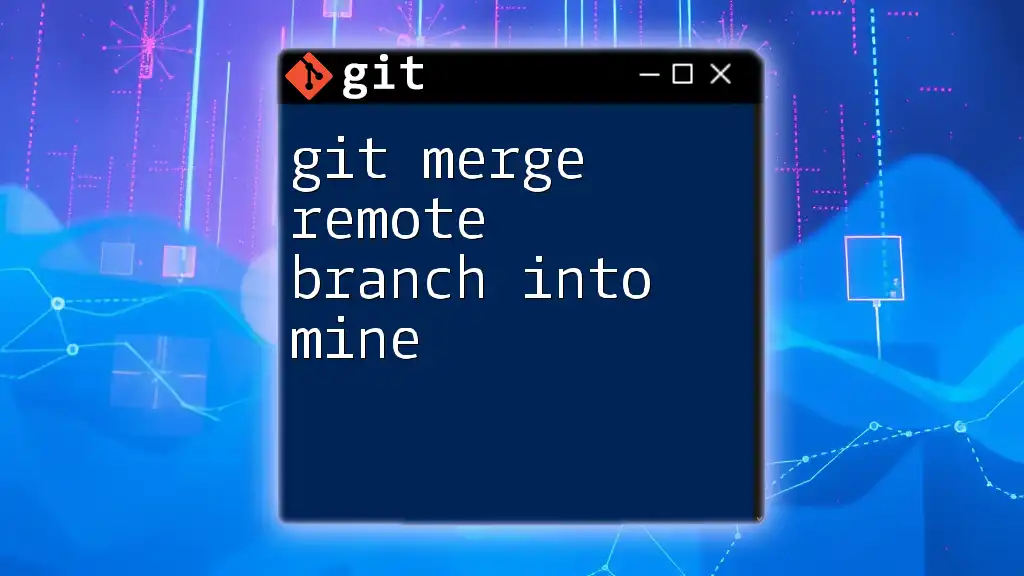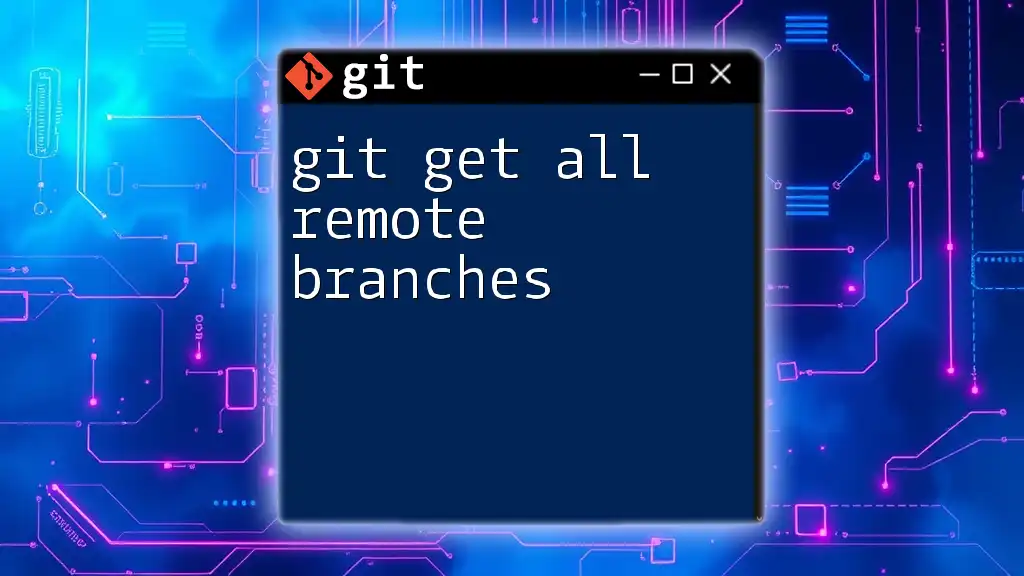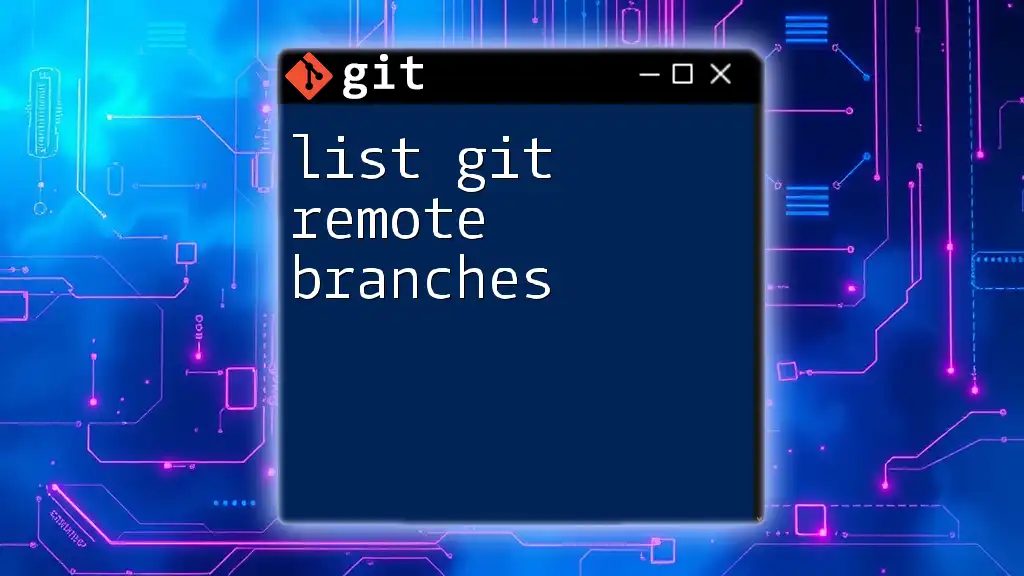The `git fetch` command allows you to update your local repository with the latest changes from a remote branch without merging those changes into your working branch.
Here's a code snippet demonstrating how to fetch changes from a specific remote branch:
git fetch origin branch_name
What is Git Fetch?
Definition and Purpose
The `git fetch` command is an essential tool in Git that allows you to retrieve updates from remote repositories without modifying your local working state. Unlike `git pull`, which combines fetching with merging, `git fetch` operates as a safer alternative, enabling users to review changes before integrating them into their local branches.
Benefits of Using `git fetch`
Using `git fetch` offers several advantages:
- It helps maintain a clean working directory by avoiding automatic merges.
- Users can inspect changes fetched from remote branches before deciding to integrate them, reducing the risk of introducing conflicts or errors in the local branch.

How to Use `git fetch`
Basic Syntax
The fundamental syntax for retrieving data from a remote repository is:
git fetch <remote>
Fetching from a Specific Remote Repository
In many cases, the default remote repository is referred to as `origin`. To fetch updates from this remote repository, you can simply run:
git fetch origin
When you execute this command, Git retrieves updates for all branches from the remote repository, preparing your local environment to inspect these changes without immediately merging them.
Fetching All Remotes
You can also fetch updates from all configured remotes in one go by using:
git fetch --all
Executing this command allows you to pull in changes from every remote repository you have configured. It’s a convenient way to keep up-to-date on multiple sources.
Fetching a Specific Branch
Syntax and Example
To fetch updates from a specific branch of a remote repository, use the following syntax:
git fetch <remote> <branch>
For instance, if you want to fetch updates from a branch named `feature-branch` on the `origin` remote, you would run:
git fetch origin feature-branch
This command allows you to target specific branches and limit the amount of data fetched.

Understanding What Happens After Fetching
Checking for Differences
After fetching updates, you might want to see what changes have been brought in without merging them into your local branch. To view these differences, you can use the `git diff` command:
git diff <local-branch> <remote>/<branch>
For example, if you want to see how your local branch compares to the fetched `main` branch from `origin`, the command would be:
git diff main origin/main
This command helps you assess what changes are waiting to be reviewed before deciding to incorporate them.
Inspecting Fetched Branches
To view remote branches that have been fetched, use the command:
git branch -r
This displays a list of all remote-tracking branches, allowing you to see what’s available on each remote repository. Recognizing how remote tracking operates can significantly enhance your workflow.

Practical Use Cases for `git fetch`
Keeping Your Branch Updated
In a collaborative development environment, frequent fetching ensures your local branches remain current with the latest codebase. This is especially important in larger projects where multiple contributors are pushing changes regularly.
Confirming Remote Changes Before Integrating
Before merging any changes, it’s vital to acknowledge the importance of reviewing fetched changes. This helps you avoid unintended consequences. Consider the following safe review process:
git fetch origin
git log HEAD..origin/main --oneline
Using `git log` in this manner allows you to inspect what commits exist in the remote `main` branch that you haven’t yet merged into your current branch.

Common Issues and Troubleshooting
Fetch Failed Error
One common issue you may encounter is a fetch failure. This can occur for several reasons, including network issues or changes in the remote repository configuration. If this happens, double-check your network connection and ensure that the remote repository is accessible.
Confusion Regarding Local and Remote Branches
Understanding the distinction between local and remote branches is critical. Local branches are your working copies, while remote branches represent the state of branches in remote repositories. To maintain clarity, regularly inspect your branch structure and ensure it aligns with your team's collaboration practices.

Summary
In summary, `git fetch remote branch` is a powerful and pivotal command that enhances your ability to manage updates from remote repositories. By fetching changes, you can keep your work organized and minimize disruptions while collaborating with developers across various environments.
Encouragement to Explore Further
As you grow more comfortable using `git fetch`, consider exploring other essential Git commands. Familiarizing yourself with the broader scope of Git will significantly impact your development efficiency and collaboration effectiveness.

Conclusion
Mastering `git fetch` and understanding its usage regarding remote branches empowers you to work more confidently within Git. By implementing these practices in your projects, you can collaboratively contribute to codebases while minimizing the chances of conflicts and errors.

Additional Resources
For further learning and deeper dives into Git commands and concepts, consult the official Git documentation and seek out tutorials that align with your learning needs. This information will enhance your understanding of version control and the many tools at your disposal.