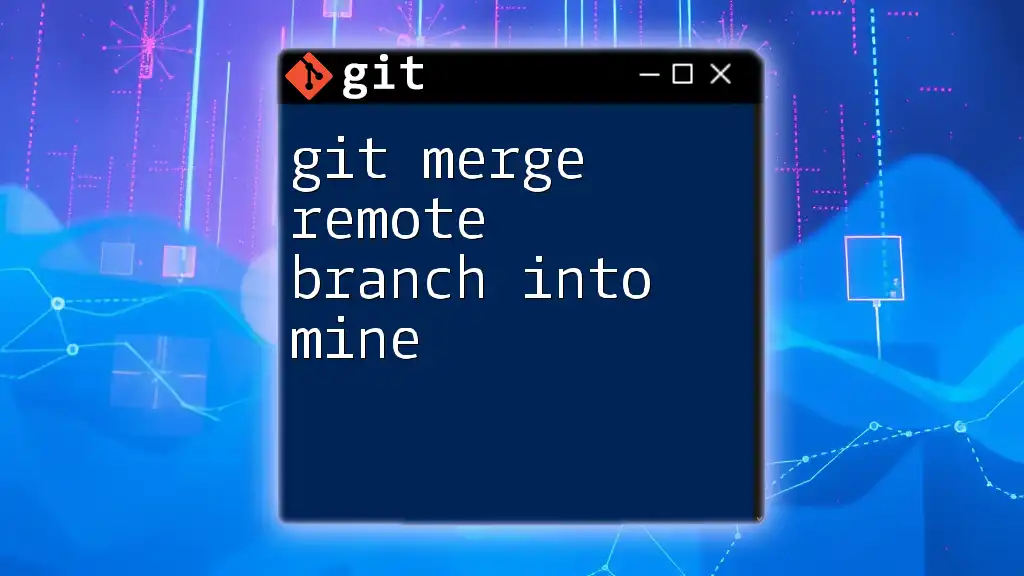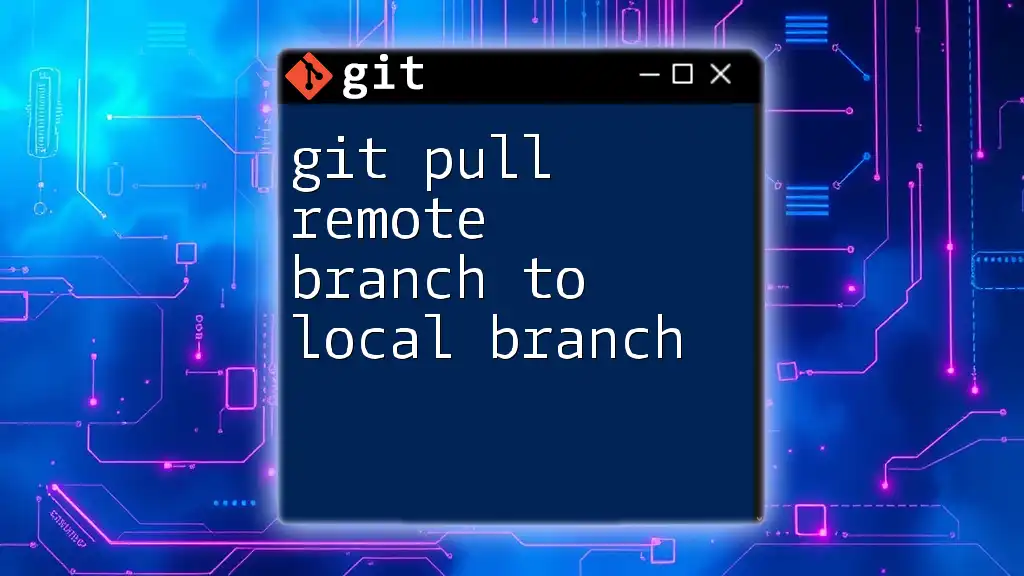To merge a remote branch into your local branch, first fetch the latest changes from the remote repository and then merge the desired branch with the following command:
git fetch origin && git merge origin/remote-branch-name
Understanding Git Branching
What is a Git Branch?
In Git, a branch represents an independent line of development. It allows you to diverge from the main line of development, keeping your changes isolated until you’re ready to merge them back. This is essential in collaborative environments, where multiple features or fixes can be worked on concurrently without interfering with each other's progress.
Remote Branches Explained
Remote branches are pointers to the state of branches in a remote repository. They act as bookmarks to remind you where your local copy of a branch was last synced with the remote server. The most common naming convention for remote branches begins with `origin/`, indicating the default remote repository, followed by the branch name (e.g., `origin/feature-login`). Understanding remote branches is crucial for merging them effectively.
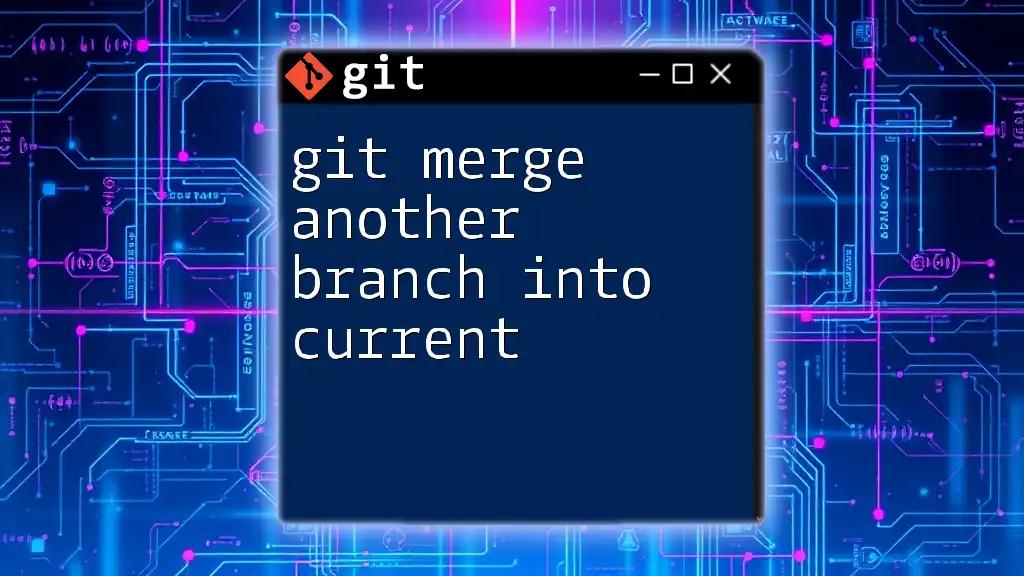
Preparing for a Merge
Checking Your Current Branch
Before merging a remote branch into your local branch, ensure you’re on the correct local branch. You can list all local branches using:
git branch
To switch to your desired local branch, use:
git checkout your-local-branch
Make sure to replace `your-local-branch` with the actual name of the branch you want to merge into.
Fetching Changes from Remote
The first step in merging a remote branch is to fetch recent changes from the remote repository. This updates your local metadata with the latest state of remote branches, allowing you to know what you’re merging with. Execute:
git fetch
It’s important to note that `git fetch` does not alter any of your local branches; it simply fetches the latest commit data from the remote.
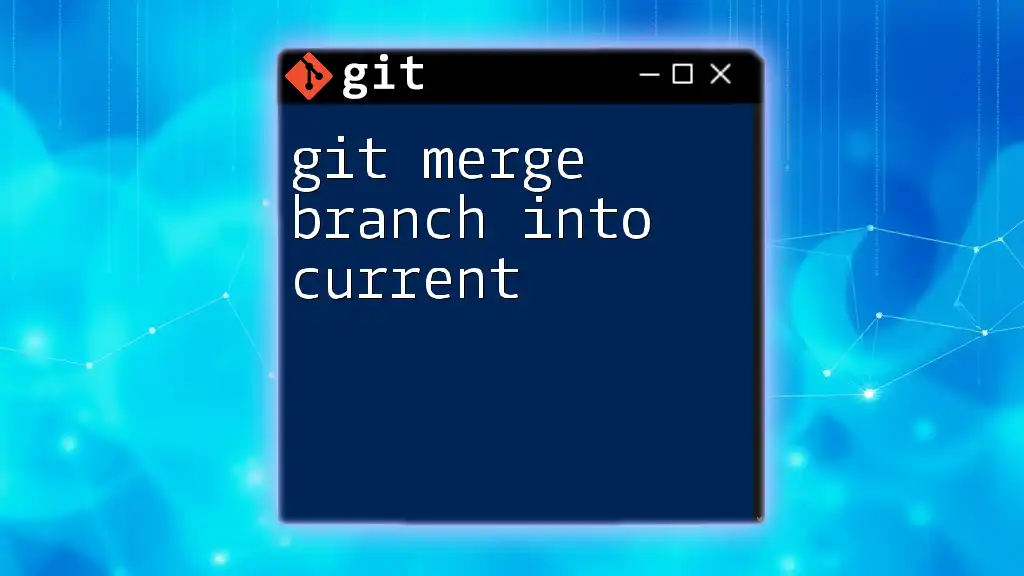
Merging the Remote Branch
Choosing the Right Remote Branch
To perform a merge, you first need to identify which remote branch you wish to integrate. You can view a list of all remote branches with:
git branch -r
This will output a list of branches available on the remote repository, allowing you to choose the correct one.
Performing the Merge
Once you've identified the appropriate remote branch, you can initiate the merge process. The command syntax for merging a remote branch into your current local branch is:
git merge origin/your-remote-branch
Replace `your-remote-branch` with the actual branch name you want to merge. During this process, Git will attempt to integrate the changes from the specified remote branch into your local branch, creating a new commit if the merge is successful.
It’s important to understand what happens during the merge process. Git tries to automatically integrate the changes made in both branches. If no conflicts arise, the merge will complete smoothly.
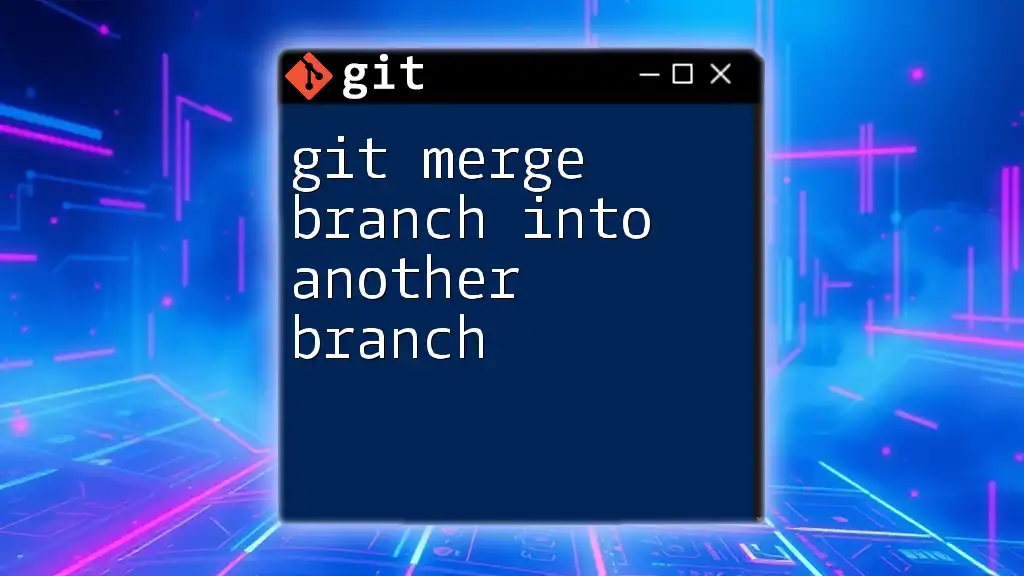
Handling Merge Conflicts
Understanding Merge Conflicts
Merge conflicts occur when changes in two branches cannot be reconciled automatically by Git. This situation commonly arises when both branches have altered the same lines in the same file or when one branch deletes a file that the other branch modified.
Resolving Merge Conflicts
Resolving merge conflicts requires a manual review process. When a conflict occurs, Git will mark the files with conflicting changes, indicating which lines are in conflict. You can use your favorite code editor or Git tools (such as VS Code) to address these conflicts.
To resolve conflicts:
- Open the conflicted files and look for lines marked with conflict markers (`<<<<<<<`, `=======`, and `>>>>>>>`). These markers show you the conflicting changes.
- Manually edit the lines to reconcile the differences, ensuring you are happy with the final changes.
- Once resolved, mark the conflict as resolved by staging the file:
git add <file-with-conflict>
Finally, complete the merge with a commit:
git commit

Best Practices for Merging
Use of Pull Requests
Using pull requests can provide an additional layer of review before merging changes into the main branch. They allow team members to conduct code reviews, discuss changes, and gain consensus, leading to improved code quality and fewer bugs post-merge.
Regular Merging
Regularly merging changes from the remote branch into your local branches is crucial for maintaining an up-to-date codebase. By doing so, you can reduce the potential for conflicts and make integration smoother. Consider adopting the habit of merging frequently, especially if working on long-lived feature branches.
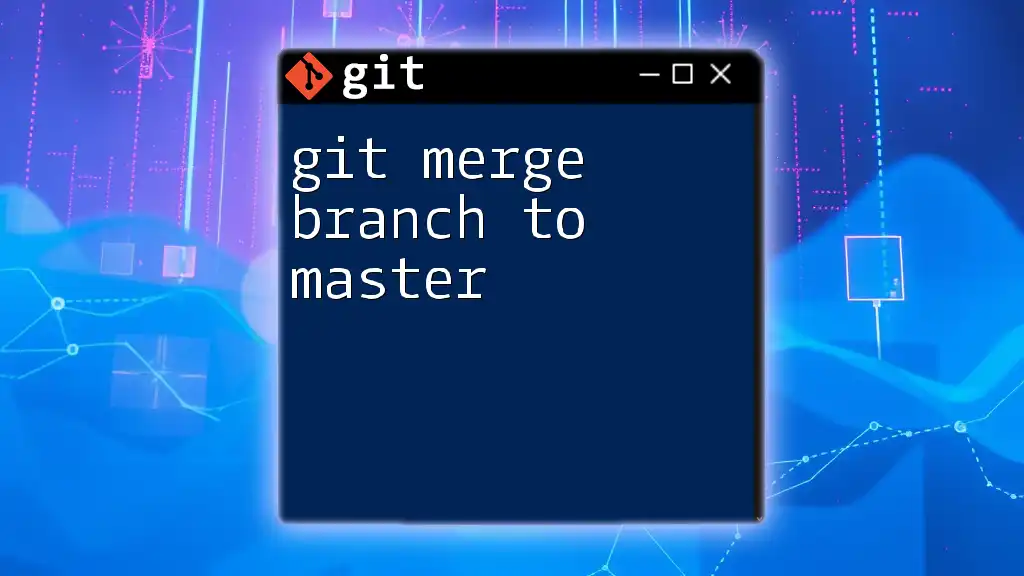
Conclusion
By mastering the process of merging a remote branch into your local branch, you enhance your efficiency and effectiveness as a developer. Merging is a fundamental aspect of collaborative software development, allowing teams to integrate contributions seamlessly.
As you practice and implement these steps, you'll build confidence in using Git commands. For further learning, consider exploring Git's extensive documentation, tutorials, and community resources, all of which can improve your Git skills and collaboration efforts in your coding projects.

Additional Resources
- For quick reference, here's a list of useful Git commands: `git pull`, `git push`, `git status`, `git log`.
- Explore GUI tools like GitKraken or SourceTree for a more visual approach to Git operations.
- Many online platforms, including GitHub and GitLab, offer courses on Git command usage, which can be beneficial for both beginners and those looking to refine their skills.