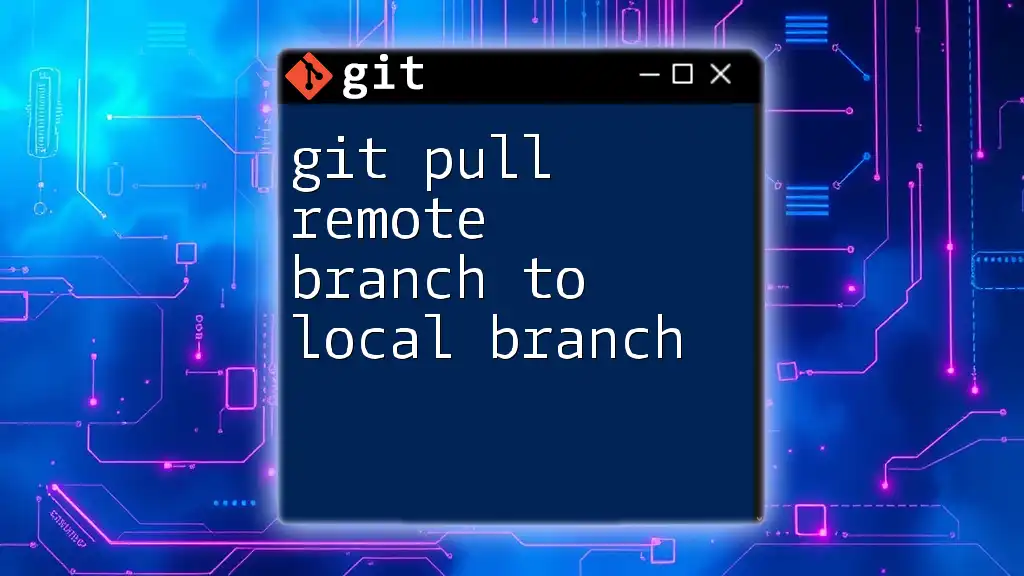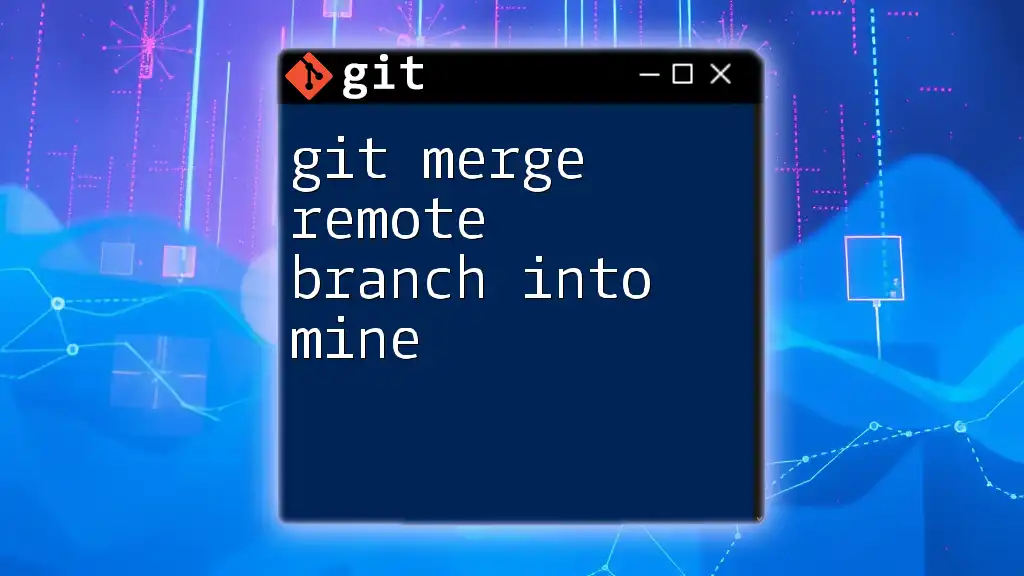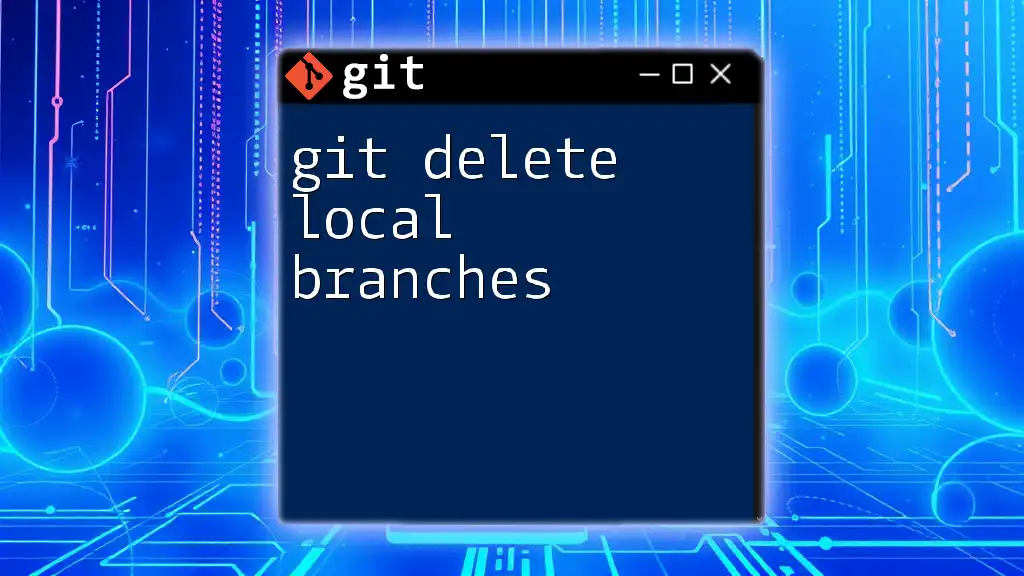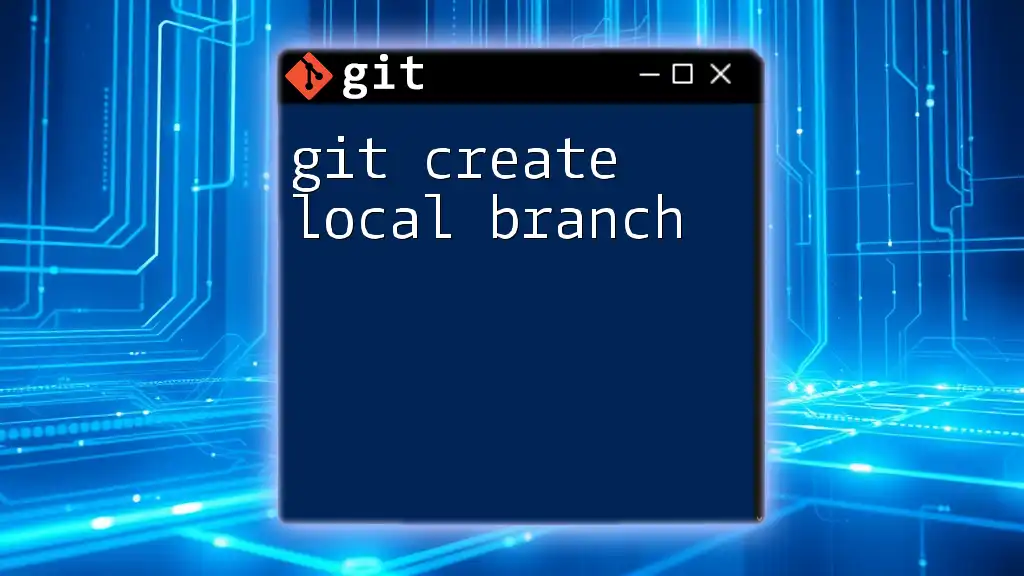To pull a remote branch to your local branch in Git, you can use the following command, which fetches changes from the specified branch in the remote repository and merges them into your current branch:
git pull origin <remote-branch-name>
Understanding Git and Branching Concepts
What is Git?
Git is a distributed version control system designed to handle everything from small to very large projects with speed and efficiency. It allows multiple developers to work on the same project simultaneously without interfering with each other's progress. Git tracks changes to files, enabling team collaboration and project history management.
What is a Branch in Git?
A branch in Git represents an independent line of development within a project. When a developer creates a branch, they are essentially creating a snapshot of their project at that point in time, allowing them to work on features, fix bugs, or experiment without affecting the main codebase. This flexibility is what makes branching one of Git’s most powerful features.
Local vs Remote Branches
Local branches are branches that exist on your machine and can be modified freely. Remote branches, on the other hand, are branches stored on a remote repository (like GitHub, GitLab, etc.) that reflect the state of the branch at the last push from a local branch.
Understanding the distinction between local and remote branches is crucial because performing actions like pulling changes involves synchronizing these two types of branches.
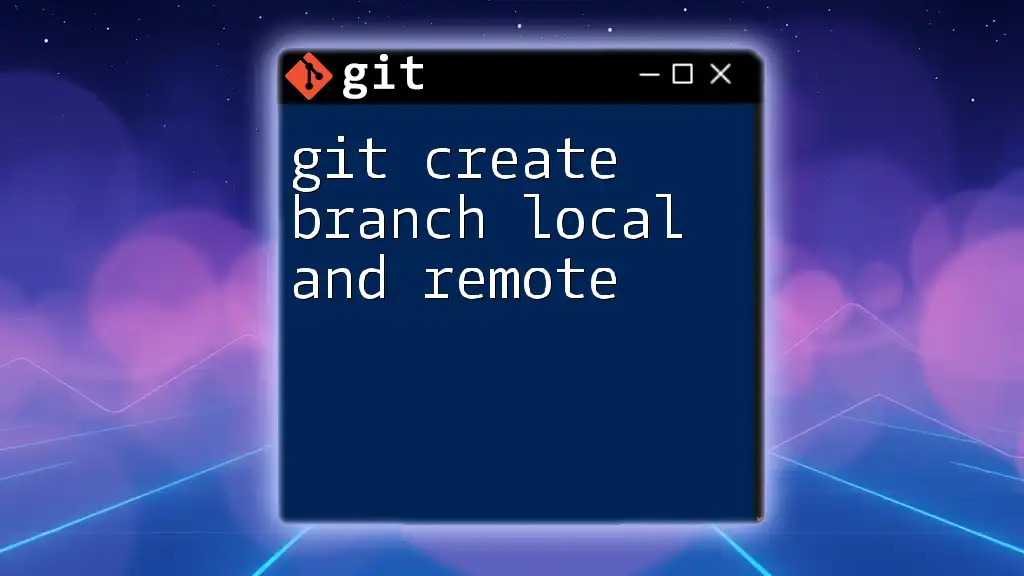
Preparing to Pull a Remote Branch
Prerequisites for Pulling a Remote Branch
Before pulling a remote branch, ensure you have Git installed on your machine and that you are familiar with basic Git commands. Additionally, you should have cloned the repository containing the remote branch you wish to pull.
Setting Up Remote Repositories
A remote repository is a version of your project hosted on the internet or network. To interact with a remote repository, you first need to set it up. You can add a remote repository using:
git remote add origin <repository-url>
To verify that the remote repository is set up correctly, use the command:
git remote -v
This command lists all configured remote repositories and their URLs.

How to Pull a Remote Branch to a Local Branch
Step 1: Fetching Changes from Remote
Before you can pull changes, it’s essential to fetch them first. The `git fetch` command downloads the latest changes from the remote repository without merging them into your local branch. This way, you can see what changes are available to be pulled.
Example command:
git fetch origin
Step 2: Checking Remote Branches
To check which remote branches are available, use the command:
git branch -r
This will list all the branches that exist on the remote. Familiarizing yourself with these branches will help you decide which one to pull.
Step 3: Pulling a Specific Remote Branch
To pull a remote branch and create a corresponding local branch, you can use the `checkout` command. This allows you to check out a remote branch into a new local branch.
The command is structured like this:
git checkout -b local-branch-name origin/remote-branch-name
The `-b` option tells Git to create a new local branch. By checking out the branch, you’ll also set it up to track the specified remote branch.
Step 4: Merging Changes into Current Local Branch
If you already have a local branch and want to pull changes from a corresponding remote branch directly into it, you can use the `git pull` command:
git pull origin remote-branch-name
This command fetches the changes from the remote branch and merges them into your current local branch. It’s a straightforward way to keep your local branch up to date.
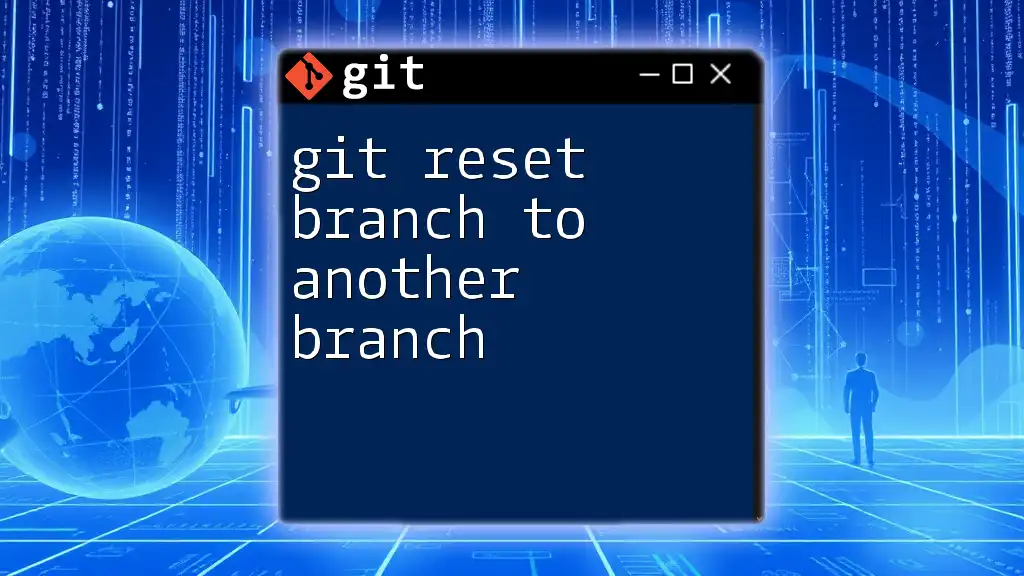
Handling Common Issues
Conflict Resolution
When you pull changes that conflict with your local changes, Git will indicate a merge conflict. This occurs when changes in the same file conflict with one another.
To resolve conflicts:
- Identify the conflicted files listed by Git.
- Open these files and look for conflict markers (`<<<<<<<`, `=======`, and `>>>>>>>`) that indicate the conflicting sections.
- Edit the files by choosing which changes to keep or modify.
- After resolving the conflicts, mark the files as resolved by staging them:
git add resolved-file
- Finally, complete the merge with:
git commit
Verifying Pull Success
To ensure that your pull was successful, you can check the project history and the status of your files. Use the following commands:
- To view the most recent commits made:
git log
- To check the current state of your working directory and staged changes:
git status

Best Practices for Pulling Remote Branches
Keep Local Branch Up to Date
It is a good practice to regularly fetch and pull changes from the remote repository. Doing this ensures that your local branch reflects the most current state of the project. Consider using the `--rebase` option when pulling to create a cleaner project history:
git pull --rebase origin remote-branch-name
Naming Conventions for Local Branches
Utilizing a clear and descriptive naming strategy for local branches is essential. This aids clarity for both you and your collaborators. Consider the purpose of the branch in the name, such as:
- `feature/new-authentication`
- `bugfix/login-issue`
Documentation and Commit Messages
Writing clear and concise commit messages is crucial for maintaining a robust project history. Good documentation simplifies collaboration and enhances project understanding for your future self and team members. Aim to follow a structured format for commit messages:
- Type: (e.g., feat, fix) - What kind of change it is.
- Scope: (optional) - Which part of the code it affects.
- Subject: A brief and clear summary of the changes.
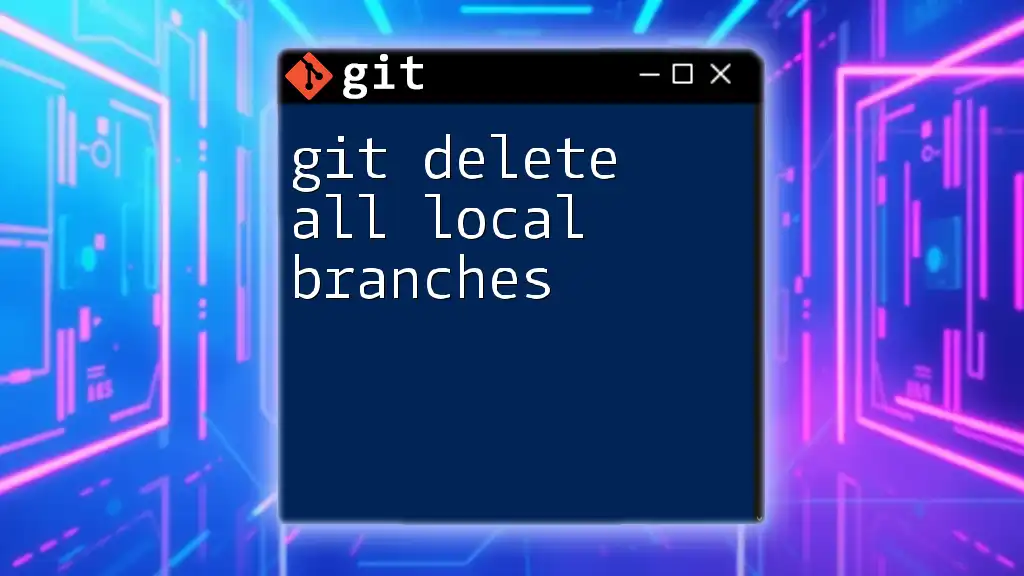
Conclusion
In conclusion, pulling a remote branch to a local branch in Git is a fundamental skill essential for modern development practices. With a solid understanding of how to fetch, pull, and merge changes, as well as how to manage conflicts, you can ensure that your branches remain in sync with the remote repository. Consistent practice of these commands and best practices will significantly improve your efficiency and effectiveness in using Git.
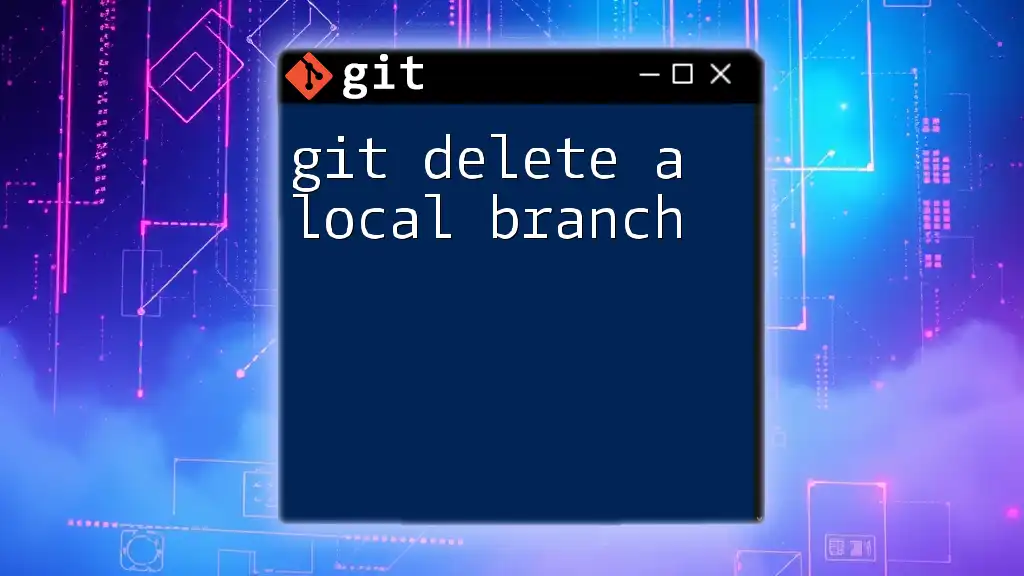
Additional Resources
For further learning, explore the following resources:
- Official Git documentation for in-depth understanding.
- Online Git tutorials and courses for step-by-step guidance.
- Community forums for discussions and problem-solving related to Git usage.