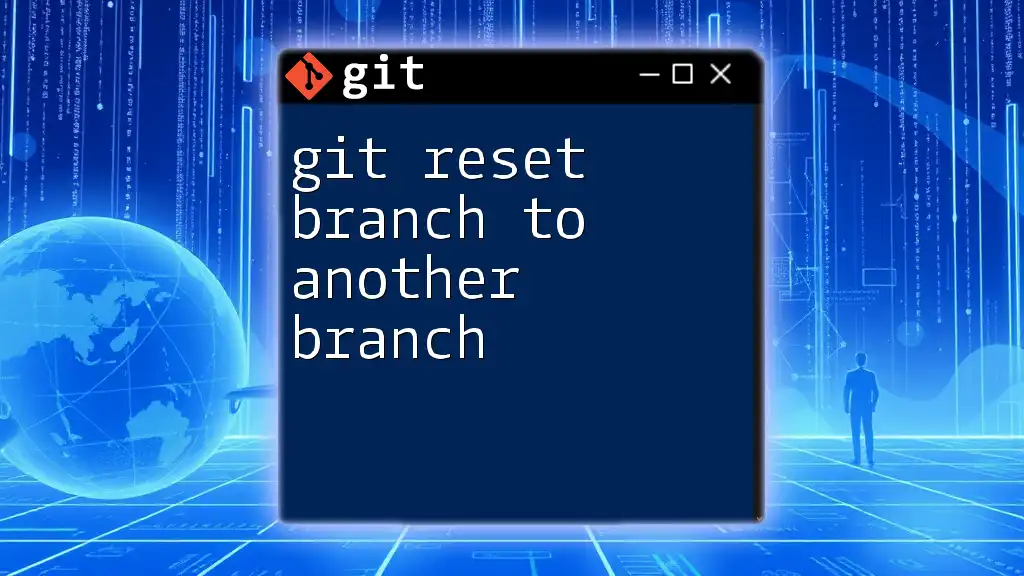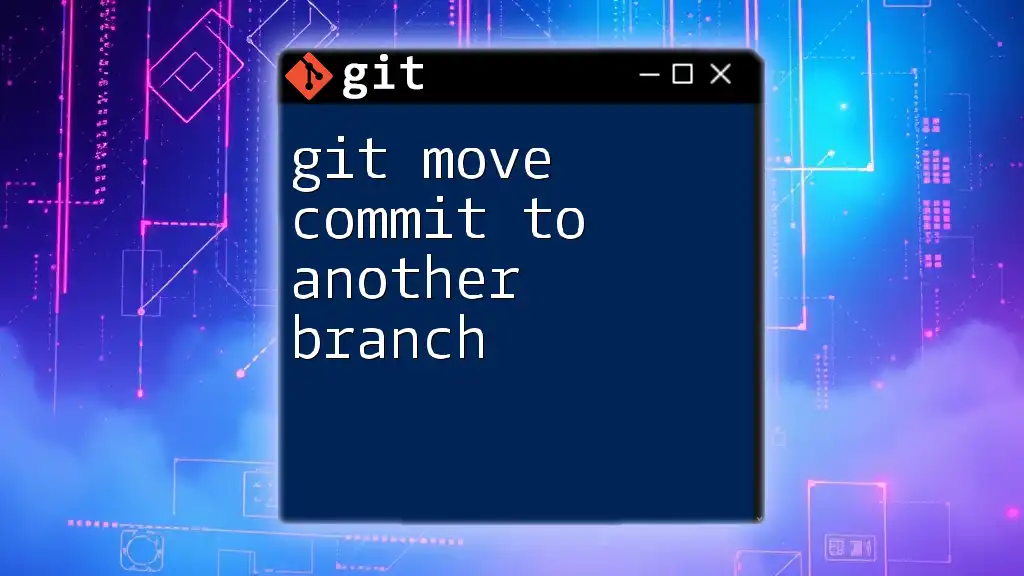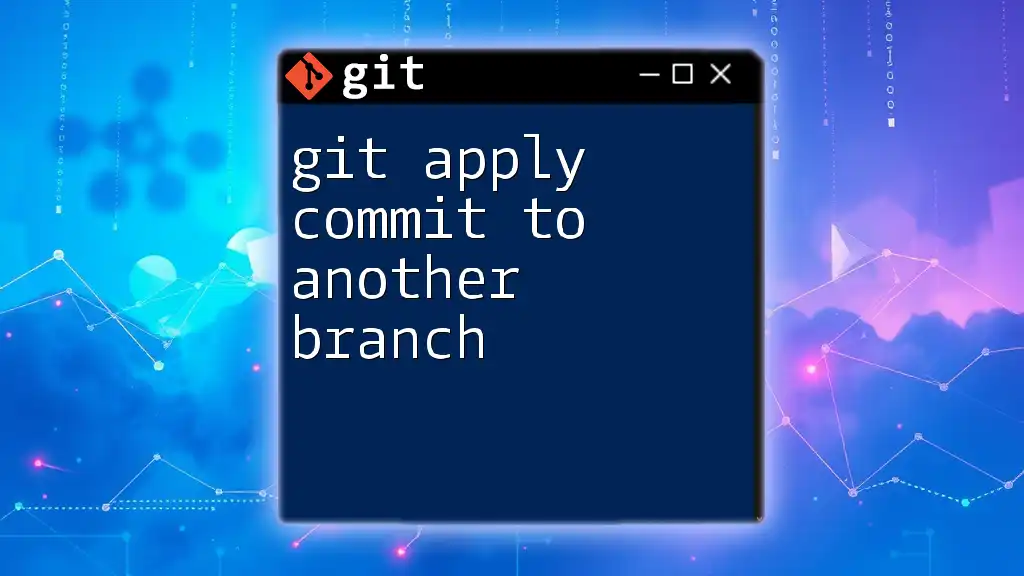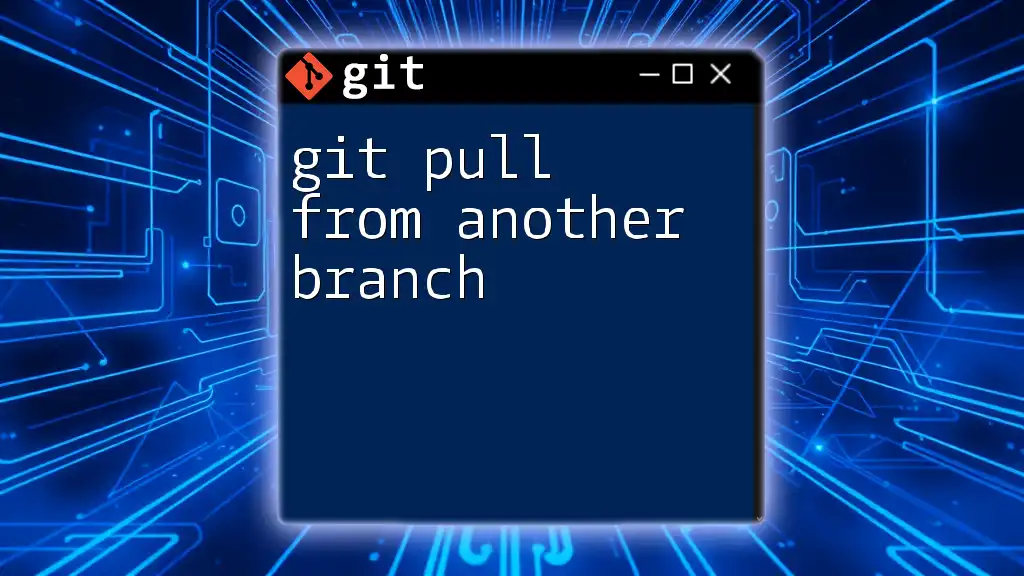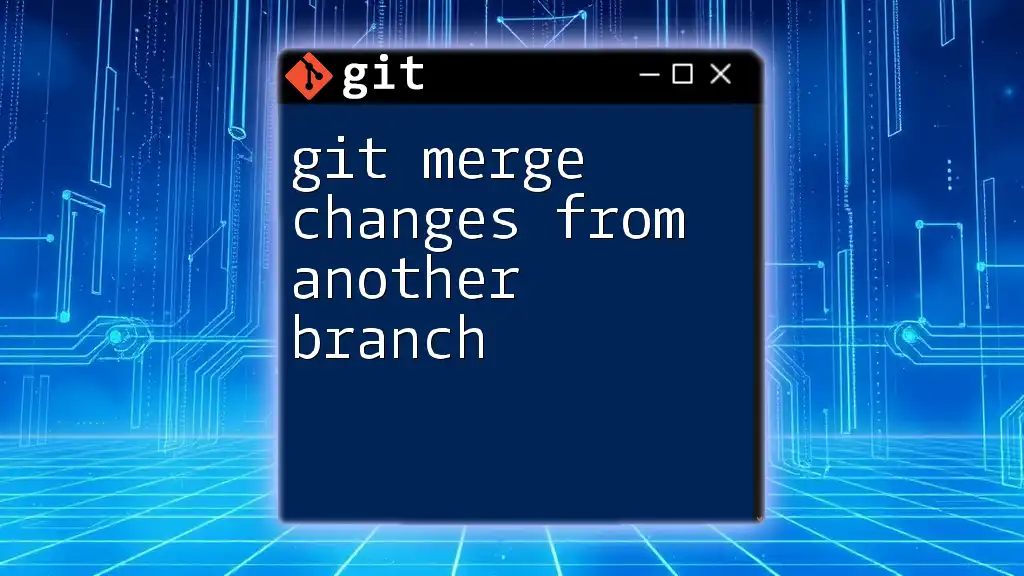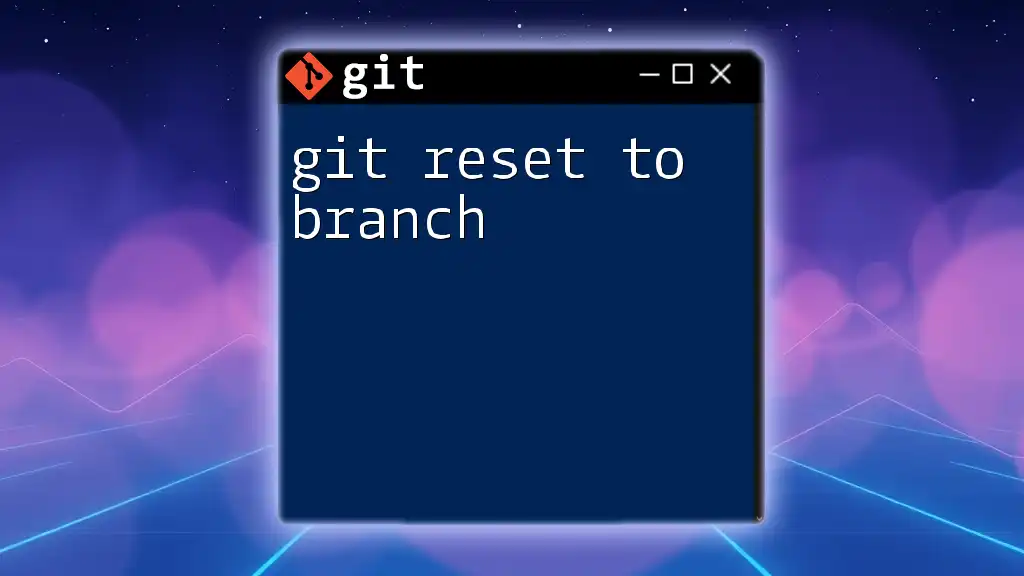To reset a branch to match another branch in Git, use the following command to make your current branch match the state of the specified branch:
git reset --hard <target-branch>
Make sure to replace `<target-branch>` with the name of the branch you want to reset to.
Understanding Git Reset
What is Git Reset?
Git reset is a powerful command that allows you to change the current branch’s history by altering the staging area and working directory. It effectively moves the current branch pointer to a specified commit. Understanding git reset is crucial for modifying the state of your repository, especially when you want to reverse changes or realign your work with another branch. There are three primary types of resets:
- Soft Reset: Moves the HEAD pointer to a previous commit, but leaves the staging area as it is. Any changes made remain in the staging area.
- Mixed Reset: This is the default behavior of `git reset`. It moves HEAD and resets the index but does not modify the working directory. Changes remain in the working directory as untracked files.
- Hard Reset: Moves the HEAD pointer and resets both the index and the working directory to match the specified commit. This means any changes in the working directory will be lost.
When to Use Git Reset
Understanding when to use git reset is essential. Common scenarios include:
- You have made several commits that were unnecessary or incorrect, and you want to revert to a more stable version.
- You need to discard recent changes and align your branch with another branch that reflects the latest stable state.
- You find yourself in a situation where local changes must revert to a previously saved state.
Using git reset effectively can enhance your workflow and ensure a cleaner project history.
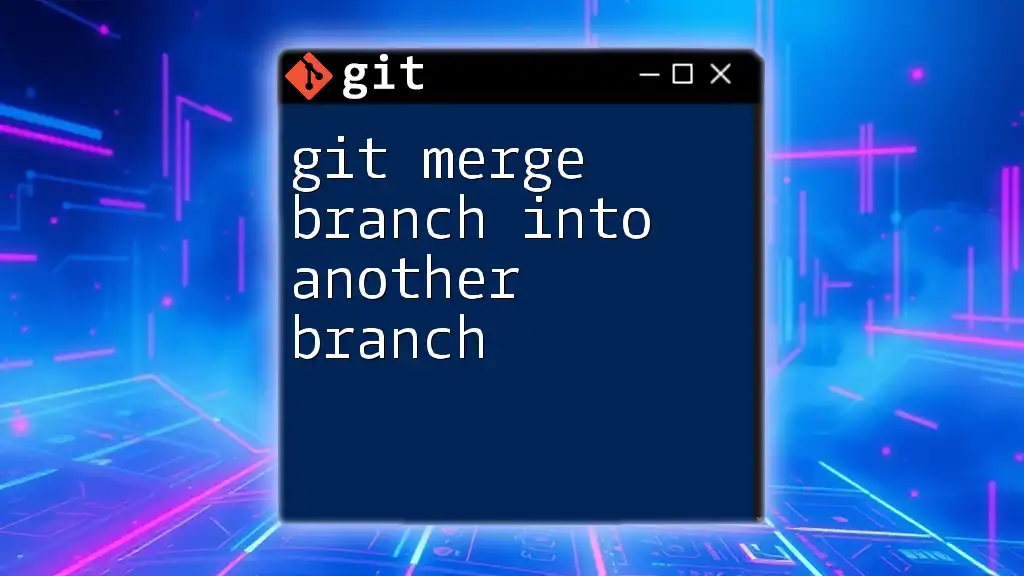
Git Reset: The Basics
Syntax of Git Reset
The basic command structure for git reset is:
git reset [<mode>] [<commit>]
- `[<mode>]` can be `--soft`, `--mixed`, or `--hard`. If no mode is specified, it defaults to `--mixed`.
- `[<commit>]` is the reference commit you want to reset to. This can be a branch name, tag, or commit hash.
The Role of HEAD
In Git, HEAD is a pointer that references the latest commit on the current branch. Understanding how HEAD works is vital when manipulating your commit history. When you perform a reset, Git changes the HEAD pointer and potentially alters the commit history of your branch, which impacts local changes and collaboration.

Resetting a Branch to Another Branch
Importance of Resetting to Another Branch
Resetting a branch to another branch is particularly useful when you want to discard recent work in favor of aligning with a more stable or updated version of your project. This technique is beneficial in team environments where multiple contributors work on different branches and may occasionally need to sync with the main codebase or another feature branch.
The Command to Reset a Branch
To reset your current branch to another branch, use the following command structure:
git reset --hard <source-branch>
For example, to reset `feature-branch` to match `main`, you would execute:
git checkout feature-branch
git reset --hard main
This command overwrites the current branch (in this case, `feature-branch`) to match the `main` branch completely, eliminating all local changes. It's essential to recognize that this action cannot be undone unless changes are saved elsewhere.
How to Preserve Local Changes with Git Reset
Sometimes, you might not want to lose your local changes while resetting. In such cases, you can use `git stash` to temporarily save your modifications. The sequence would involve:
- Stashing your changes
- Performing the reset
- Reapplying the stashed changes
For example:
git stash
git reset --hard main
git stash pop
In this scenario, `git stash` saves your changes, allowing you to reset without losing work. After the reset, `git stash pop` reapplies your stashed changes back into your working directory.

Verifying Changes After Reset
Checking Your Current Branch Status
After resetting, it's crucial to check the status of your current branch. Using:
git status
This command provides insight into the state of your working directory and staging area. The output will reflect whether you are in sync with the target branch or if there are uncommitted changes present.
Comparing Branches
To confirm that your branch has reset correctly, assessing changes between branches using `git diff` can help. To compare the differences between the newly reset branch and the branch you reset it to, use:
git diff feature-branch..main
The output will show you any differences, allowing you to confirm that the reset was successful.
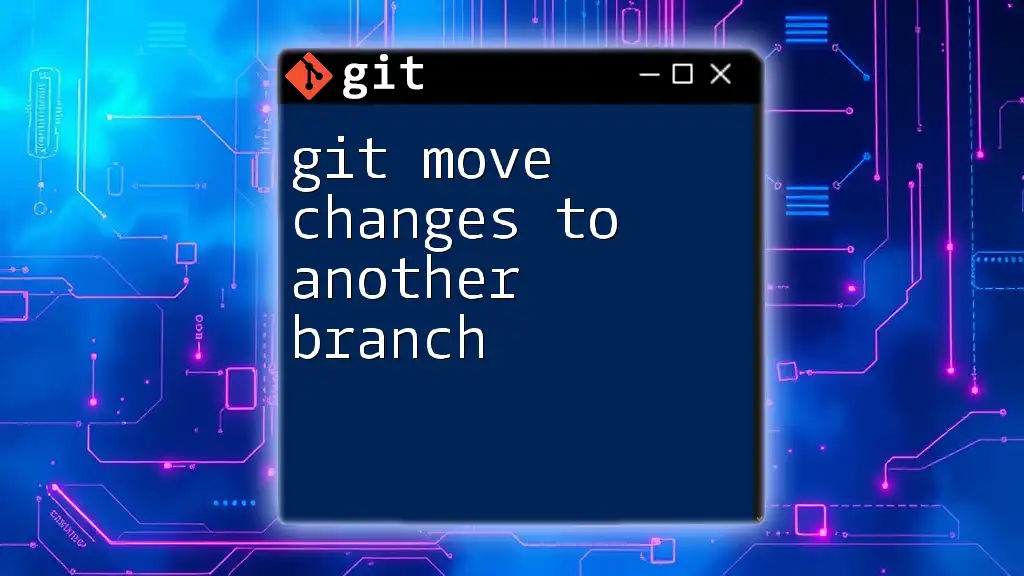
Practical Scenarios: When to Reset a Branch
Fixing Mistakes
Common mistakes might include committing changes you later regretted or diverging your branch too significantly from the main project. In such cases, performing a reset can allow you to start fresh from a stable state. By using the previously discussed reset command, you can rectify the inconsistency in your project seamlessly.
Aligning with Upstream Branches
When working in a collaborative environment, it’s crucial to stay in sync with the upstream branches. If your team has updated a branch, resetting your local feature branch to match ensures that your work incorporates the latest changes. This is particularly important to avoid conflicts later on.
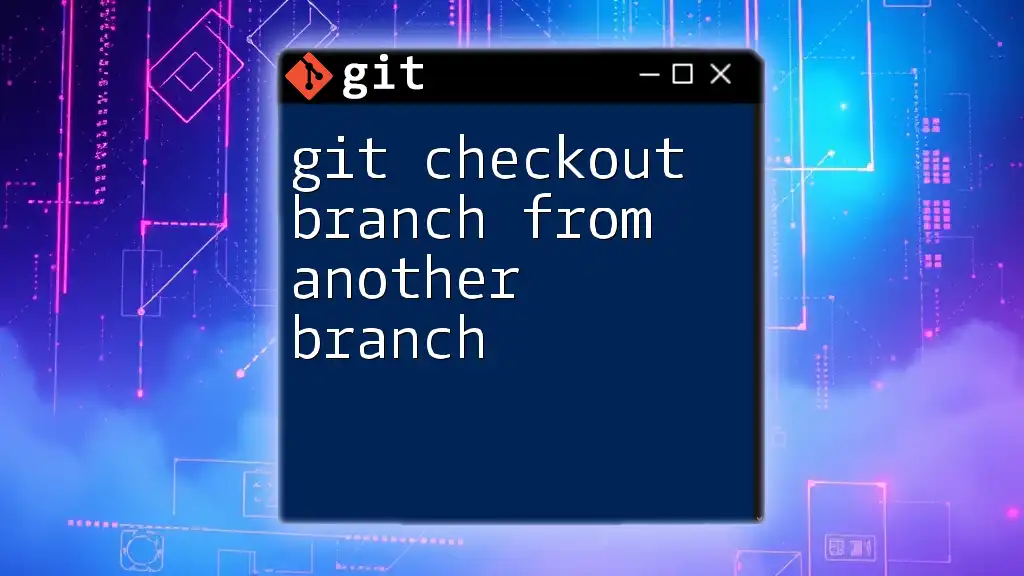
Common Pitfalls and How to Avoid Them
Misunderstanding `git reset --hard`
One of the most significant risks of using `git reset --hard` is losing uncommitted changes. It’s essential always to make sure you’ve backed up your work by committing or stashing changes before executing this command. Understanding the ramifications will help prevent unwanted data loss.
Failing to Communicate with Team Members
In a team setting, it's crucial to communicate your intentions when using git reset, particularly if you’ll affect shared branches. Team synchronization ensures that everyone is on the same page, preventing confusion and conflicts down the line.
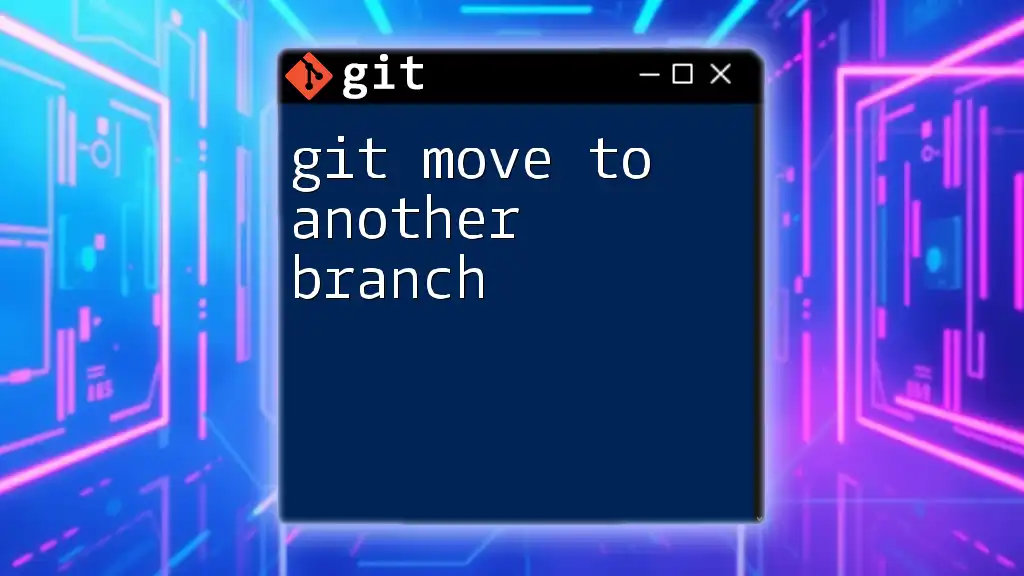
Alternatives to Git Reset
Using Git Revert
While git reset can delete commits, `git revert` is a safer option that creates new commits to undo changes without altering the commit history. This approach is generally preferred for public branches and is a more collaborative-friendly option to address mistakes.
Using Merge or Rebase
Sometimes instead of resetting, merging or rebasing may be more advantageous, especially when integrating changes from other branches without discarding your branch's history. Understanding the contexts in which to merge or rebase instead of reset can lead to a more organized project history.
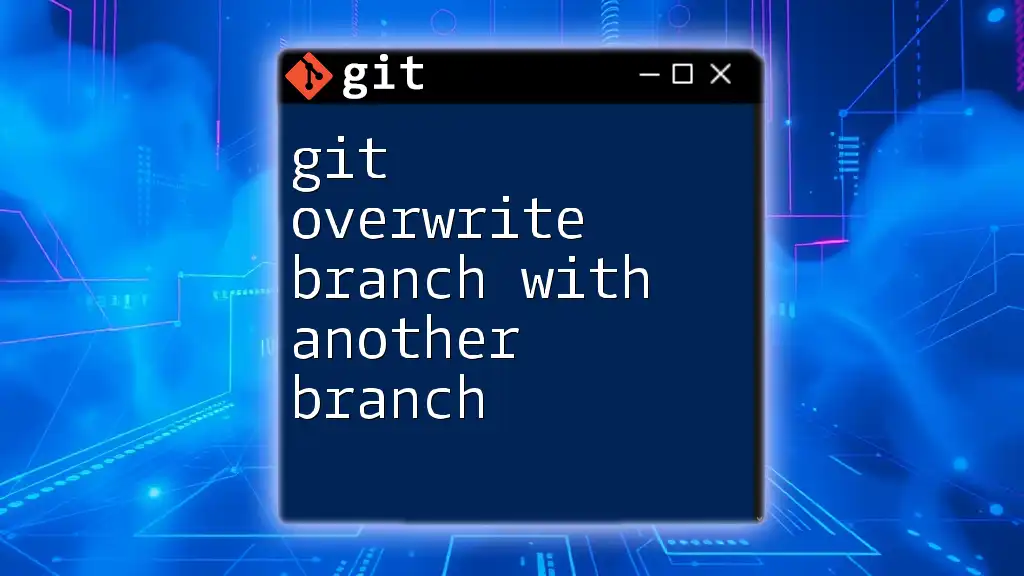
Conclusion
The `git reset branch to another branch` command is a powerful tool that allows you to align your work with another branch effectively. With the correct understanding and application, you can minimize mistakes and maintain a cleaner project history. Practice these commands in a safe environment to familiarize yourself with their effects, and always consider your workflow and team dynamics when using reset commands. For further learning, keep exploring Git documentation and tutorials to sharpen your version control skills.