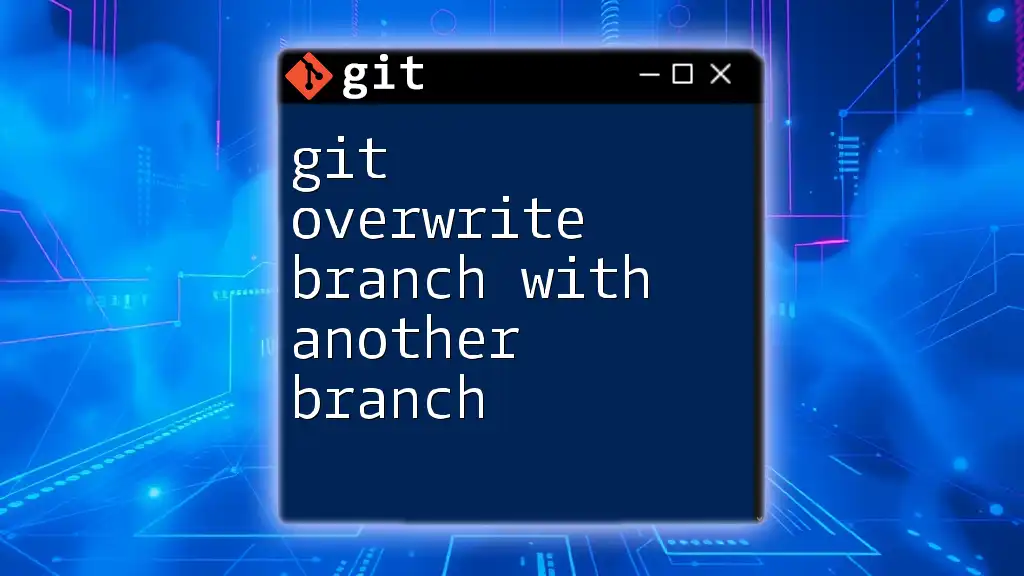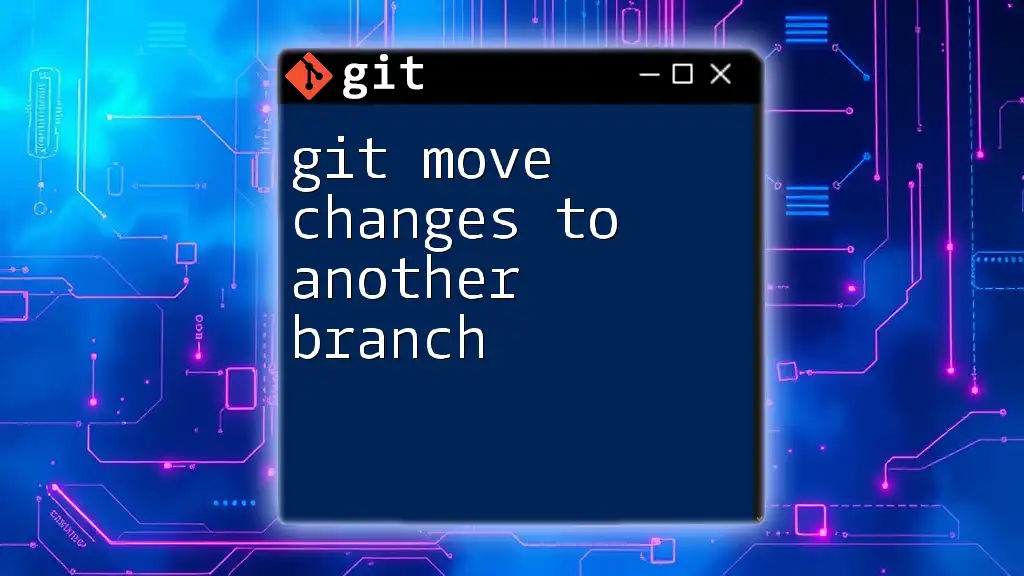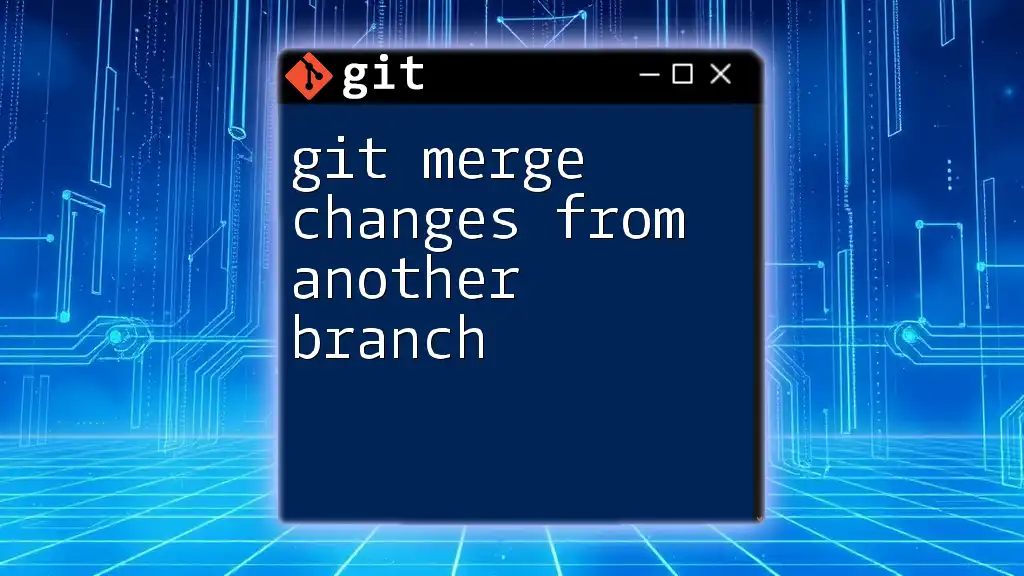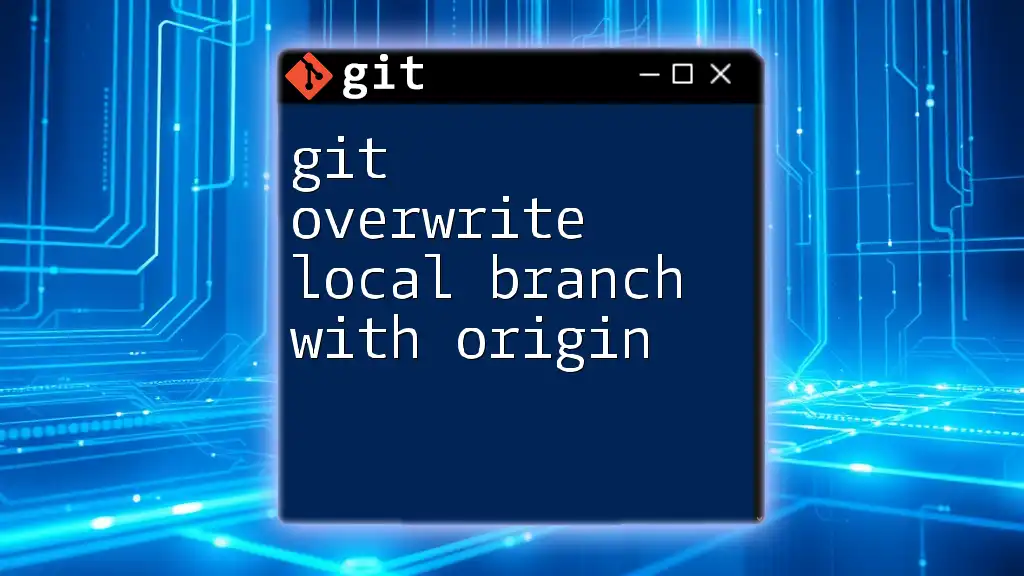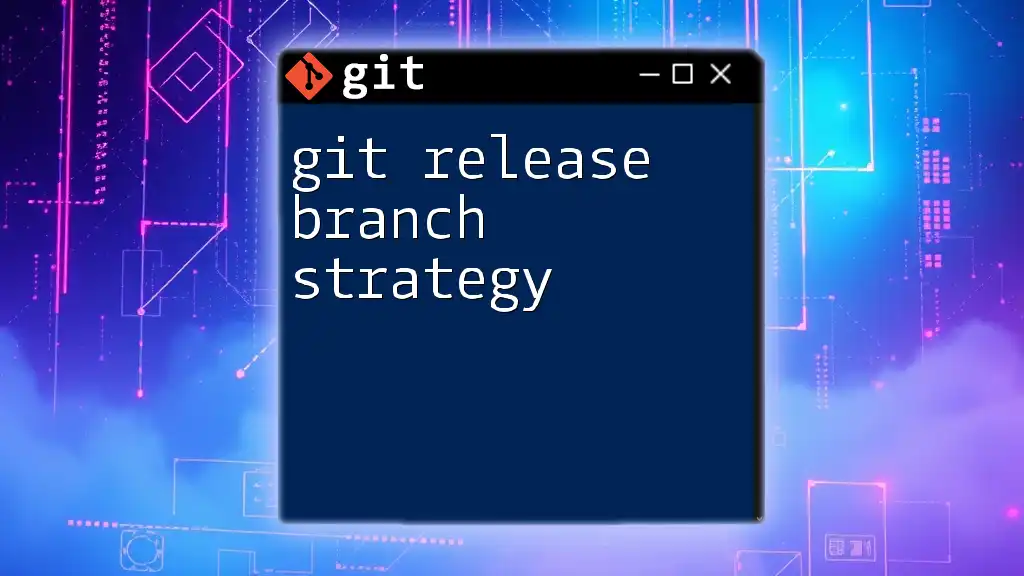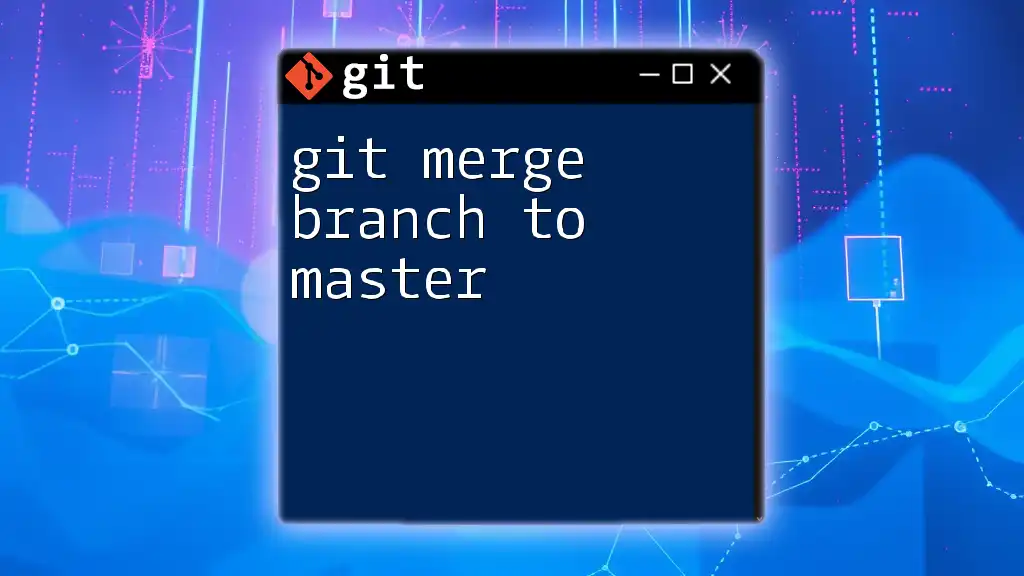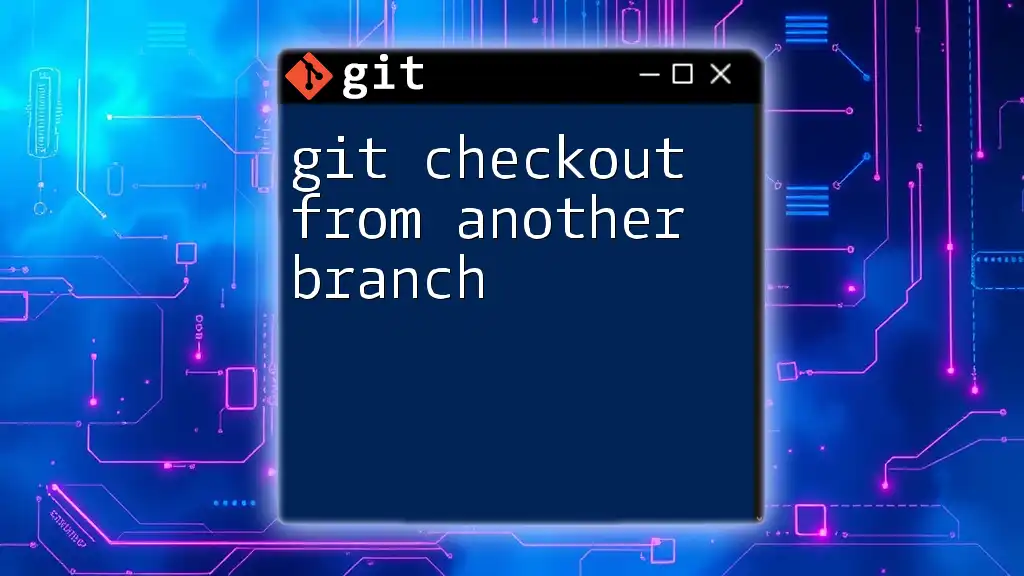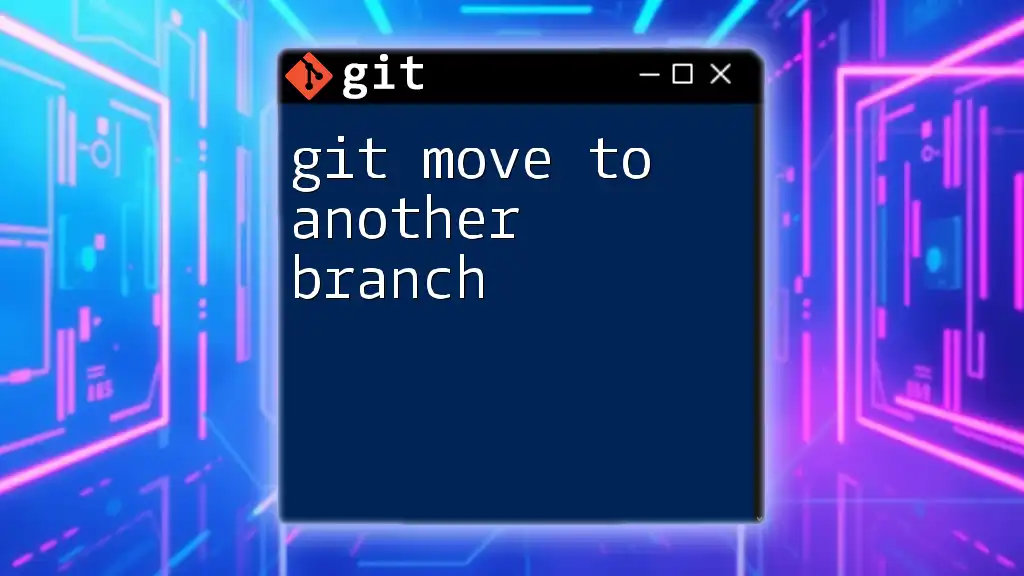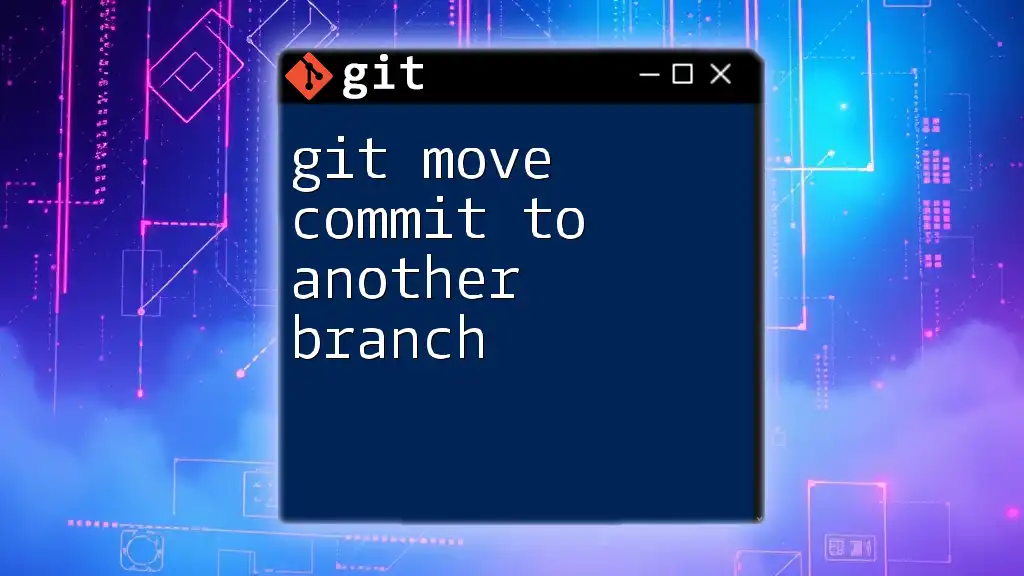To overwrite the current branch with another branch in Git, you can use the following command, which will discard any changes in the current branch and reset it to match the specified branch:
git checkout <target-branch> && git reset --hard <source-branch>
Make sure to replace `<target-branch>` with the name of the branch you want to overwrite and `<source-branch>` with the branch whose content you want to retain.
What Does Overwriting a Branch Mean?
In Git, overwriting a branch involves replacing the current state of one branch with the state of another. This can be crucial in various scenarios, such as when you need to resolve issues in a feature branch by aligning it with a stable version or when cleaning up your commit history by reverting to a known good state.
Understanding when and why you might want to overwrite a branch is key to effective version control. For instance, if you've made several commits on a feature branch that are problematic, you may decide to discard those changes entirely in favor of an earlier, working version.
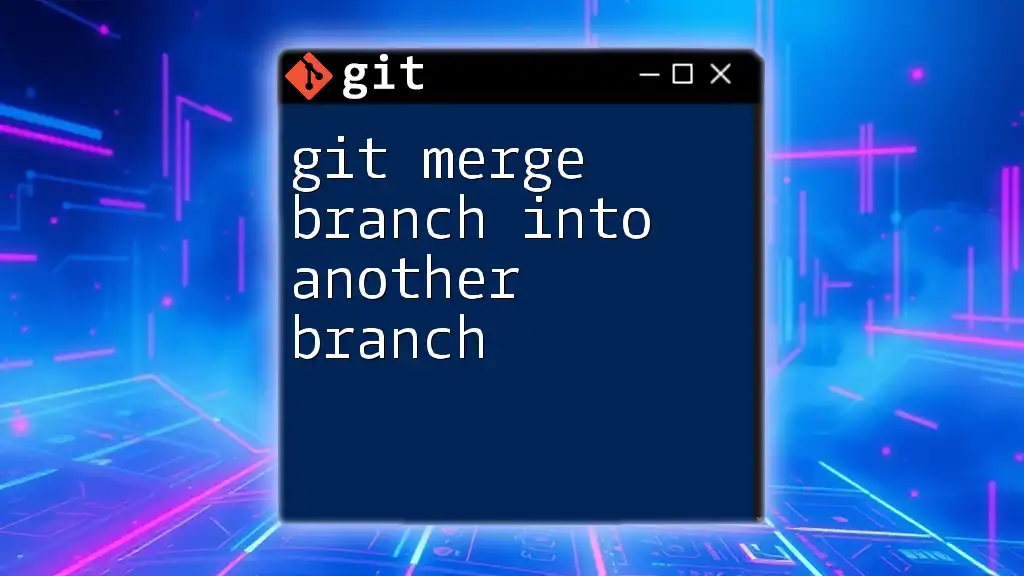
Prerequisites
Before you proceed, ensure you have:
- A basic understanding of Git commands.
- Familiarity with how branching works in Git.
- A local Git repository set up, so you can practice the commands safely without risk to important code.

Steps to Overwrite a Branch
Step 1: Identify the Branches
Begin by identifying the branches available in your repository. Use the following command to list all branches:
git branch
Take note of the target branch (the one you wish to overwrite) and the source branch (the one you want to use as the new content).
Step 2: Check Out the Target Branch
Next, check out the target branch where you want to apply the changes:
git checkout target-branch
This action switches your working directory to the target branch. It’s essential to be aware of which branch you are currently on because any changes or overwrites will affect this branch.
Step 3: Use Git Checkout or Git Reset
You have two primary options to overwrite the branch: using `git checkout` or `git reset`. Each serves different scenarios.
Option A: Using `git checkout` for a Quick Overwrite
If you prefer a quick overwrite and are okay with discarding changes, you can use the `git checkout` command with the `--force` option:
git checkout --force source-branch
This command forcibly updates the files in your working directory to match those in the source branch. Use this method when you want to make immediate changes without worrying about existing changes on the target branch.
Option B: Using `git reset` for a More Controlled Overwrite
If you want a more controlled approach, especially when working with commits, consider using `git reset`:
git reset --hard source-branch
The `--hard` option moves the target branch pointer to the source branch, replacing both the index and the working directory. Be cautious with this command—a hard reset will erase changes from your target branch that aren't committed. If you're unsure, you might want to explore `--soft` or `--mixed` options instead, which provide additional flexibility.
Step 4: Confirm the Changes
Once you have overwritten the branch, it’s crucial to verify that the changes reflect correctly. Use the following command to view your commit history:
git log --oneline
This command displays a simplified log of commits in your current branch. Ensure that the latest commit now matches what you expect from the source branch. If everything looks good, pat yourself on the back—your branch has been successfully overwritten!
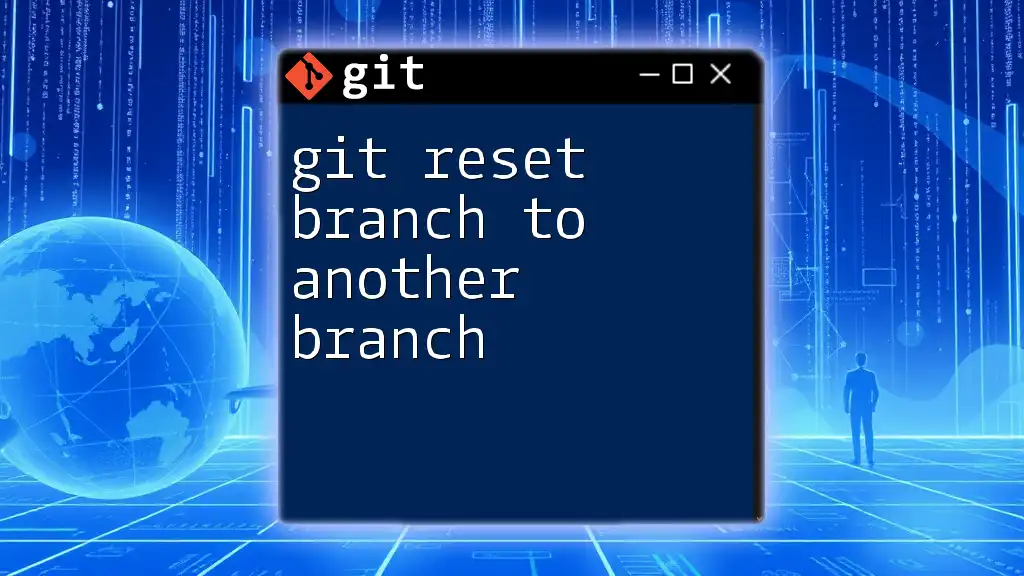
Handling Remote Branches
Overwriting local branches is straightforward, but what about when you need to sync changes with remote branches? Overwriting a remote branch requires additional steps. If you want the remote branch to reflect your local changes, you'll have to push those changes explicitly:
git push origin target-branch --force
Using `--force` is critical here, as it tells Git to overwrite the remote branch with your local changes. However, note that this can overwrite changes that others may have pushed to the remote branch, which could lead to lost work, so always communicate with your team before performing a force push.

Common Pitfalls
While overwriting branches in Git can be powerful, it’s also fraught with potential risks:
- Loss of Data: When you overwrite a branch, you risk losing uncommitted changes forever. Always ensure you have backups of any important changes before proceeding.
- Collaborative Issues: If multiple team members are working on the same branch, overwriting can lead to confusion and conflicts. Clear communication and coordination are essential to avoid overwriting someone else's progress.
Mitigate these issues by:
- Communicating regularly with your team regarding branch changes.
- Creating backup branches before performing risky operations.
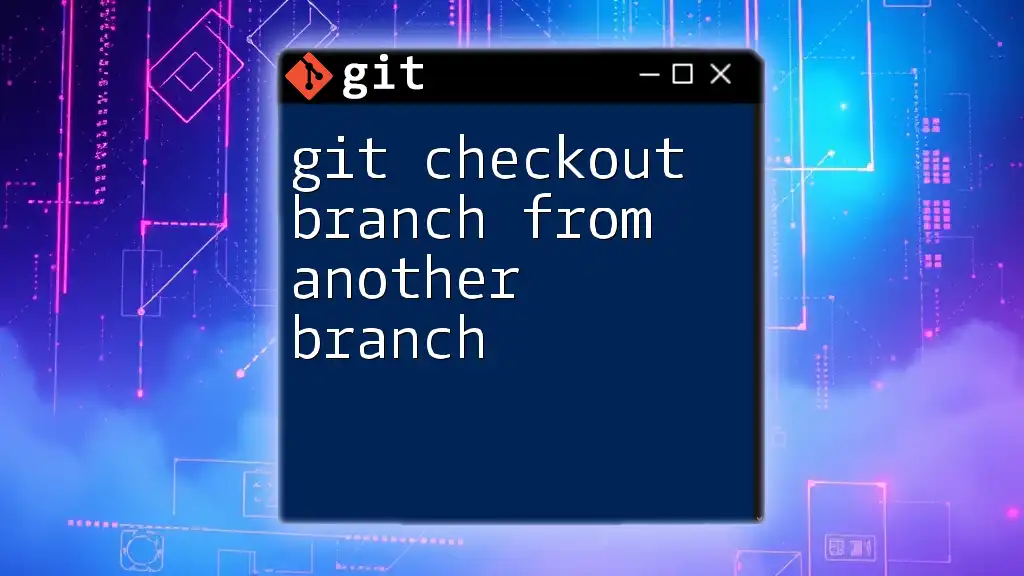
Best Practices for Overwriting Branches
To minimize risks while managing branches in Git, consider these best practices:
- Use Pull Requests: Before making significant changes, it’s often better to propose a pull request (PR). This allows team members to review and discuss changes before they are merged.
- Maintain a Clean History: Periodically review your commit history. Use rebase or squash commits to keep your branch history tidy and understandable.
- Document Your Changes: Maintain good commit messages that summarize what changes were made and why. This practice aids future reference for both you and your teammates.
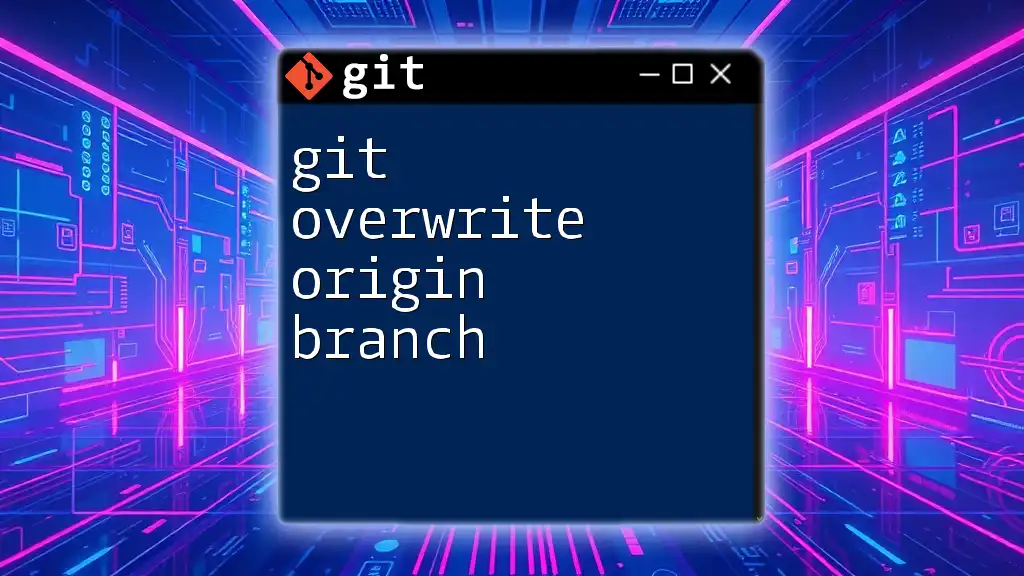
Conclusion
Knowing how to git overwrite a branch with another branch is a valuable skill in version control. By following the steps outlined, you can confidently manage your branches, whether in a personal project or a collaborative environment. Always prioritize communication and back up important data, and you’ll find branch management becomes a straightforward task.

Additional Resources
For further learning, consider checking out these resources:
- Official Git documentation for branching and merging.
- Git tutorials and courses on platforms like Coursera or Udemy.
- Graphical user interfaces like GitKraken or GitHub Desktop for easier branch management.
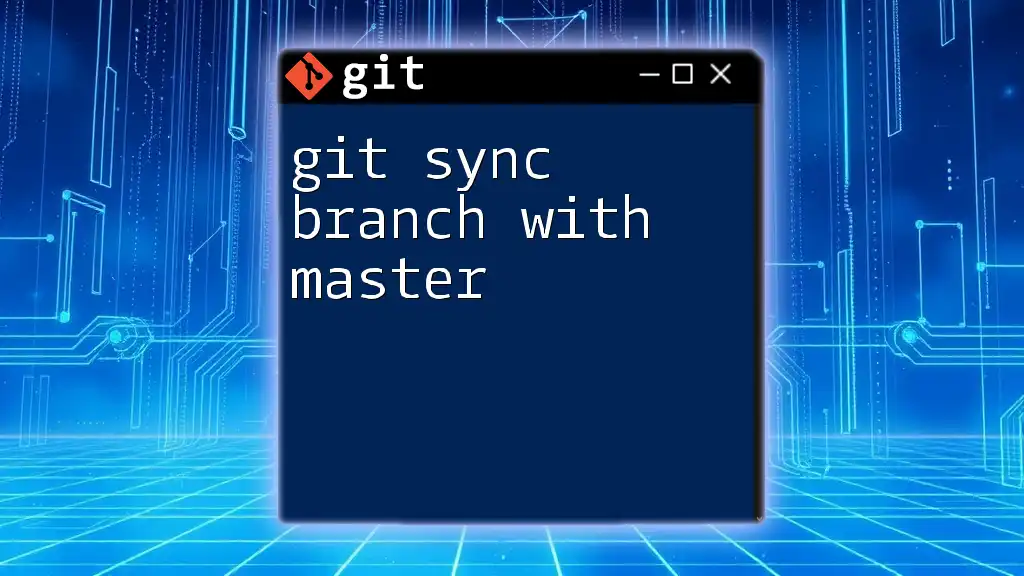
Call to Action
What has been your experience with branch management in Git? Share your insights or questions, and be sure to subscribe for more tips and tricks to master Git!