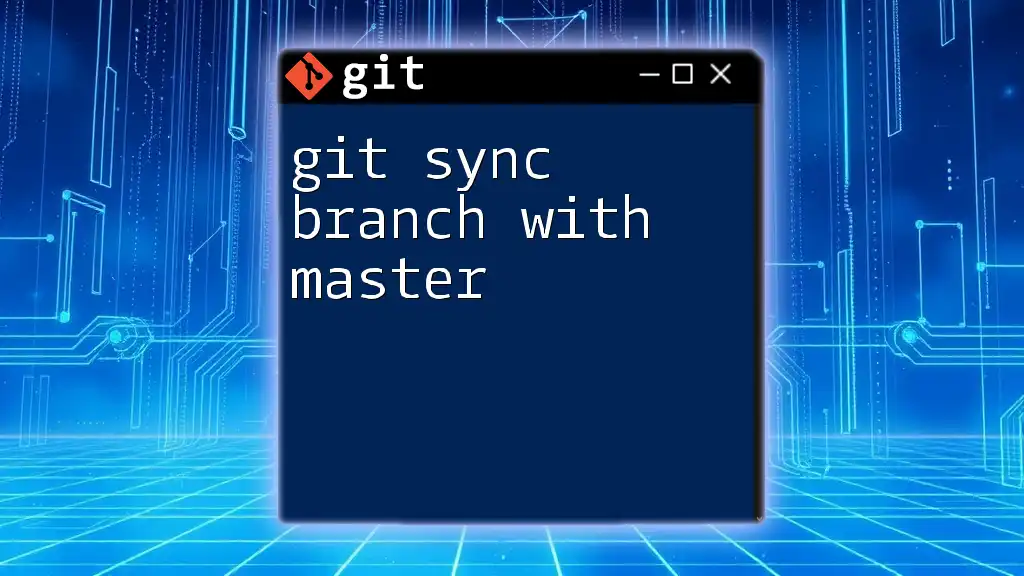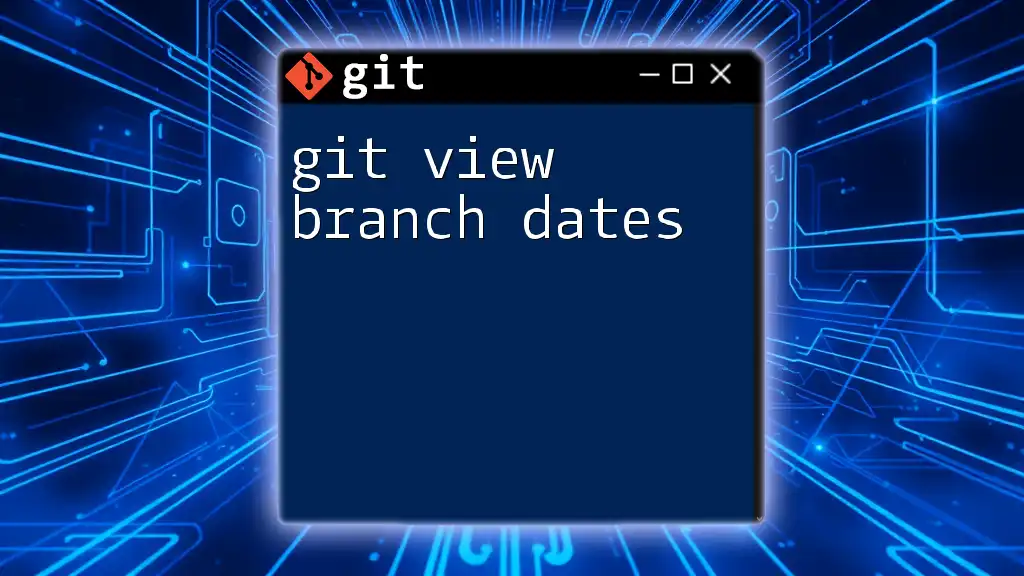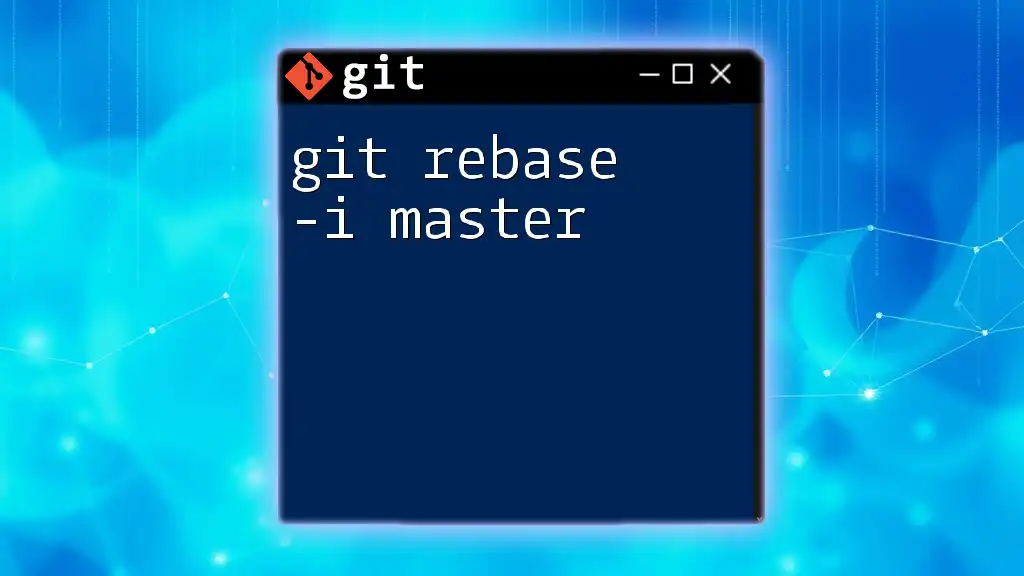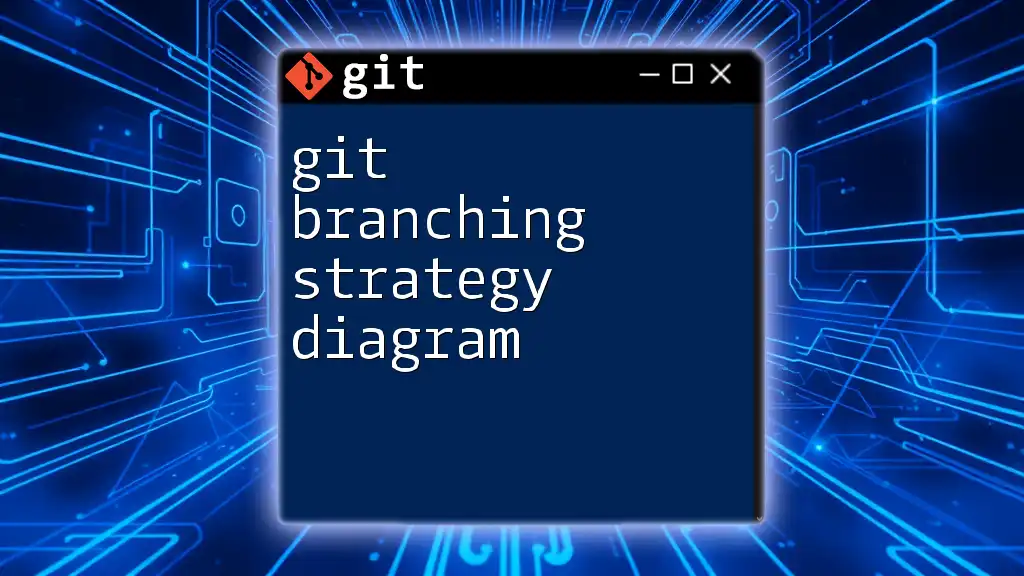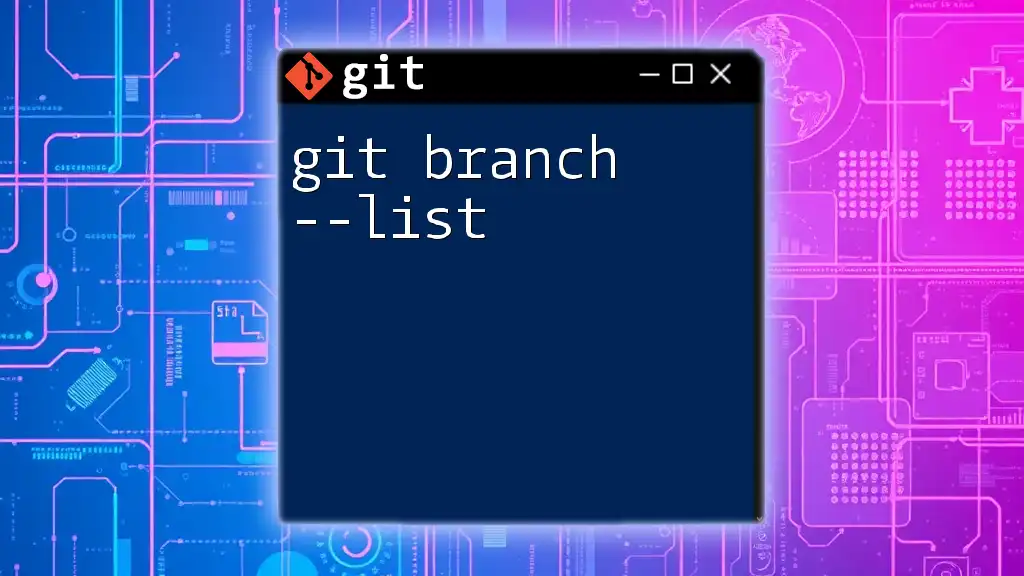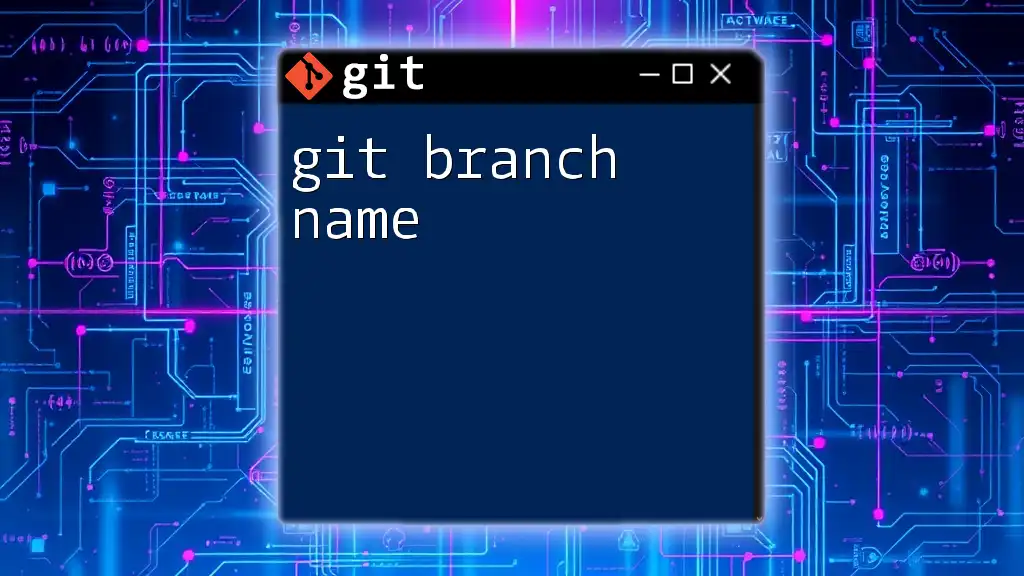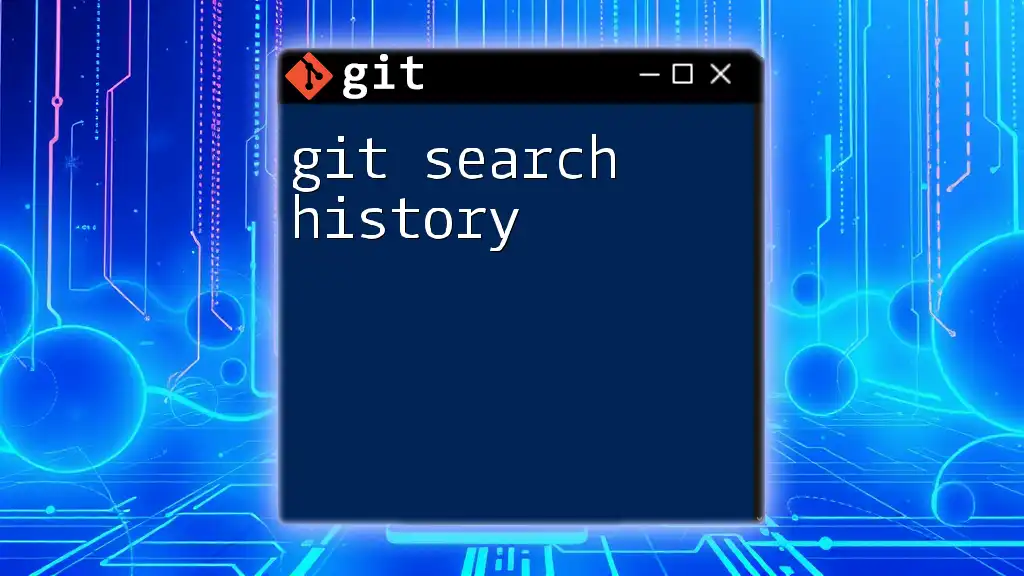To synchronize your current branch with the latest changes from the master branch, you can use the following commands to fetch the latest updates and rebase or merge them into your branch.
git fetch origin
git rebase origin/master
# or alternatively, use merge
# git merge origin/master
Understanding Git Branches
What is a Git Branch?
A Git branch allows developers to create a separate line of development within a repository. This is essential for experimenting with new features or fixes without affecting the stable codebase. When a new branch is created, it diverges from the original codebase, giving developers the freedom to make changes in isolation.
What is the Master Branch?
The master branch (often referred to as main in newer conventions) is typically the default branch in a repository. It reflects the most stable version of the project and is commonly where releases are made. Managing your work effectively against the master branch is crucial for ensuring that you are developing based on the most recent and stable code.
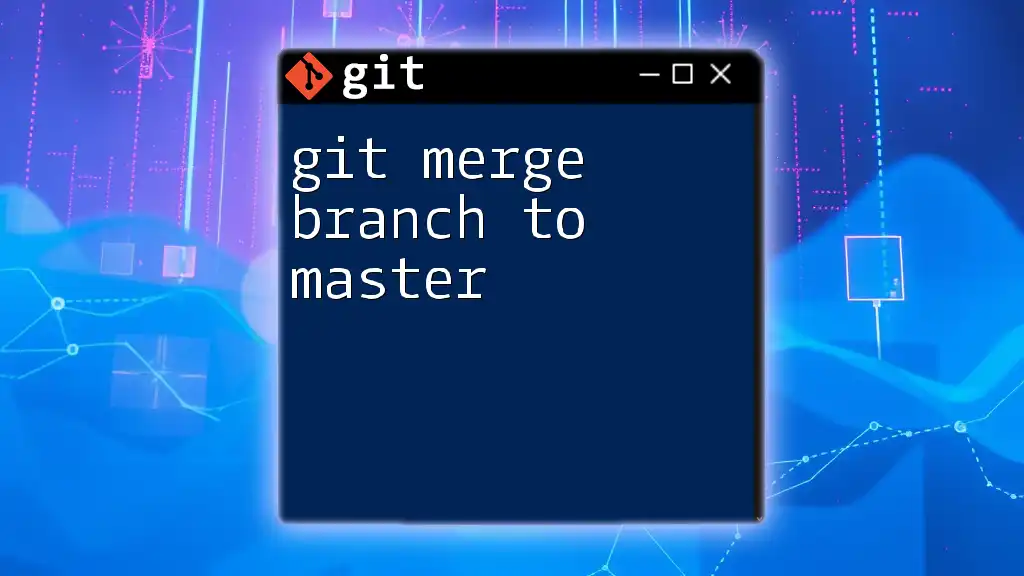
Why Sync Your Branch with Master?
Importance of Keeping Your Branch Updated
Regular syncing of your branch with the master is key to avoiding significant integration issues later. By ensuring your branch is up to date, you minimize the potential for merge conflicts, where changes made in different branches can overlap and conflict. Syncing also allows you to leverage the latest features and bug fixes made by teammates, preventing redundancy and enhancing team synergy.
Common Challenges When Not Syncing
Failing to sync regularly can lead to problems like:
- Merge Conflicts: The longer you wait to sync, the more likely changes in the master branch will conflict with your branch.
- Missed Features or Bug Fixes: Staying current with the master branch means you benefit from previous team members’ contributions.
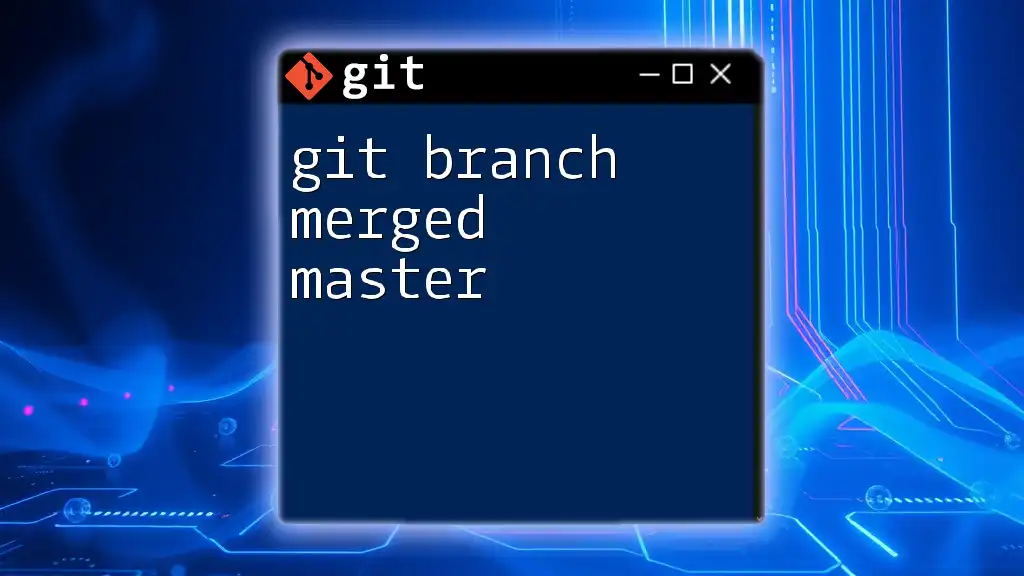
How to Sync Your Branch with Master
Step-by-Step Guide to Syncing
Checkout Your Working Branch
Before you can sync your branch with the master, you need to switch to your current working branch. This is done using the following command:
git checkout your-branch-name
Fetch Updates from the Remote Repository
Once you are on your working branch, the next step is to fetch the latest changes from the remote repository. This ensures that you have the most recent updates and changes from the master branch.
git fetch origin
Merge the Master Branch into Your Working Branch
After fetching the updates, you now need to merge the master branch into your branch. This process combines the changes and updates.
git merge origin/master
Handling Merge Conflicts
Sometimes, merging can lead to merging conflicts. These occur when changes in the master branch and your branch overlap. Here’s how to resolve them:
- Identify conflicted files which Git will indicate in the console output.
- Open these files to locate the conflict markers (usually denoted as `<<<<<<<`, `=======`, and `>>>>>>>`).
- Choose how to resolve the conflict, keeping the parts of both changes you need or rewriting sections.
Here is an example of what you might see in your files:
<<<<<<< HEAD
Your changes here.
=======
Changes from the master branch.
>>>>>>> origin/master
After resolving the conflicts in the files, stage the changes for commit:
git add .
Finally, commit the merge:
git commit -m "Merged updates from master into your-branch-name"
Alternative: Rebasing Your Branch Onto Master
What is Git Rebase?
Git rebase is an alternative to merging that allows you to integrate changes from the master branch with a cleaner project history. Rather than creating a new commit for the merge, rebasing rewrites your branch history to make it appear as if your work was created on top of the master branch.
How to Rebase
To rebase your branch onto the master, follow these commands:
git switch your-branch-name
git fetch origin
git rebase origin/master
Handling Conflicts During Rebase
If you encounter conflicts during the rebase process, resolve them in the same manner as during a merge. After resolving, instead of committing, continue the rebase process with:
git rebase --continue
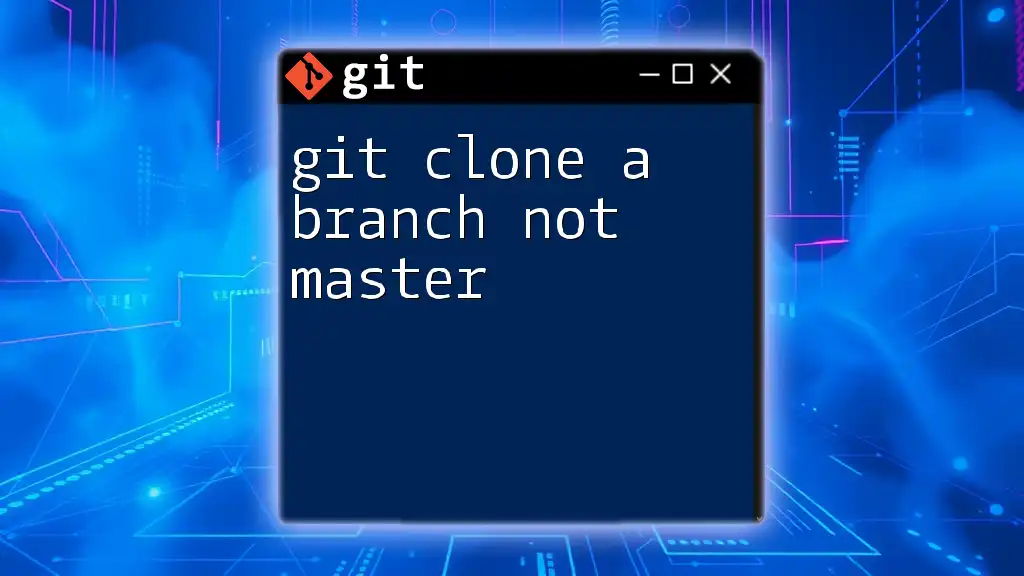
Best Practices for Syncing
Regular Updates
Developers should aim to sync their branches with the master regularly. Consider setting a schedule or a reminder—whether daily or weekly—to ensure that your branch stays updated. Leveraging Git hooks or task management tools can assist in maintaining this regularity.
Keeping Commits Clean
When syncing, it is critical to keep your commits organized. Ensure your commit messages are meaningful, explaining what has changed and why. This clarity not only benefits your future self but also aids other team members in understanding the project’s evolution.
When to Use Merge vs. Rebase
Choosing between merge and rebase can depend on your specific workflow. Merge is generally better for merging two branches that have diverged significantly, while rebase can keep your project history cleaner by applying changes in a linear fashion. Consider your project’s needs and team preferences to determine which method to use.
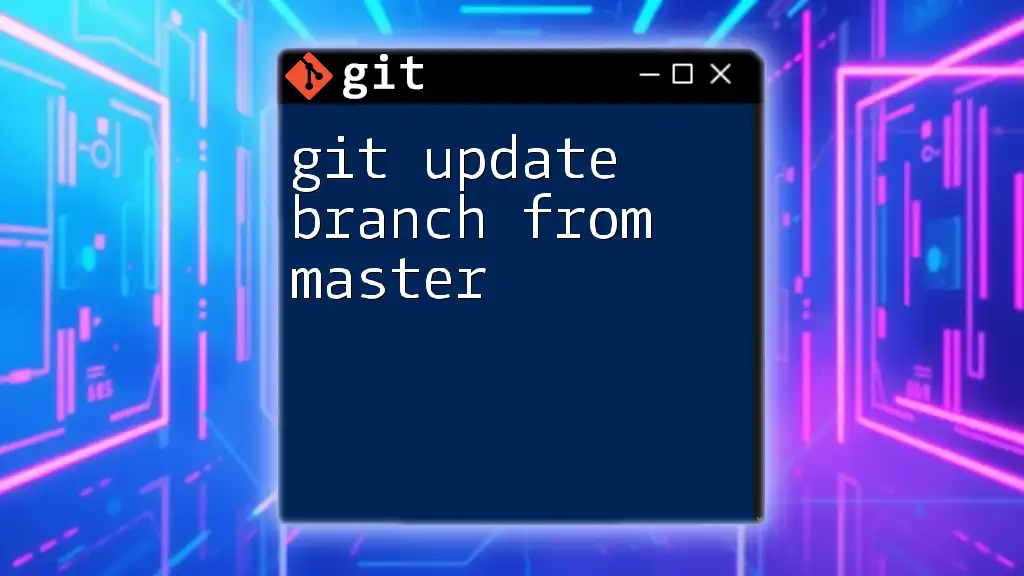
Conclusion
Regularly practicing how to git sync branch with master is essential for effective collaboration in software development. By ensuring your working branch is consistent with the master, you stay informed of updates, maintain project integrity, and foster a smoother development process. As you become more familiar with these commands and processes, you’ll find Git to be a powerful ally in your software development journey.
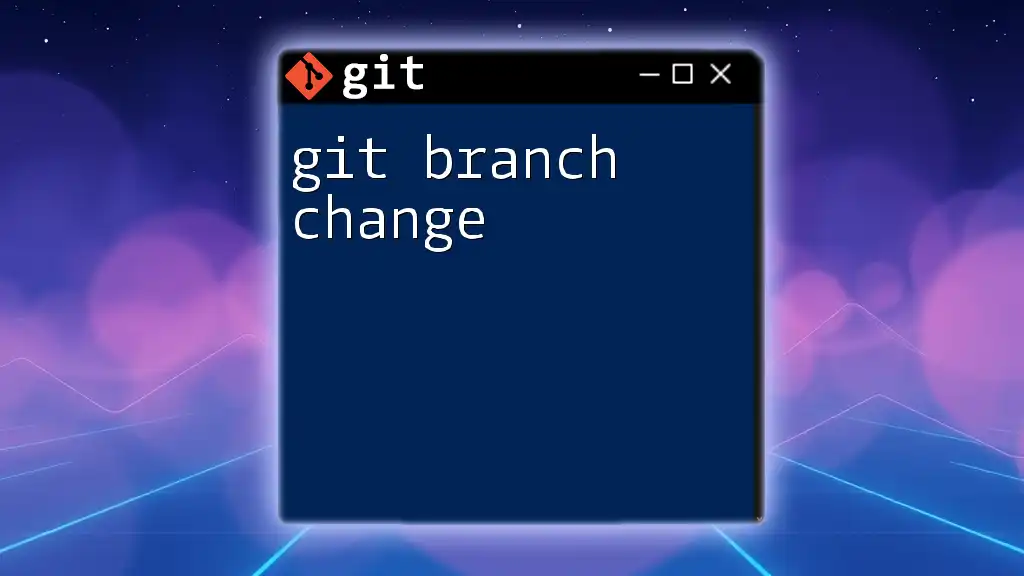
Additional Resources
For further learning, look for comprehensive Git documentation or tutorials. Additionally, consider exploring Git client tools that simplify these processes, and don't forget to sign up for training sessions offered by our company to elevate your Git expertise further.
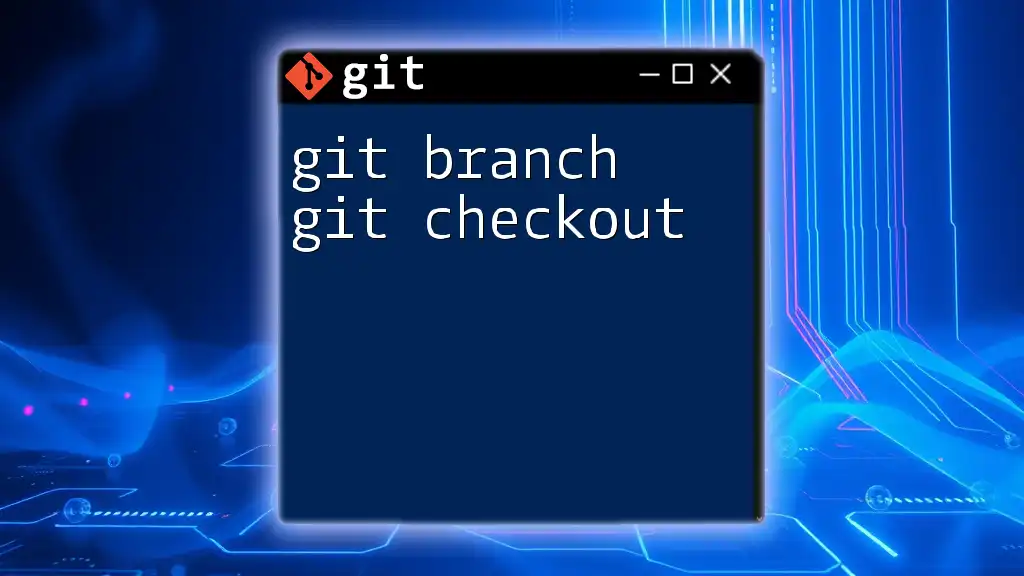
Call to Action
Take the time to practice these commands within your projects. We welcome any feedback or questions regarding Git commands and best practices on your learning journey.