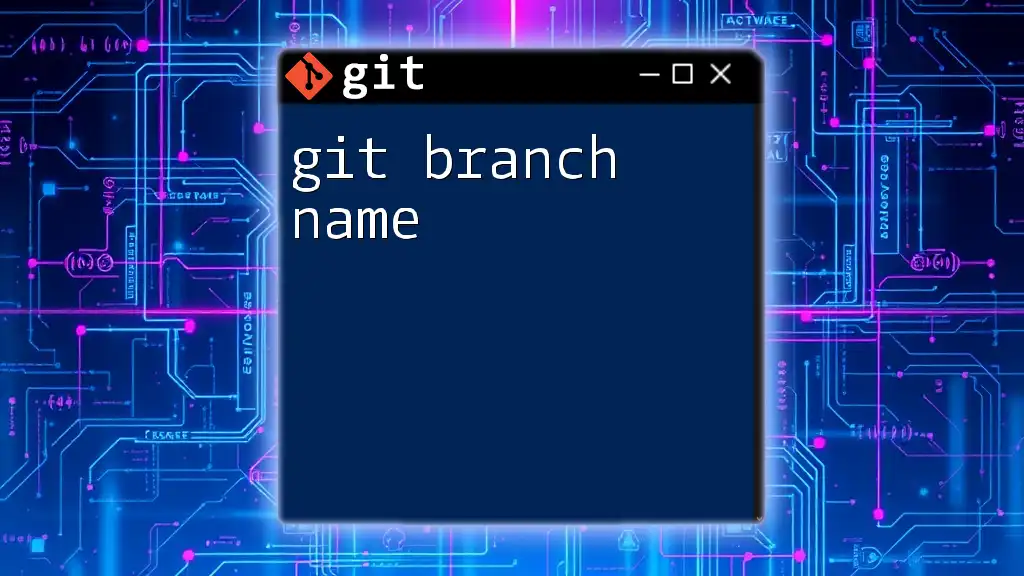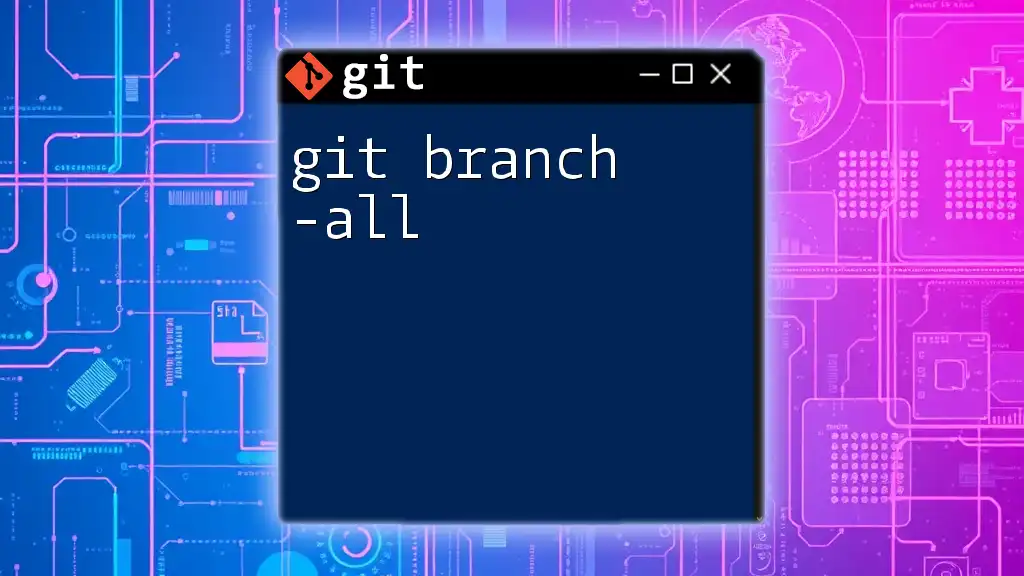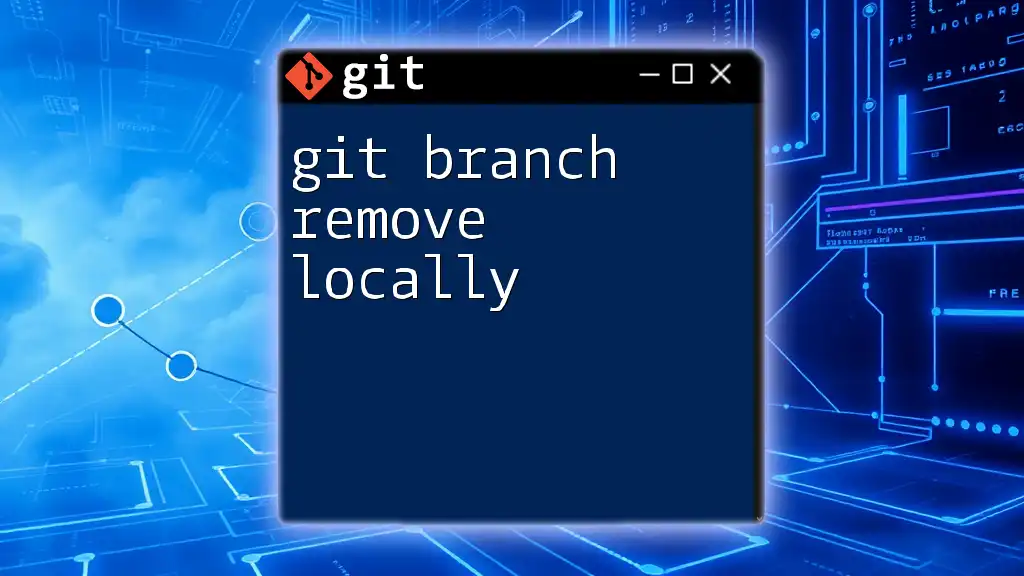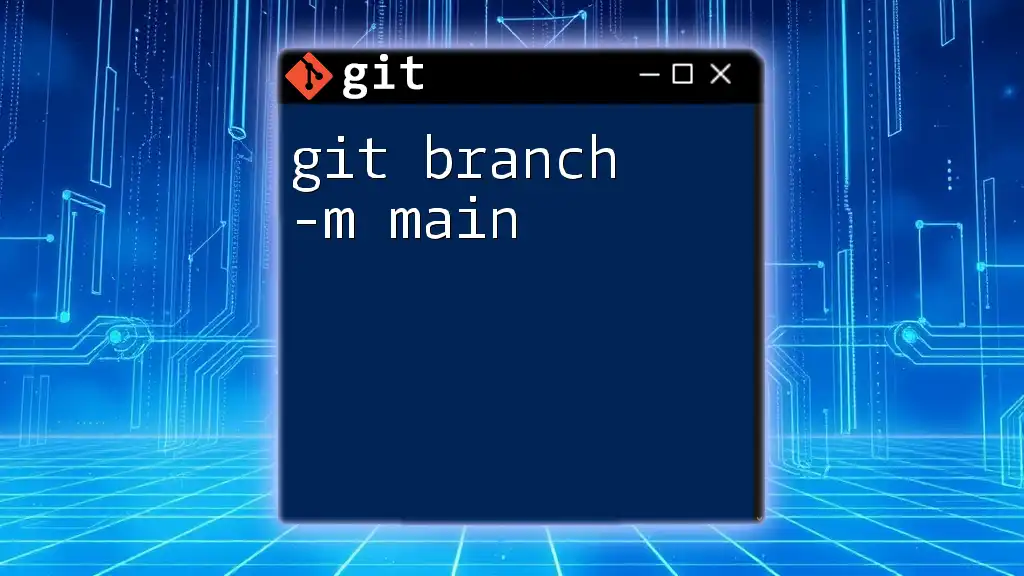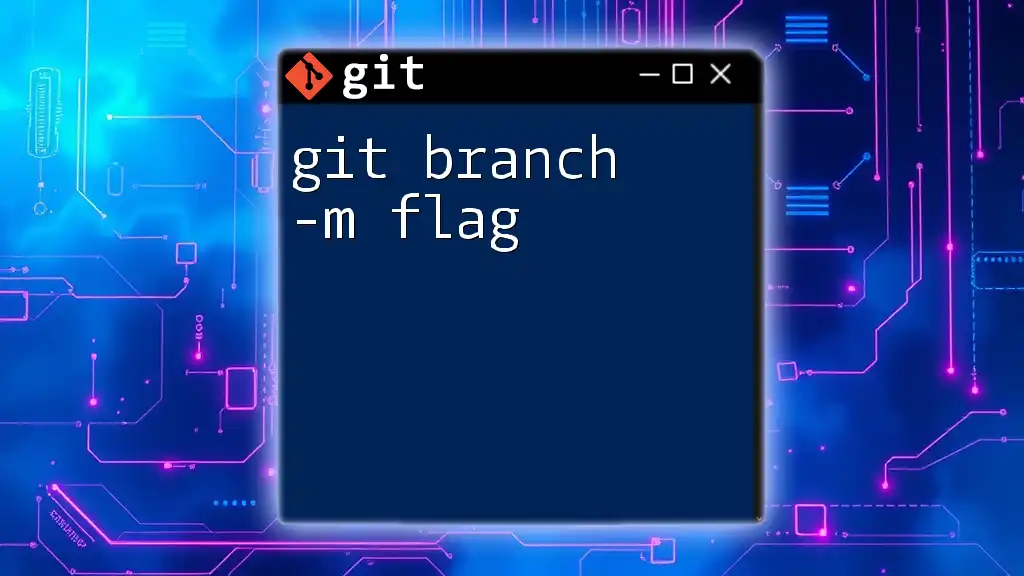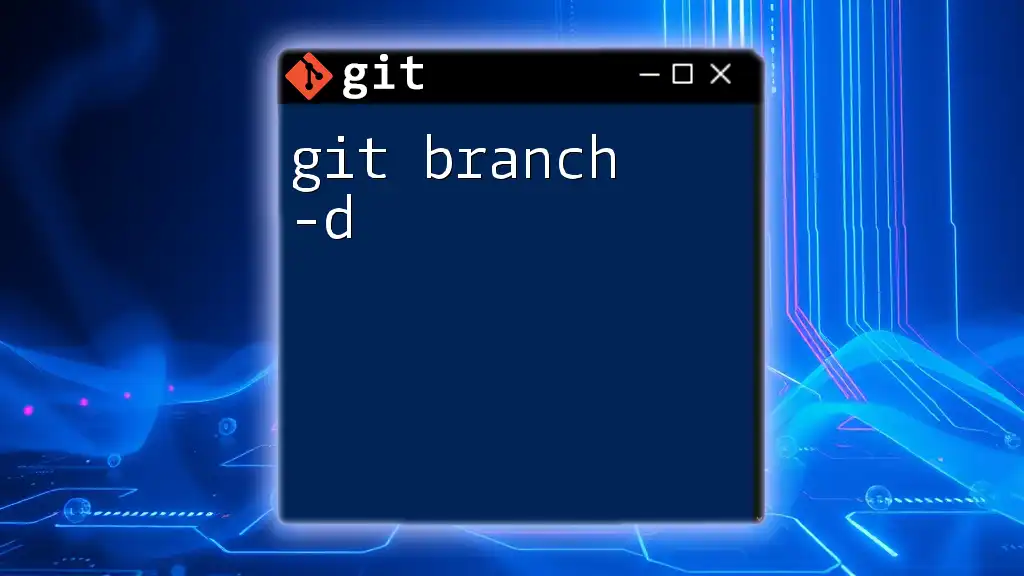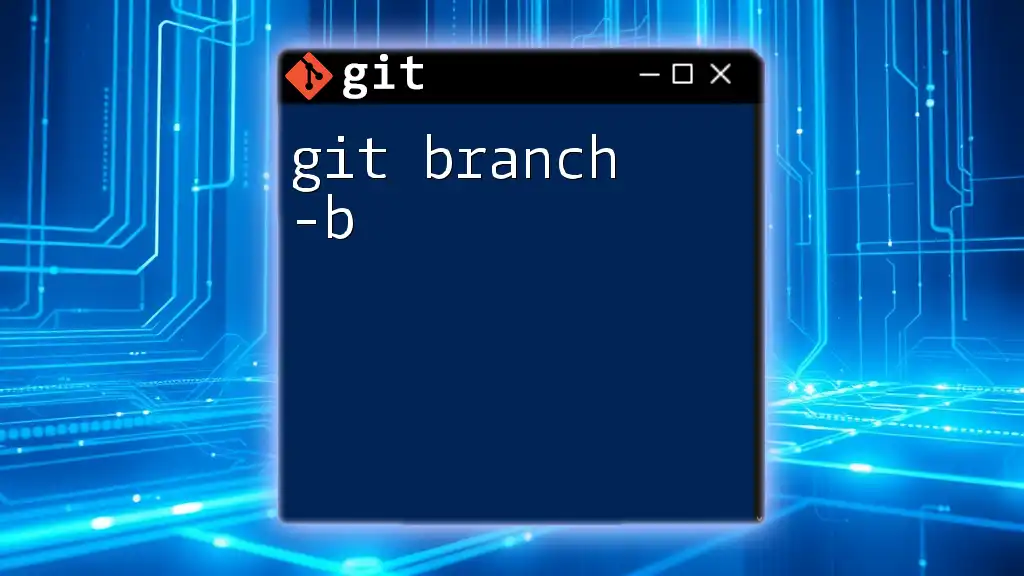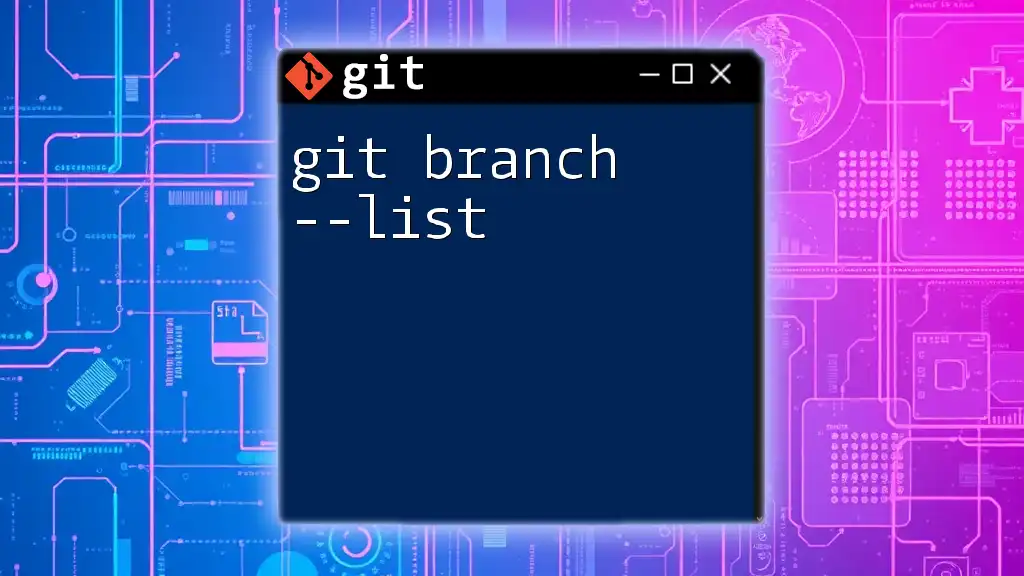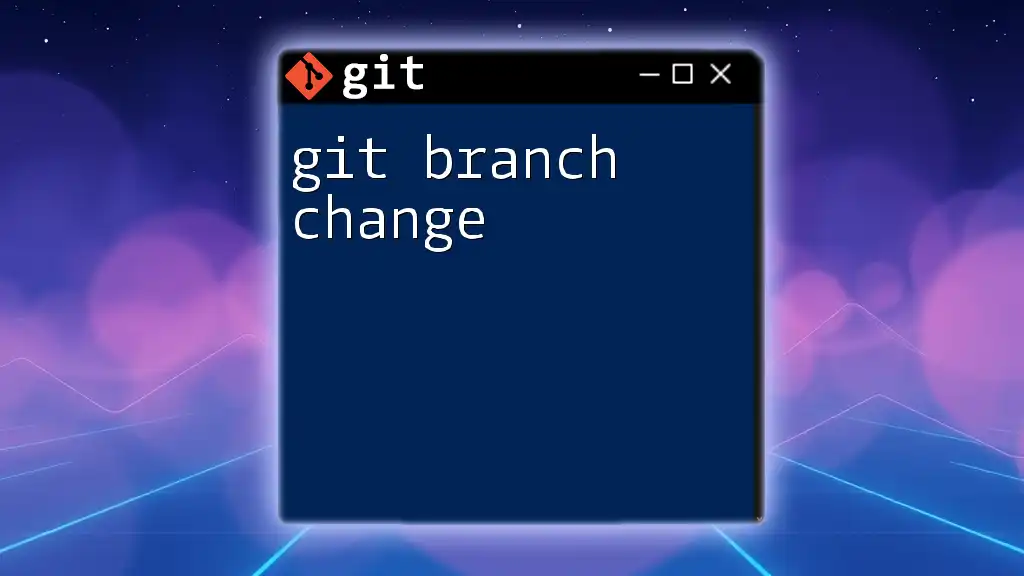A Git branch name is a label that identifies a specific line of development in your repository, allowing you to track changes and switch between different feature sets or versions of your project.
Here's a code snippet to create a new branch with a specified name:
git branch my-feature-branch
Understanding Git Branch Names
What is a Git Branch?
A Git branch is essentially a pointer to a snapshot of your changes. It plays a crucial role in the version control system offered by Git, allowing multiple developers to work concurrently on different features or fixes without interfering with one another's progress. By utilizing branches, you can isolate development work from the stable version of your project.
Branches are ideal for experimenting with features, bug fixes, or enhancements. They make it easier to manage code changes, merge updates, and can even simplify the process of deploying applications to production.
Structure of a Git Branch Name
Git branch names typically consist of a series of alphanumeric characters, including letters, numbers, and special characters. They can, and should, include slashes (`/`) to help categorize or group branches logically. For example, a branch name such as `feature/new-user-login` clearly indicates that it relates to a new feature.
The importance of establishing conventions in naming branches cannot be overstated. A well-structured branch name allows team members to easily understand the purpose of the branch at a glance, fostering improved collaboration and organization.
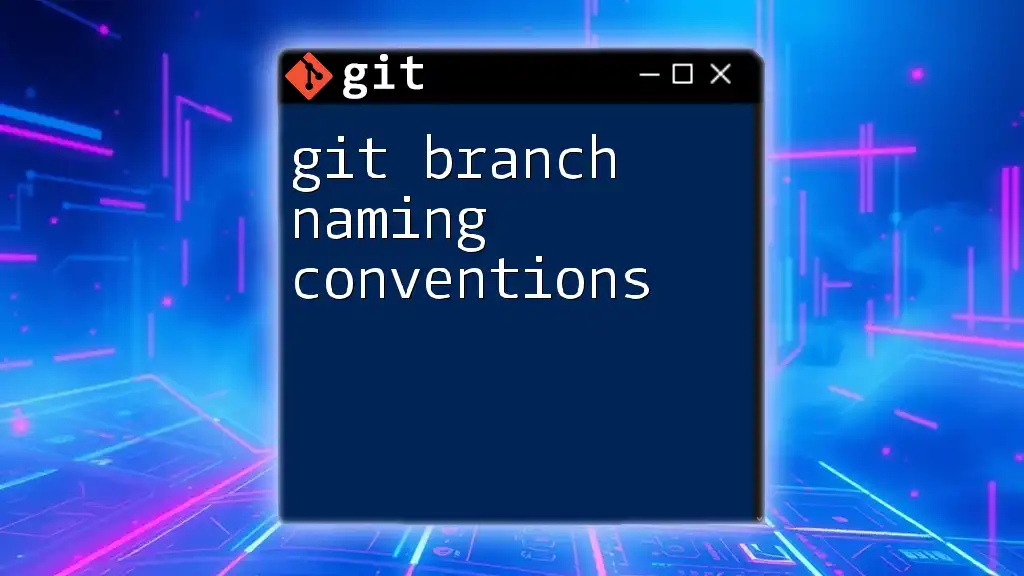
Best Practices for Naming Git Branches
General Naming Conventions
When naming your branches, adopt clear and consistent naming practices.
- Stick with lowercase characters and use hyphens to separate words. For example, `feature/new-dashboard`.
- Ensure branch names are meaningful. A well-thought-out name will provide context for the branch, making it easier for others (or your future self) to understand what changes are being implemented.
Common examples of what not to do include vague names like `fix` or `temp`, which do not communicate any meaningful information regarding their contents.
Common Naming Patterns
It is beneficial to adopt naming patterns according to the type of work being done. These patterns enhance clarity and organization.
Features
For branches focusing on new features, use the structure:
feature/description
For instance, if you're creating a user authentication feature, you might name the branch:
git branch feature/user-authentication
Fixes
When addressing bugs, you can use the following naming convention:
fix/description
An example could be:
git branch fix/login-issue
Hotfixes
For urgent fixes that need immediate attention in production, use the structure:
hotfix/description
Example hotfix branch:
git branch hotfix/fix-typo
Releases
When preparing for a new release, adopt the format:
release/version-number
For example, a branch for version 1.0.0 would be named:
git branch release/1.0.0
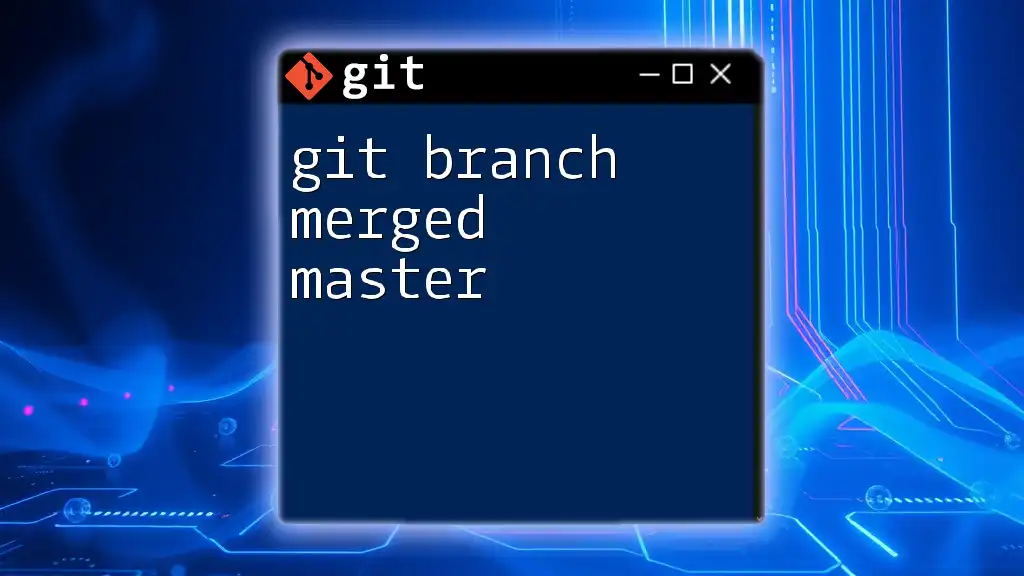
Creating a New Git Branch
Creating a new branch in Git is a straightforward process.
Commands to Create a Branch
To create a branch, you can use the command:
git branch [branch-name]
Here's how you would create a branch for a new login page feature:
git branch feature/new-login-page
This command does not switch you to the new branch; it merely creates it.
Switching to a New Branch
After creating a branch, you may want to switch to it. To do this, use the command:
git checkout [branch-name]
For instance, to switch to the new login page feature:
git checkout feature/new-login-page
Shortcut to Create and Switch
Git provides a handy shorthand that lets you create and then switch to a new branch in one command. You can use the `-b` flag with the `checkout` command:
git checkout -b feature/new-login-page
This command efficiently creates a new branch and shifts your workspace to that branch in a single action.

Renaming a Git Branch
Why Rename a Branch?
There are various scenarios in which renaming a branch may become necessary. For instance, if a feature's scope changes, or you've inadvertently created a branch with a misleading name, renaming it can improve clarity for your team.
Renaming branches also enhances team collaboration, as correctly named branches help everyone understand which branches correspond to what tasks or features.
Commands for Renaming
To rename a local branch, use:
git branch -m [new-branch-name]
For example, if you initially named a feature branch incorrectly and wish to correct it:
git branch -m feature/old-name feature/new-name
Renaming Remote Branches
Renaming a remote branch is a bit more complex. You need to delete the old branch and then push the new one.
- First, delete the old remote branch with:
git push origin --delete old-branch-name
- Then push your newly renamed branch:
git push origin new-branch-name
- Lastly, if necessary, update your local upstream link:
git push --set-upstream origin new-branch-name
This multi-step process ensures that everyone on your team has access to the correctly named branch.

Listing and Viewing Branches
How to View Existing Branches
To list the branches within your repository, use:
git branch
Understanding Active and Remote Branches
It's essential to differentiate between local and remote branches for effective management. To view remote branches, you can run:
git branch -r
This command helps visualize which branches are available on the remote repository.
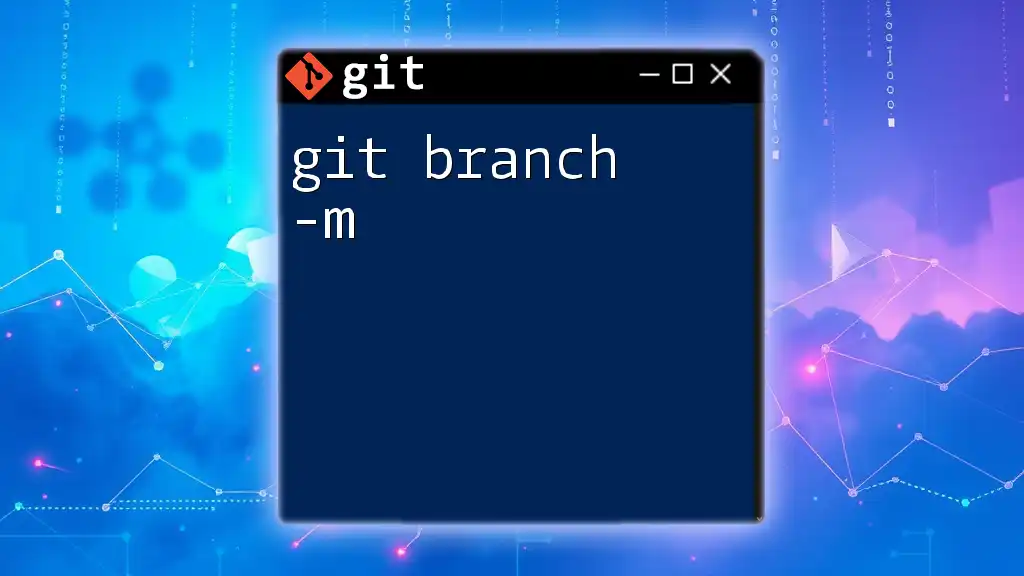
Conclusion
In summary, understanding how to effectively use git branch names can greatly enhance your collaborative coding efforts. By implementing strong naming conventions and practices, you streamline the development process, making it easier for all involved to understand the context and purpose of each branch.
Adopting organized strategies will ultimately improve both your personal workflow and facilitate a smoother experience for team collaboration.
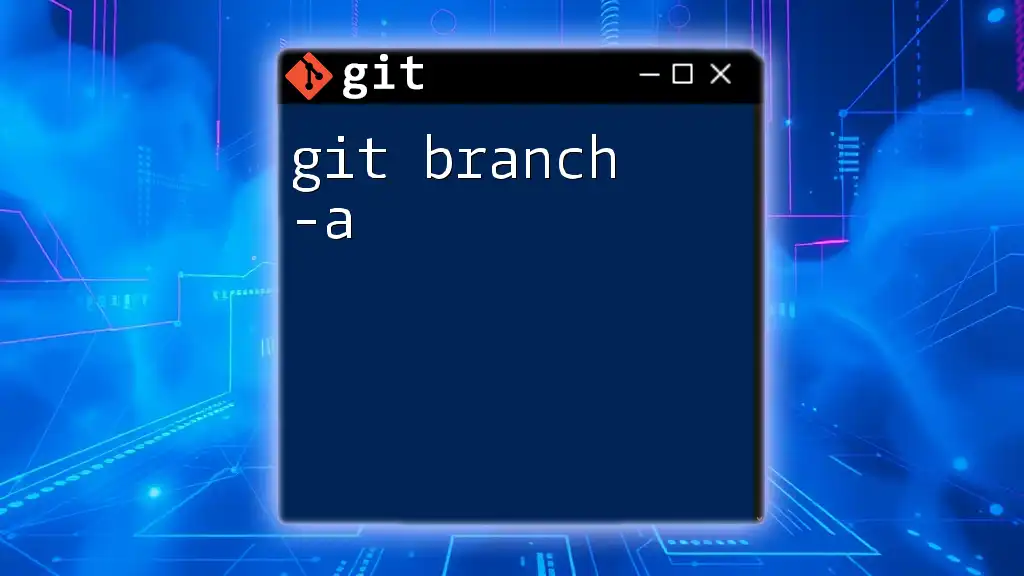
Call to Action
We encourage you to share your branch naming strategies or experiences in the comments below! Be sure to subscribe for more quick Git tips and tricks to elevate your development skills even further.