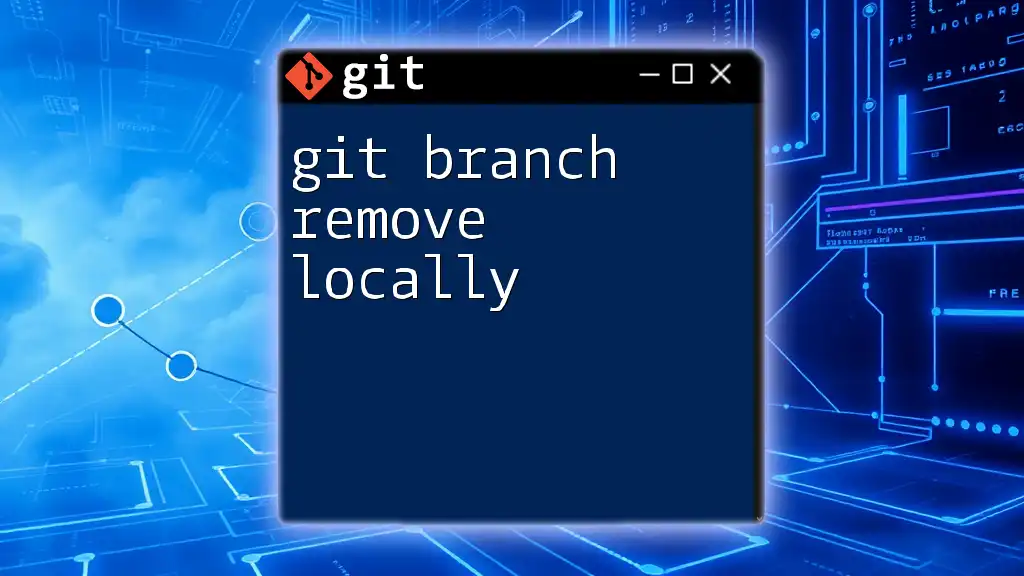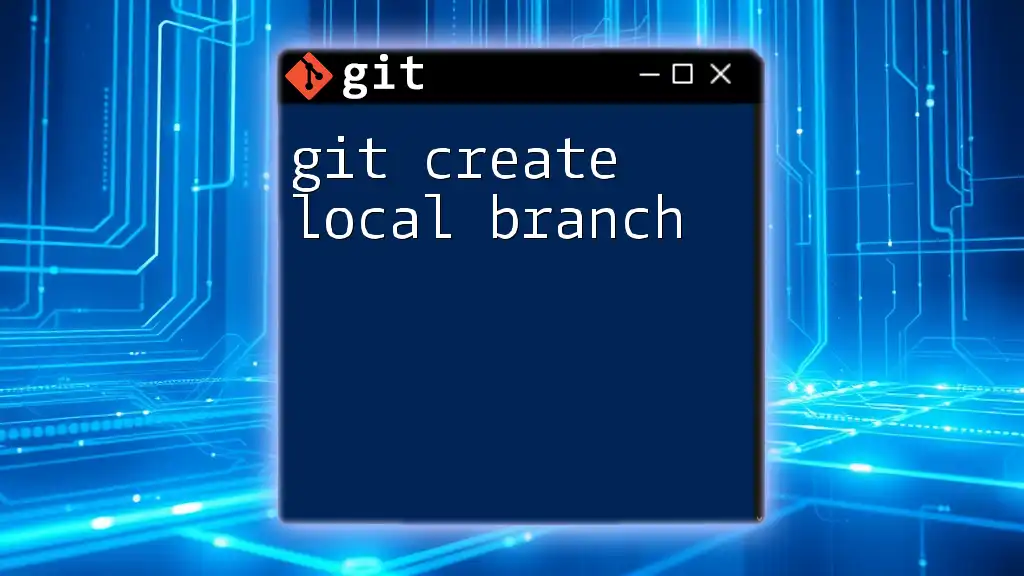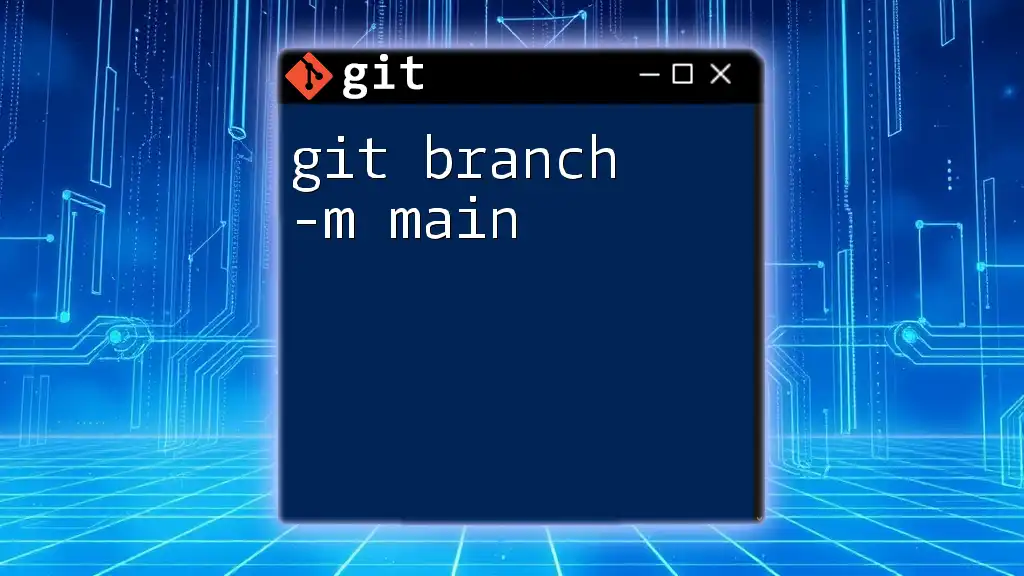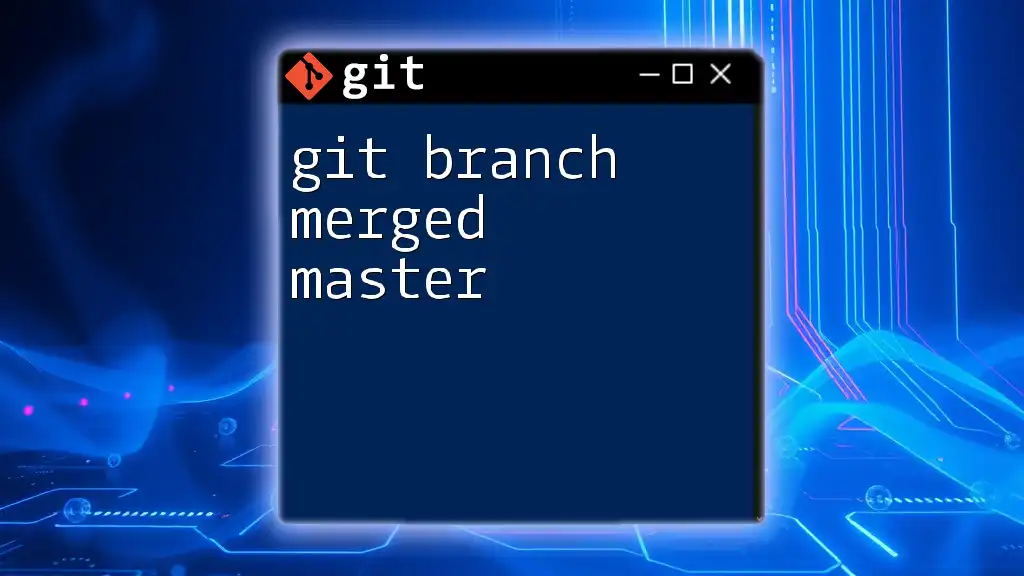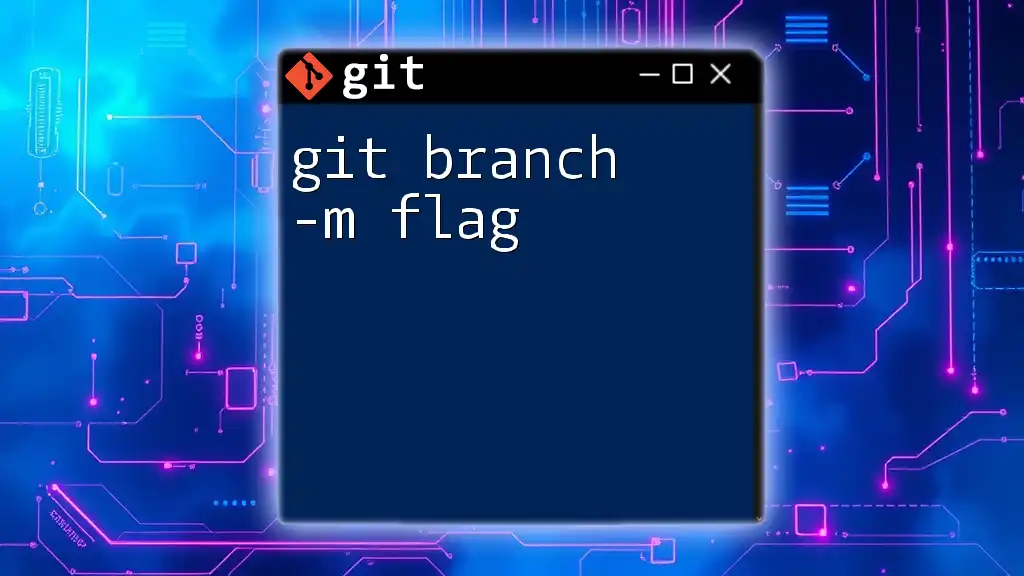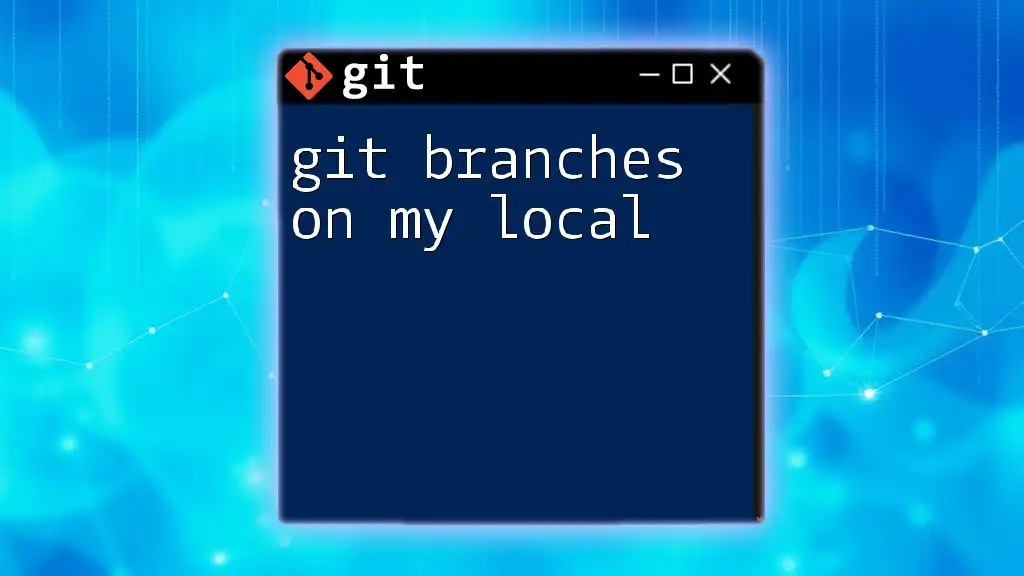To remove a local Git branch, use the command `git branch -d branch_name`, replacing `branch_name` with the name of the branch you wish to delete.
git branch -d branch_name
What is a Local Branch?
A local branch in Git is a pointer to a particular commit in your project's history, existing solely in your local repository. Local branches allow you to make isolated changes and test new features without affecting the main codebase. Unlike remote branches, which live on a remote repository (like GitHub or GitLab), local branches are maintained on your machine, giving you the freedom to experiment and make changes without impacting the workflow of others.
How Local Branches Differ from Remote Branches
While local branches can be created and manipulated freely, remote branches represent branches in the central repository shared among teams. Local branches can always be created from remote branches, merged, or deleted based on your project’s needs.
Common Scenarios for Creating Local Branches
Local branches can be created for various reasons:
- Feature Development: When working on a specific feature, create a branch to isolate your changes.
- Bug Fixes: A dedicated branch can simplify the process of tracking down bugs and applying fixes.
- Experimentation: Use branches to try various ideas before moving them into the main development branch.
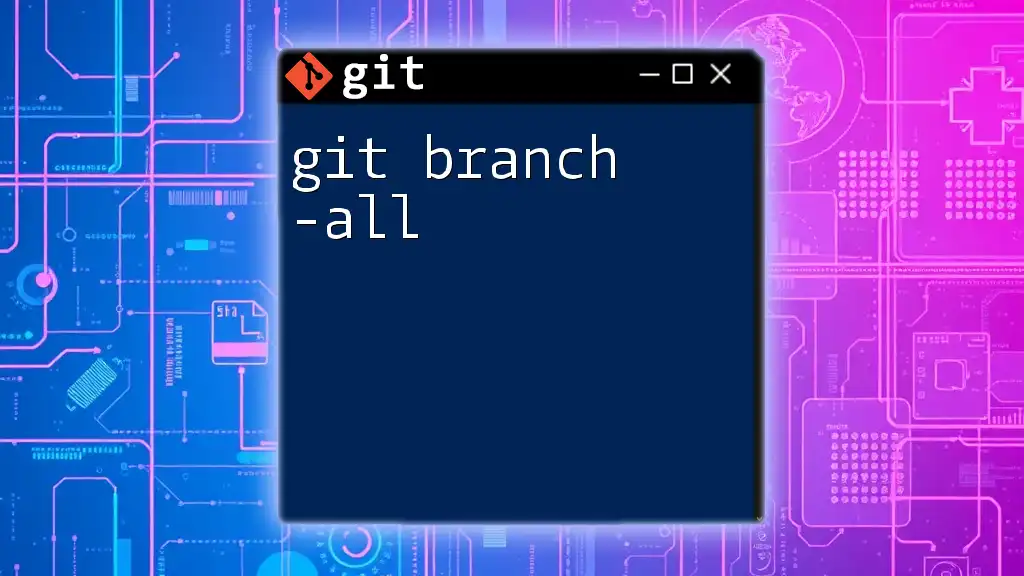
When to Remove a Local Branch
Removing local branches is an essential part of managing your Git workflow. Here are significant reasons to delete local branches:
- Completed Features or Tasks: Once a feature or fix has been merged into the main codebase, the corresponding branch may become redundant.
- Branches No Longer Needed: If your project priorities shift or you create a branch that is no longer serving a purpose, it is wise to remove it to maintain clarity and organization.
Maintaining a clean local branch list helps alleviate confusion and enhances overall productivity.
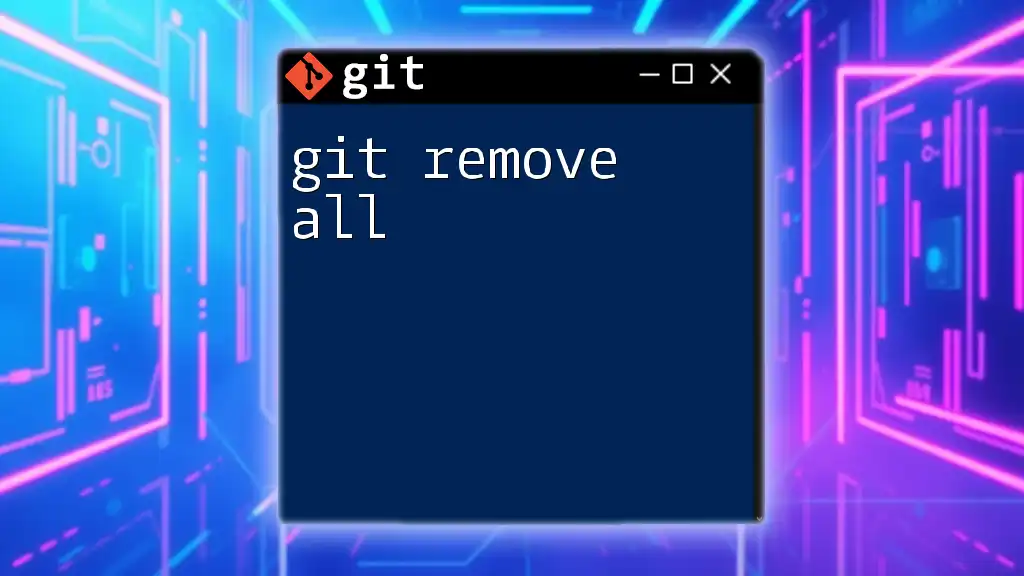
Preparations Before Removing a Local Branch
Before you proceed to delete a branch, it's crucial to prepare adequately:
Stashing or Committing Changes
If you have any uncommitted changes or work-in-progress on the branch, consider using `git stash`. This command temporarily saves changes that aren't ready to be committed.
Here’s how to use `git stash`:
git stash
Checking Current Branch Status
Before deleting a branch, ensure that you are not on that branch. Use the following command to check your status:
git status
This command indicates what branch you are currently on, helping to prevent accidental deletions.

How to Remove a Local Branch
Removing a local branch can be done with a simple command line instruction.
Using the Git Command Line
The basic syntax for deleting a local branch is as follows:
git branch -d branch_name
Explanation of `-d` vs `-D`
Git provides two options for branch deletion:
-
`-d` (Delete): This safely deletes a branch only if it has been fully merged into its upstream branch. It protects against losing work.
-
`-D` (Force Delete): This option forcefully deletes a branch, regardless of its merge status. Use this with caution, as it can result in lost changes if the branch hasn't been merged.
Code Snippets and Examples
Deleting a Local Branch Safely
If you've completed your work on a branch and merged it into the main line of development, you can safely delete it with this command:
git branch -d feature/login
Force Deleting a Local Branch
If you need to delete a branch having unmerged changes, you would use the force option:
git branch -D feature/old-feature
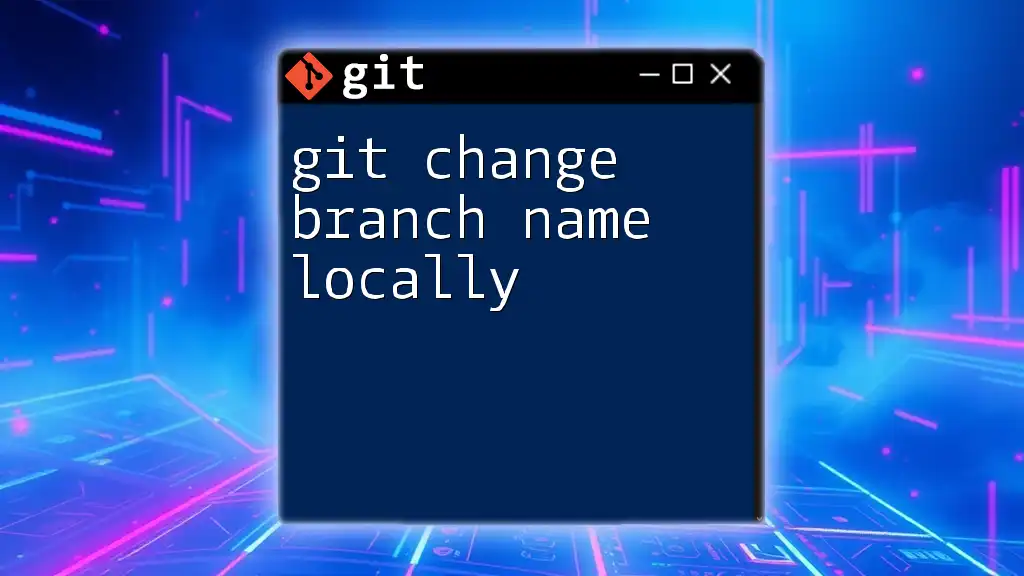
Confirming the Deletion of a Local Branch
After deleting a branch, it’s essential to confirm that the branch is no longer part of your local repository. You can list all your local branches using:
git branch
This command will display the current local branches, allowing you to verify the deletion.

Troubleshooting Common Issues
Occasionally, you may run into issues when trying to delete a branch. Here are common problems and their solutions:
What to Do If You Can't Delete a Branch
If you face an error preventing you from deleting a branch, it may be due to unmerged changes. In such cases, you can either merge the changes into another branch or use the force delete option (`-D`).
How to Resolve Issues with Stale Branches
For cases where your local branches are not in sync with remote branches, such as when someone else deleted a remote branch, you can use:
git fetch --prune
This command cleans up your local branch list by removing references to remote branches that are no longer available.
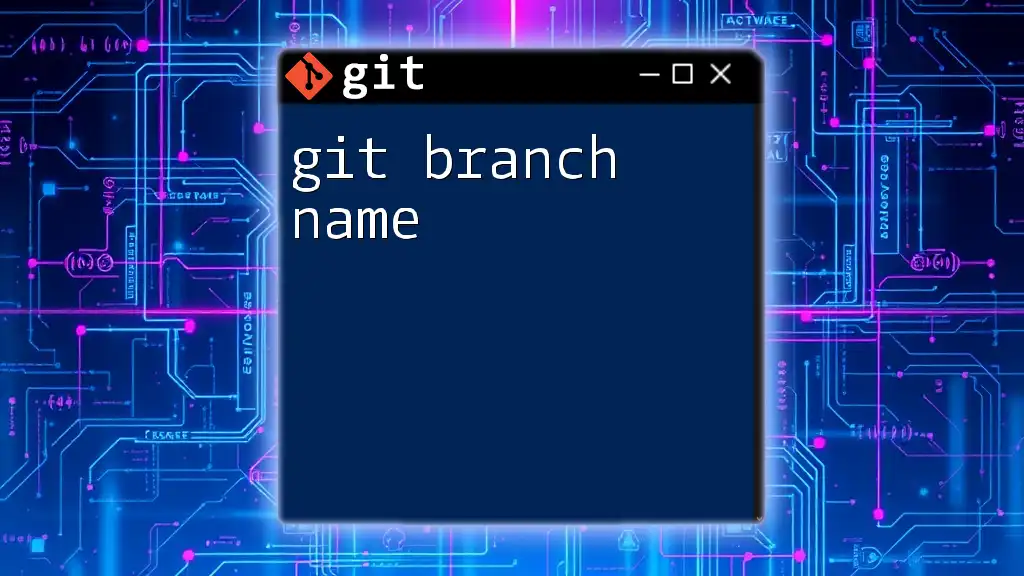
Best Practices for Branch Management
To keep your Git workflow efficient:
- Regularly Clean Up: Routinely check and remove branches that are no longer needed.
- Use Descriptive Branch Names: Helps identify the purpose of the branch at a glance.
- Establish a Branch Naming Convention: Consistency in naming branches can prevent miscommunication among team members.
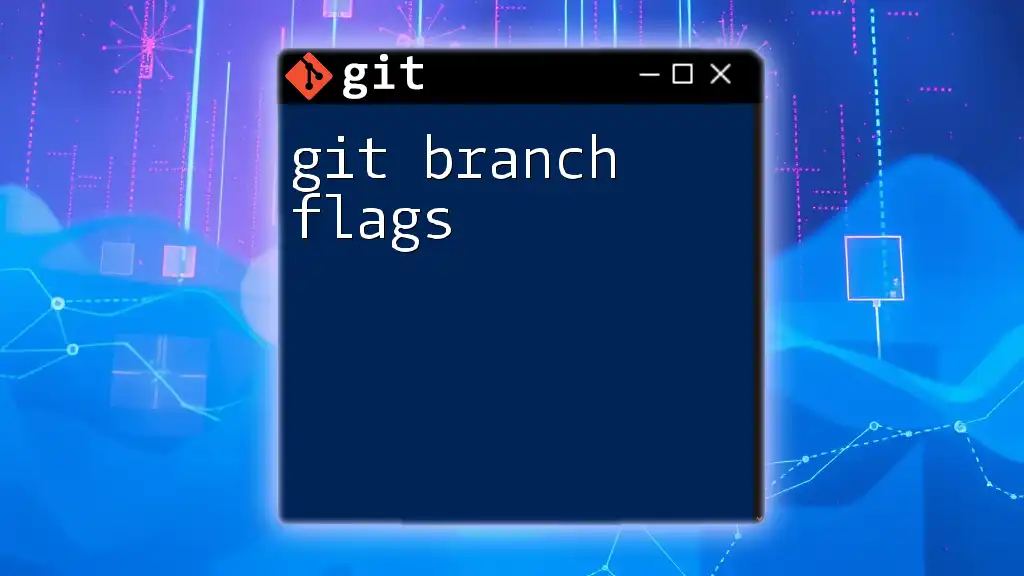
Conclusion
Understanding how to git branch remove locally is vital for maintaining an organized repository. Regularly removing unnecessary local branches can streamline your workflow and reduce confusion. Engage in practice with Git commands, experiment with branch management, and enjoy a more structured version control experience.

Additional Resources
For further learning, consult the Git documentation for a deeper understanding of branching and other advanced commands.
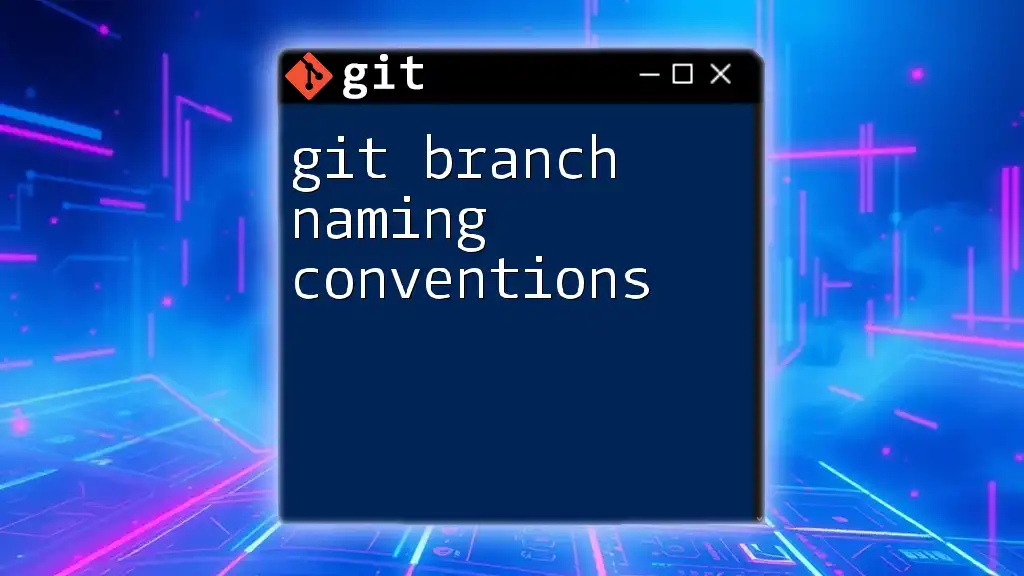
Call to Action
Want to learn more about Git? Follow our blog for quick guides and insights into mastering version control, and don’t miss out on the downloadable cheat sheet for Git branch management!