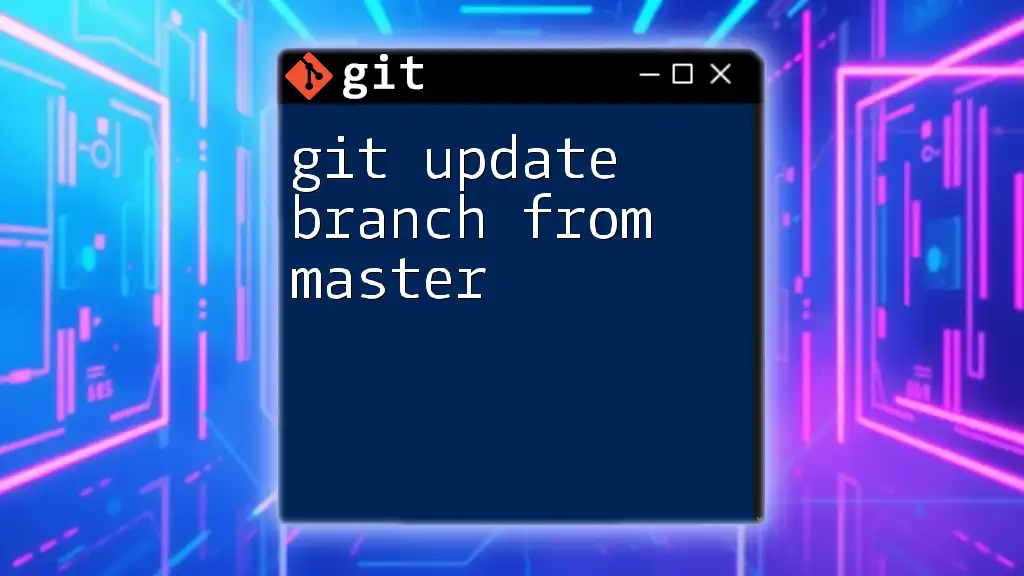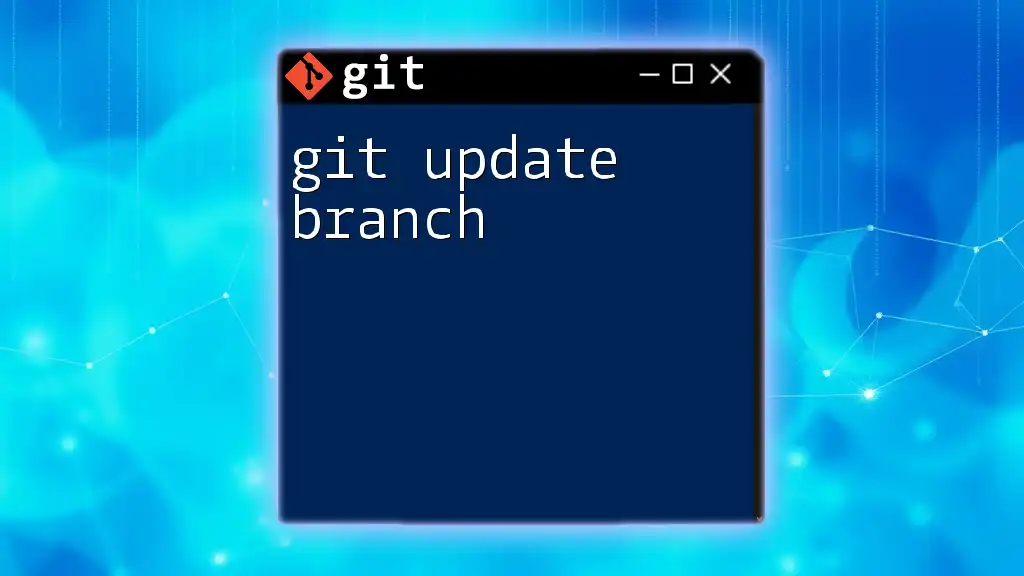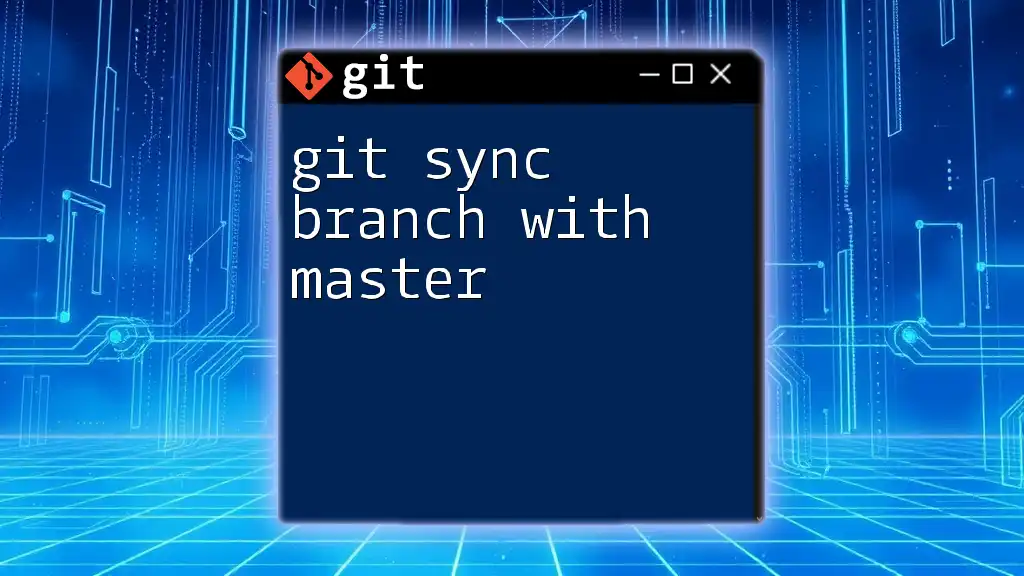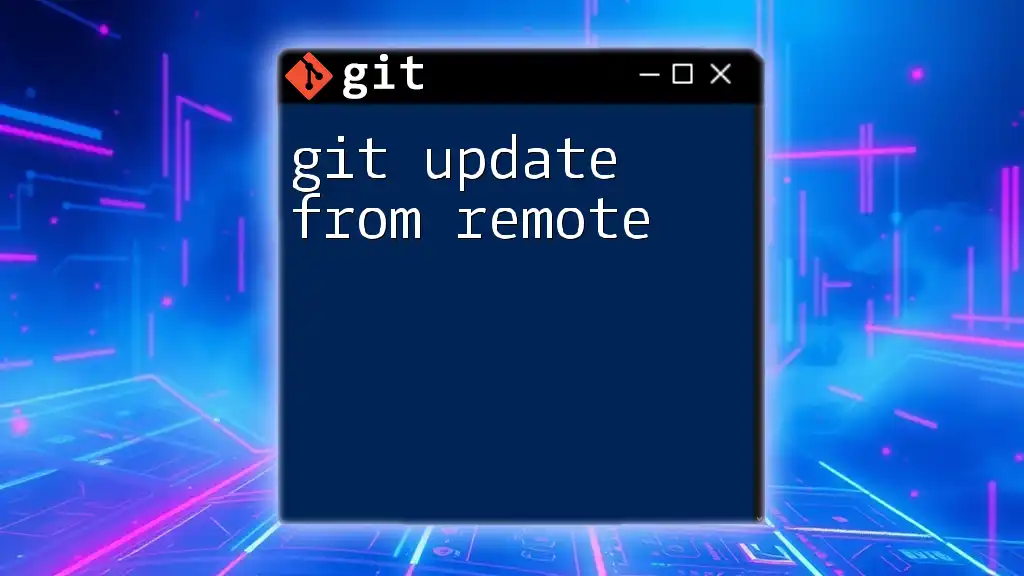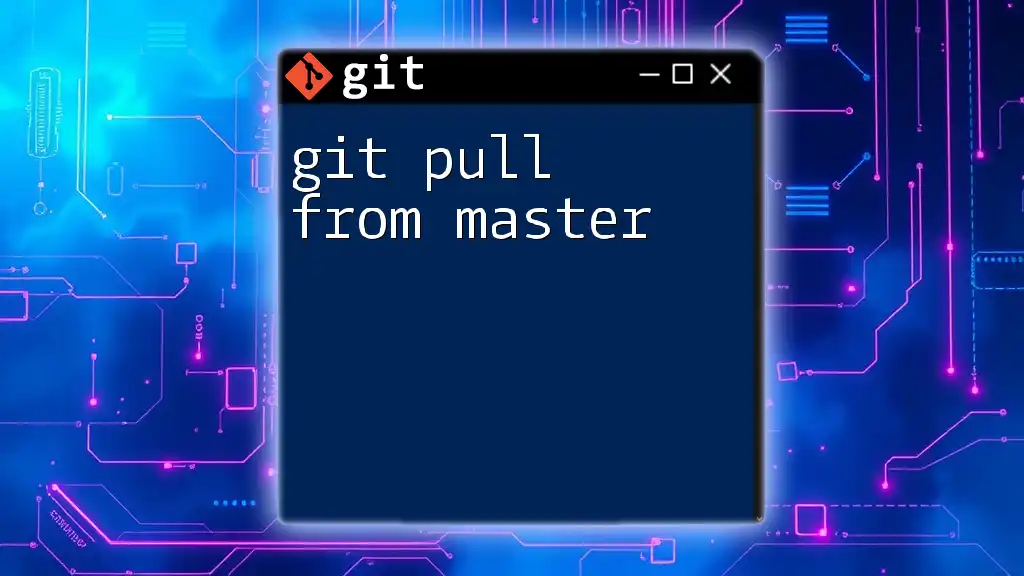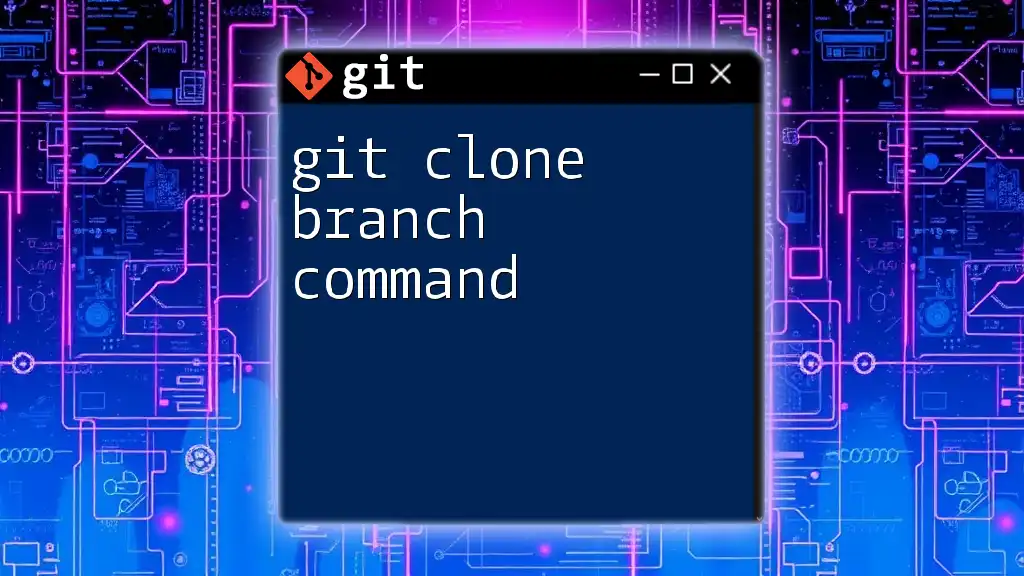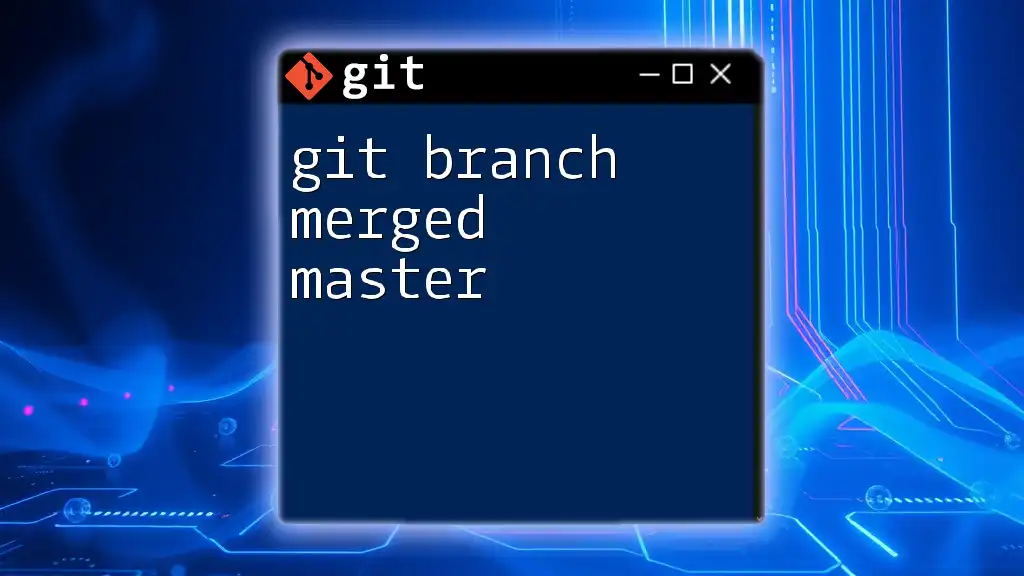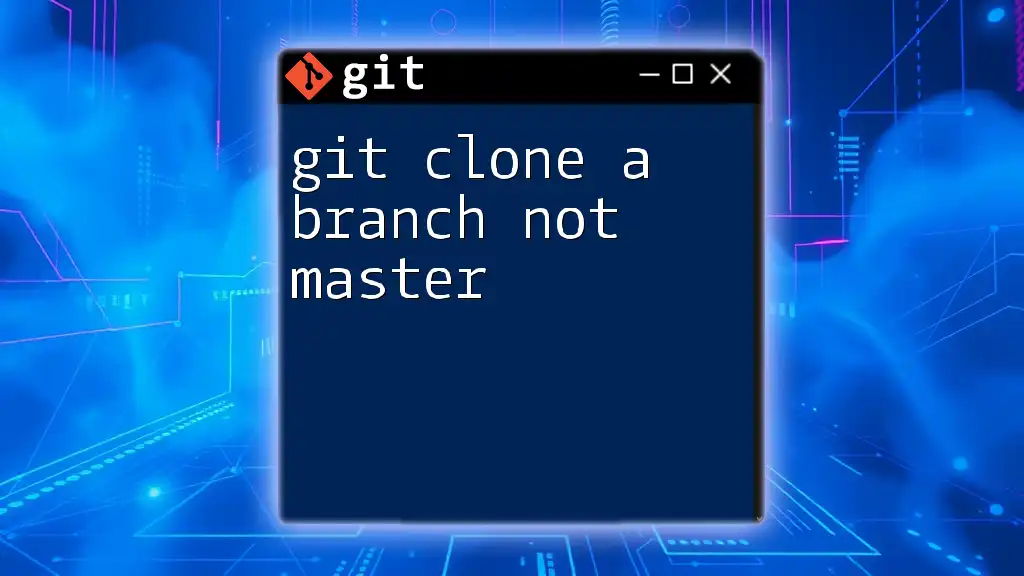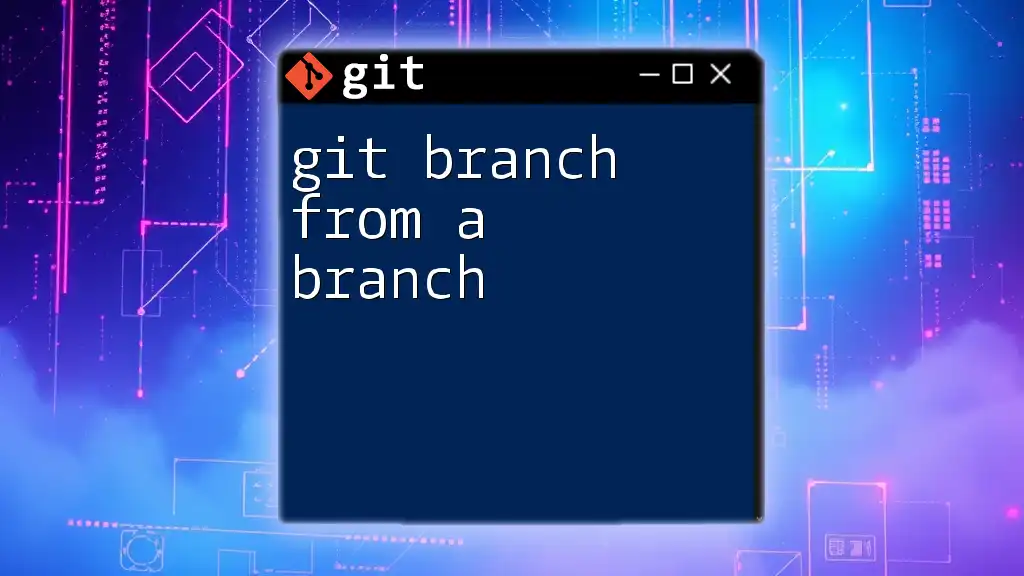To update your current branch with the latest changes from the master branch, you can use the following command in your terminal:
git pull origin master
Understanding Git Branches
What are Git Branches?
In Git, branches are essentially pointers to specific commits in your version history. They allow developers to work on features, fixes, or experiments in isolation from the main codebase, fostering a more organized and manageable development process. Branches are vital for collaboration since they enable multiple developers to work on different aspects of a project simultaneously without stepping on each other's toes.
The Role of the Master Branch
The master branch, often referred to as the main branch in recent Git terminology, serves as the primary integration point for a project. It's generally regarded as the stable version of the code. When you start a new feature or fix a bug, you typically branch off from the master. Keeping your feature branch in sync with master is crucial to avoid significant integration problems down the line.

Preparing to Update Your Branch from Master
Ensuring a Clean Working Directory
Before updating your branch, it's essential to ensure that your working directory is clean. A clean working directory means there are no uncommitted changes or files. To check the status of your Git repository, you can use:
git status
If you see any modified or untracked files, you have a couple of options: commit these changes or stash them if you want to keep them without committing.
Fetching the Latest Changes from Remote
To update your branch from master effectively, you first need to synchronize your local repository with the remote one. This is done using the `git fetch` command. Fetching updates your local repository with the latest commits from the remote repository without merging them into your current branch.
git fetch origin
This command pulls the latest changes from the remote branch, allowing you to see any new commits made in the master branch since your last update.

Updating Your Branch from Master
Merging Master into Your Branch
One of the most common ways to update your branch is by merging changes from the master. To do this, follow these steps:
-
Switch to your branch if you're not already on it:
git checkout your-branch-name -
Merge the master branch into your current branch:
git merge origin/master
By executing these commands, Git will integrate any changes that were made in the master branch into your branch. If everything goes smoothly, you will see a message indicating that the merge was successful.
Example Case: Resolving Merge Conflicts
Sometimes, you may encounter merge conflicts if both branches have made changes to the same lines of code. When this happens, Git will mark the conflicts in your files, and you need to resolve them manually. After resolving the conflicts:
-
Stage the changes:
git add path/to/resolved-file -
Commit the merge:
git commit -m "Resolved merge conflicts between your-branch-name and master"
Make sure to test your code after resolving conflicts to ensure everything works as expected.
Rebasing Your Branch onto Master
Another method to keep your branch in sync with master is by using the `git rebase` command. Rebasing applies your changes on top of the latest commits in the master branch, creating a linear commit history. This is especially useful for maintaining a cleaner project history.
To rebase your branch on top of master:
-
Switch to your branch if you're not already on it:
git checkout your-branch-name -
Rebase with the master branch:
git rebase origin/master
Example Case: Handling Rebase Conflicts
Like merging, rebasing may lead to conflicts. If conflicts arise during a rebase, Git will pause at the conflicting commits and prompt you to resolve the issues. To address rebase conflicts:
-
Open the conflicting files and resolve the issues.
-
After resolving conflicts, stage the changes:
git add path/to/resolved-file -
To continue the rebase:
git rebase --continue
Repeat these steps until you have successfully rebased all your commits onto the master branch.
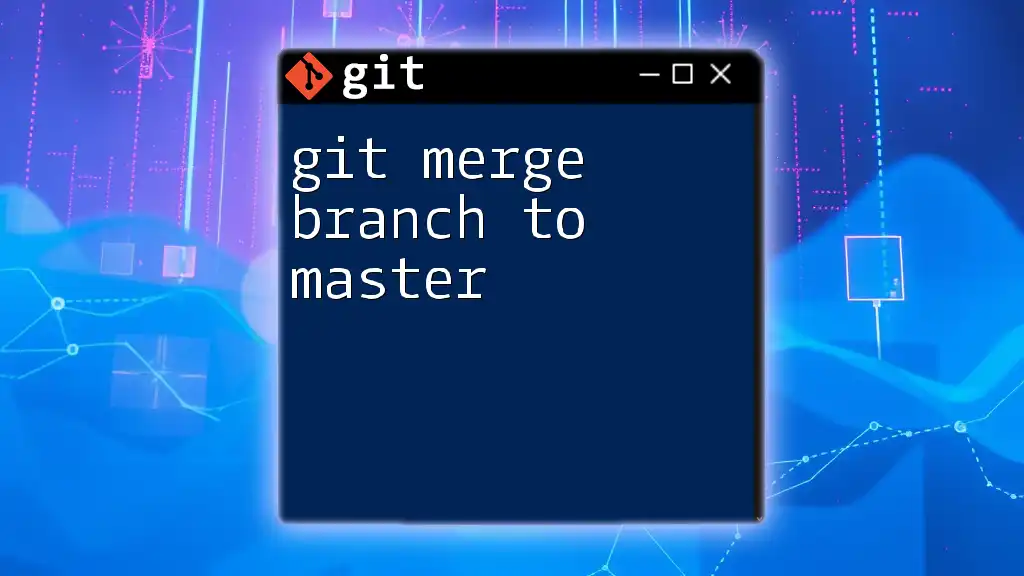
Best Practices for Keeping Your Branch Updated
Regularly Syncing with Master
To minimize conflicts, it's good practice to regularly sync your branch with the master branch. Aim to do this daily or multiple times per week, depending on your team size and activity level. Regular updates help ensure that your feature doesn’t diverge significantly from the current version of the project.
Using Feature Branches
Adopting a feature branch workflow can enhance collaboration. By creating distinct branches for individual features or fixes, you can work without impacting others. This approach allows for better organization and cleaner commit histories, simplifying the integration of completed features back into master when they are finished.
Writing Clear Commit Messages
Another crucial aspect of effective version control is writing clear and descriptive commit messages. A good commit message should explain what changes were made and why they were necessary. For example, instead of a vague message like "fixed bugs," consider using something more descriptive like "fixed issue with user login not redirecting to dashboard." This makes it easier for others—and your future self—to understand the history of changes.

Conclusion
Updating your branch from master is an essential practice in Git that ensures that your development efforts remain harmonious with the overall project. By understanding the differences between merging and rebasing, ensuring a clean working directory, and adhering to best practices, you can streamline your development workflow and minimize potential conflicts.

Additional Resources
Recommended Learning Platforms
For those seeking further knowledge, various platforms offer comprehensive Git courses. Websites like Udemy, freeCodeCamp, and Codecademy are excellent starting points to deepen your understanding.
Community and Support
Joining online communities, such as Stack Overflow or GitHub discussions, can be invaluable. Engaging with other Git users can provide support and insight that can enhance your learning and effectiveness in utilizing Git.