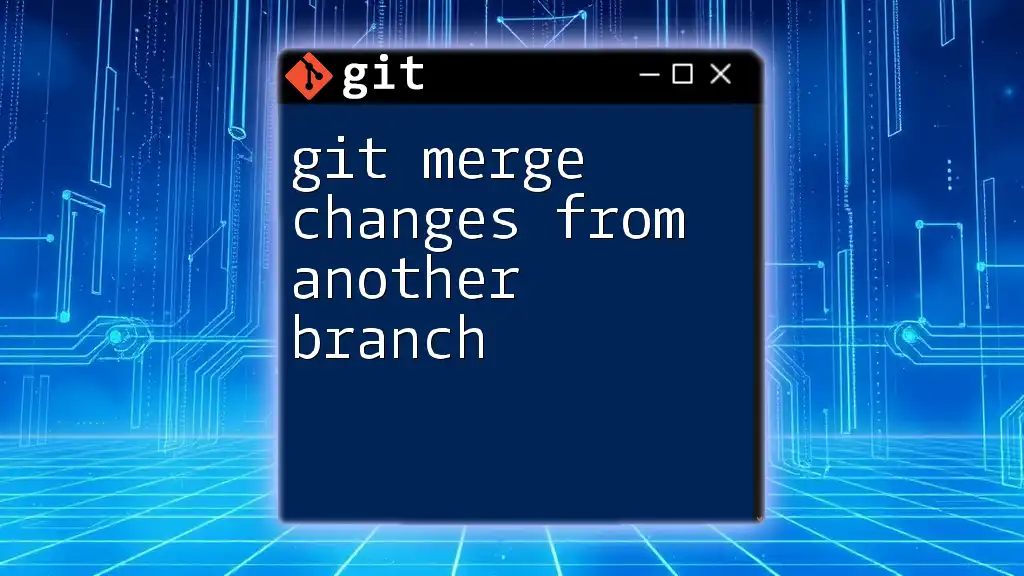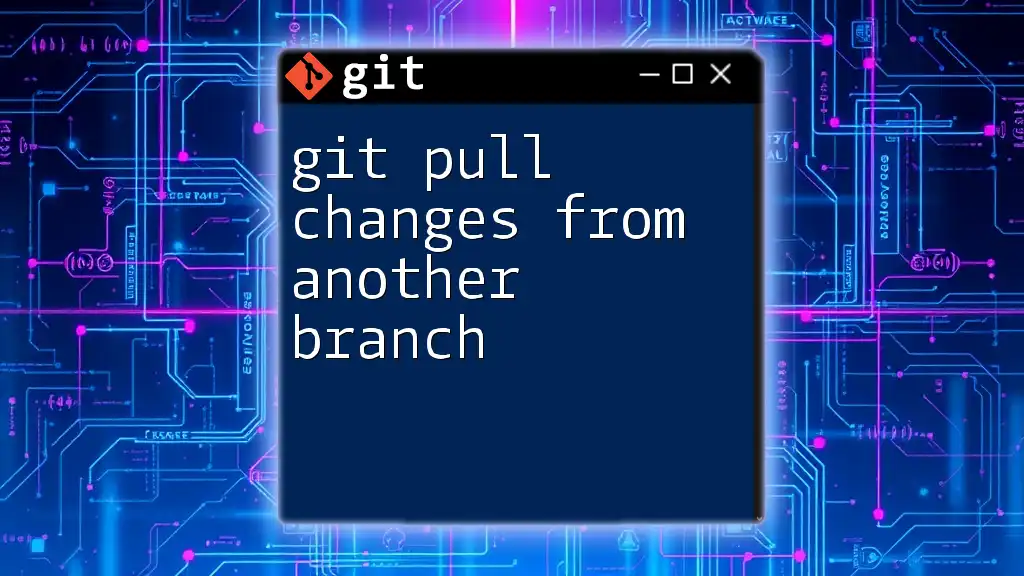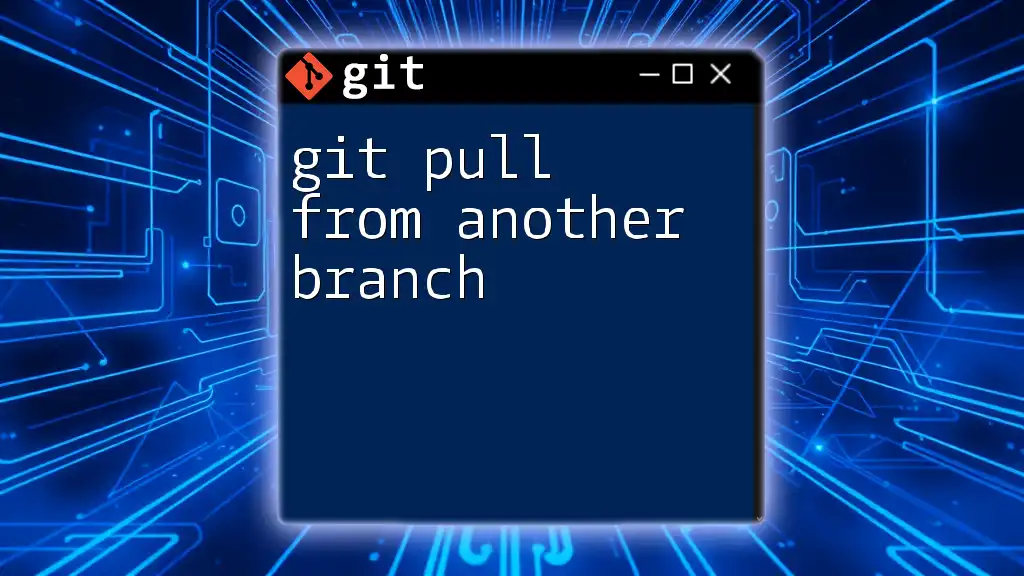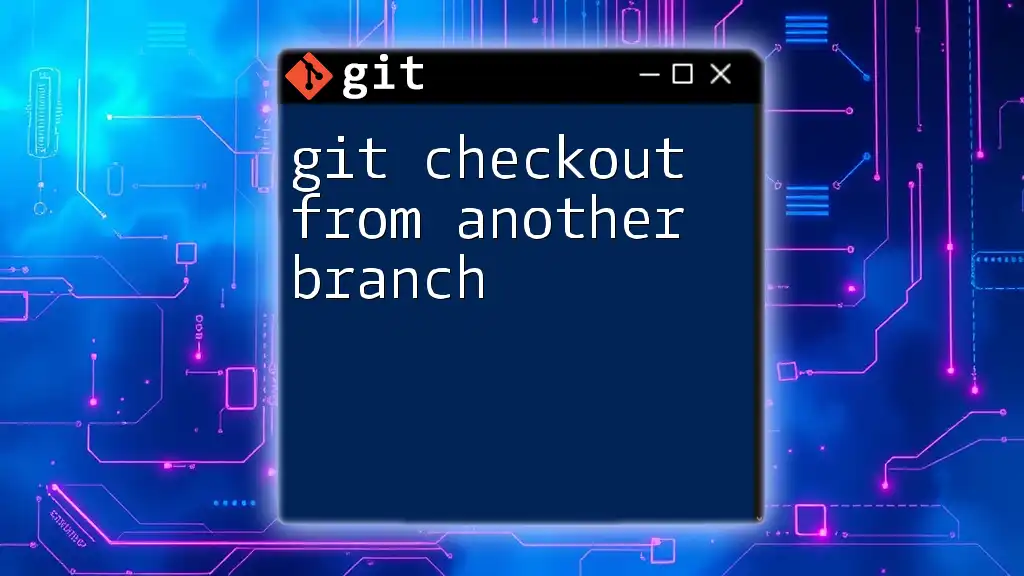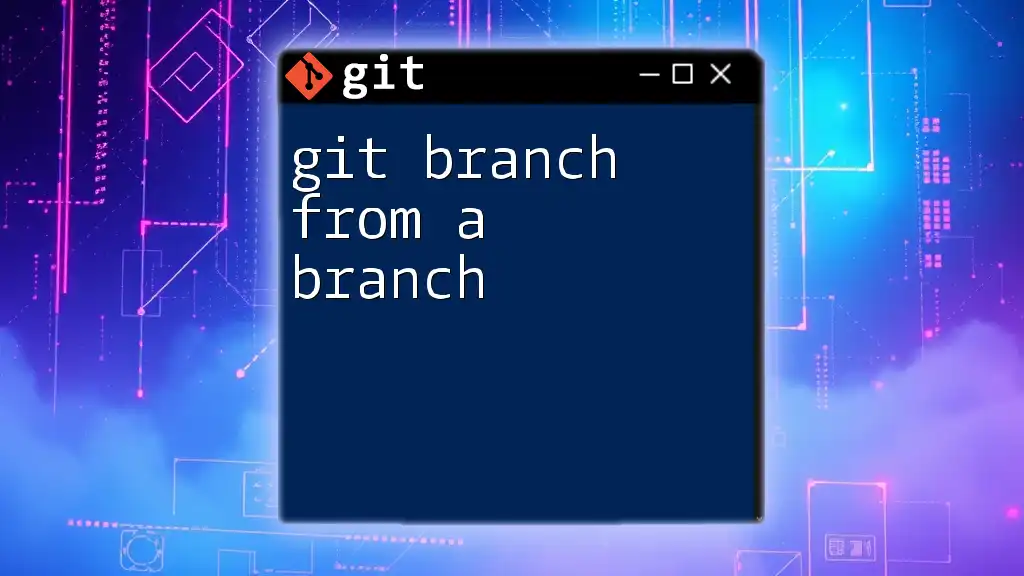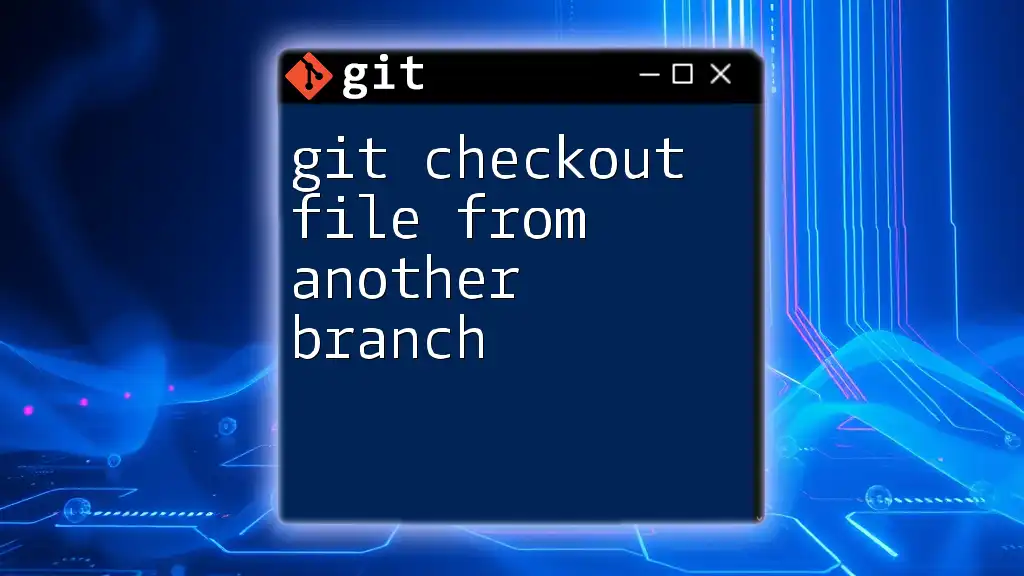To update a branch from another branch in Git, use the following command which incorporates merging changes from the target branch into your current branch.
git merge <source-branch>
Replace `<source-branch>` with the name of the branch you want to merge changes from.
Understanding Git Branches
What is a Git Branch?
A Git branch is a lightweight, movable pointer to a commit. It allows developers to diverge from the main line of development and continue to work independently on changes. Each branch represents an isolated environment where code can be added or modified without affecting the main project until it is merged back. This structure is fundamental in collaborative development, enabling multiple developers to work on various features without stepping on each other's toes.
Typical Branch Workflow
In Git, the typical workflow involves several steps:
- Creating a new branch: This is where new features or bug fixes start, allowing isolation of changes.
- Committing changes: After making modifications, developers commit changes to their branches to save snapshots.
- Merging branches: Once the work is complete, the branch can be merged back into the main branch, incorporating the changes.

Why Update a Branch from Another Branch?
Benefits of Keeping Branches Up-to-Date
Updating a branch from another branch, such as `main`, ensures that your feature or development branches are in sync with the latest changes. This practice has several benefits:
- Avoiding merge conflicts: Keeping branches updated helps prevent conflicts when merging back into the main branch, simplifying integration.
- Ensuring features are integrated smoothly: Updated branches often result in reduced bugs and more stable applications, as they reflect the most recent work.
- Enhancing collaboration within teams: When all branches are up-to-date, team members can work with the latest codebase, making collaboration more efficient.
Common Scenarios for Updating a Branch
- Pulling changes from the main or master branch: Regular updates help keep your feature branch aligned with ongoing project developments.
- Synchronizing feature branches with development branches: This is essential when multiple developers are working on different features concurrently.
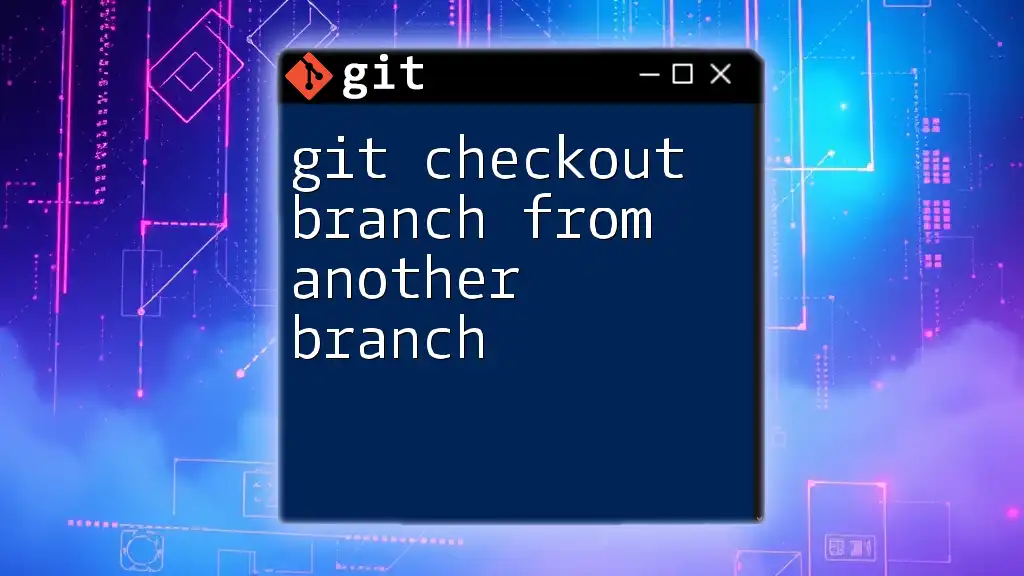
How to Update a Branch from Another Branch
Setting the Stage
Before updating a branch, it's crucial to ensure that your local repository is in sync with the remote one. This can be done using the following command:
git fetch origin
Updating Your Current Branch
Step-by-Step Instructions
- Check your current branch: First, confirm which branch you are on. This is essential, as you'll be updating from that branch.
git branch
- Switch to the branch you want to update: Use the `checkout` command to navigate to your branch.
git checkout [your-branch-name]
- Merge changes from the target branch: Now, you can merge the changes from the source branch into your current branch. Replace `[source-branch-name]` with the actual name of the branch you want to pull changes from.
git merge [source-branch-name]
Using Rebasing as an Alternative
Rebasing is another technique for integrating changes from one branch into another. It involves moving or combining a sequence of commits to a new base commit. This can result in a cleaner project history compared to merging. However, it’s important to be mindful of potential pitfalls, like rewriting commits that may be shared with others.
Step-by-Step Rebasing Instructions
- Ensure your branch is ready before rebasing: Like with merging, ensure that you’re on the correct branch.
git checkout [your-branch-name]
- Initiate the rebase process: Begin rebasing by running the following command, replacing `[source-branch-name]` with the name of the branch you want to rebase onto.
git rebase [source-branch-name]
- Handling conflicts during the rebase process: If there are conflicts, Git will pause and allow you to resolve them manually. After resolving the conflicts, you can continue the rebasing process:
git add [file-with-conflicts]
git rebase --continue
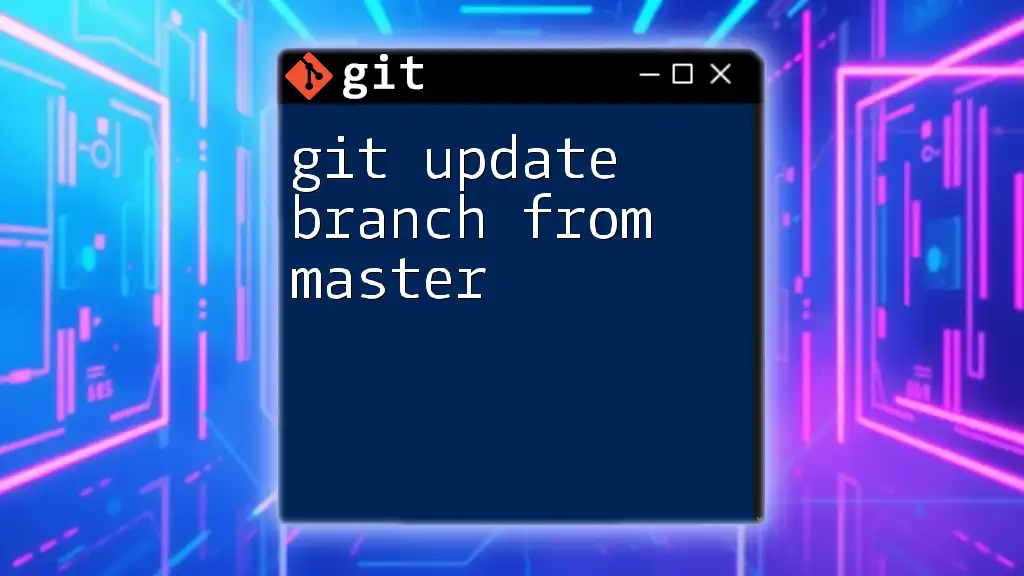
Practical Examples
Example: Merging a Feature Branch with Main
Let’s say you’re working on a feature branch, and you want to merge changes from the main branch to ensure your work is up-to-date. Here’s how you can do it:
git checkout feature-branch
git merge main
This merges any changes made in the `main` branch into your `feature-branch`, keeping your work current.
Example: Rebasing a Development Branch
In scenarios where you want to integrate the latest updates into your development branch, rebasing can be a valuable approach:
git checkout development
git rebase main
This takes all the changes from `main`, records them, and then applies your development changes on top, preserving a linear project history.
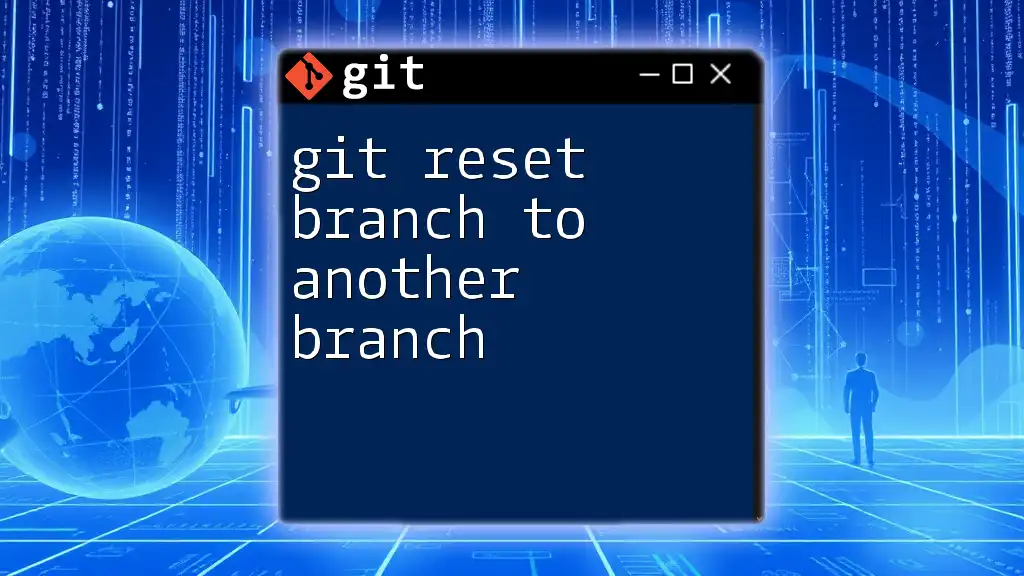
Best Practices for Updating Branches
Regularly Update Your Branches
Make it a habit to update your branches regularly, especially before starting new work or merging back into the main branch. Setting a schedule for these updates can improve overall project health.
Communicate with Your Team
Regular communication with your team about branch updates is crucial. Being proactive in notifying others about changes helps maintain coordination, especially in collaborative environments.
Use Descriptive Commit Messages
When updating branches, using descriptive commit messages can significantly enhance project management. This provides context for changes and is beneficial for future reference.
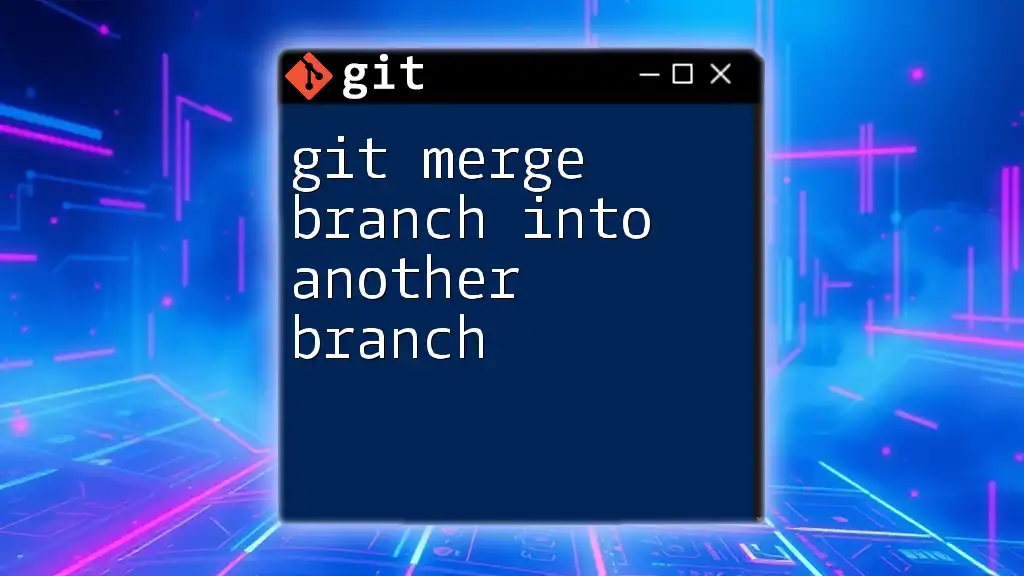
Troubleshooting Common Issues
Handling Merge Conflicts
Merge conflicts can occur when Git encounters competing changes in different branches. To resolve conflicts:
- Use the command below to check the status.
git status
- Identify the files that have conflicts and manually edit them.
- After resolving conflicts in those files, add them to staging:
git add [resolved-file]
- Finally, complete the merge:
git commit
Dealing with Rebase Problems
If you run into issues during a rebase, you can always abort it with:
git rebase --abort
If you successfully resolve conflicts, continue with:
git rebase --continue

Conclusion
In summary, updating a branch from another branch in Git is crucial for maintaining synchronized code and preventing merge conflicts. By following the methods outlined above—whether it’s merging or rebasing—you can ensure a smoother development process and maintain a more manageable codebase. Don’t hesitate to experiment with these practices and make them a part of your workflow for greater efficiency.
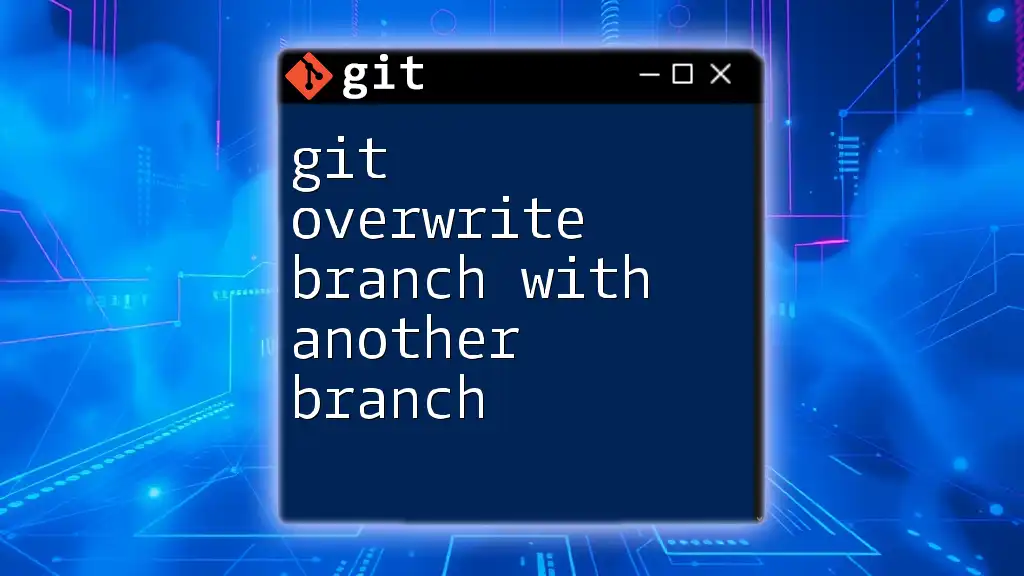
Additional Resources
Links to Git Official Documentation
For further reading, visit the official Git documentation, which provides in-depth guides and expanded details on all of the commands discussed.
Recommended Tools and Resources
Consider using Git GUI tools to simplify branch management and explore online resources for tutorials that can deepen your understanding of Git functionalities.