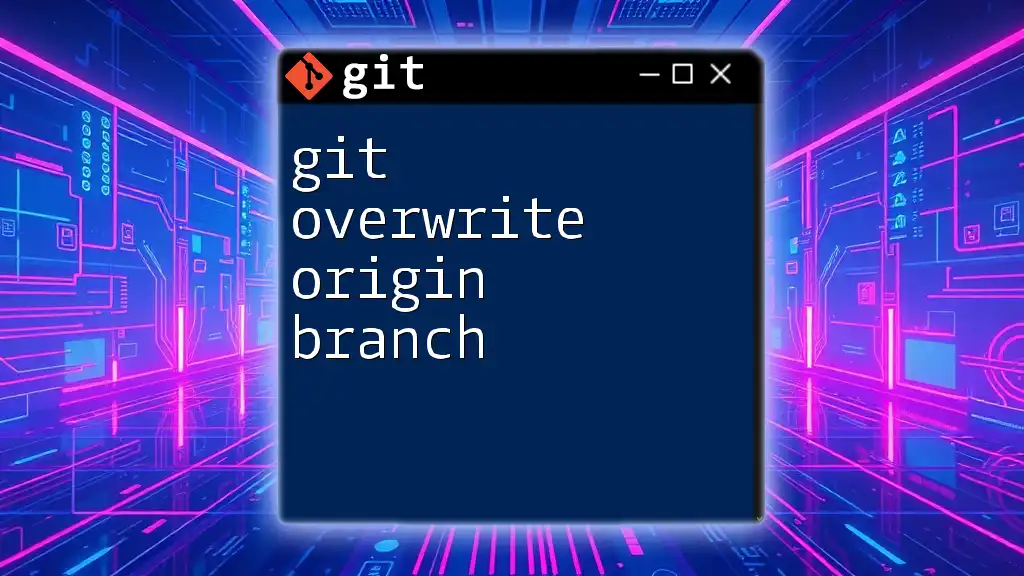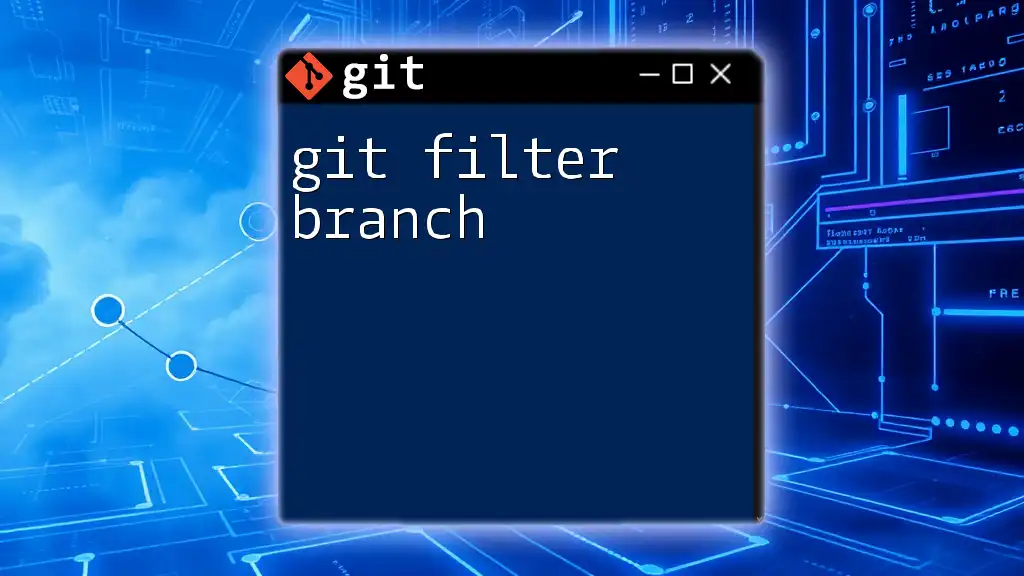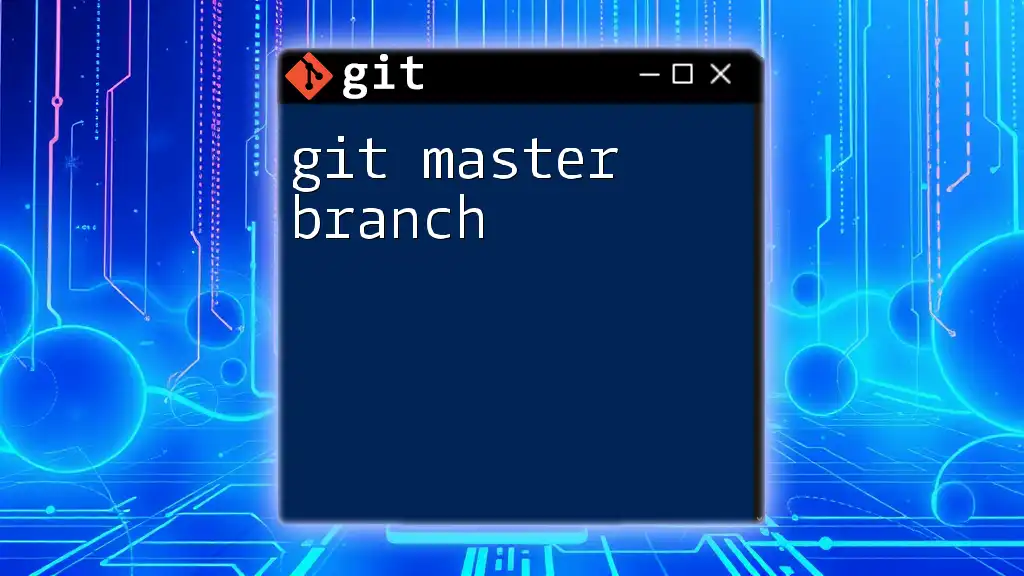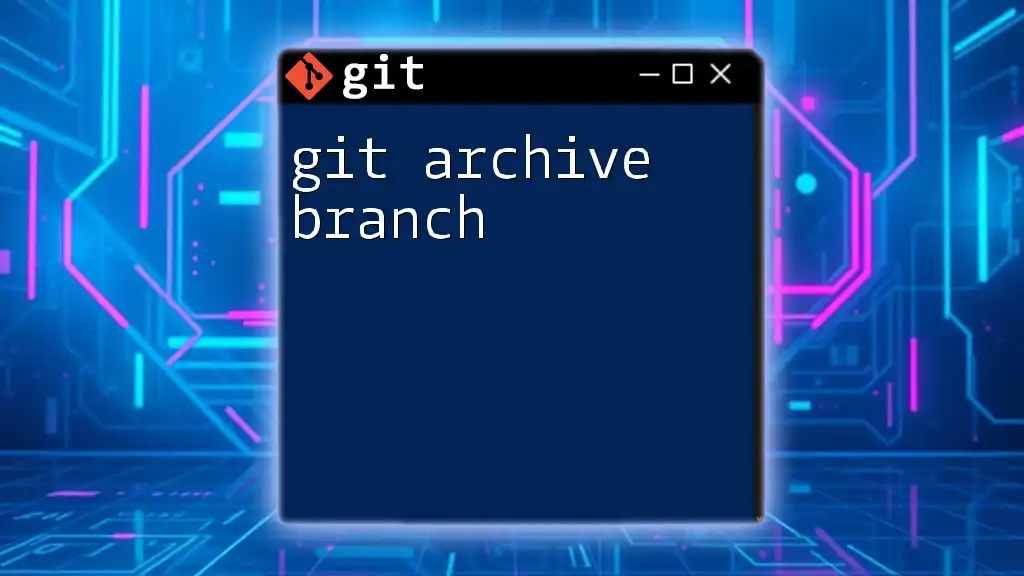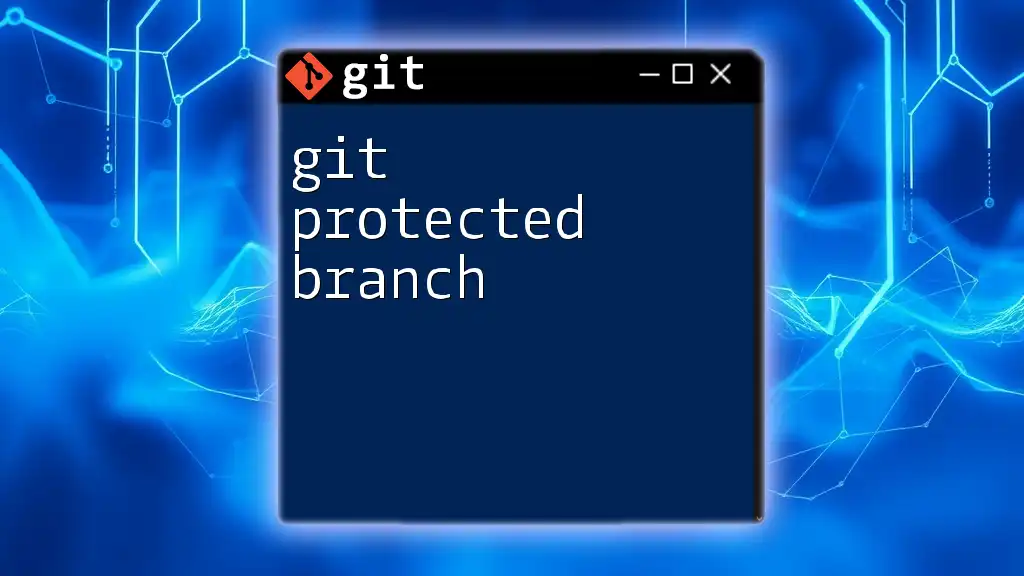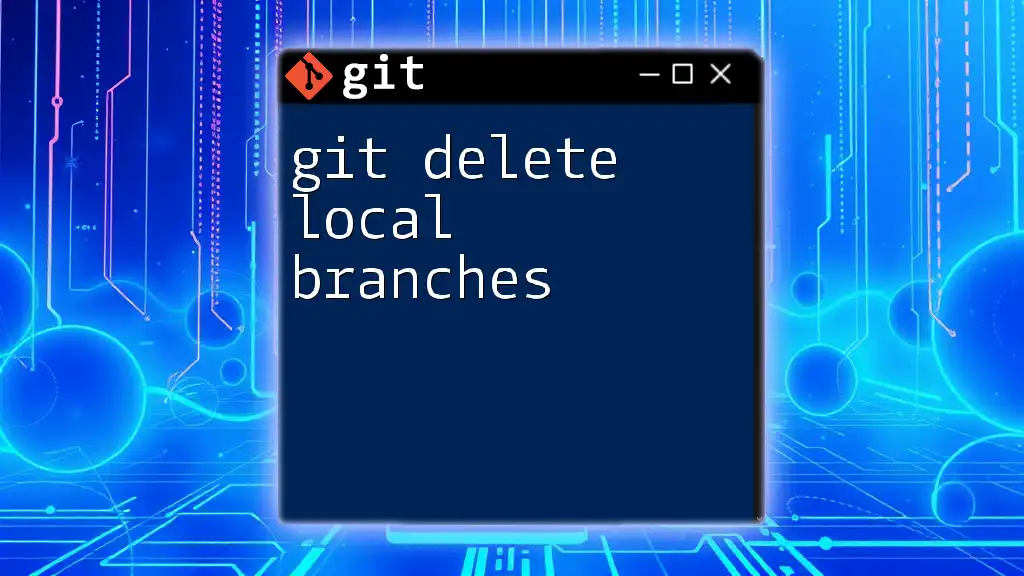To overwrite the remote origin branch with your local branch, you can use the following command, which force pushes your changes and replaces the history of the remote branch:
git push origin branch-name --force
Understanding Git Branches
What is a Branch?
In Git, a branch is a pointer to a specific commit in the repository history, allowing you to work on changes or features separately from the main codebase. This is particularly useful for experimental development, collaborative work, or managing multiple versions of your project. A branch can diverge from the main line of development, creating a space to test new ideas without risk to the stable version.
Default Branch vs Origin Branch
The default branch is typically the main branch of your repository, often named `main` or `master`. When you clone a repository, you start on this branch. The origin branch, on the other hand, refers to the version of the branch that is hosted on the remote repository (like GitHub). When collaborating with others, understanding the distinction between local branches and their remote counterparts is crucial for effective source control management.
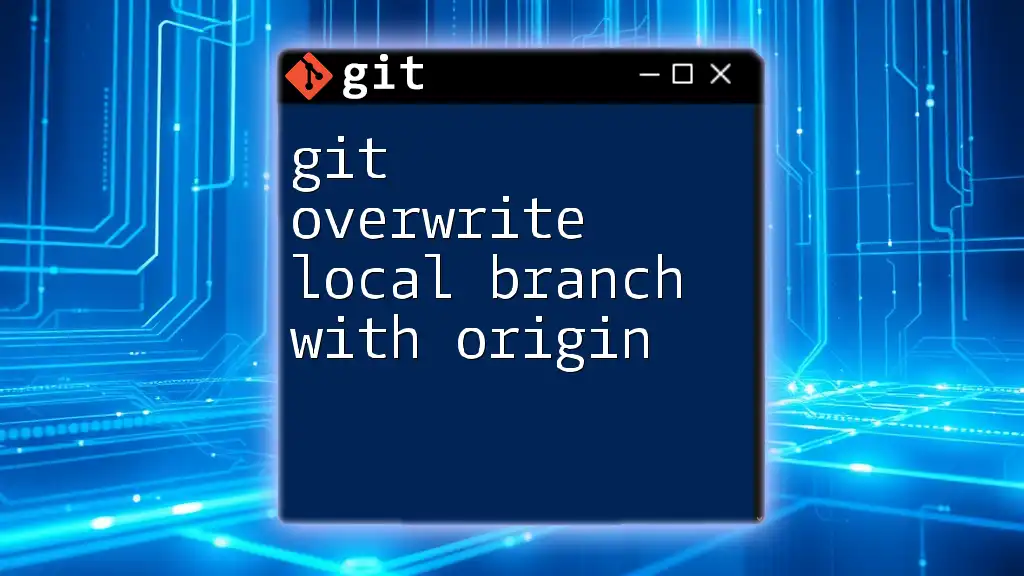
Scenarios for Overwriting an Origin Branch
Common Situations
There are several reasons you might want to overwrite an origin branch. Some common scenarios include:
- Mistakes in commits: If you've pushed changes that should be rolled back.
- Incomplete or broken features: If a feature is not ready for production.
- Harmonizing branches: If the current state of your origin branch doesn't reflect the necessary changes.
Risks and Considerations
With great power comes great responsibility. Overwriting an origin branch can lead to potential data loss if not done carefully. Therefore, it is essential to communicate with your team before making such changes. Understanding the history of your repository and the impact on ongoing work is critical. If others have based their changes on the current state, overwriting that state can create conflicts and confusion.
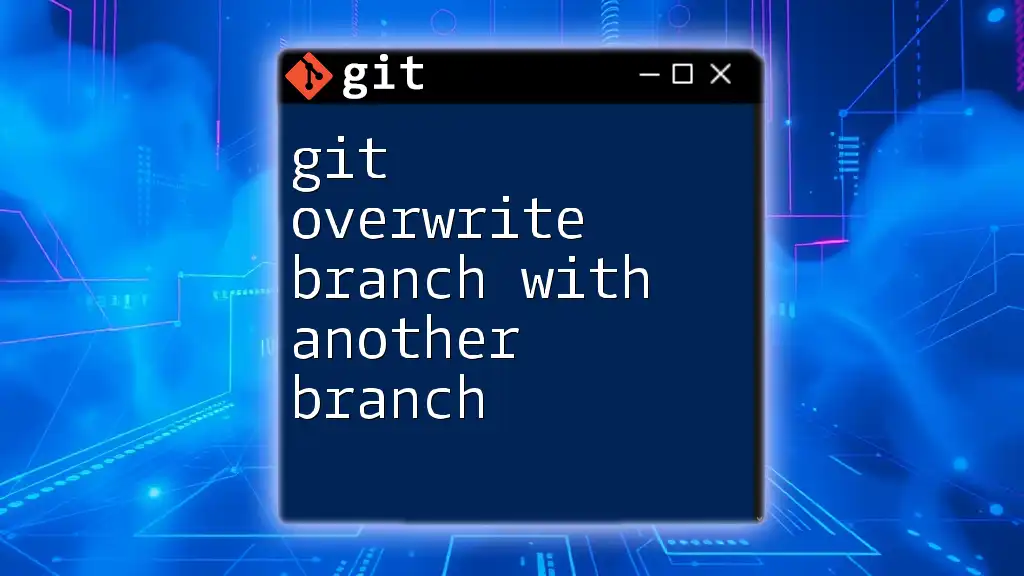
Preparing to Overwrite
Fetching Latest Changes
Before you overwrite an origin branch, it’s crucial to ensure your local copy is up to date. This ensures you're not unintentionally ignoring recent changes made by your teammates. Use the following command to fetch the latest updates from the remote repository:
git fetch origin
This command pulls the latest changes without merging them into your local branch, allowing you to review what’s new before proceeding.
Checking Out the Branch
Next, switch to the branch you wish to modify. This can be done via:
git checkout branch-name
Replace `branch-name` with the actual name of the branch you want to work on. This command will help you avoid accidentally overwriting changes on the wrong branch.
Merging or Rebasing (if necessary)
Depending on your workflow, you might need to incorporate changes from the origin branch into your local branch. You can do this through either merging or rebasing.
Merging integrates the changes as a new commit:
git merge origin/branch-name
Rebasing, on the other hand, re-applies your changes on top of the pulled changes, creating a cleaner history:
git rebase origin/branch-name
Choose the option that best suits your team’s workflow and current needs.

Overwriting the Origin Branch
Force Pushing Changes
To overwrite the origin branch, force pushing is the method used. This action can rewrite the remote branch's history to match your local branch. Use with caution, as it discards commits on the remote branch that do not exist in your local copy. The command is as follows:
git push origin branch-name --force
Caution: This command should be used judiciously, as it may result in lost work from team members who have pushed commits to the same branch.
Using Push Options to Overwrite
Alternatively, consider using the `--force-with-lease` option. Unlike `--force`, `--force-with-lease` checks that the remote branch has not been updated since your last fetch. This way, you ensure you don’t overwrite someone else’s work unintentionally.
git push origin branch-name --force-with-lease
This approach adds a layer of safety, making it a highly recommended practice when overwriting an origin branch.
![How to Delete Origin Branch in Git [Step-by-Step Guide]](/images/posts/d/delete-origin-branch-git.webp)
Best Practices for Overwriting an Origin Branch
Communicate with Your Team
Before overwriting any branch, it's crucial to inform your team. Whether through a team chat, email, or quick stand-up meeting, clear communication can prevent misunderstandings and ensure everyone is aligned on current developments.
Backup Important Changes
Creating backups is vital. Before performing operations that could result in data loss, consider creating a backup branch to retain a snapshot of your current work. Use the following command to create a backup:
git checkout -b backup-branch-name
This command helps you create a safety net, so you don’t lose important changes.
Document Changes in Commit Messages
When overwriting an origin branch, be transparent in your commit messages. A good commit message should succinctly describe what changes were made and why. For example:
Fixed error in feature X implementation, reverting last three commits
This clarity can be invaluable for team members reviewing the history later.

Conclusion
Mastering how to git overwrite origin branch is not just a technical skill; it’s also about understanding the dynamics of collaboration. Whether you're correcting mistakes, rolling back features, or streamlining your project history, following best practices can help mitigate risks while enhancing team workflows. Being deliberate in communication and documentation creates a more cohesive development environment.
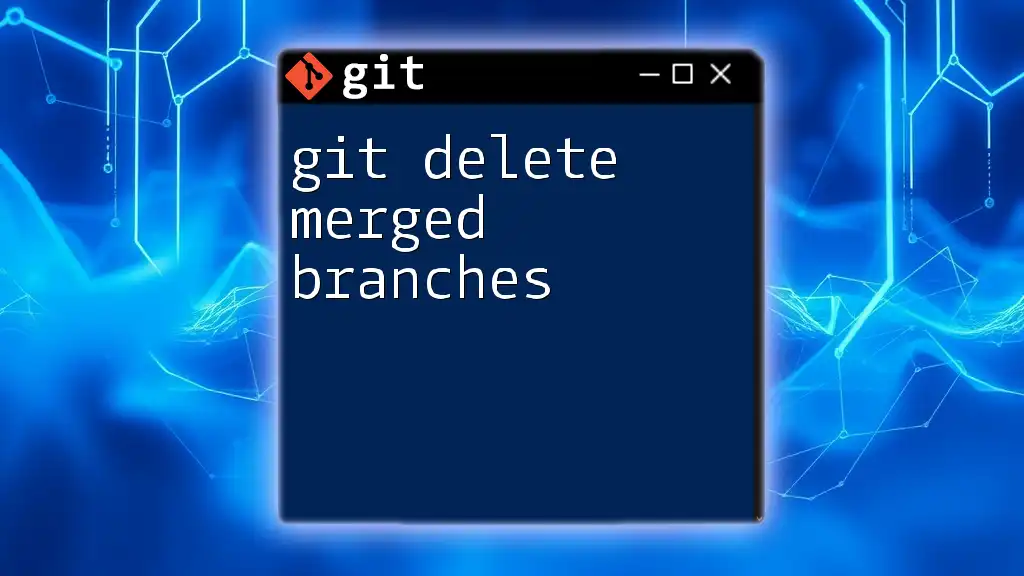
Additional Resources
To further enhance your understanding of Git, consider exploring official Git documentation or enrolling in specialized courses that delve deeper into version control.
Remember, the nuances of commands like `git push` extend beyond syntax; they are about crafting a harmonious project development experience.
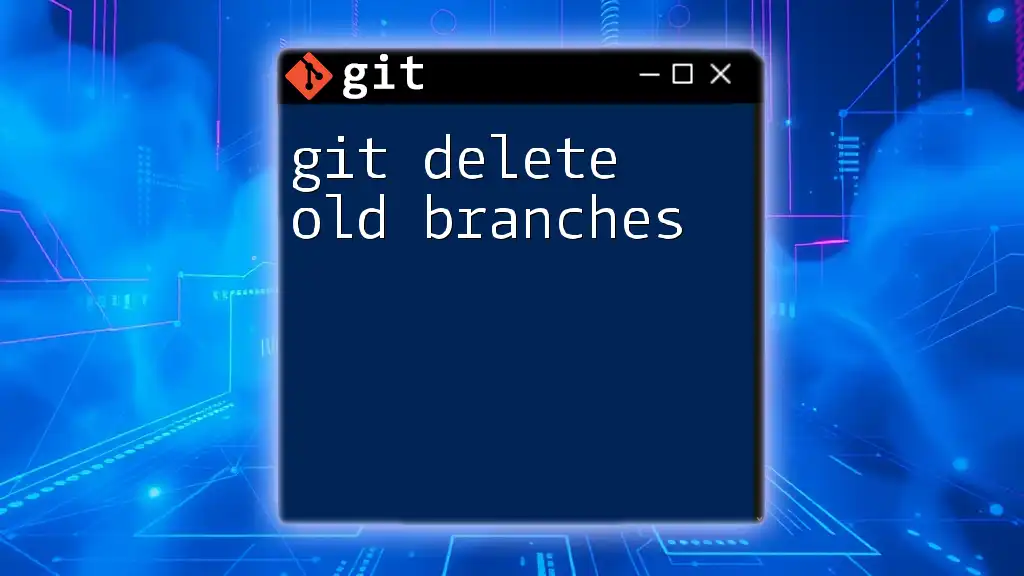
Call to Action
We’d love to hear about your experiences with Git! Share your thoughts, questions, or techniques in the comments below, and let’s start a conversation about mastering Git together.