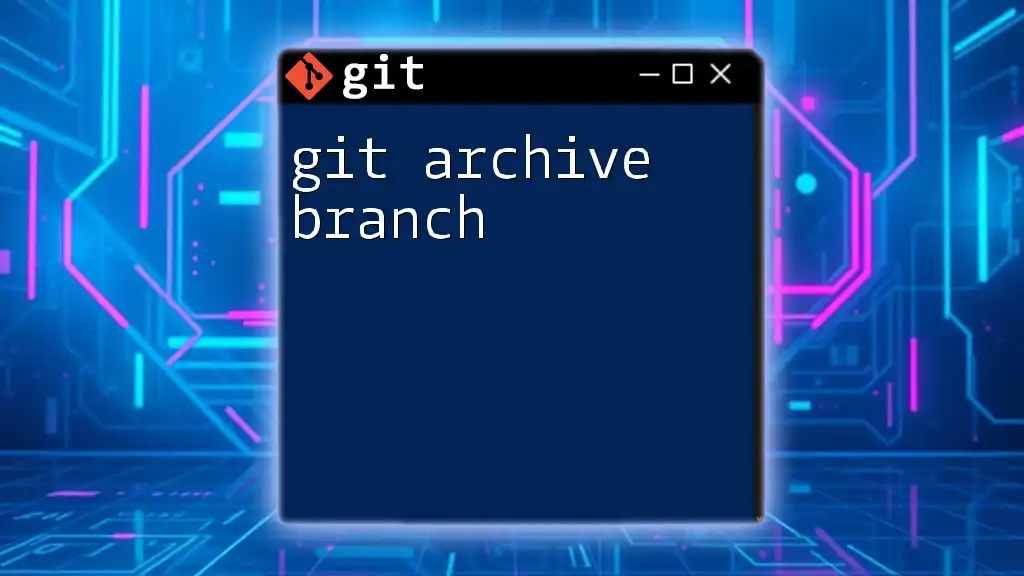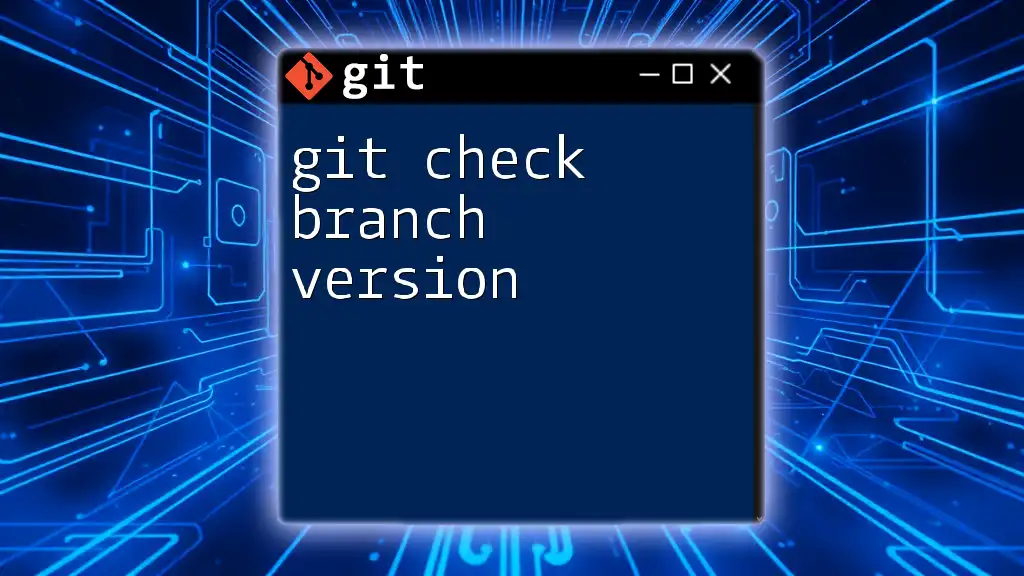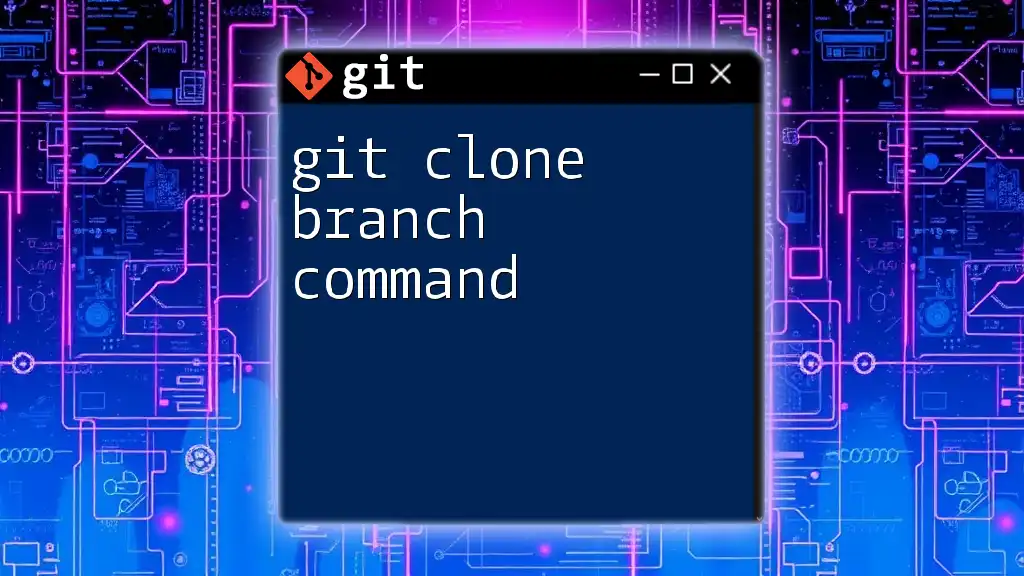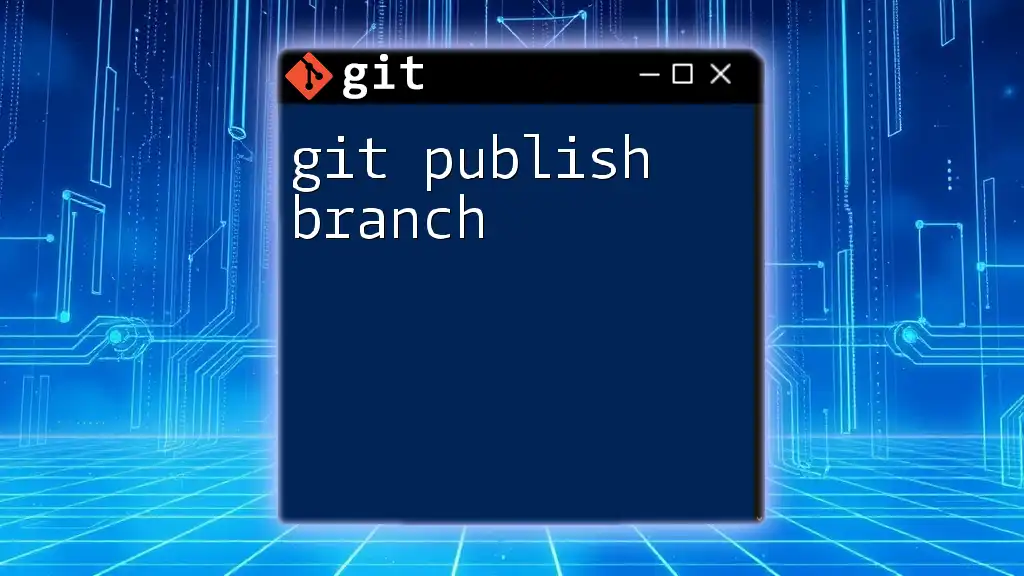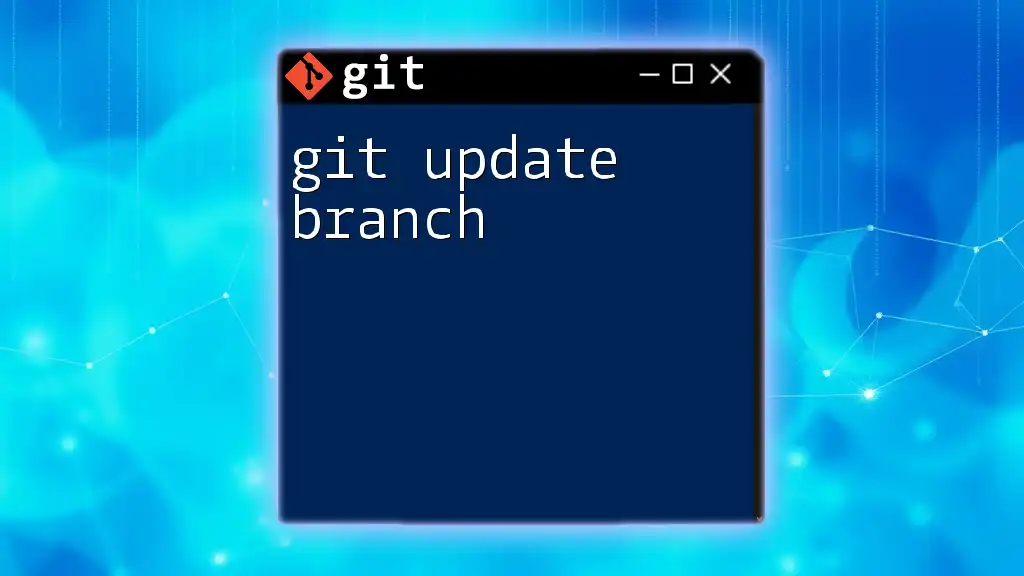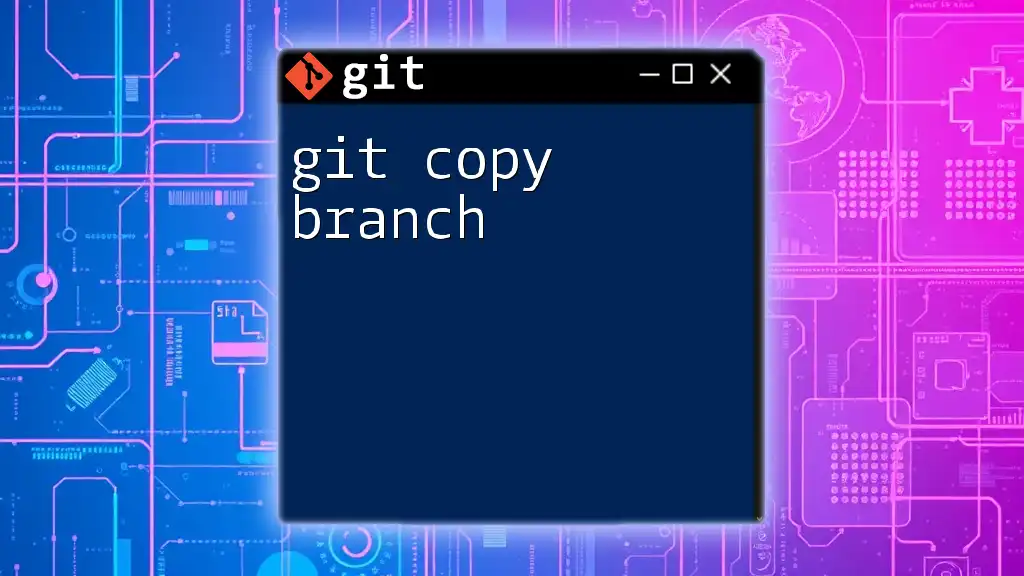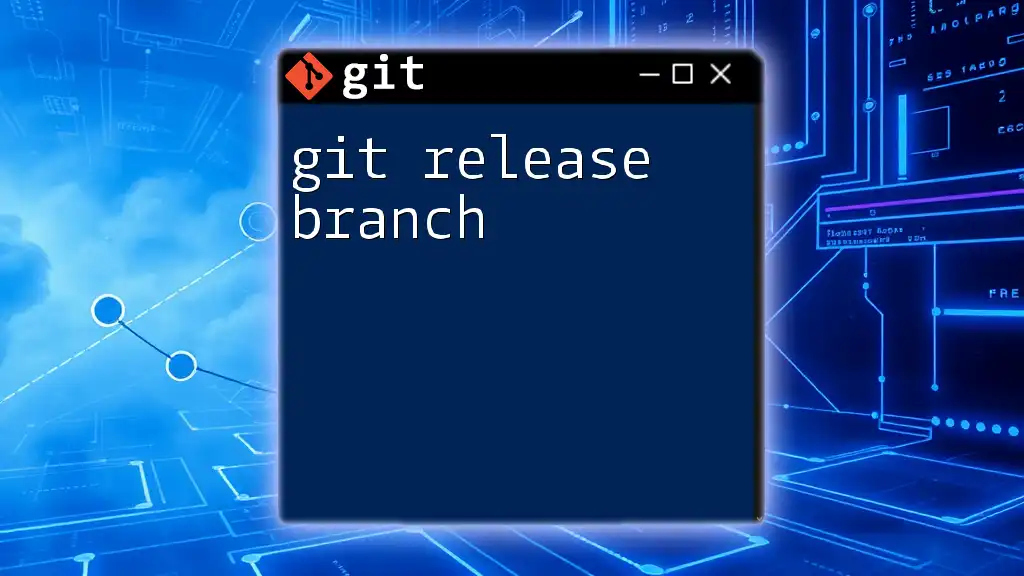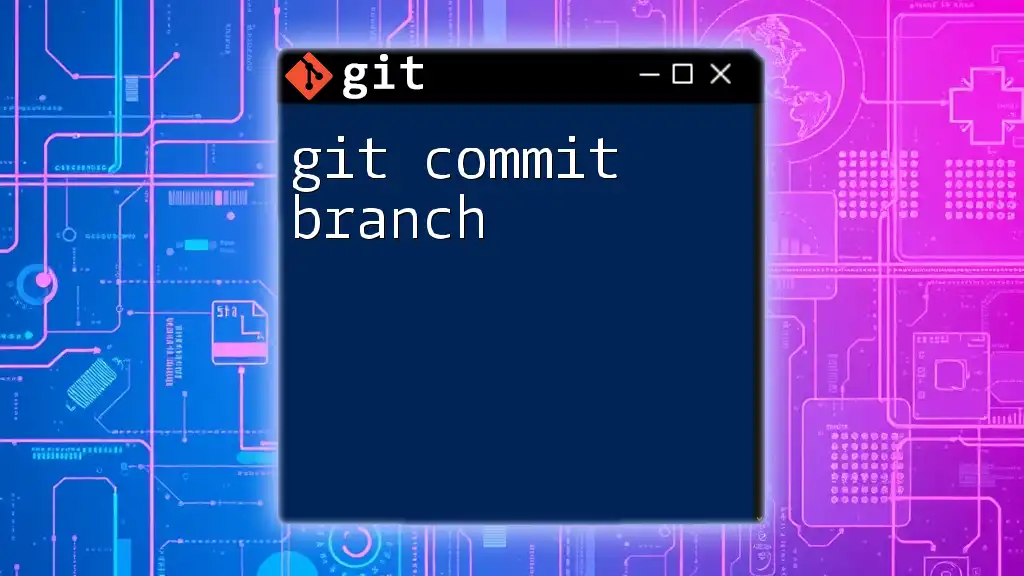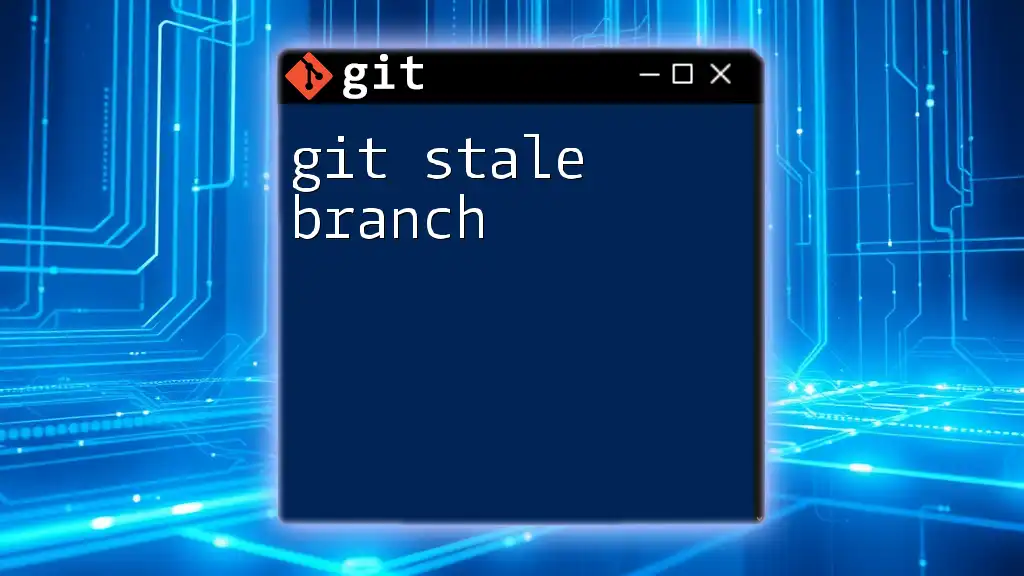The `git archive branch` command allows you to create an archive of a specific branch's files, which is useful for distributing a snapshot of your project without including the full repository history.
Here’s how to use it in your terminal:
git archive -o output.zip HEAD
Understanding Git Archive
What is Git Archive?
The `git archive` command is a powerful feature in Git that allows you to create an archive of files from a specific commit or branch in your repository. This command is particularly useful for packaging and distributing a version of your project without altering the existing Git history. Unlike other commands such as `git clone` or `git checkout`, `git archive` generates a snapshot of the project files without including the `.git` directory. This means you get a clean, shareable version of your project, perfect for deployment or distribution.
The Benefits of Using Git Archive
Using `git archive` provides several advantages:
- Archiving projects without cluttering the repository: This command allows you to take snapshots of your work without creating additional branches or commits.
- Creating distributable versions of your code: You can easily generate a zip or tarball file containing the project at a particular point in time, making it convenient for sharing with others or releasing software.
- Saving snapshots of specific branches: Whether you want to archive a stable release branch or a feature branch under development, `git archive` gives you the flexibility to choose exactly what to include.

The Syntax of Git Archive
Basic Command Structure
The syntax for the `git archive` command is straightforward:
git archive [options] <tree>
Here, `<tree>` refers to the commit or branch you want to archive, often specified using its name (e.g., `HEAD`, `master`, or `feature-branch`).
Common Options
Understanding the options available expands your ability to customize your archives.
-o option
The `-o` option allows you to specify the output file's name and format. For example:
git archive -o output.zip HEAD
This command would create a zip file named `output.zip` containing the files from the latest commit on the current branch.
--format option
The `--format` option helps you choose the output format, such as `tar` or `zip`. For example:
git archive --format=tar HEAD
This command would create a tarball of the latest commit without any compression.
Specifying the Branch
To archive a specific branch, simply replace `<tree>` in the command with the name of the branch. For example:
git archive -o feature_branch.zip feature-branch
This command generates a zip file named `feature_branch.zip` from the contents of the `feature-branch`.

Creating Archives from a Branch
Step-by-Step Guide
Step 1: Check Your Current Branch
Before archiving, ensure you're aware of your current branch by using:
git branch
This will display a list of branches, with the current branch highlighted.
Step 2: Archive the Desired Branch
To create an archive from your desired branch, you can use:
git archive -o my_feature_branch.zip my_feature_branch
This command will encapsulate the files from `my_feature_branch` into a zip archive named `my_feature_branch.zip`.
Step 3: Verifying the Archive
Once you've created your archive, it's essential to verify its contents. You can use any appropriate extraction tool to open the archive and view the files it contains, ensuring that it includes what you need.

Advanced Usage of Git Archive
Archiving Specific Files or Paths
Sometimes, you may want to archive only specific files or directories instead of the whole branch. This can be achieved with:
git archive -o my_archive.zip HEAD:path/to/directory
This command archives only the contents of `path/to/directory` from the latest commit, providing a targeted snapshot of the project.
Remote Repository Archiving
Archiving branches from remote repositories is straightforward. You can achieve this by referencing the remote branch directly:
git archive -o remote_archive.zip origin/main
This command would create an archive from the `main` branch of the `origin` remote.

Common Mistakes and Troubleshooting
Common Pitfalls
When using `git archive`, beginners often fall into traps such as:
- Forgetting to specify the branch or commit, resulting in an error.
- Misnaming files or directories, leading to unexpected results.
Troubleshooting Tips
If you encounter issues, consider these troubleshooting steps:
- Check your Git version to ensure compatibility with `git archive` features.
- Make sure you have the necessary permissions to read the files in the branches you want to archive.

Best Practices for Using Git Archive
When to Use Git Archive
`git archive` is most effective in scenarios where you want to create a stable artifact for production, share a specific snapshot of your project with collaborators, or prepare a release for distribution. It is best used when you do not require the underlying version control history.
Version Control Etiquette
Keeping your archived files organized is vital. Use clear and consistent naming conventions to differentiate between archived versions, such as using date stamps or release numbers to avoid confusion in the future.
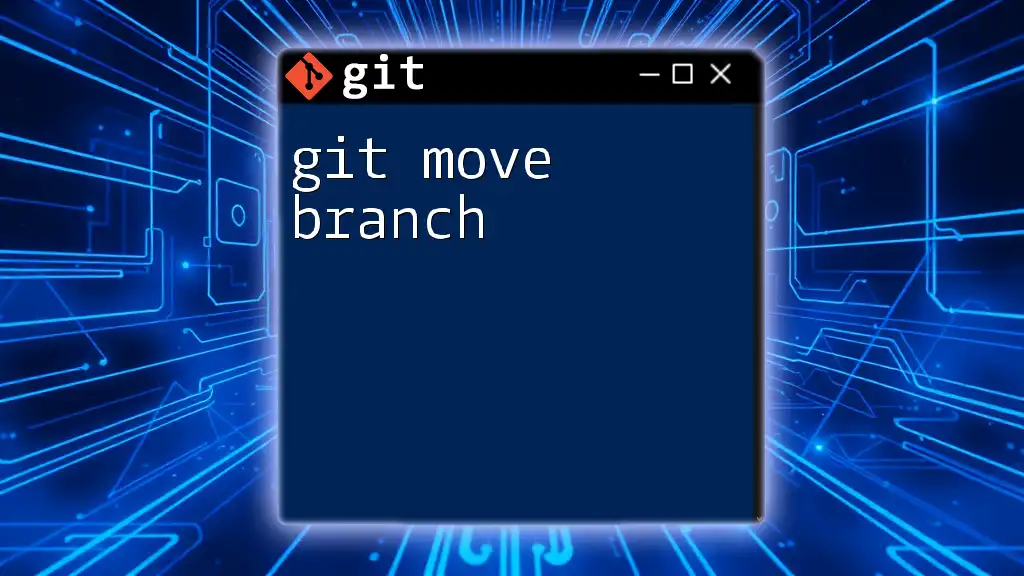
Conclusion
The `git archive` command is an invaluable tool for developers looking to manage versions of their projects effectively. By mastering the use of `git archive branch`, you can create clean, shareable snapshots of your work, making it easier to collaborate and distribute your software. Practicing how to use this command will enhance your Git command line skills and improve your overall workflow.
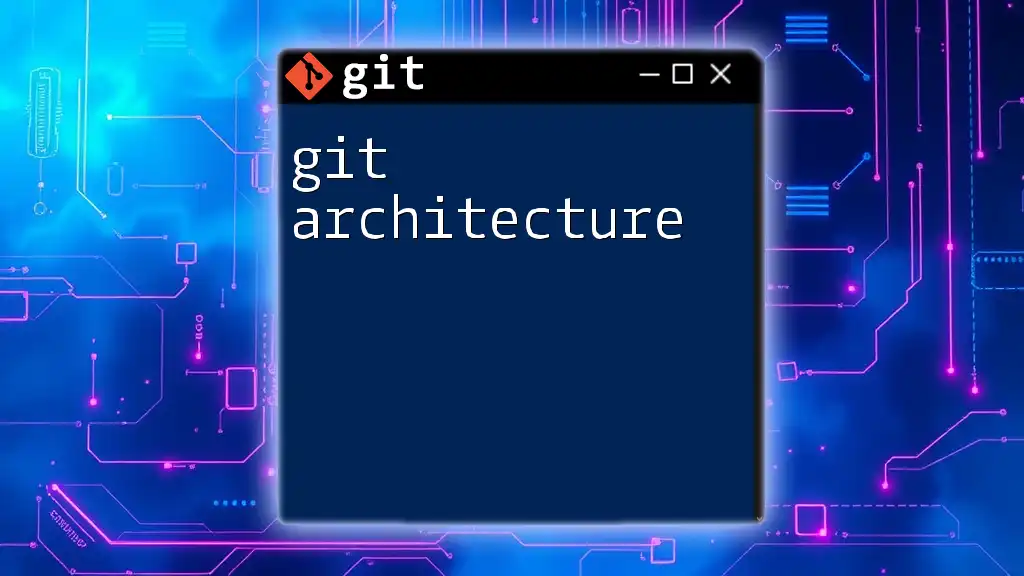
Additional Resources
To further deepen your understanding of `git archive`, consider exploring the official Git documentation for detailed references and examples. Educational tutorials and guides also provide opportunities to practice and expand your Git skills.