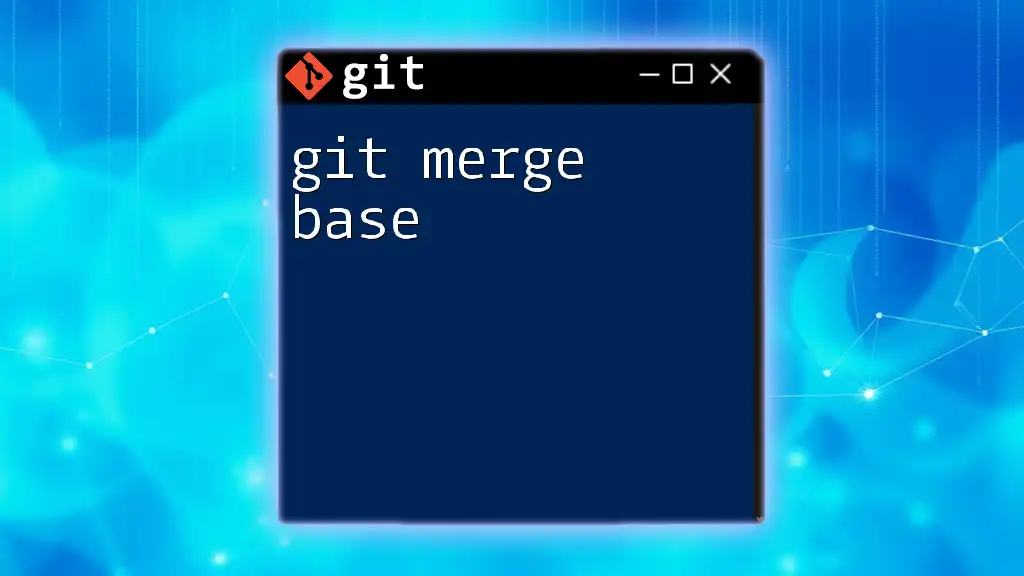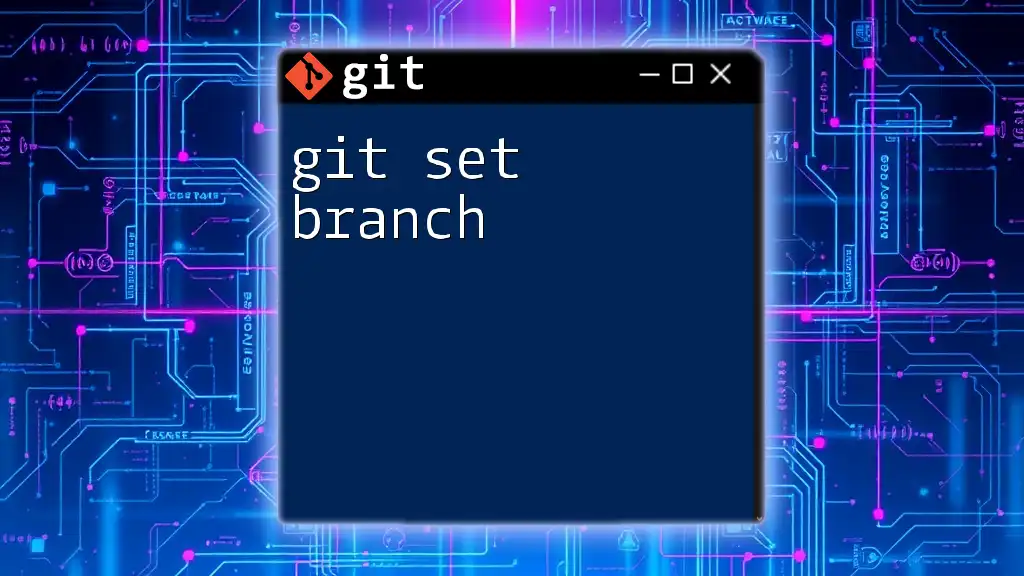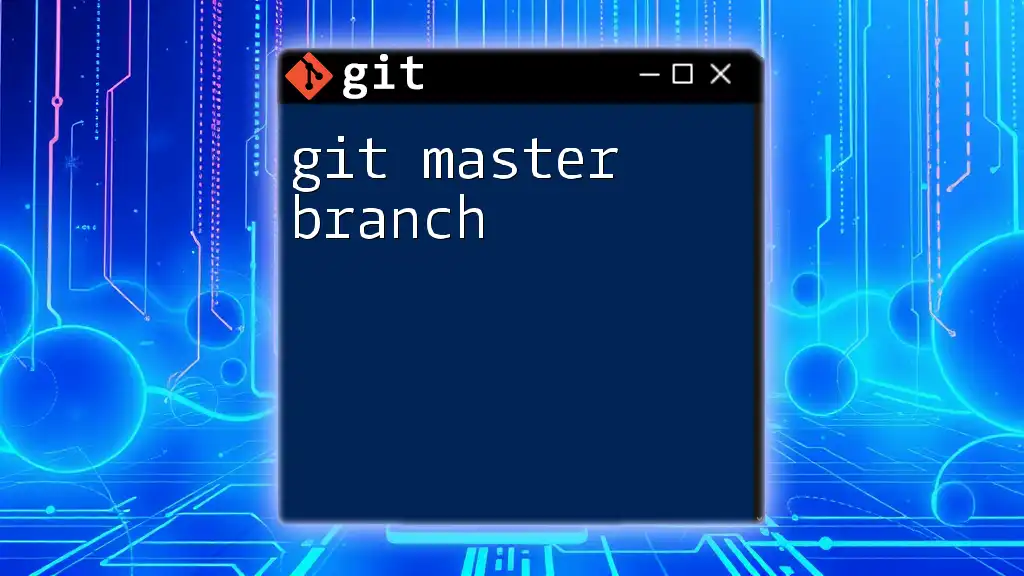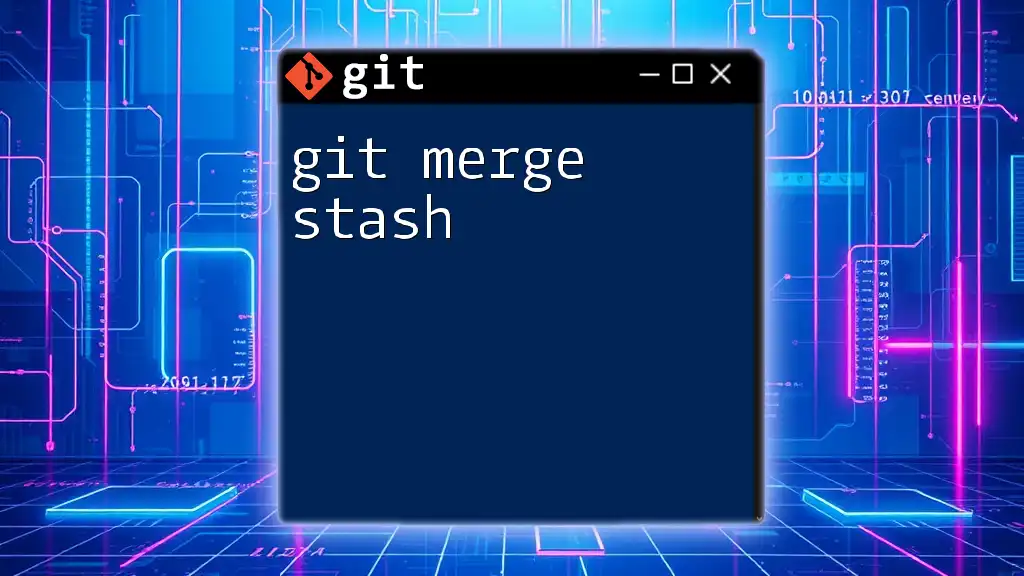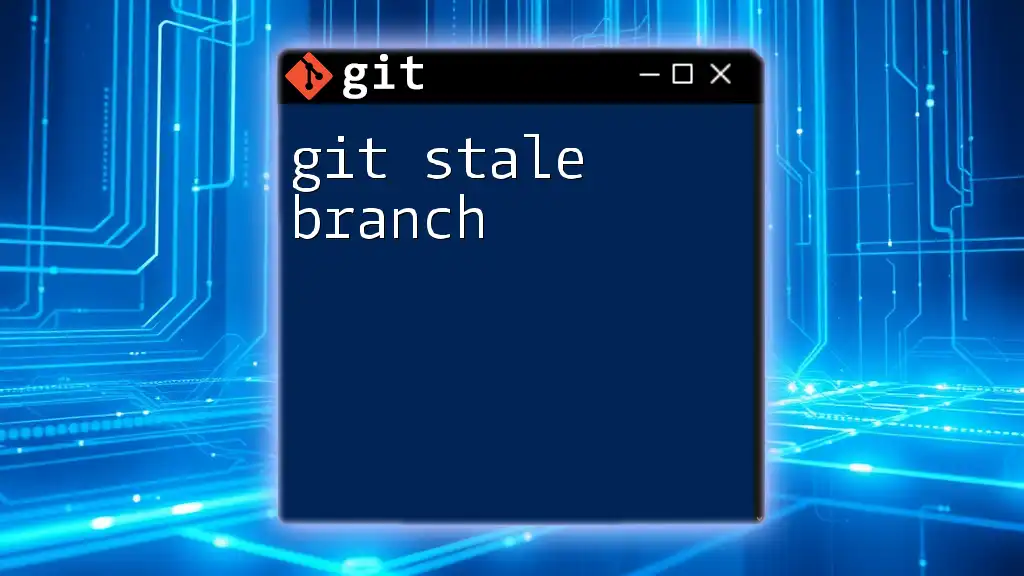The `git merge` command is used to integrate changes from one branch into another, typically merging a feature branch into the main branch.
Here's the command to merge a branch named `feature-branch` into the current branch:
git merge feature-branch
Understanding Git Branches
What Are Git Branches?
In Git, a branch is a lightweight movable pointer to a commit, serving as a separate line of development within a repository. Branches allow developers to work on features or fixes in isolation from the main project, enabling simultaneous development without disruptions. This flexibility is essential for maintaining project stability while introducing new changes.
How to Create a Branch
To create a new branch, you can use the following command:
git branch feature-branch
This command establishes a new branch named `feature-branch`. Branching is particularly useful for working on new features, as it isolates changes and makes it easier to manage the development process.
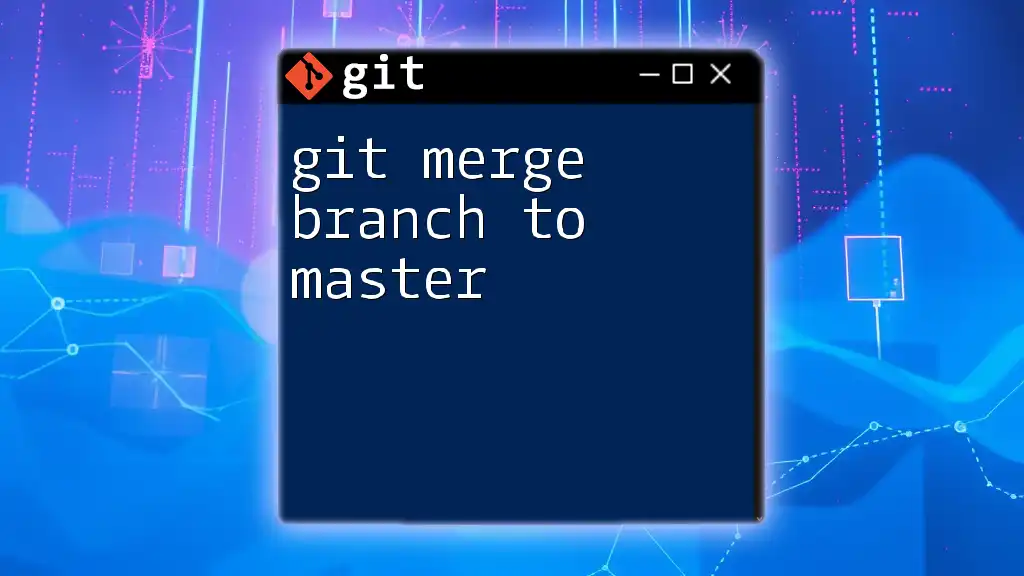
The Concept of Merging
What Does Merging Mean?
Merging combines various lines of development into one unified branch. When you perform a merge, you integrate changes from one branch into another—commonly merging a feature branch into the main branch. Understanding merging is vital for maintaining a coherent project history and facilitating collaboration among developers.
Why Merge?
Merging is crucial for several reasons:
- It consolidates changes made by different team members, ensuring everyone’s contributions are captured.
- It helps keep the main codebase up to date with ongoing work, avoiding fragmentation.
- Merging promotes collaboration and encourages developers to share their work regularly.
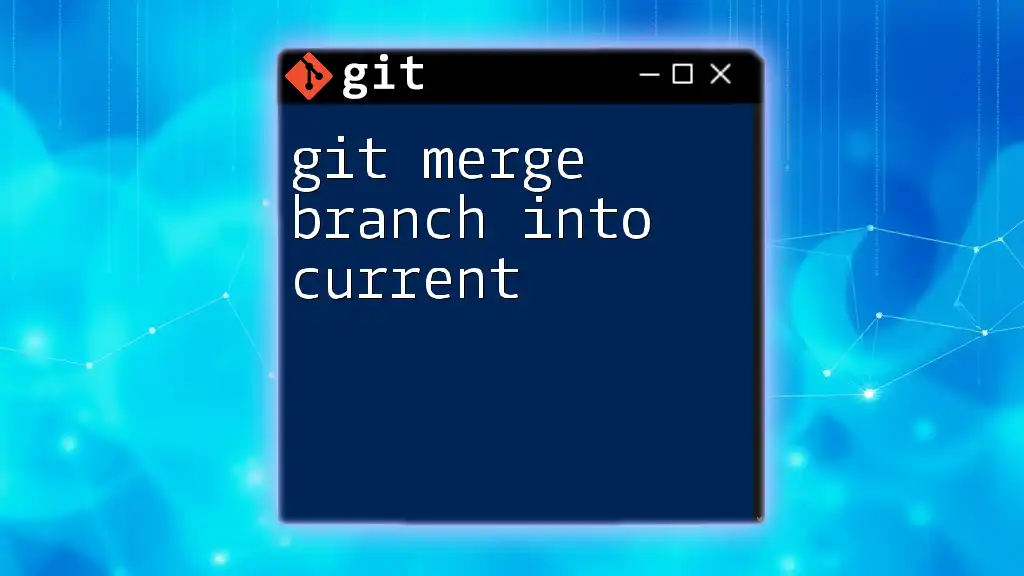
Performing a Git Merge
Step-by-Step Guide to Merging a Branch
-
Checkout the Branch You Want to Merge Into
Before merging, you need to switch to the branch you wish to merge changes into. For instance, if you are merging changes into the `main` branch, you would use:git checkout mainThis command ensures you are on the target branch receiving the new changes.
-
Perform the Merge
Now, you can execute the merge command to integrate changes from your feature branch:git merge feature-branchThis command merges the `feature-branch` into `main`. The outcome can vary: if the changes can be integrated automatically, Git will create a new commit that represents this merge. Always review the results, as some merges may change the project structure or introduce new features.
Handling Merge Conflicts
What Are Merge Conflicts?
A merge conflict arises when Git cannot automatically resolve differences between two branches. Conflicts often occur when changes are made to the same line of a file in both branches or when one branch deletes a file that another branch modified. Understanding how to identify and resolve conflicts is crucial for a seamless development process.
How to Resolve Merge Conflicts
To manage merge conflicts, follow these steps:
-
Identify Conflicts: Use the `git status` command to check for files that have conflicts. Those files will be marked, indicating where attention is needed.
-
Manual Resolution: Open the conflicted files, and look for conflict markers (`<<<<<<<`, `=======`, `>>>>>>>`). Choose which changes to keep or combine them appropriately.
-
Finalizing the Merge: After resolving the conflicts, you’ll need to stage the changes with:
git add conflicting-file.txtFinally, commit the changes to complete the merge:
git commitBest practices include communicating with your team about conflicts to ensure a collaborative resolution.
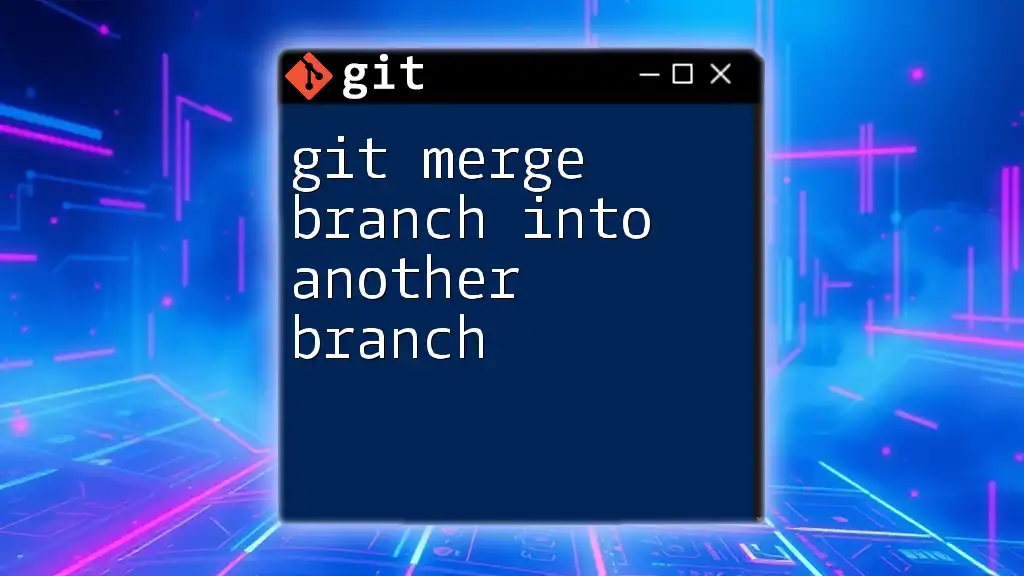
Advanced Merging Techniques
Fast-Forward vs. Three-Way Merges
When merging, Git can perform either a fast-forward merge or a three-way merge based on the branch history.
-
Fast-Forward Merge: If the branch being merged has all the commits ahead of the target branch, Git simply moves the branch pointer forward. This keeps the commit history linear and clean.
-
Three-Way Merge: This occurs when there are divergent changes between branches. Git creates a new merge commit that combines the histories of both branches. Recognizing which method is applied can help you understand the implications for your project's commit history.
Performing a Squash Merge
A squash merge is another way to merge branches while condensing the commit history. It merges all changes from the feature branch into a single commit on the target branch. To execute this, use:
git merge --squash feature-branch
This method is particularly useful for keeping the commit log clean by summarizing all changes from a feature or bug fix into a single commit.
Merging with Options
The `--no-ff` Option
The `--no-ff` option ensures that a merge commit is always created, even if a fast-forward merge is possible. This is often preferred in collaborative environments, as it keeps a record of the branch where changes originated.
git merge --no-ff feature-branch
Using this option adds clarity to a project’s history, allowing team members to see the structure of development efforts more clearly.
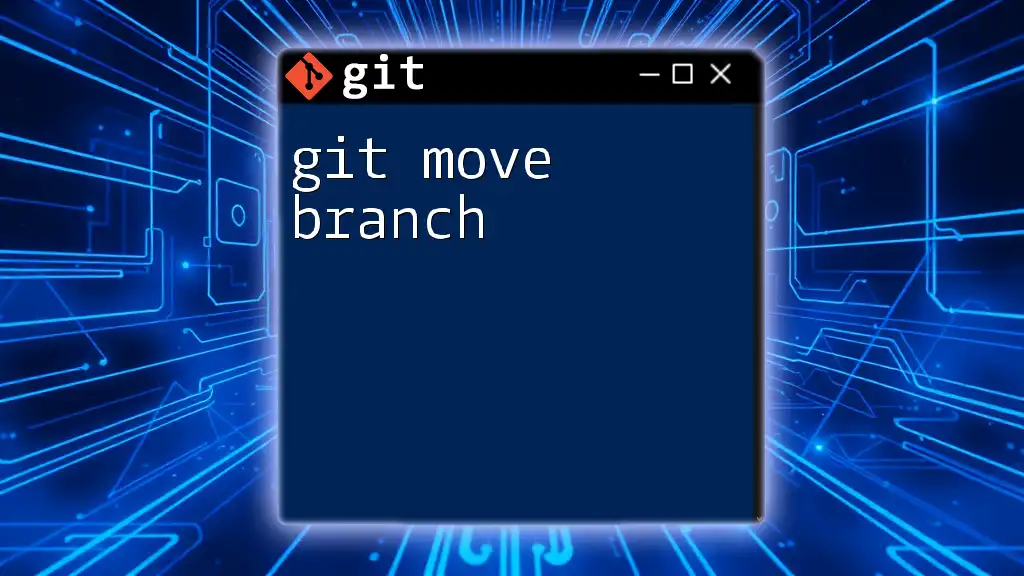
Best Practices for Merging
Keep Your Branches Updated
Before merging, it's essential to pull the latest changes from the main branch to reduce conflicts. Regular updates ensure that all team members are working with the most recent codebase, avoiding potential issues during the merge process.
Commit Frequently
Making frequent, smaller commits rather than a few large ones can minimize conflicts. Small commits help isolate changes to specific features or fixes, making them easier to manage and resolve if conflicts arise during merging.
Write Meaningful Commit Messages
When merging, reflection on the significance of the changes is crucial. Having clear and concise commit messages enhances the comprehension of project history and drastically assists team members in navigating the codebase efficiently.
Utilize Pull Requests
Utilizing pull requests provides a structured way to review and discuss changes before merging them into the main project. This collaborative review process promotes quality control, allowing peers to offer feedback before the integration of new features or improvements.

Conclusion
Understanding how to effectively use the `git merge branch` command is paramount for fostering a smooth collaborative workflow in software development. By mastering the nuances of merging, branch management, and conflict resolution, you’ll be well-equipped to maintain a coherent project history, communicate effectively with your team, and accelerate your development process.
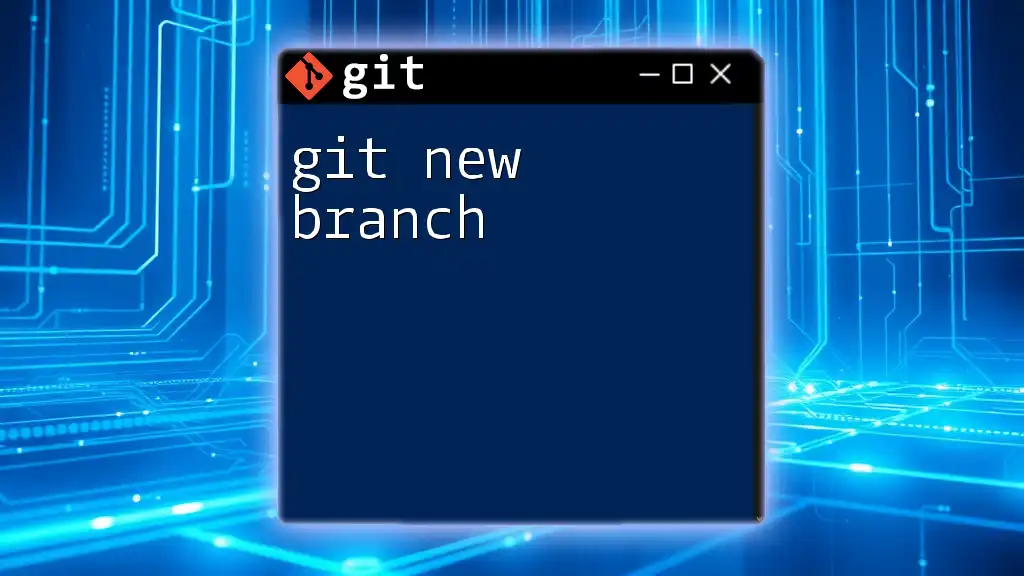
Additional Resources
For further reading and resources on mastering Git commands, consider exploring official Git documentation and community-written guides that offer comprehensive insights into advanced Git functionalities.