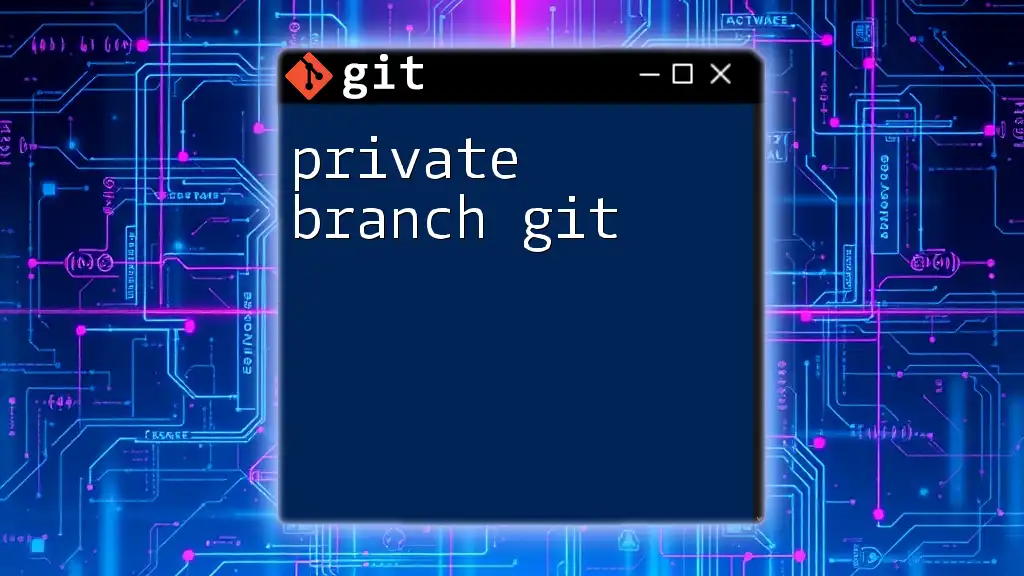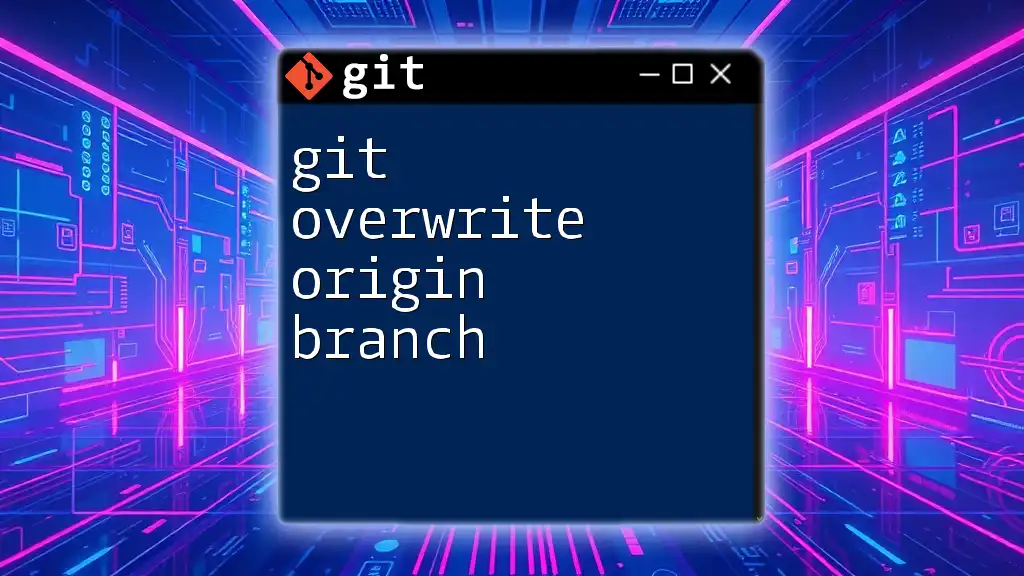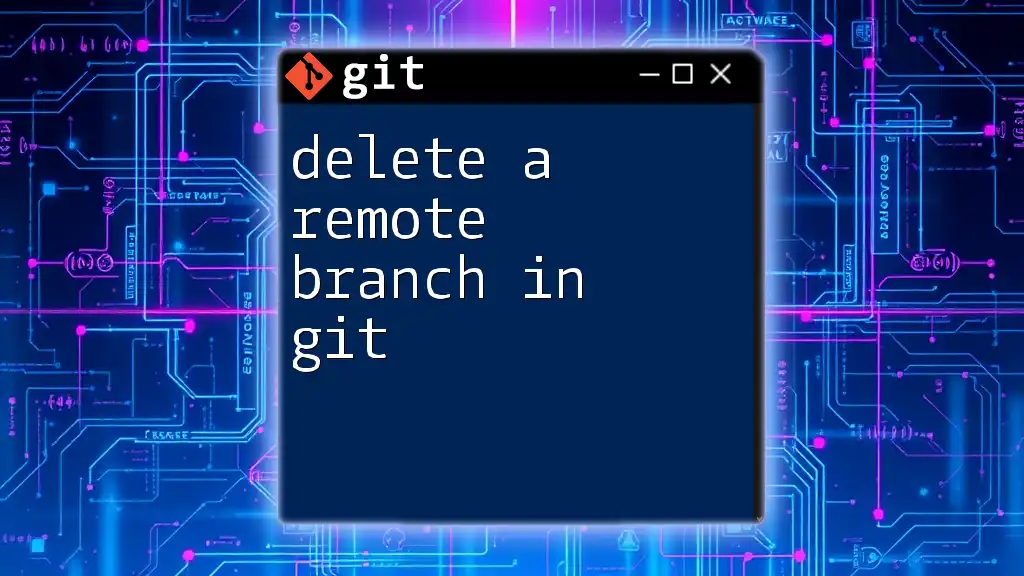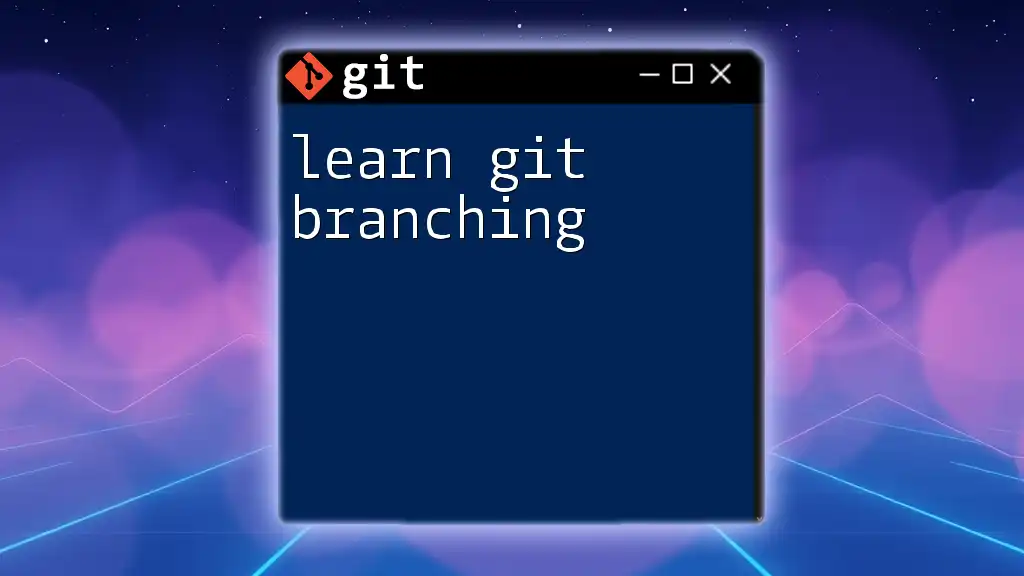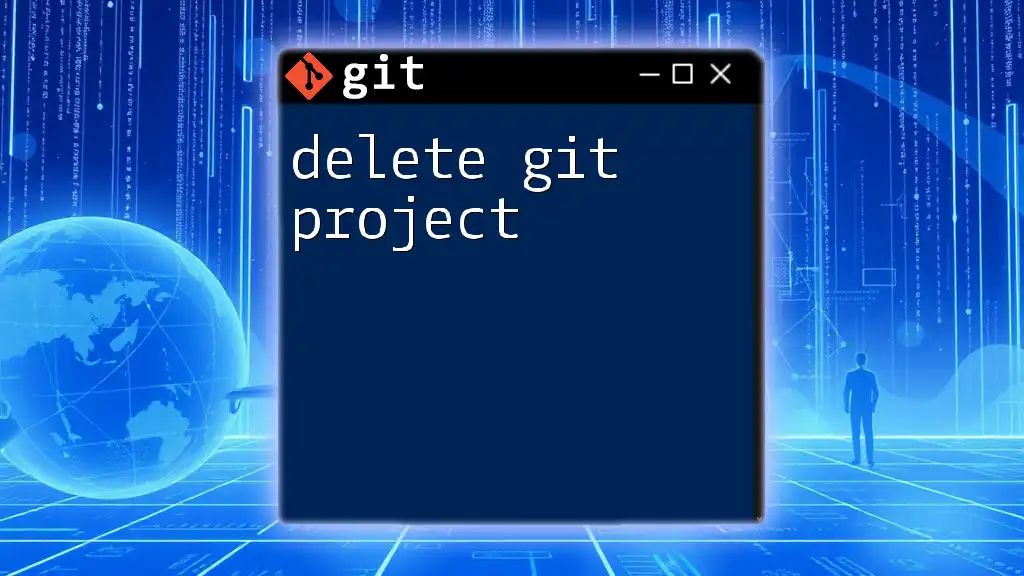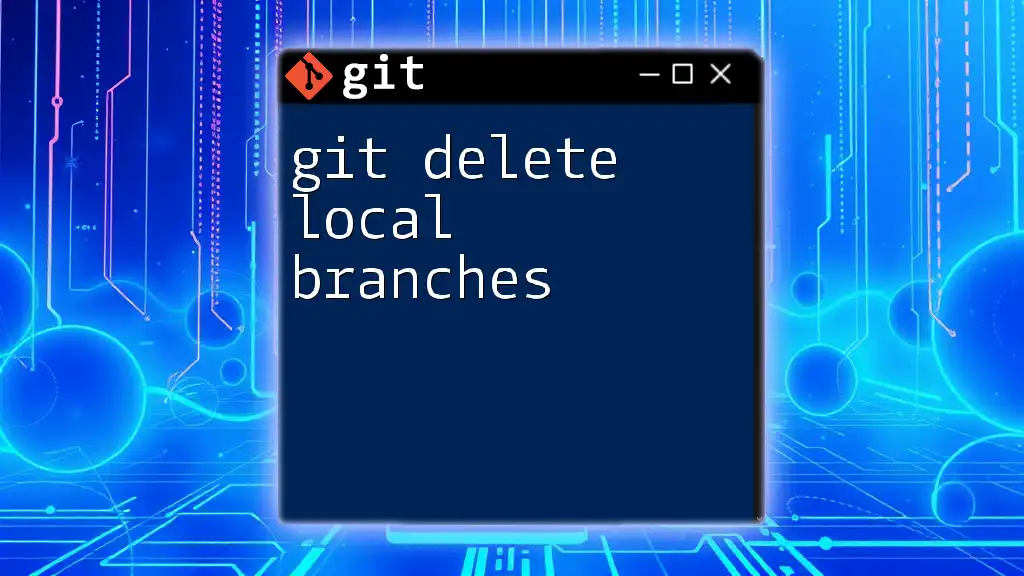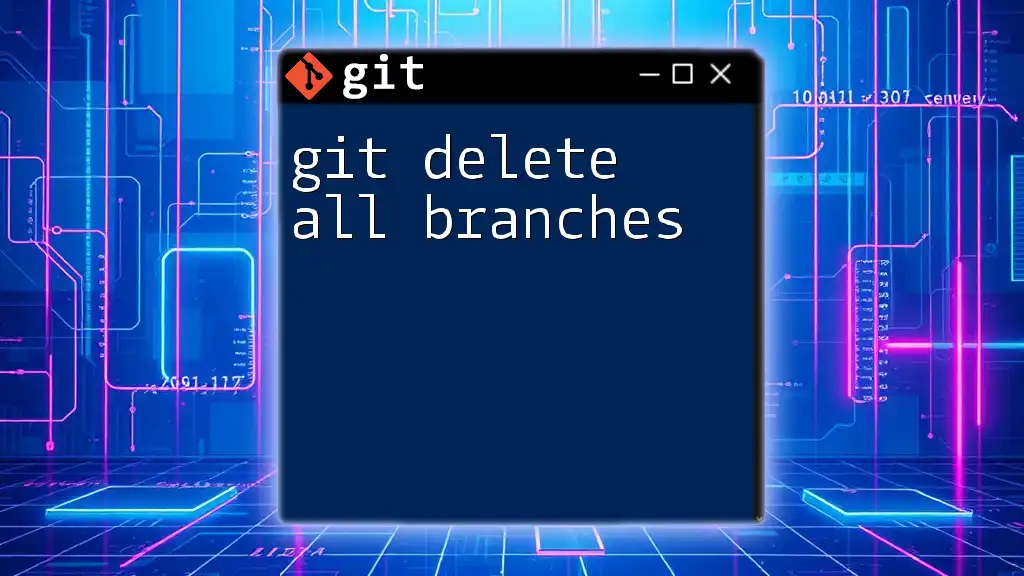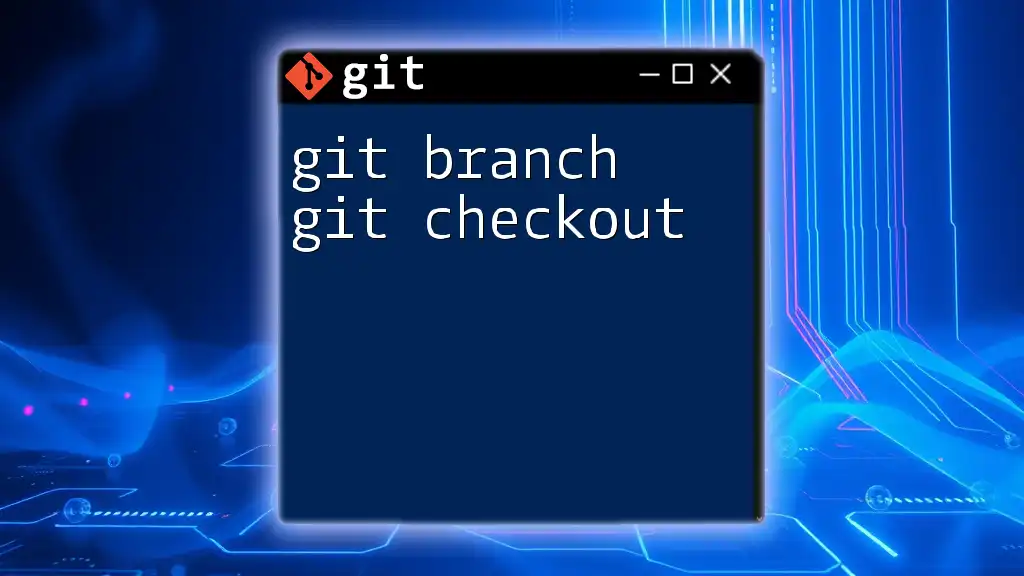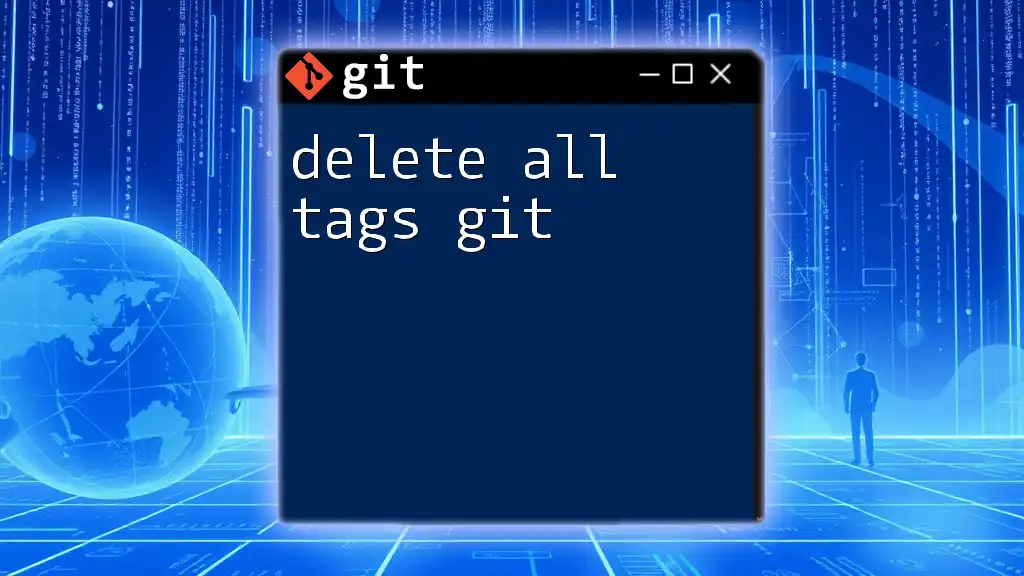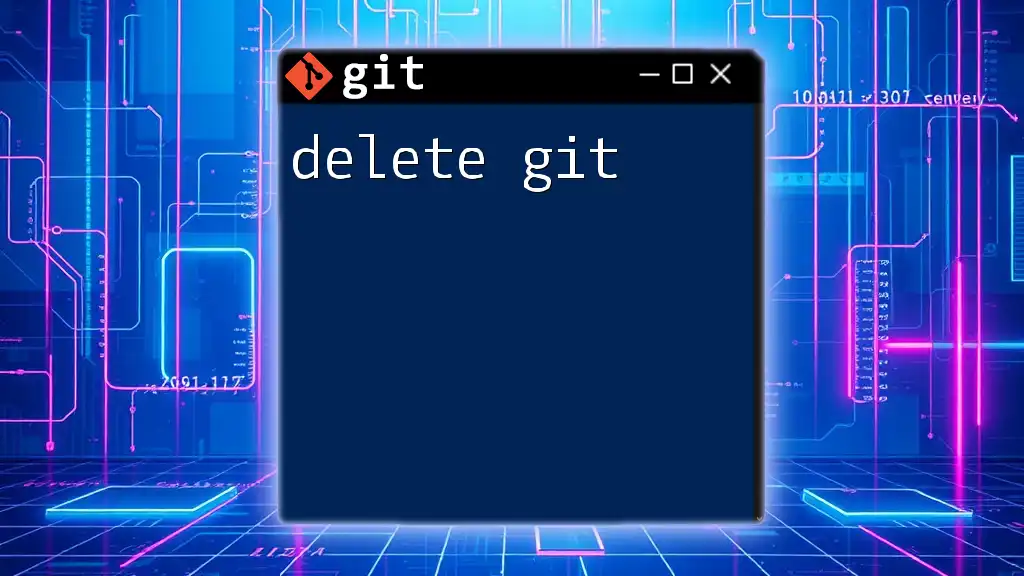To delete a remote branch named `origin/branch-name` in Git, you can use the following command:
git push origin --delete branch-name
Understanding Git Branches
What Are Git Branches?
A Git branch allows you to diverge from the main line of development and continue to work independently. When you create a branch, you essentially duplicate the last commit, creating a new pointer. This feature is crucial for facilitating changes without affecting the main codebase, especially in collaborative projects where multiple developers contribute simultaneously.
What is the Origin Branch?
In the Git ecosystem, "origin" refers to the default remote repository where your project is stored. When you clone a repository, Git automatically names it "origin." The origin branch is a branch that exists in this remote repository. Understanding the distinction between local branches and origin branches is vital, as operations on them differ significantly.
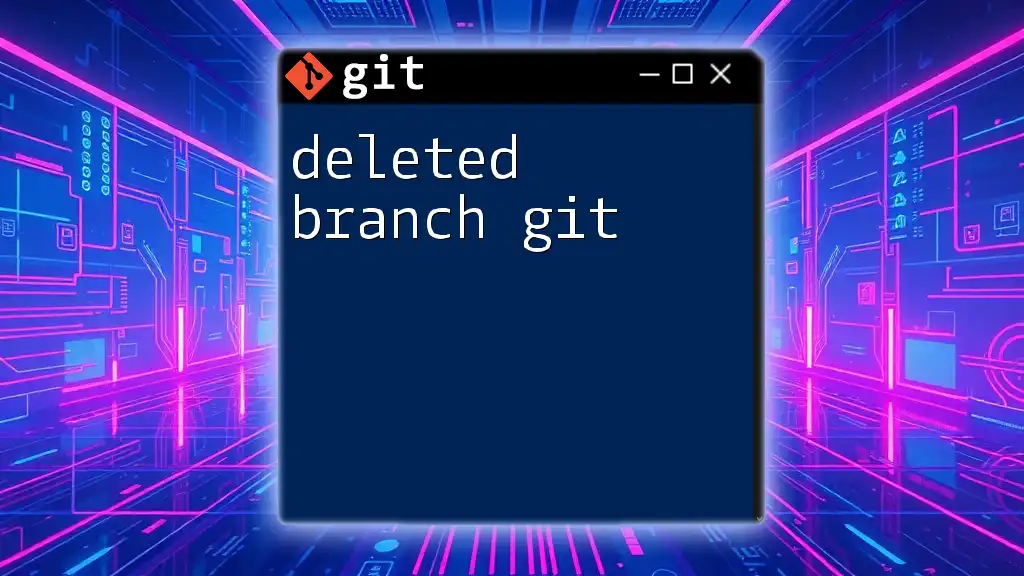
Reasons to Delete an Origin Branch
When to Consider Deleting a Branch
Occasionally, it becomes necessary to remove an origin branch. Common scenarios include:
- The branch is outdated and no longer serves any purpose.
- It has already been merged into the main codebase.
- The branch was created for a specific feature that has been abandoned, leading to unnecessary clutter in the remote repository.
Potential Risks Associated with Deleting Branches
While it may seem convenient to delete branches to keep your repository tidy, consider the implications. Deleting a branch can lead to the loss of crucial work or features that someone on your team might still be developing or using.
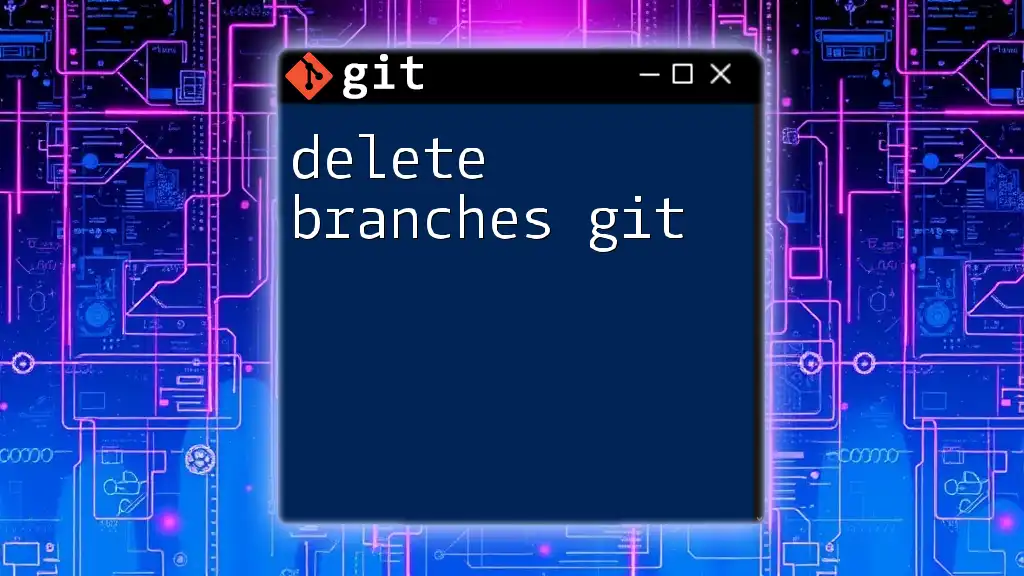
Prerequisites for Deleting an Origin Branch
Understanding Git Command Basics
Before proceeding to delete an origin branch, ensure you are familiar with basic Git commands. Familiarity with commands like `git status`, `git fetch`, and `git push` is beneficial as they will help you navigate through Git's functionalities effectively.
Confirming Local Changes Are Saved
Before wiping out a branch, always make sure any local changes are committed. You can check this by running:
git status
This command will show you any untracked changes, ensuring no work is lost when you delete the branch.
Permission Requirements for Deleting Remote Branches
In a collaborative environment, ensure you have the appropriate permissions before attempting to delete an origin branch. Some teams may have limitations on who can perform such actions in a shared repository.
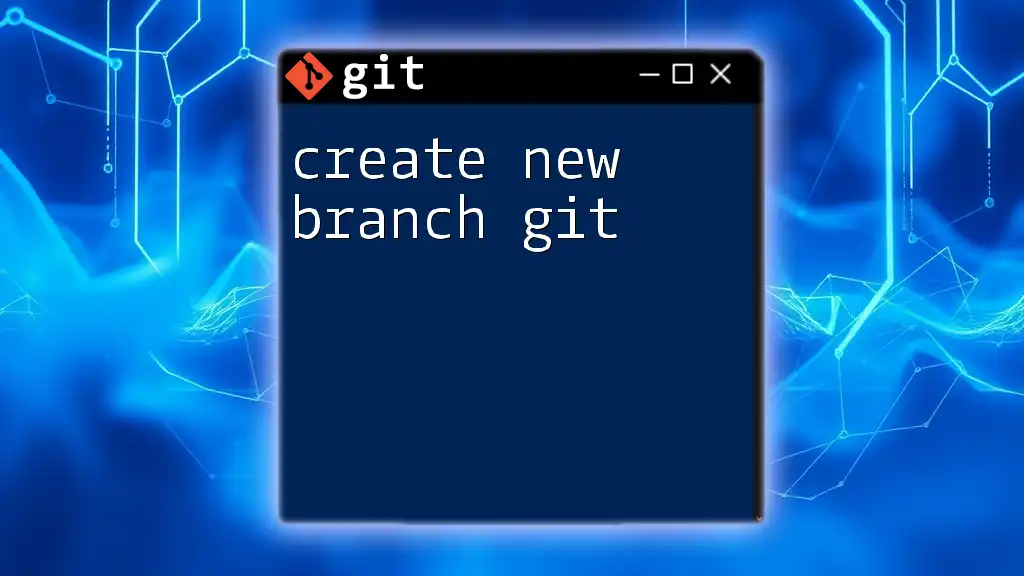
Steps to Delete an Origin Branch
Using Git Command Line
To delete an origin branch via the command line, follow these steps:
-
Open your terminal and navigate to your repository.
-
Execute the following command:
git push origin --delete branch_nameReplace `branch_name` with the name of the branch you wish to delete. This command tells Git to push a delete request to the remote repository for that specific branch.
Explanation of the command components:
- `git push`: This command is used to update the remote repository with your local changes or requests.
- `origin`: This specifies the remote repository you are targeting.
- `--delete`: This flag indicates that you want to remove a branch.
- `branch_name`: The name of the branch to delete.
Using GUI Tools to Delete an Origin Branch
If you prefer graphical user interfaces over the command line, most popular Git hosting services like GitHub, GitLab, and Bitbucket provide user-friendly ways to delete origin branches. For example, in GitHub:
- Navigate to your repository on GitHub.
- Go to the “Branches” section.
- Find the branch you want to delete.
- Click the trash icon or “Delete” button next to the branch name.
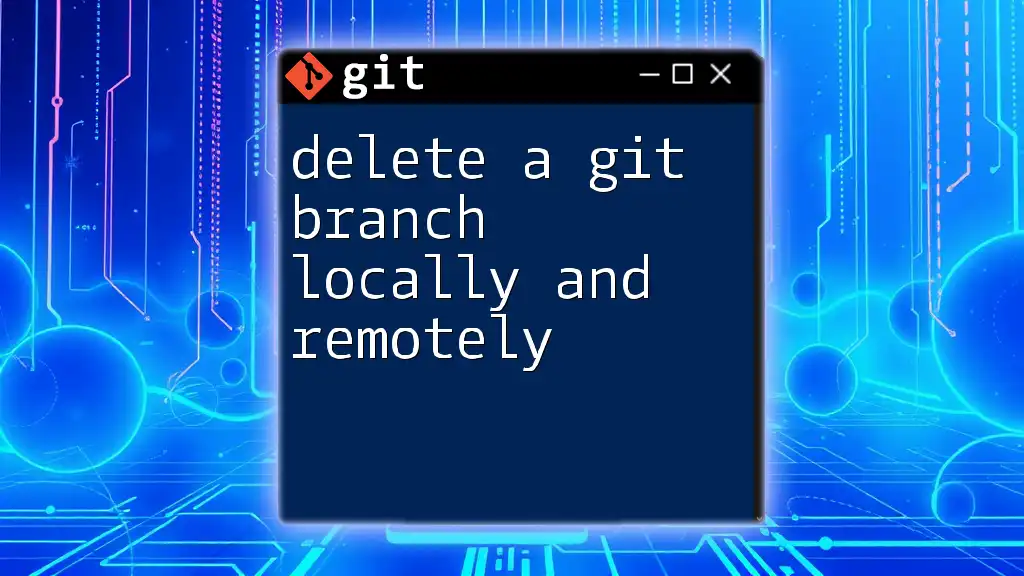
Verifying the Deletion of the Origin Branch
Confirming the Branch is Deleted Remotely
After executing the deletion command, it's good practice to confirm the branch is successfully removed. To list all remote branches, use:
git branch -r
This command shows you all branches stored in the remote repository, allowing you to verify that the targeted branch is no longer listed.
Cleaning Up Local References
Deleting a remote branch does not automatically prune any local references to it. To clean up your local Git references and ensure they are up to date, run:
git fetch -p
The `-p` option tells Git to prune any local branches that no longer exist on the remote.

Best Practices After Deleting an Origin Branch
Communicating with Your Team
After deleting an origin branch, it is critical to inform your team members. Utilize communication tools, such as Slack or email, to notify your team about the changes. This step is essential to prevent any confusion among team members who may still be accessing or developing against the deleted branch.
Regularly Review Branches
Schedule regular reviews of your branches to maintain repository hygiene. A clean branch structure helps avoid confusion and ensures that obsolete branches do not accumulate over time. Consider performing these reviews bi-weekly or monthly, depending on the project's scope and size.

Common Mistakes to Avoid
Deleting the Wrong Branch
One of the most common missteps is accidentally deleting the wrong branch. Always double-check the branch name before executing the delete command to avoid irreversible actions that could lead to significant work loss.
Failing to Merge Changes Before Deletion
Never rush into deleting a branch that may still hold important changes. Ensure any valuable work is merged into the relevant primary branch, or alternatively archived before proceeding with deletion.
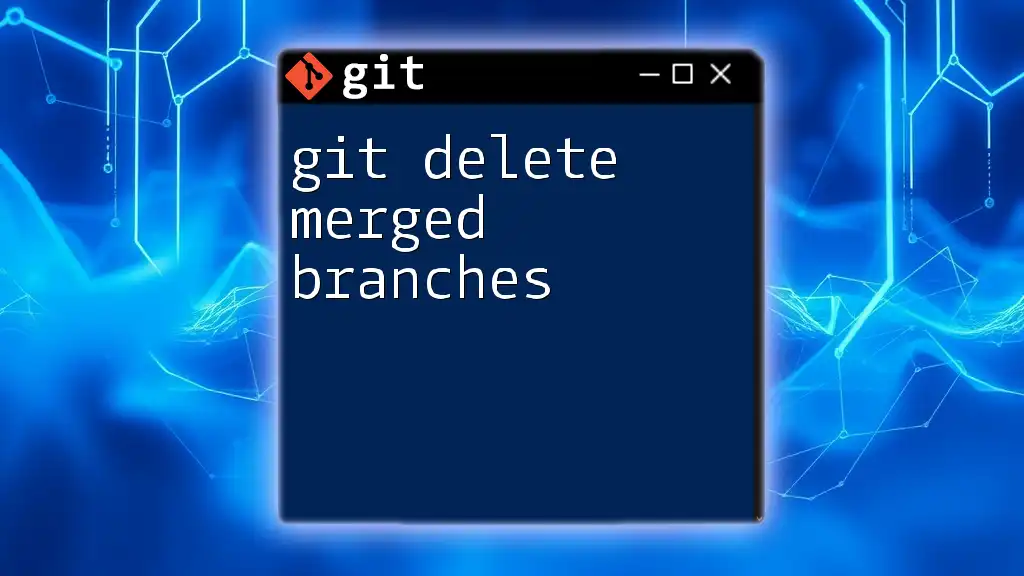
Conclusion
Deleting an origin branch in Git is a common and essential task in effective repository management. By following the steps outlined above, you can perform deletions safely while minimizing the risks associated with accidental data loss. As always, practice careful communication and maintain a disciplined approach to branch management, ensuring your and your team's workflow remains smooth and efficient.
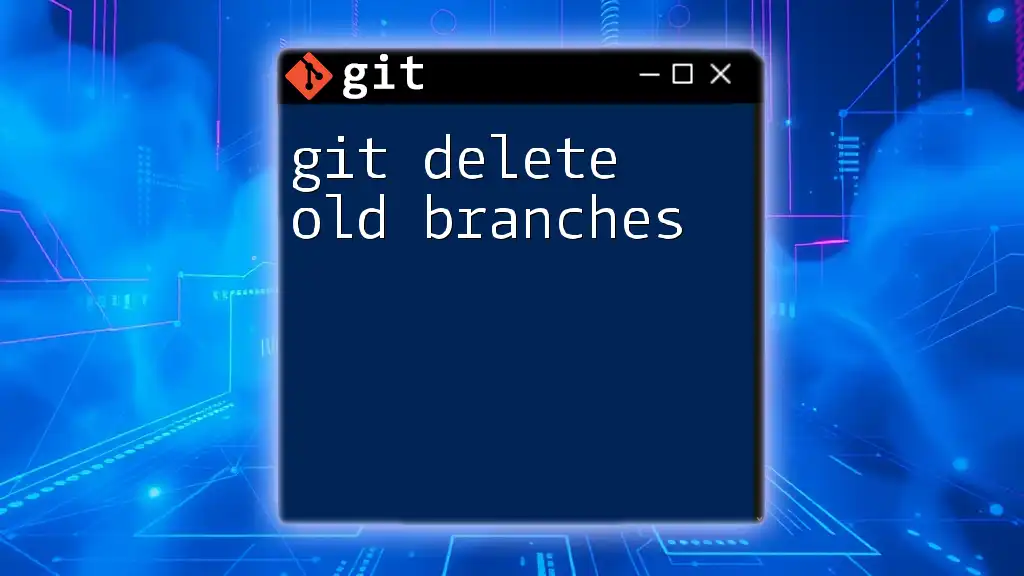
Additional Resources
For further exploration of Git commands and best practices, visit the official Git documentation. Additionally, there are numerous resources available online that can help you deepen your understanding of Git and improve your team's collaborative efforts. Consider checking out recommended reading materials that emphasize mastering Git's capabilities for a more enriched experience.

![How to Delete Origin Branch in Git [Step-by-Step Guide]](/images/posts/d/delete-origin-branch-git.webp)