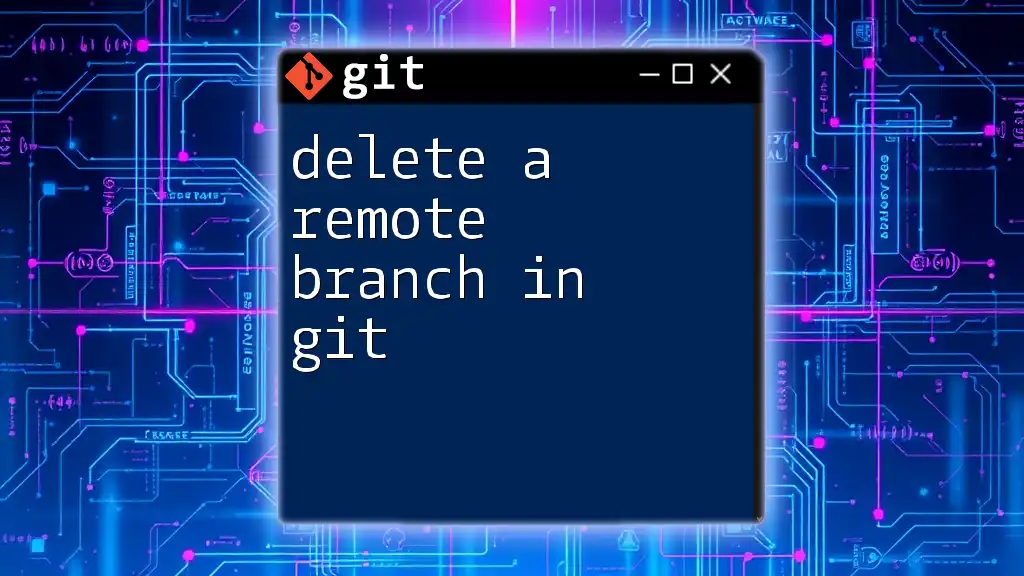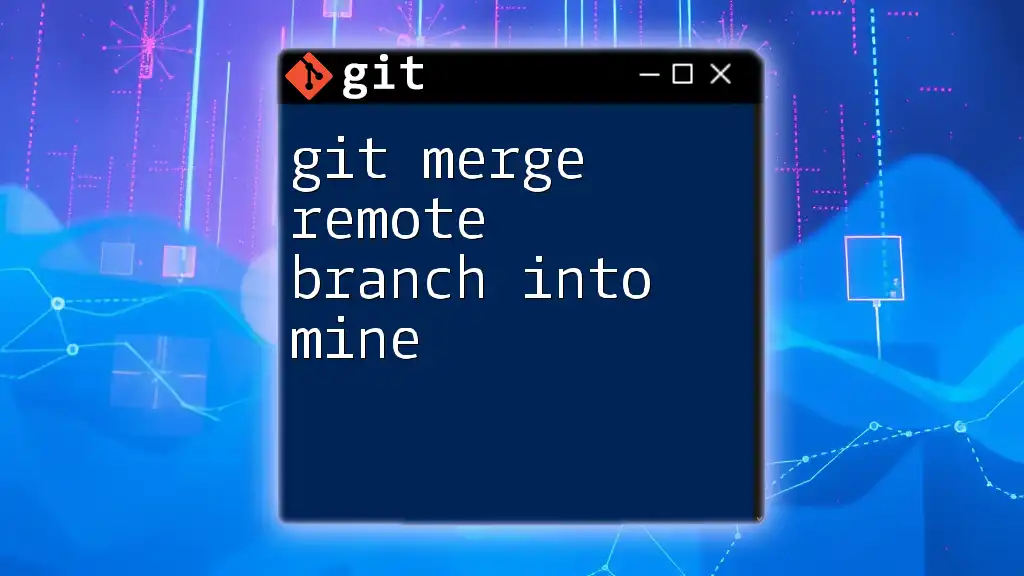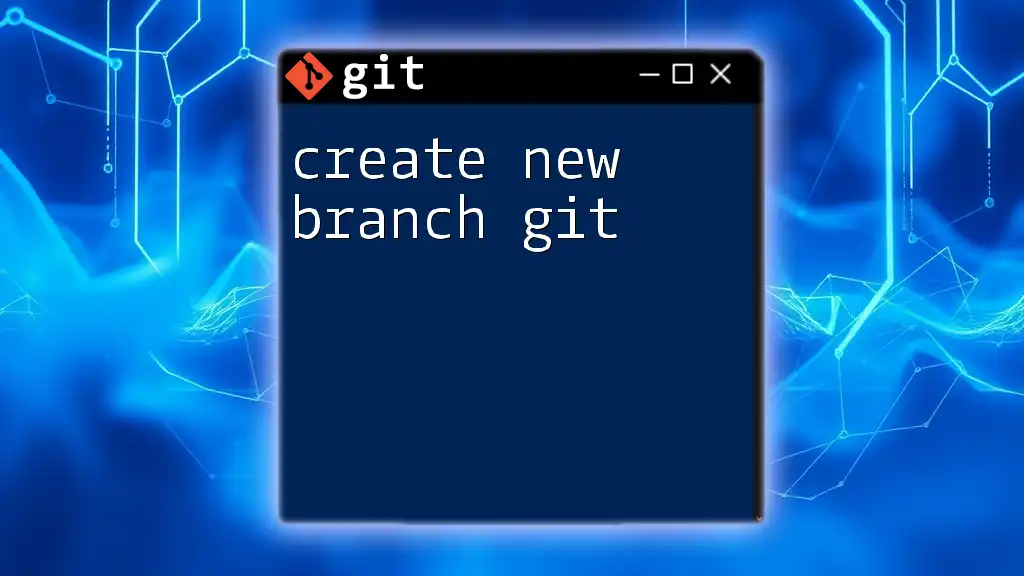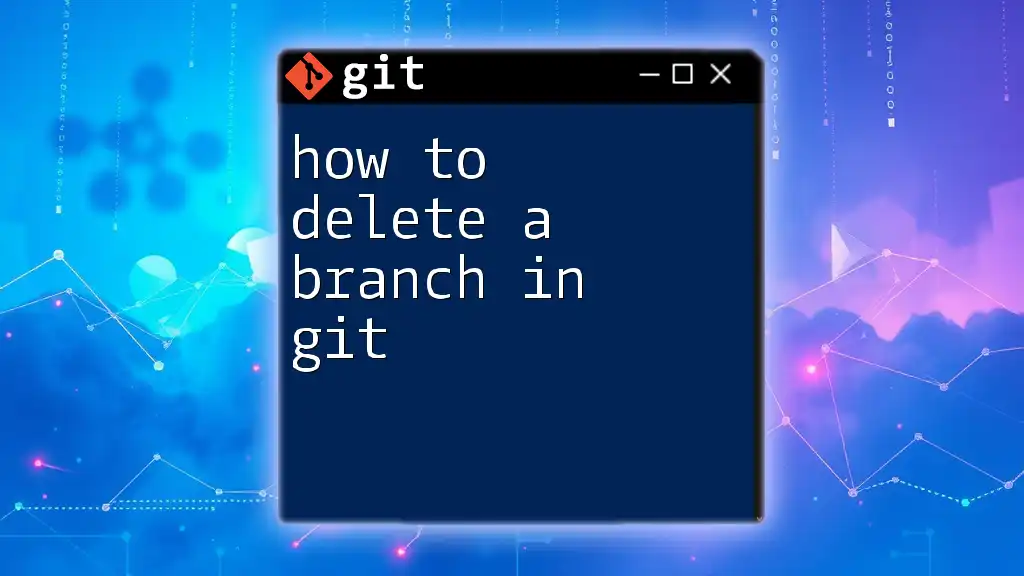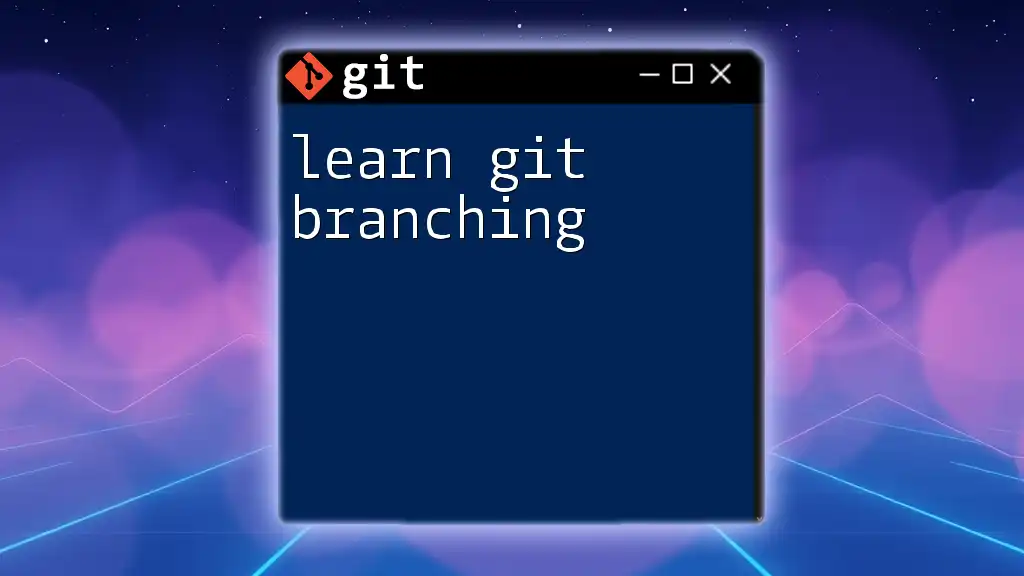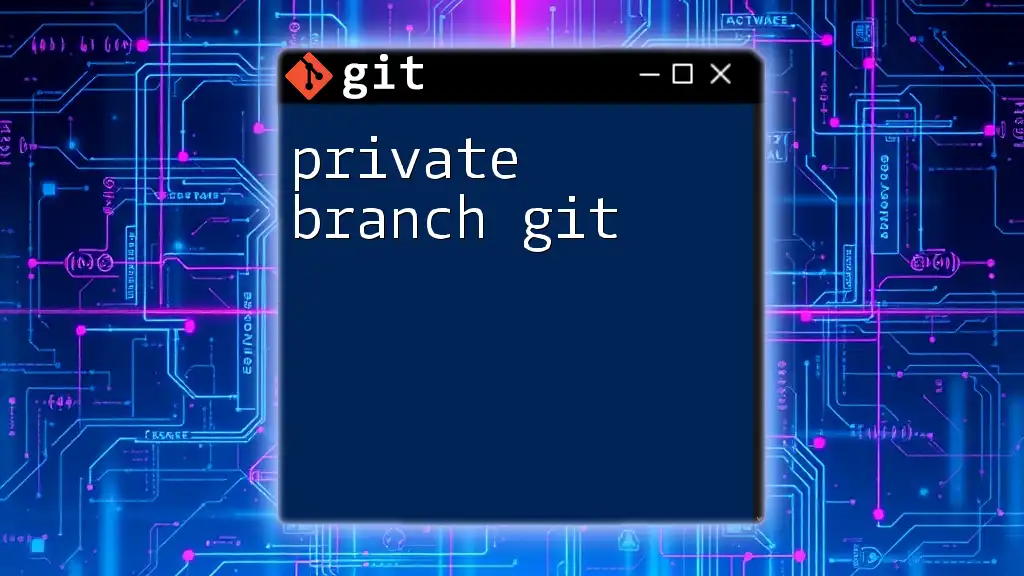To delete a remote branch in Git, use the command `git push <remote-name> --delete <branch-name>`.
Here's the command in markdown format:
git push origin --delete <branch-name>
Understanding Remote Branches
What is a Remote Branch?
A remote branch in Git represents the state of branches in a remote repository. It is a reference that tracks the changes made to a branch on a server, allowing you to collaborate effectively with others working on the same project. Remote branches are typically prefixed with the remote's name (most commonly `origin`), differentiating them from local branches.
When you clone a repository, Git creates remote-tracking branches for you, ensuring you can see the latest changes others have pushed, without directly modifying your local branches.
Common Use Cases for Deleting Remote Branches
Deleting a remote branch is often necessary for various reasons:
-
Cleaning Up Old Branches: Once a feature is completed and successfully merged, the associated remote branch is usually no longer needed. Deleting it helps maintain a tidy repository.
-
Removing Deprecated Features: As projects evolve, certain features might become outdated or unnecessary. Deleting these branches prevents confusion and clutter.
-
Maintaining Repository Health: A clean and well-organized repository improves collaboration. It makes it easier for team members to find relevant branches and work efficiently.
![How to Delete Origin Branch in Git [Step-by-Step Guide]](/images/posts/d/delete-origin-branch-git.webp)
Prerequisites Before Deleting a Remote Branch
Access and Permissions
Before you delete a remote branch in Git, ensure you have the appropriate permissions. Most platforms, like GitHub or GitLab, allow you to set user roles that control who can delete branches. Having write access to the repository is essential.
Confirming Branch Status
Checking Existing Remote Branches
To see a list of all the remote branches, use the following command:
git branch -r
This command will display all branches in the remote repository. Inspecting this list before deletion is crucial to avoid accidental deletions.
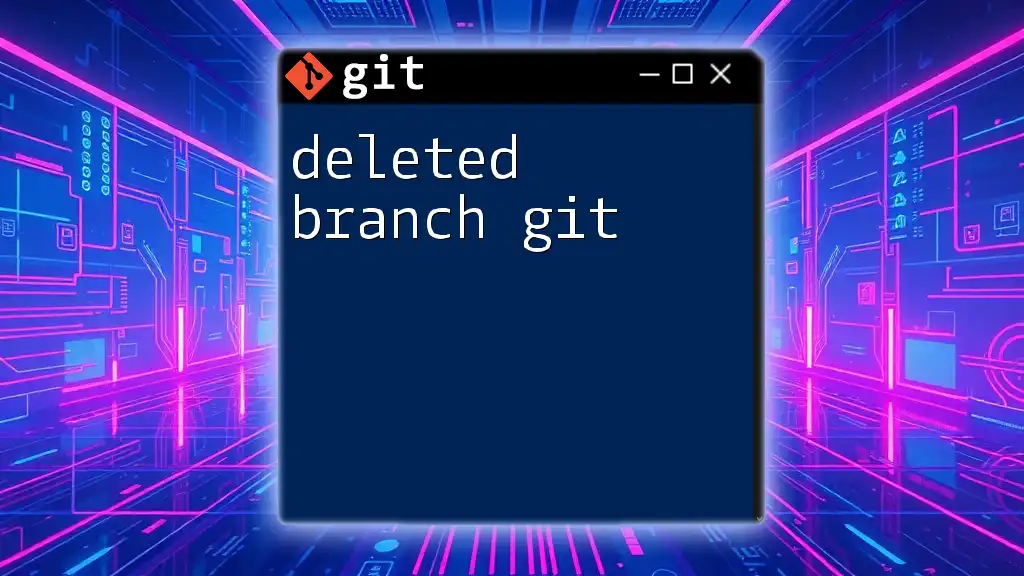
How to Delete a Remote Branch
Syntax for Deleting a Remote Branch
The command syntax to delete a remote branch involves a few specific components:
- Command: Starts with `git push`, indicating you’re pushing an update to the remote repository.
- Remote Name: Typically `origin`, representing the default remote repository.
- Delete Flag: The `--delete` flag specifies that you want to remove a branch.
- Branch Name: The name of the branch you wish to delete.
Step-by-Step Guide
Using the Git Command Line
The command to delete a remote branch is structured as follows:
git push origin --delete <branch-name>
Breaking this down:
- `git push`: You are pushing changes to the remote repository.
- `origin`: This is the name of your remote repository.
- `--delete`: This flag tells Git that you want to remove something.
- `<branch-name>`: Replace this with the name of the branch you want to delete.
For example, if you wanted to delete a branch named `feature/awesome-feature`, you would run:
git push origin --delete feature/awesome-feature
This command will permanently delete `feature/awesome-feature` from the remote repository.
Using Git GUI Clients
If you prefer a graphical interface over the command line, many Git GUI clients can help you delete a remote branch easily. Here’s a basic process generally applicable across different clients:
- Locate the Remote Branches Section: Open your GUI client and navigate to the section where remote branches are listed.
- Right-Click the Target Branch: Find the branch you intend to delete, right-click on it to reveal a context menu.
- Select the Delete Option: Click on the delete option in the menu. Confirm the action if prompted.
This method often provides a visual confirmation, making it straightforward for those less comfortable with command line operations.
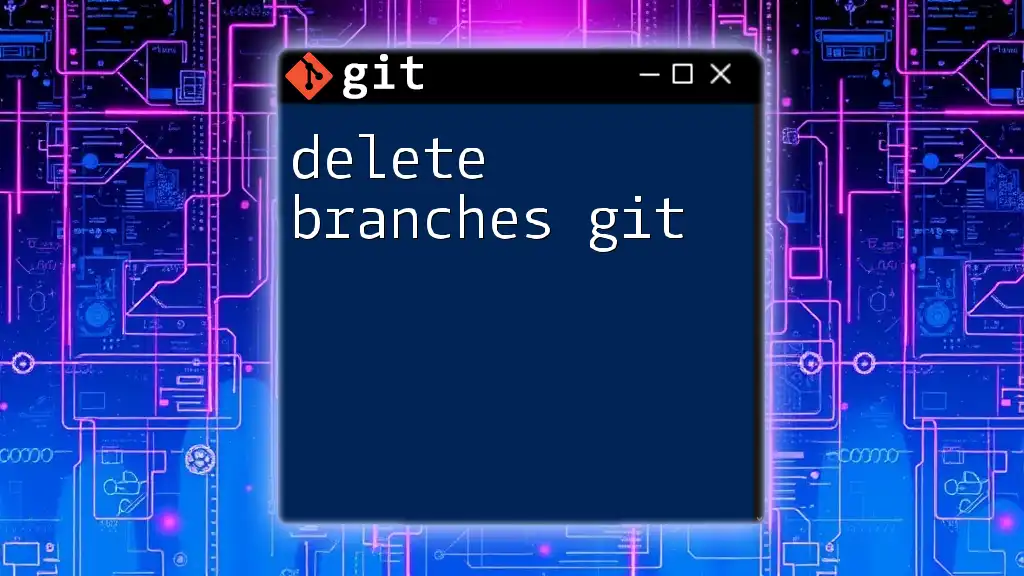
Verifying Branch Deletion
Confirming Successful Deletion
To ensure that the remote branch has been deleted, you can check the remaining branches with:
git branch -r
This command will refresh the list of remote branches. Take note that if the deletion was successful, the specified branch should no longer appear in the list.
Handling Errors
While deleting a remote branch, you might encounter the following common issues:
- Permission Errors: If you do not have adequate permissions, Git will return an error. Check your access level on the Git platform to resolve any permission issues.
- Branch Not Found Error: If you attempt to delete a branch that does not exist, Git will notify you. Double-check your syntax and ensure the branch name is correct.

Conclusion
Understanding how to delete a remote branch in Git is crucial for maintaining a clean and efficient repository. Whether working on your project or collaborating with others, managing branches effectively contributes to a streamlined workflow. Always verify permissions and branch status before deletion to avoid unwanted disruptions. By keeping your repository tidy, you pave the way for better team collaboration and project management.

Additional Resources
Further Reading
For those looking to deepen their understanding, consider checking out the official Git documentation, which offers detailed explanations of commands and functions. Books and tutorials on Git can also provide valuable insights for mastering version control.
Community and Support
Engaging with community forums and Git user groups can be a fantastic way to learn more about Git, seek help for complex issues, and share your experiences with other developers. Contributing to open-source projects is another excellent way to practice and enhance your Git skills in real-world scenarios.