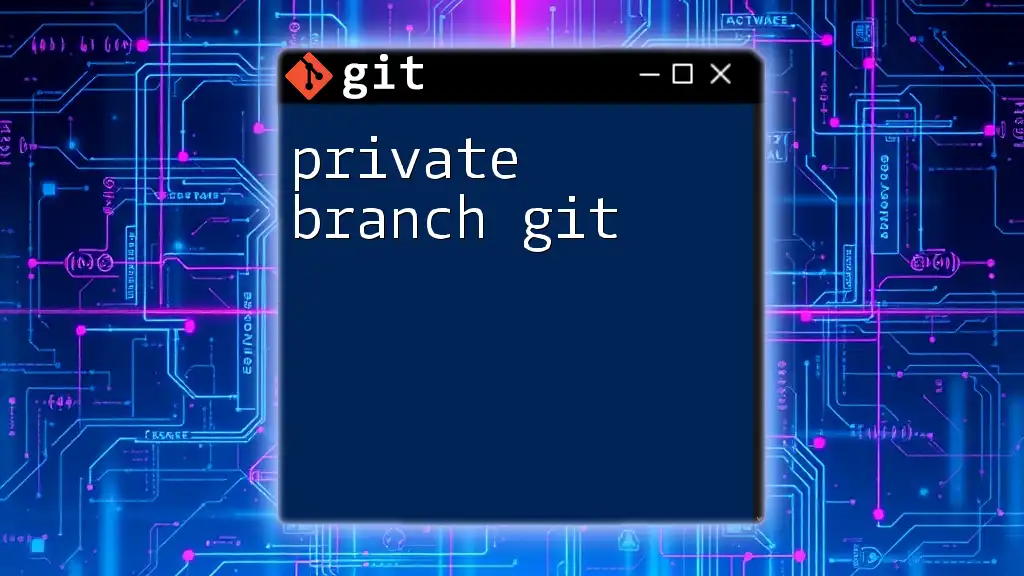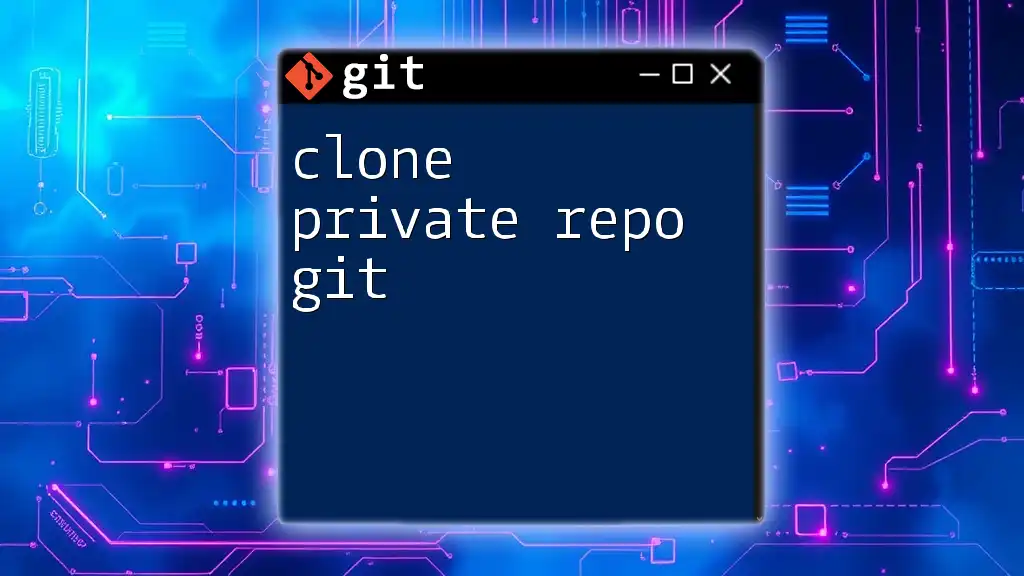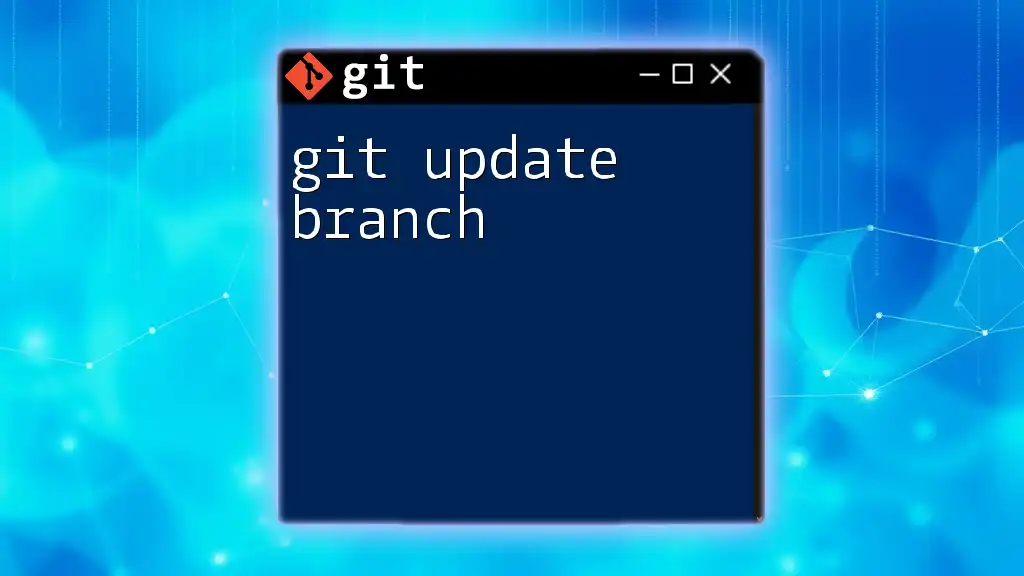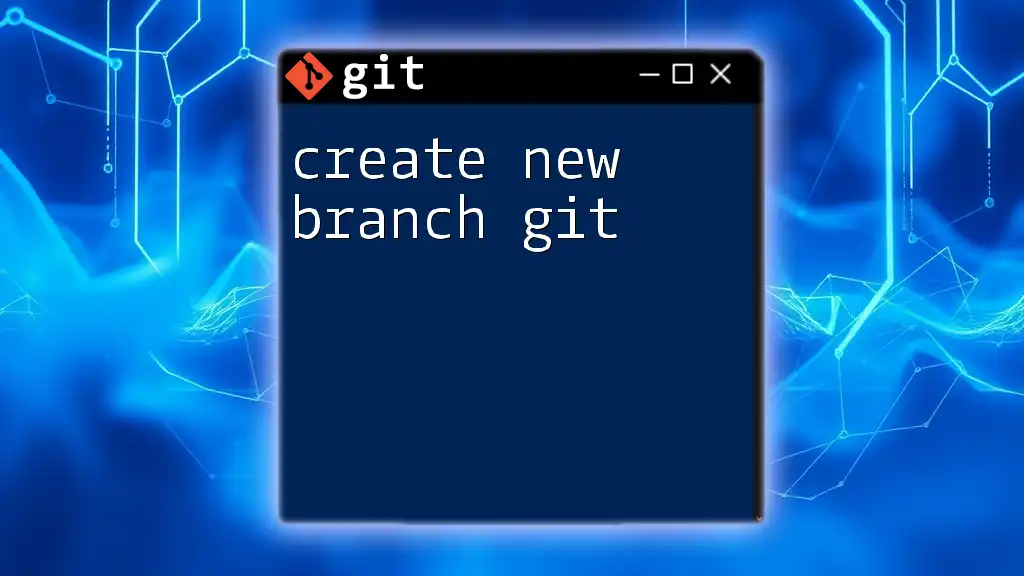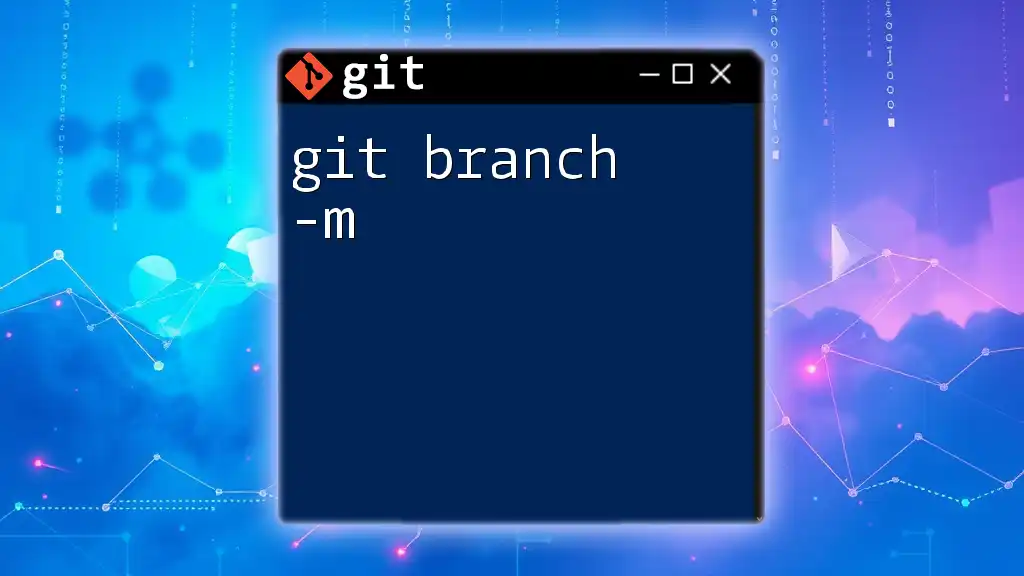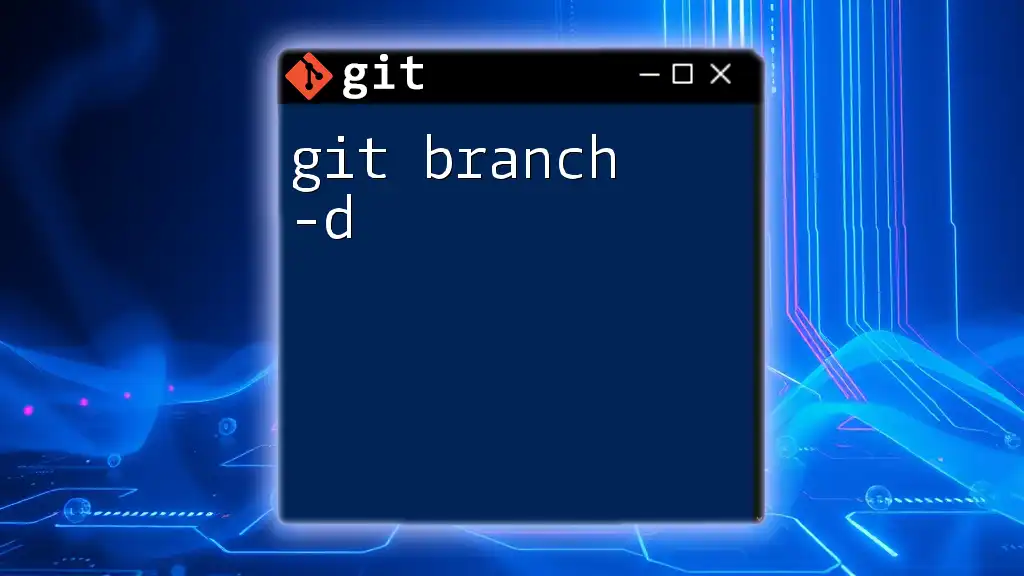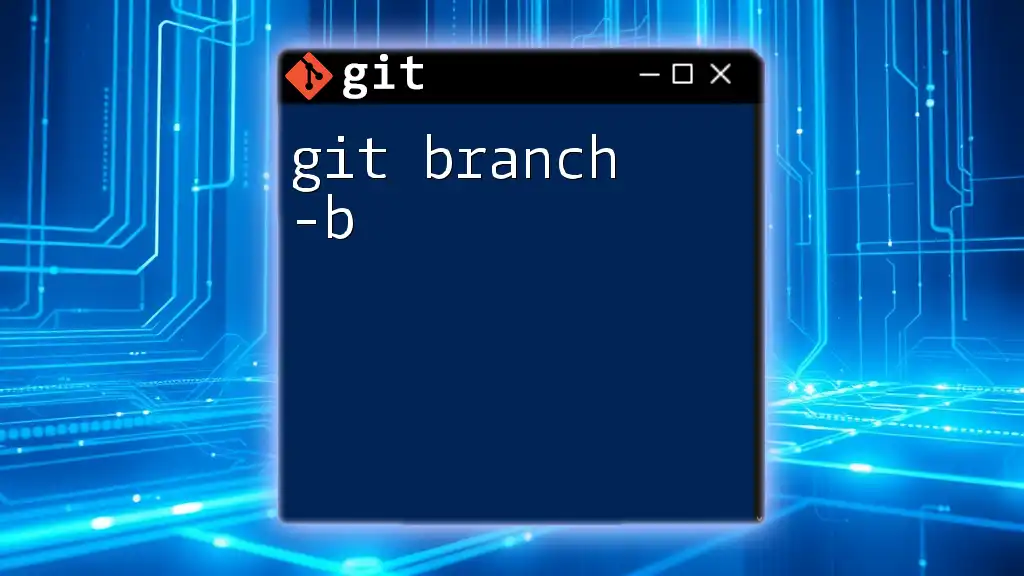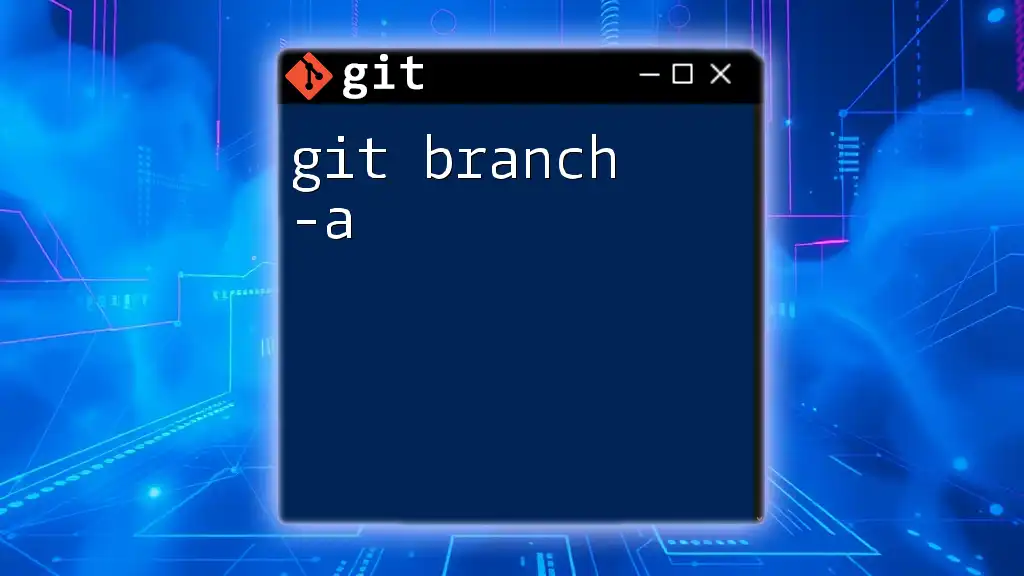A private branch in Git is a specific branch that is used for individual development, allowing you to work on features or fixes independently without affecting the main codebase until you're ready to merge.
git checkout -b my-private-branch
Understanding the Purpose of Private Branches
Using a private branch in Git serves several crucial purposes in the realm of software development.
Isolation of Work is one of the primary benefits of private branches. When developers create a private branch, they can work on new features or changes without affecting the main codebase. This isolation not only allows for creativity in implementation but also ensures that other team members are not subjected to unfinished or potentially disruptive changes.
Another significant advantage is the mitigation of conflicts. By working in isolation, developers can experiment freely, reducing the chance of merge conflicts that arise when multiple people modify the same parts of the codebase. This becomes especially crucial in larger teams where coordination can often lead to chaotic overlaps in work.
Additionally, private branches empower developers to test in isolation before their code reaches the production stage. This ability to independently conduct tests on new features allows for a quicker iteration and debugging process. As a result, developers can deliver more reliable code to their team.
When to Use a Private Branch
There are certain scenarios when leveraging a private branch in Git is particularly advantageous:
-
When working on new features, isolated development can prevent potential disruptions on the main branch. It allows the feature to mature without being rushed.
-
For bug fixes, a private branch can provide developers the time to thoroughly fix issues without compounding errors in the main codebase. This method also ensures the fixes are clean and well-tested before integrating them back into the main branch.
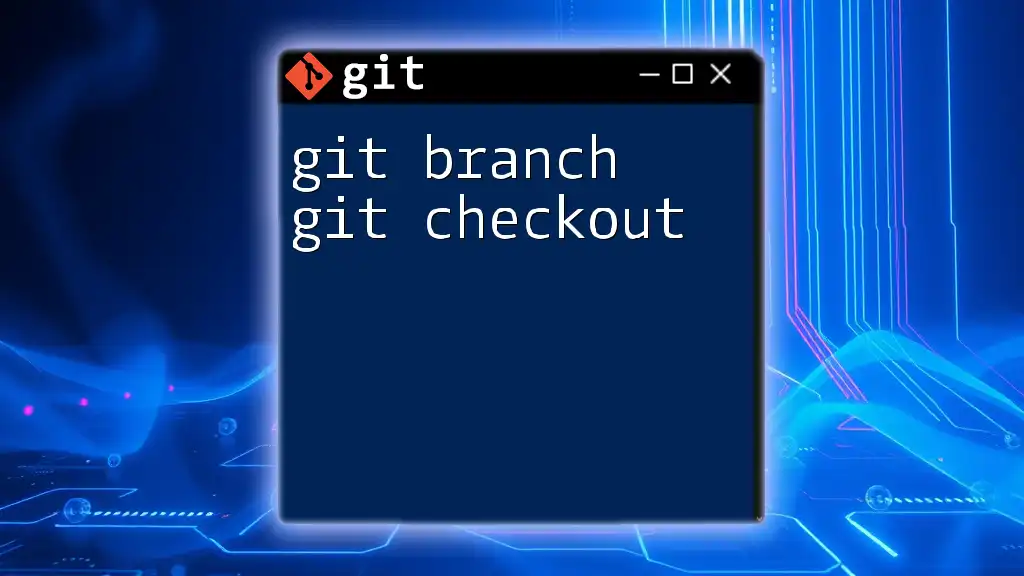
Creating a Private Branch
Setting up a private branch begins with having the right environment ready. Ensure you have Git installed and properly configured on your machine.
Basic Git Commands for Branching
Creating a branch in Git is straightforward. Use the following command:
git checkout -b feature/private-branch
This command not only creates a new branch named `feature/private-branch`, but it also switches your working environment to that new branch. Being on the correct branch is essential as it allows you to integrate testable changes without impacting other parts of your project.
Switching between branches is equally essential in your workflow. You can navigate between branches using:
git checkout <branch-name>
This command ensures that you can seamlessly move from one area of development to another.
To visualize your branches and their current state, employ:
git branch
This command shows a list of both local and remote branches, helping clarify your workspace.
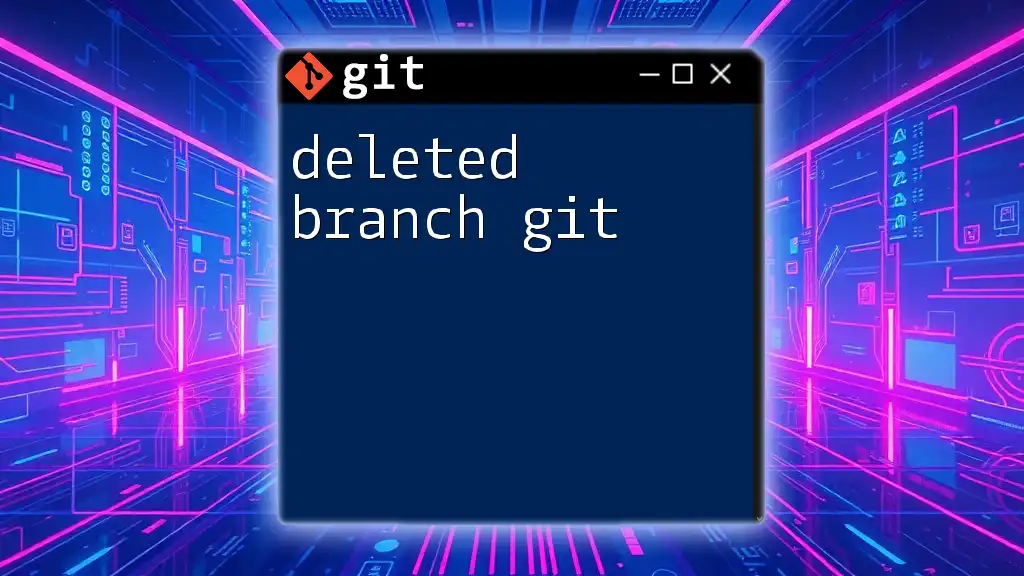
Working with Your Private Branch
Making Changes
Once you have your private branch set up, it's time to make your changes. You can edit files as needed, whether adding new files or modifying existing ones.
Committing Changes
After you've completed your edits, the next step is to stage your changes for a commit. Use:
git add .
This command stages all modified files in the current directory, preparing them for your next commit.
Now it's time to create a commit. Use this command:
git commit -m "Your commit message here"
When crafting your commit messages, aim for clarity and brevity. A well-written message explains the purpose of the changes, making it easier for your future self and collaborators.
Pushing and Pulling Changes
To ensure your work on the private branch is periodically backed up and accessible to your team, pushing is vital. To push your changes to the remote repository, run:
git push origin feature/private-branch
This command places your private branch and all of its commits onto the remote repository, making it easier for others to view your progress.
Conversely, when you want to integrate the latest updates from the main branch into your private branch, run:
git pull origin main
This command pulls the most recent commits from the main branch and merges them into your current branch. Keeping your private branch updated is crucial for minimizing merge conflicts later.

Merging Your Private Branch
Preparing for a Merge
Before merging your private branch back into the main one, it's essential to review your changes carefully. You can use:
git diff
This command helps you see the differences between your working files and the last commit, allowing for a thorough review of your work.
Merging Strategies
Once you're ready to integrate your changes back into the main branch, you can use different merging strategies.
-
Fast-Forward Merges are the simplest and occur when there are no divergent changes. The command is straightforward—simply check out the main branch and run:
git merge feature/private-branch -
Three-Way Merges become necessary when your private branch has diverged from main, meaning both branches have recent, different commits. Git will automatically handle this complexity during the merge.
Deleting the Private Branch
After merging, it’s crucial to clean up your workspace by deleting branches no longer in use. Use:
git branch -d feature/private-branch
Removing completed branches keeps your repository organized and manageable, ensuring clarity for your team.
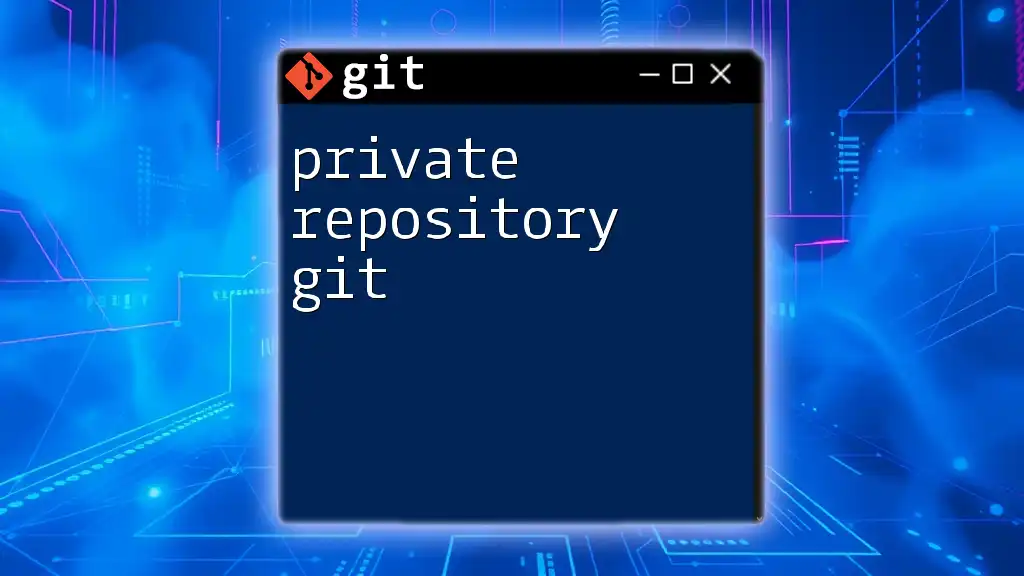
Best Practices for Private Branching
Naming Conventions
Naming your branches effectively is vital for maintaining organization within your project. When creating a private branch, consider a naming scheme that reflects the purpose, such as `feature/login-form` or `bugfix/user-authentication`.
Collaboration Tips
Communication with team members is key when working on private branches. Regularly update your team about your progress, particularly if your changes might impact others’ work.
Keeping Your Branch Up-to-Date
To avoid complications later, make it a practice to regularly merge changes from the main branch into your private branch. This habit minimizes the risk of significant merge conflicts upon integration back into the main code.
git merge main
This command will help keep your private branch current, making the eventual merging process smoother.
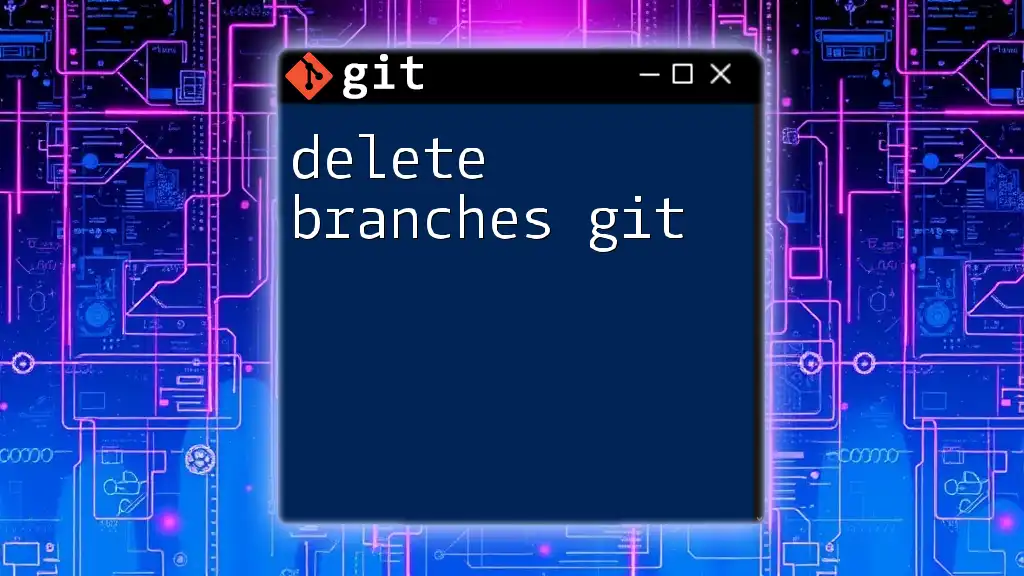
Conclusion
In summary, using a private branch in Git is not just about isolation; it’s about developing efficiently and reducing the likelihood of chaos in collaborative environments. Implementing the strategies discussed, such as proper branching, committing, pushing, and merging, sets a sound foundation for productive teamwork. Embrace private branches in your Git workflow, and watch your development process transform!

Additional Resources
To further enhance your understanding, consider exploring recommended readings on Git documentation, and practice with established repositories. Engaging with real projects will help cement the valuable concepts discussed here, empowering you to handle your Git workflow with confidence.