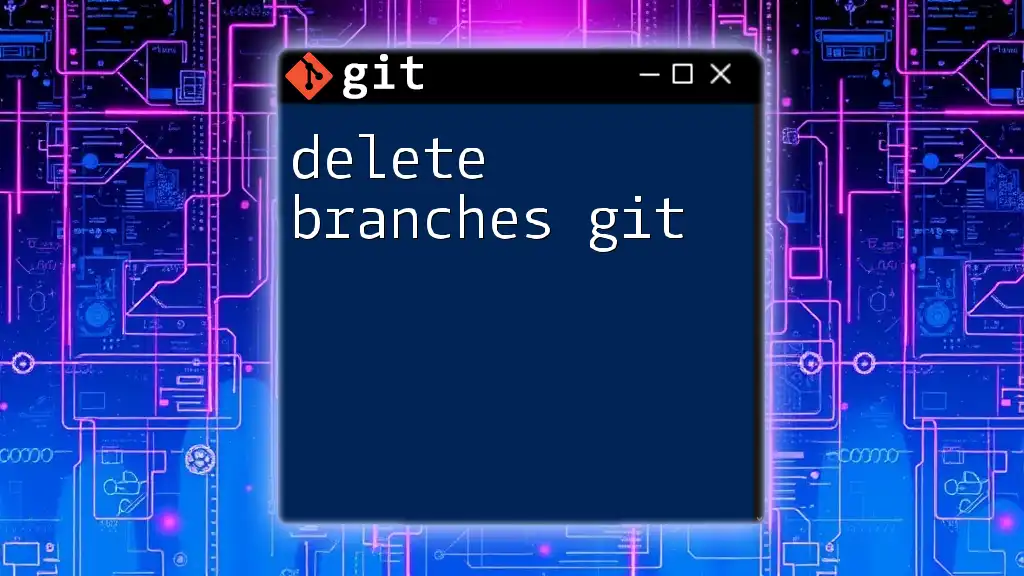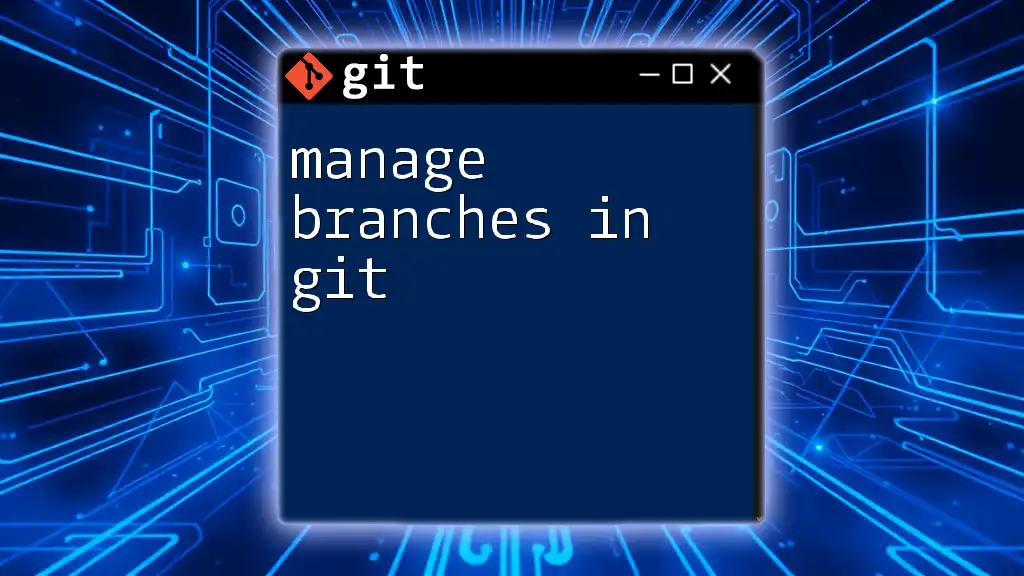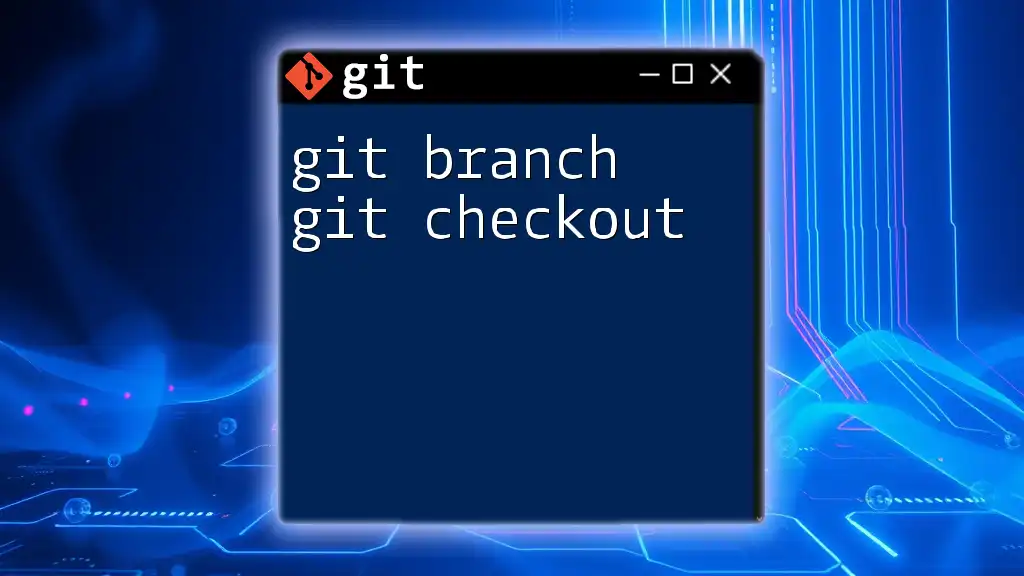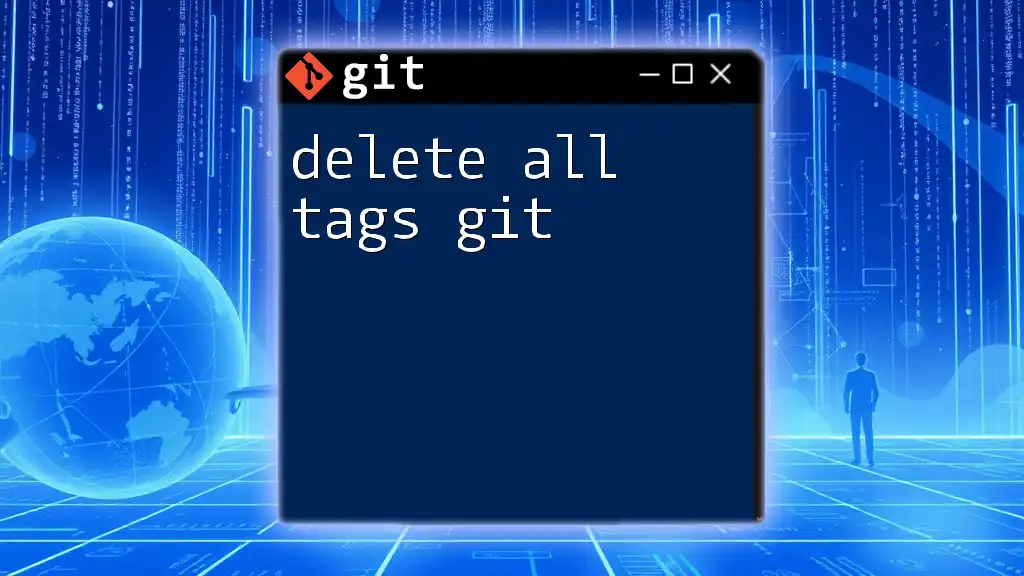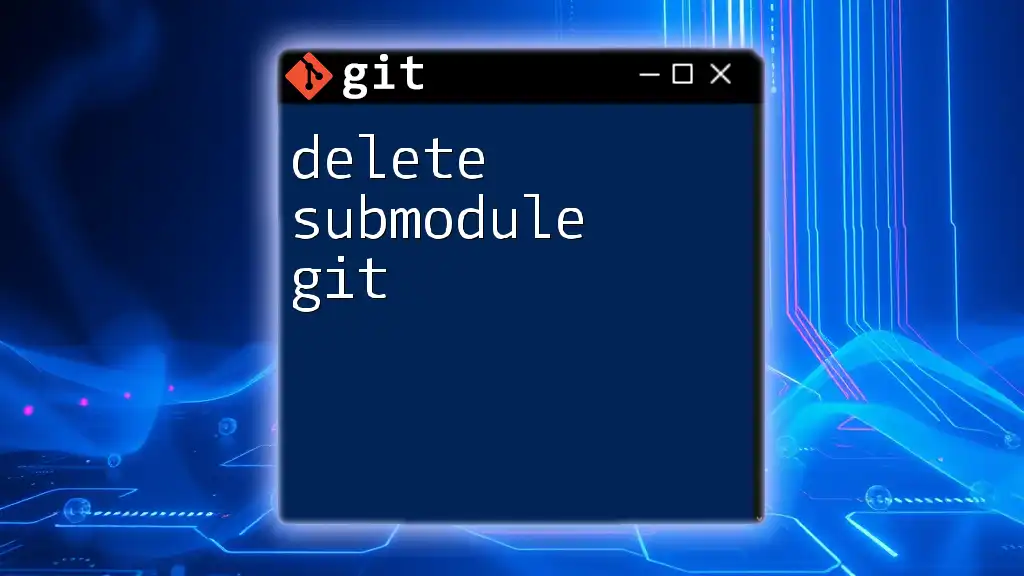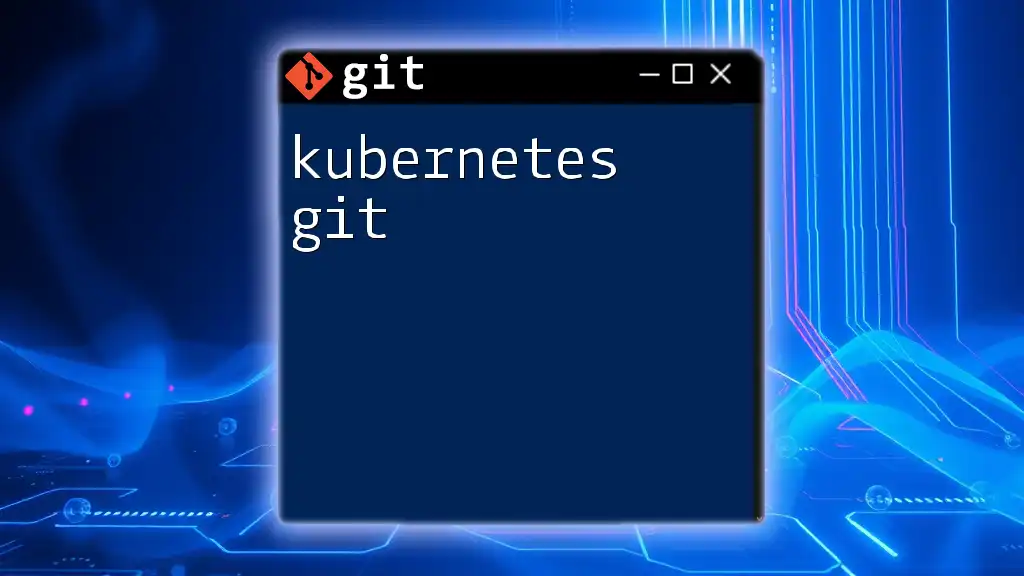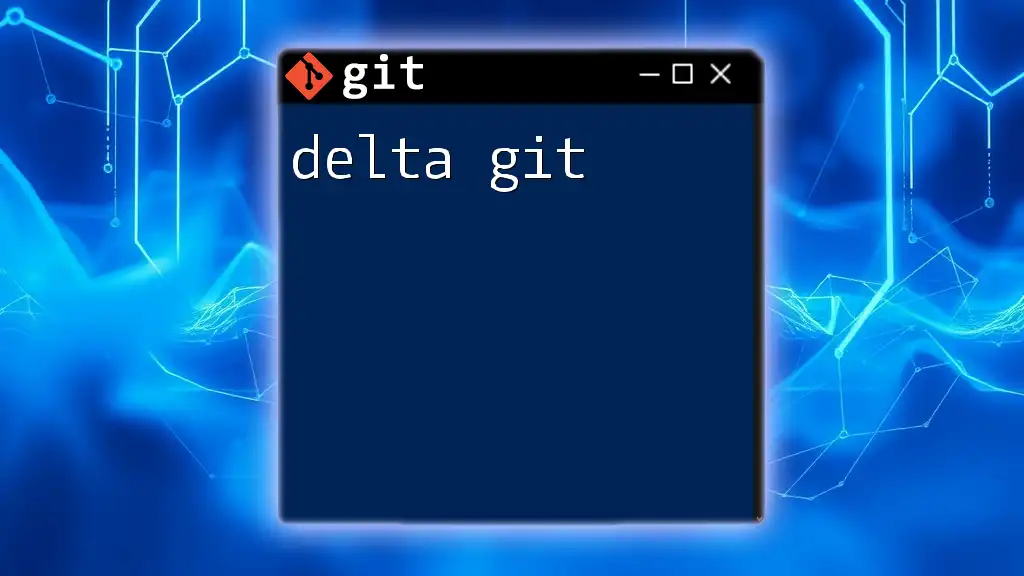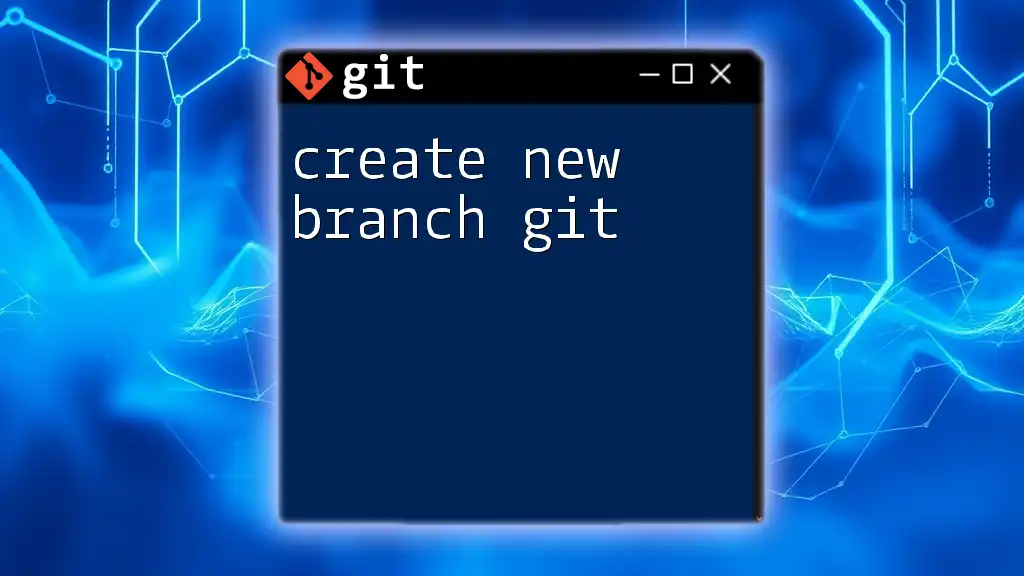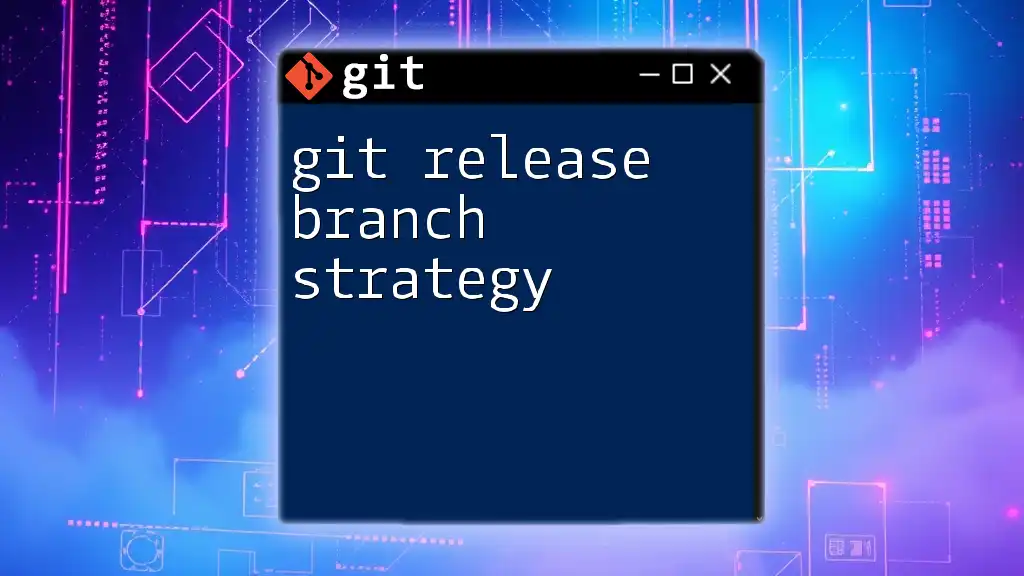To delete a Git branch, use the command `git branch -d branch_name` for a local branch or `git push origin --delete branch_name` for a remote branch.
# Delete a local branch
git branch -d branch_name
# Delete a remote branch
git push origin --delete branch_name
Understanding Git Branches
What is a Git Branch?
A Git branch is essentially a pointer to a snapshot of your changes. It allows multiple developers to work on different features simultaneously without interfering with the main codebase. Branching promotes parallel development and helps isolate features, bug fixes, and experiments.
Types of Git Branches
- Local Branches: These are branches stored on your local machine. Developers use them to work on features and fix bugs before sharing their changes.
- Remote Branches: These branches exist in a remote repository and track changes made by other developers. They allow teams to collaborate effectively and ensure everyone has access to the latest code.
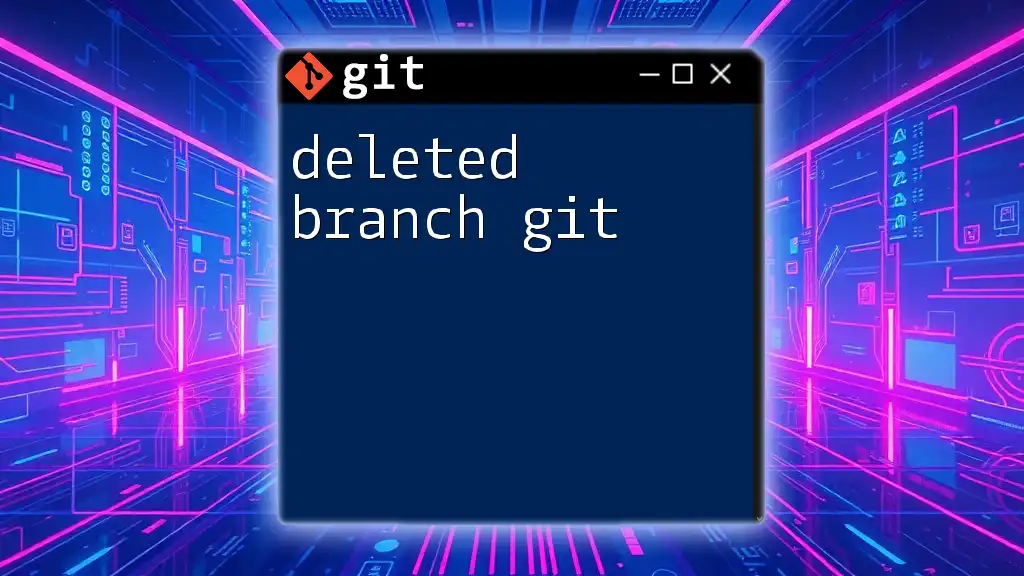
Why Delete a Git Branch?
When to Delete a Branch
Deleting branches is an essential part of maintaining a clean Git repository. You typically delete branches when:
- You have successfully merged a feature branch into the main branch.
- A feature is no longer active or relevant.
- You want to clear up clutter after completing a pull request.
Risks of Not Deleting Branches
Failing to delete unused branches can lead to clutter that makes navigation confusing for team members. Over time, an abundance of stale branches may cause misunderstandings, making collaboration harder and slowing down the development process.
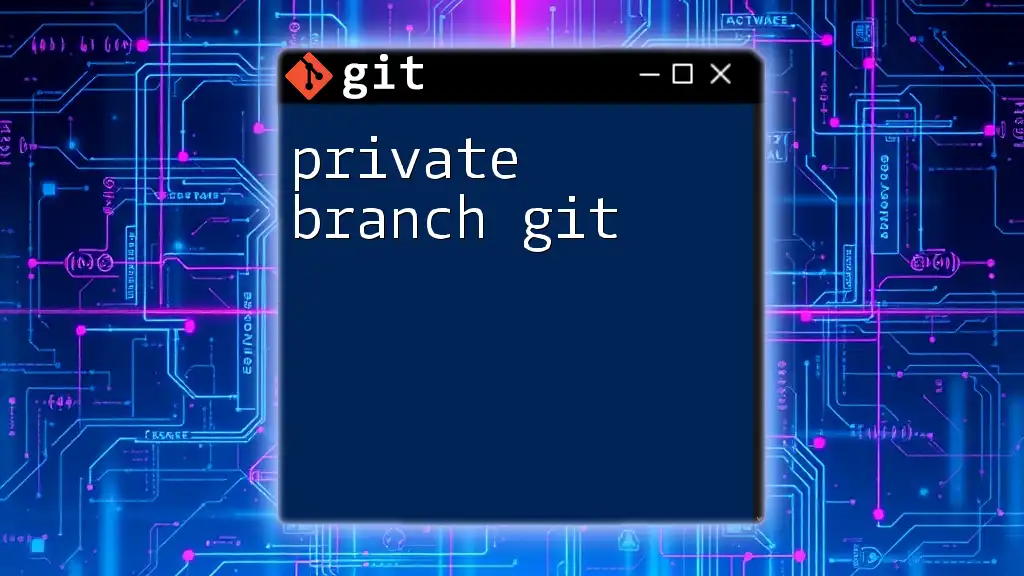
How to Delete Git Branches
Deleting Local Branches
To delete a local branch, use the command line. There are generally two ways to delete a branch:
-
Safe Deletion: When you want to delete a branch that has been fully merged, use:
git branch -d branch_nameThis command prevents you from deleting branches that haven’t been merged, ensuring you don’t lose work.
Example:
git branch -d feature/login -
Force Deletion: If you need to delete a branch regardless of its merge status, you can use:
git branch -D branch_nameThis comes in handy when you are sure the branch is no longer needed or if it contains incomplete work you want to discard.
Example:
git branch -D feature/login
Deleting Remote Branches
To delete a remote branch, you also use the command line. The command required is:
git push origin --delete branch_name
This command removes the branch from the remote repository, ensuring that all developers have access to an updated branch list.
Example:
git push origin --delete feature/login
Using Git GUI Tools
If you prefer using graphical interfaces, several tools allow you to manage branches visually. Popular options like SourceTree or GitKraken often provide a simple way to delete branches. Just navigate to the branch you want to remove, right-click, and select the delete option.
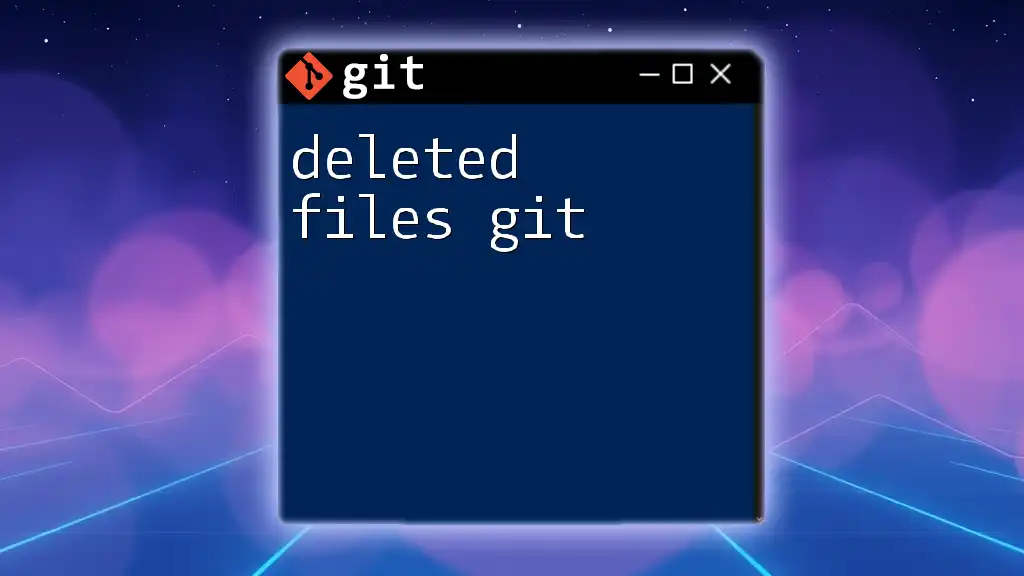
Best Practices for Deleting Branches
Establishing a Branch Deletion Policy
To maintain a tidy repository, it's beneficial to create a clear policy regarding branch deletion. Encouraging team members to agree on when and how to delete branches promotes cleaner project management. Regularly review branches in collaboration with your team to avoid confusion and overlapping work.
Tagging Important Branches Before Deletion
If a branch includes significant changes worth preserving, consider tagging it before deletion. Tags serve as bookmarks to specific points in the history, allowing easy retrieval later if necessary.

Common Errors When Deleting Branches
Attempting to Delete a Branch Not Fully Merged
If you try to delete a branch that hasn't been fully merged, Git will issue a warning and prevent deletion to avoid losing changes. You can always check the status of your branches using:
git branch --merged
This command will show you which branches have been merged and which have not.
To handle the warning, either ensure your branch is merged first or use the force deletion command if you're certain:
git branch -D branch_name
Accidentally Deleting the Wrong Branch
Mistakes happen. If you accidentally delete the wrong branch, you still have options to recover it using the reflog. The reflog records updates to the tips of branches, allowing you to find the commit associated with the deleted branch and restore it.
To locate the commit, use:
git reflog
From there, identify the corresponding hash and restore the branch with:
git checkout -b branch_name hash_commit
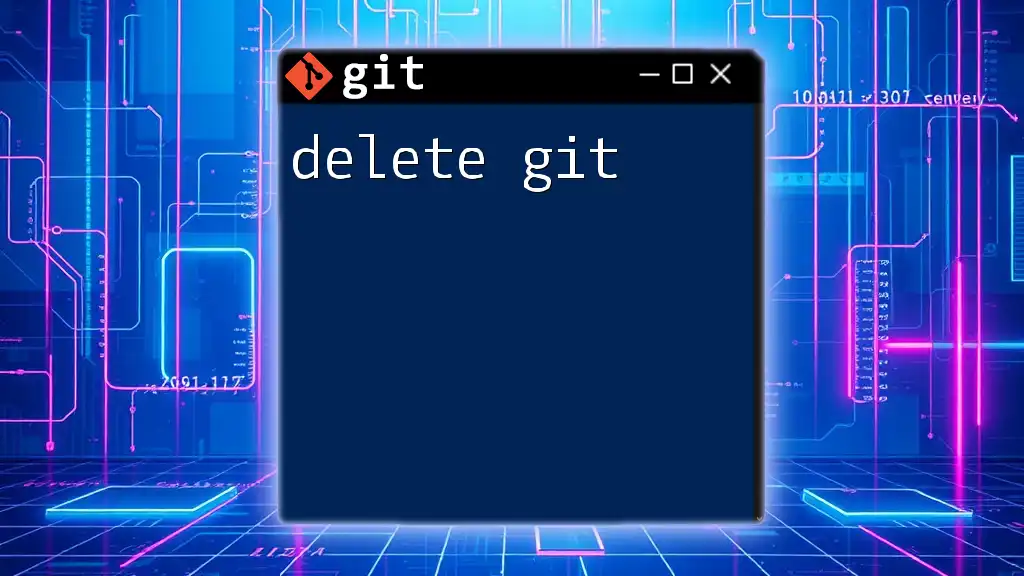
Conclusion
In conclusion, effectively managing branches in Git, particularly the delete branches git command, is crucial for productive collaboration and organization. Regularly deleting unnecessary branches ensures a streamlined workflow and a clean project history. Consider the importance of establishing a branch deletion policy and tagging critical branches. These best practices pave the way for an efficient development process in your team.
Furthermore, make sure to seek out additional resources to bolster your Git knowledge. Dive into official Git documentation and explore articles to enhance your understanding and refine your skills further. Engage with your team about the importance of branch management, and always encourage best practices for a smoother development experience.
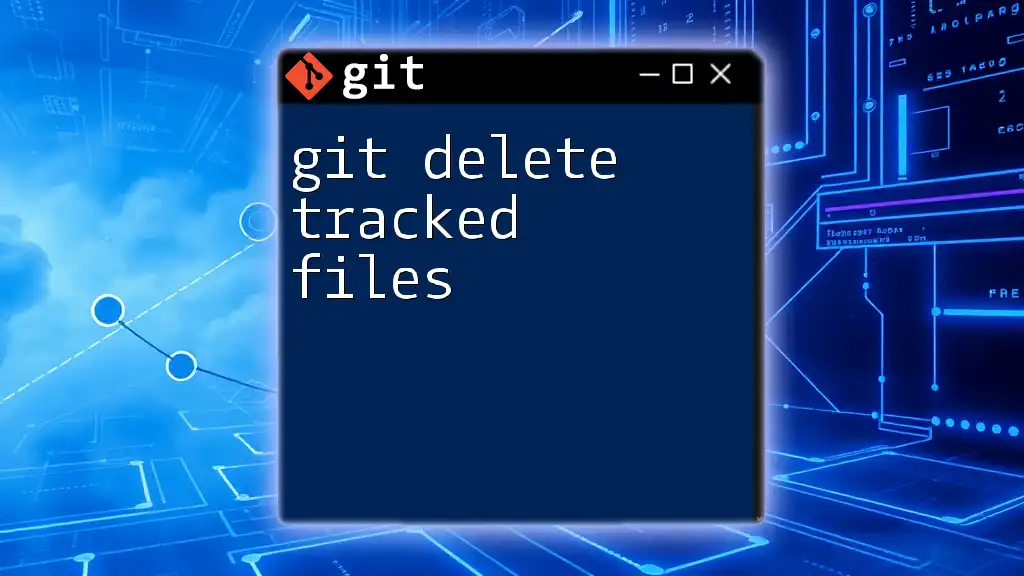
Call to Action
If you found this guide helpful, consider subscribing for more insights into mastering Git commands. Feel free to leave comments or questions below to encourage further discussion and learning opportunities!