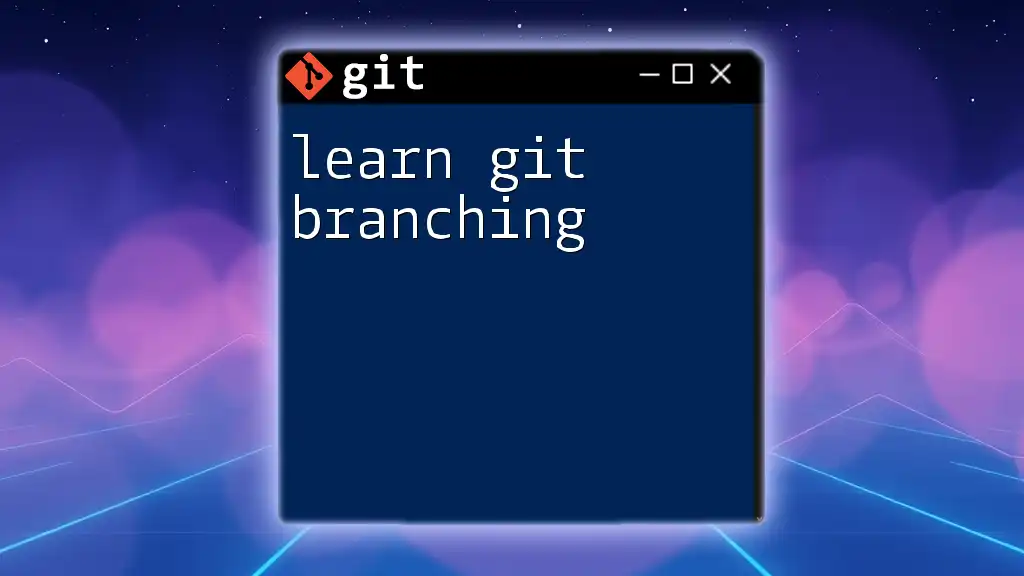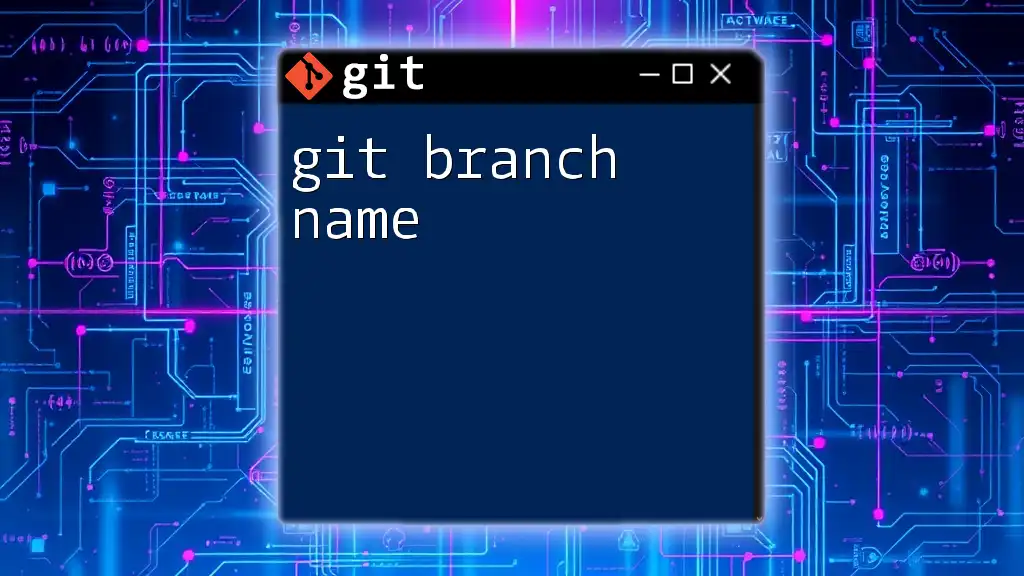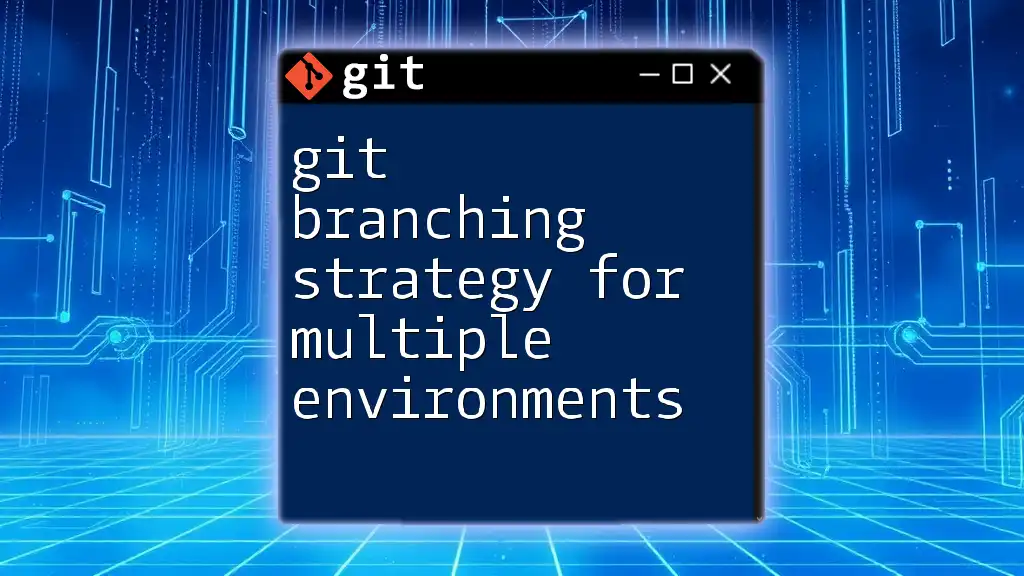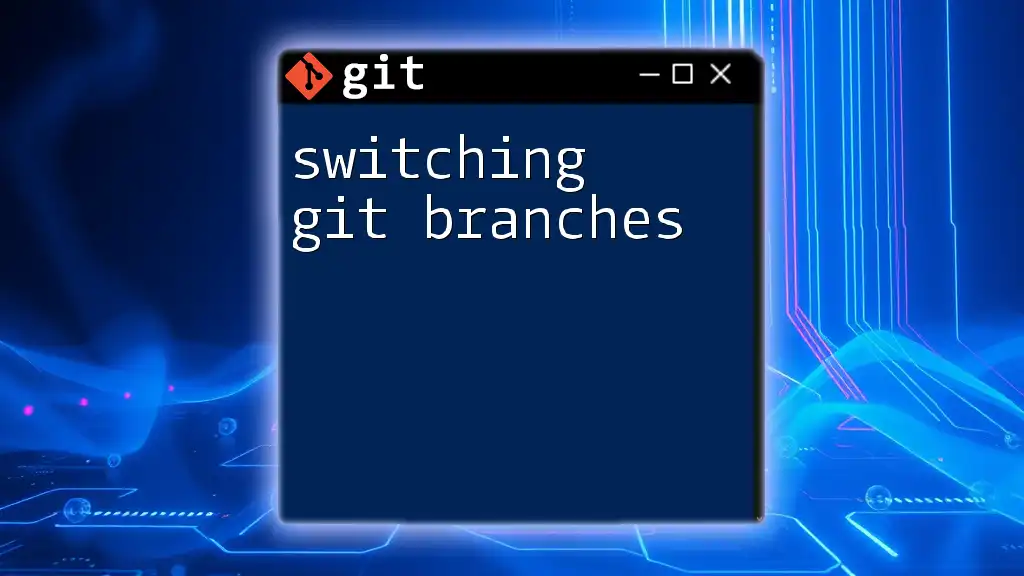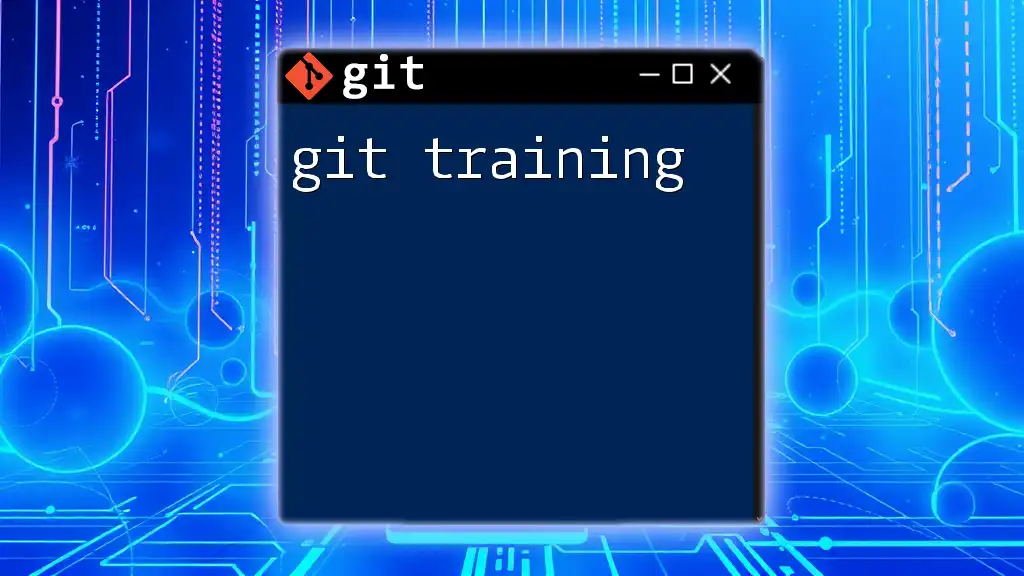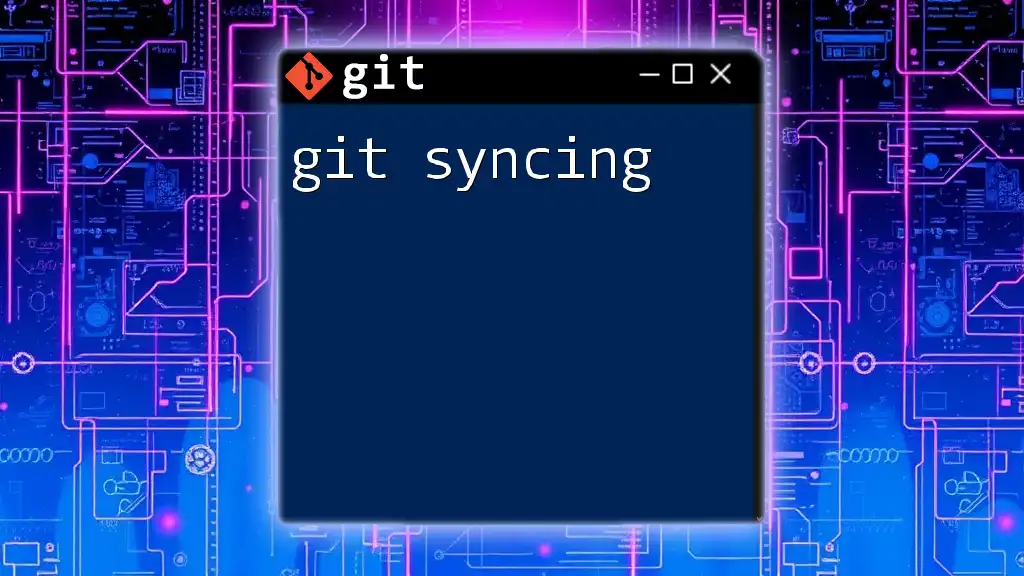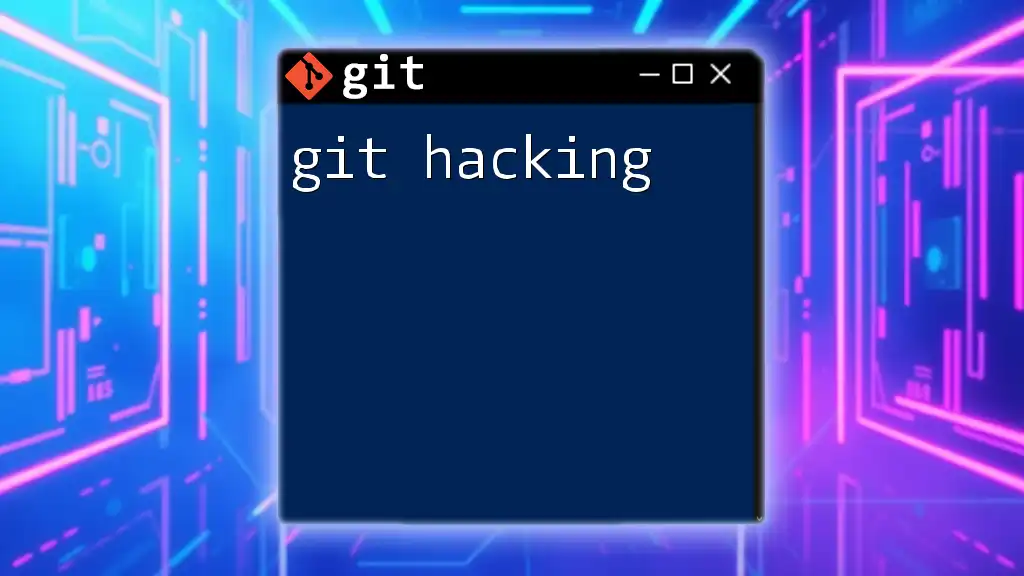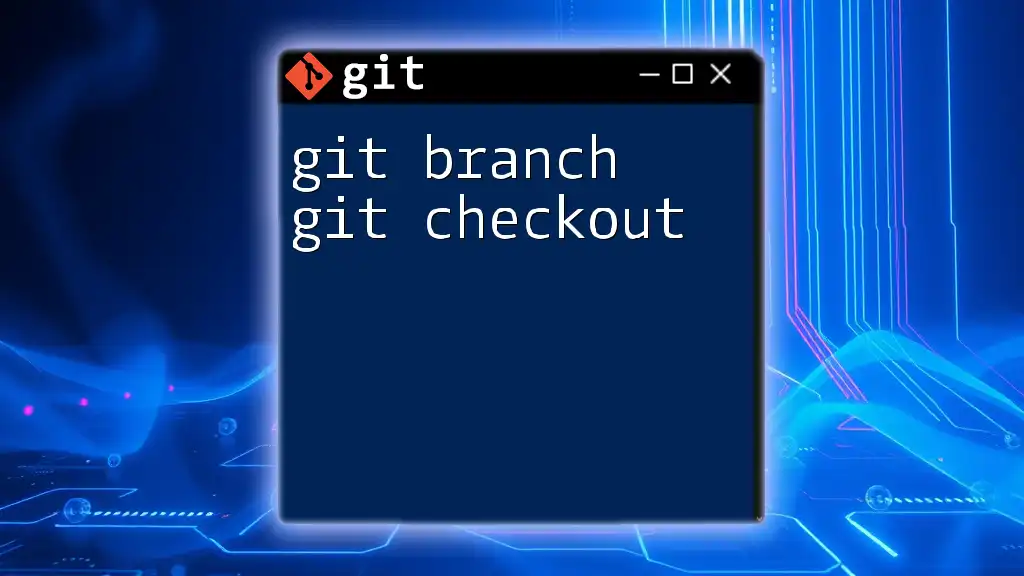Git branching allows you to create separate lines of development in your project, enabling you to work on features or fixes independently without affecting the main codebase.
Here's a quick example of how to create a new branch and switch to it:
git checkout -b new-feature
Understanding Git Branching
What is a Branch?
In Git, a branch is a lightweight, movable pointer to a commit. By default, your repository starts with a main branch called `master` or `main`, which you can think of as the trunk of a tree. As development progresses, branching allows you to diverge from this trunk to work on different features or fixes without affecting the main codebase.
Why Use Branches?
Using branches provides a remarkable range of benefits for your development workflow:
- Parallel Development: Multiple developers can work on separate features simultaneously without stepping on each other’s toes.
- Feature Isolation: Each new feature can be developed in isolation, reducing the risk of introducing bugs into the main codebase.
- Easier Bug Fixes and Experimentation: Branching allows you to create temporary environments for testing new ideas or fixing issues without impacting the stable version of your project.
Real-world scenarios could involve a team of developers working on different features of a web app. One might be adding a new authentication feature, while another fixes a bug in the payment process. Using branches ensures these tasks are done in parallel, minimizing disruptions.
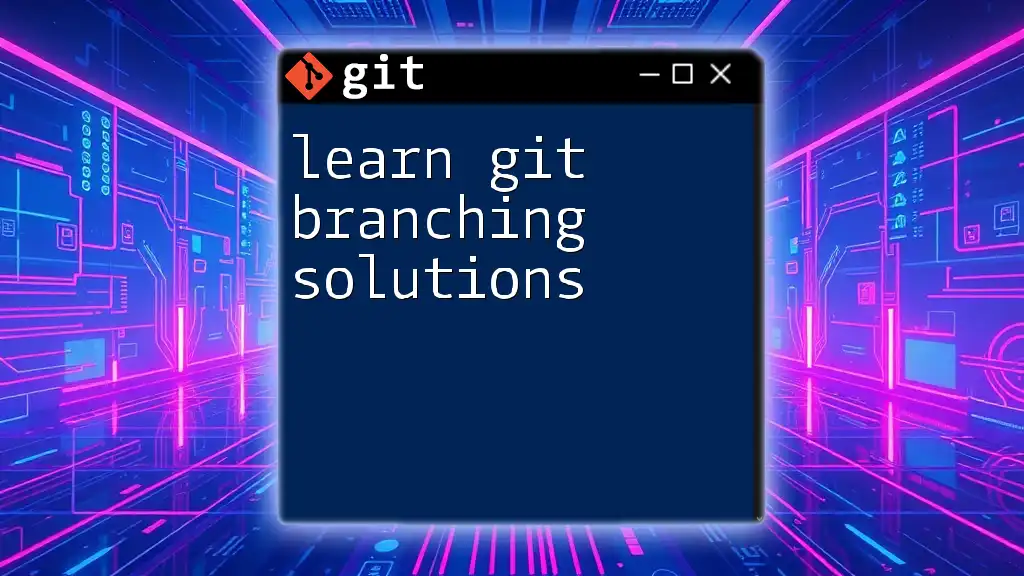
Basic Git Branching Commands
Creating a New Branch
To start working on a feature or fix, you need to create a new branch. You can do this with the following command:
git branch <branch-name>
For example, to create a branch for a new feature, you would run:
git branch feature-xyz
Behind the scenes, this command simply creates a new pointer in your Git directory. It's essentially a snapshot of where you are in the project at that moment.
Switching Between Branches
Once your branch is created, you will likely want to switch to it using one of the following commands:
- Using the traditional `git checkout`:
git checkout feature-xyz
- Using the more recent `git switch` command, which is more intuitive:
git switch feature-xyz
Using either command will change your working directory to the state of that new branch, allowing you to begin making changes.
Listing Branches
To see all branches in your repository, use:
git branch
This command will list all local branches and highlight the currently active one. Understanding your branch structure is crucial for managing your development effectively.
Deleting a Branch
Once you’re done with a branch and have merged or no longer need it, you can delete it using:
git branch -d <branch-name>
For example:
git branch -d feature-xyz
Deleting branches helps keep your repository clean. However, be careful: always ensure that any important changes from the branch are merged back into the main branch before deletion.

Advanced Branching Concepts
Merging Branches
Merging is the process of integrating changes from one branch into another. There are two common types of merges:
Fast-Forward Merges
If the branch being merged has not diverged from the main branch, Git performs a fast-forward merge, which simply moves the pointer forward.
git checkout main
git merge feature-xyz
In this scenario, no extra commit is created; Git just updates the pointer.
Three-Way Merges
In cases where the branches have diverged, a three-way merge occurs. This includes a merge commit that combines the histories of both branches. You initiate this merging method with the same command:
git merge feature-xyz
Git will attempt to automatically merge the changes and create a new commit. You may need to resolve conflicts if changes were made in both the branches.
Resolving Merge Conflicts
Merge conflicts happen when changes in two branches overlap. They require human intervention to resolve:
- Identify conflicted files: Git will indicate which files are in conflict.
- Edit the conflict markers in your code to decide what to keep.
- Stage and commit the changes to finalize the merge.
Here’s how to resolve a conflict:
git add <resolved-file>
git commit -m "Resolved merge conflict"
Make sure to communicate with your team members if conflicts arise, as it's usually best to resolve them collectively.
Rebasing vs. Merging
While merging branches is common, rebasing is another strategy. Rebasing works by moving the entire branch to begin on the tip of another branch, creating a clean, linear history.
git checkout feature-xyz
git rebase main
This approach can create a more readable project history. However, use rebasing cautiously, especially in shared branches, as it rewrites commit history.
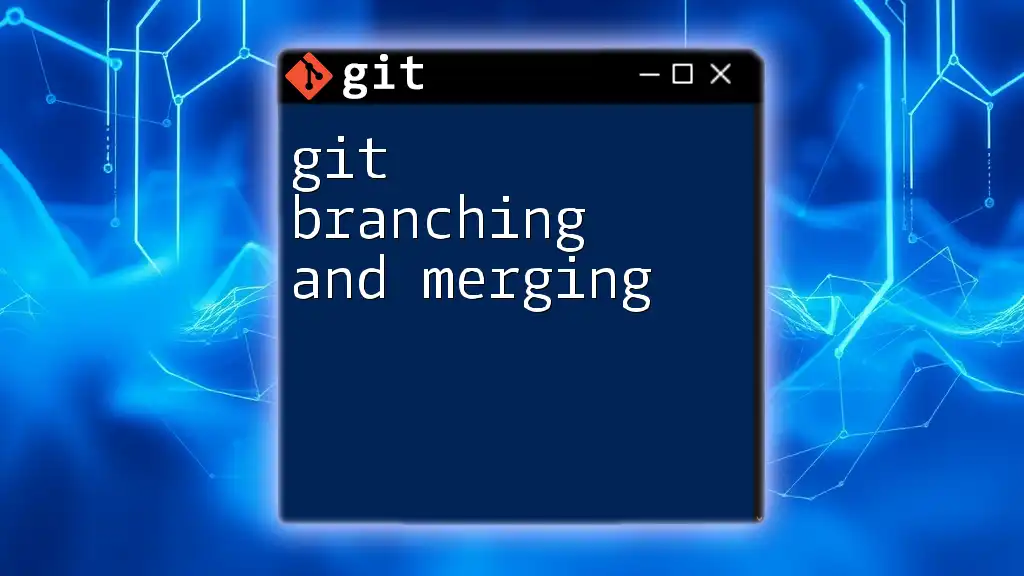
Best Practices for Branching
Naming Conventions
Establishing clear and descriptive branch names is essential for team collaboration. Examples of naming patterns include:
- `feature/xyz` for new features
- `bugfix/issue-number` for bug fixes
- `hotfix/urgent-issue` for urgent issues
Consistent naming helps everyone understand the purpose of a branch at a glance.
Managing Branch Lifecycles
Different types of branches have unique lifecycles. Long-lived branches, like `main`, represent stable versions of your software, while short-lived branches, like features or fixes, are usually temporary. Regularly clean up old branches that are no longer needed to maintain clarity and order in your repository.
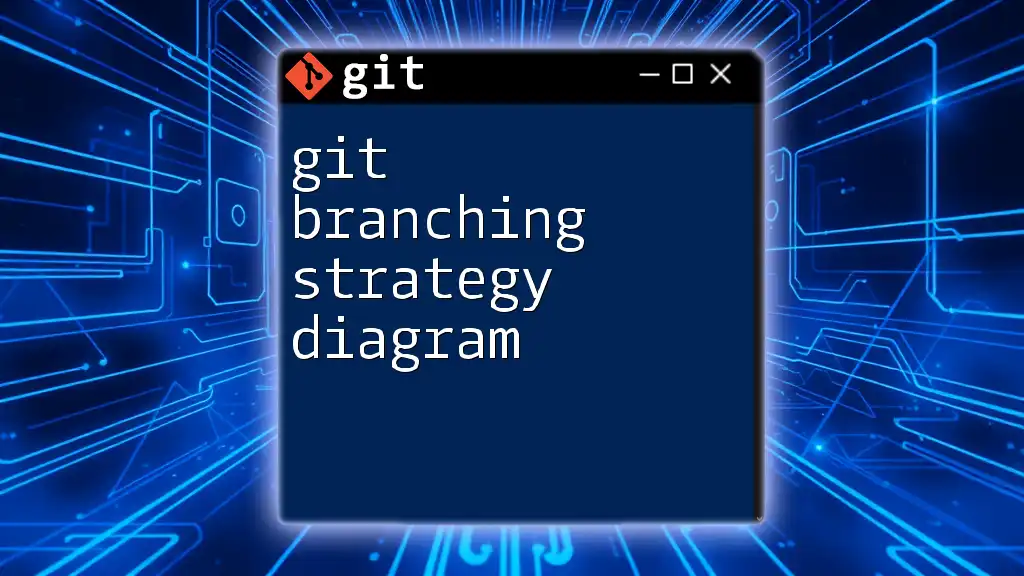
Conclusion
By embracing Git branching, you allow for a more organized and efficient development flow, encouraging creativity without compromising the integrity of your project. Learning Git branching can significantly streamline collaborative efforts and improve overall code quality.
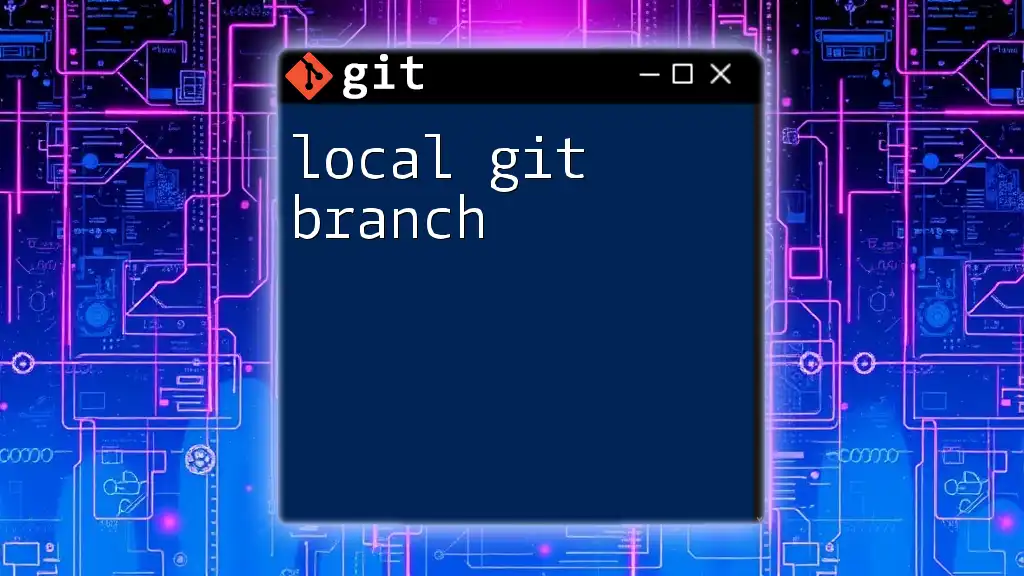
Call to Action
If you found this guide helpful, be sure to subscribe for more tips and tricks on mastering Git. Join our upcoming workshops and courses to deepen your understanding of Git commands and workflows!