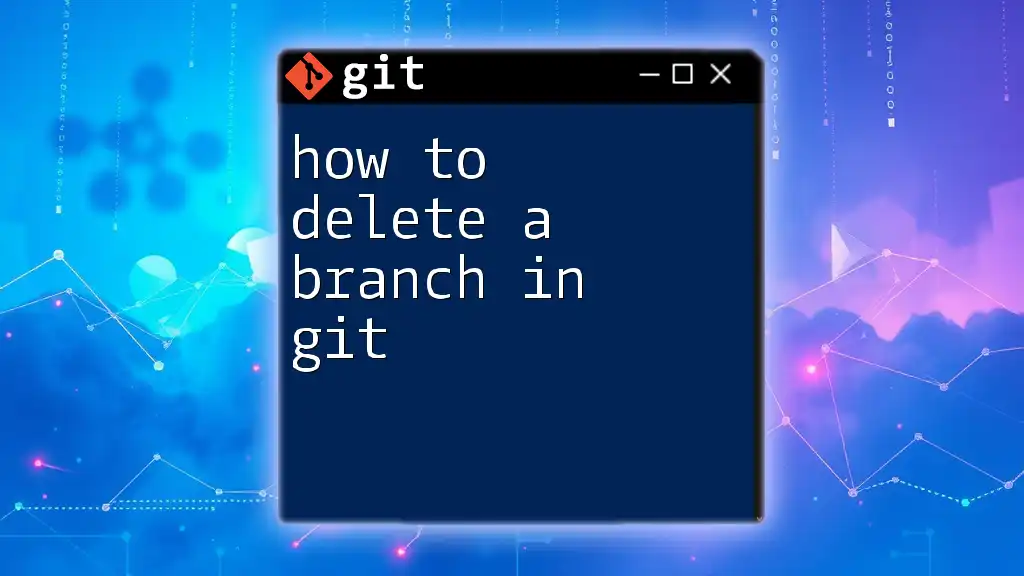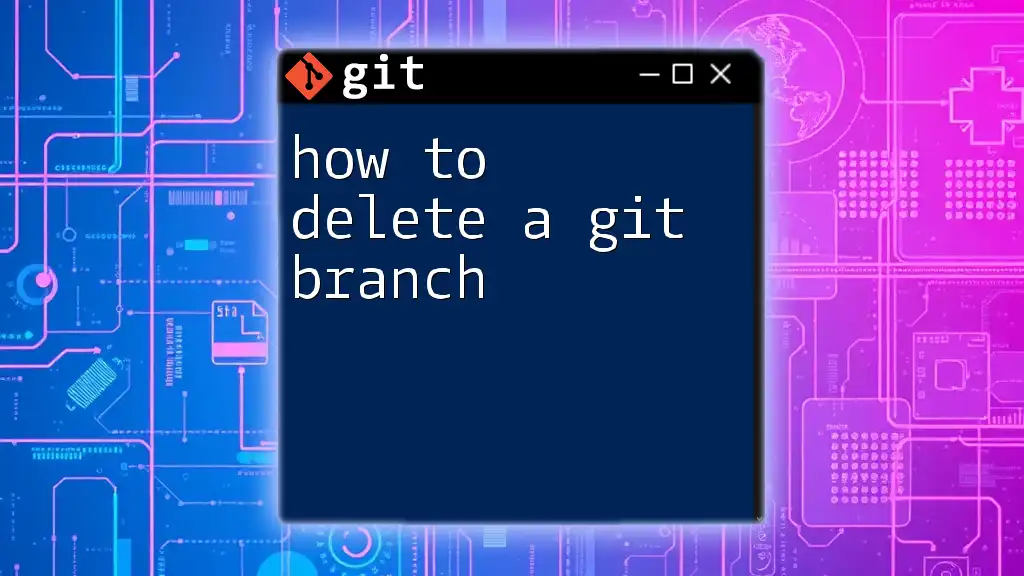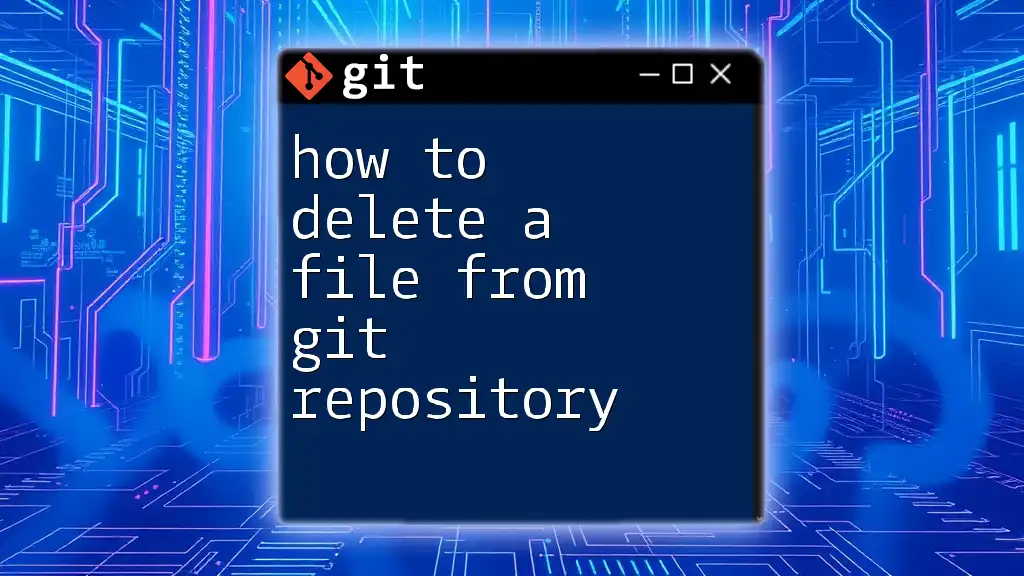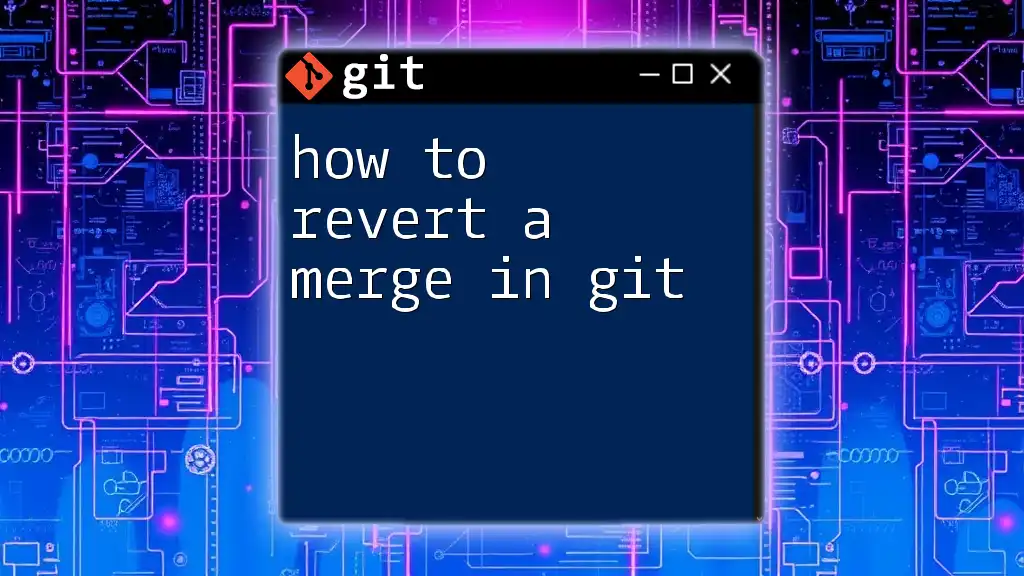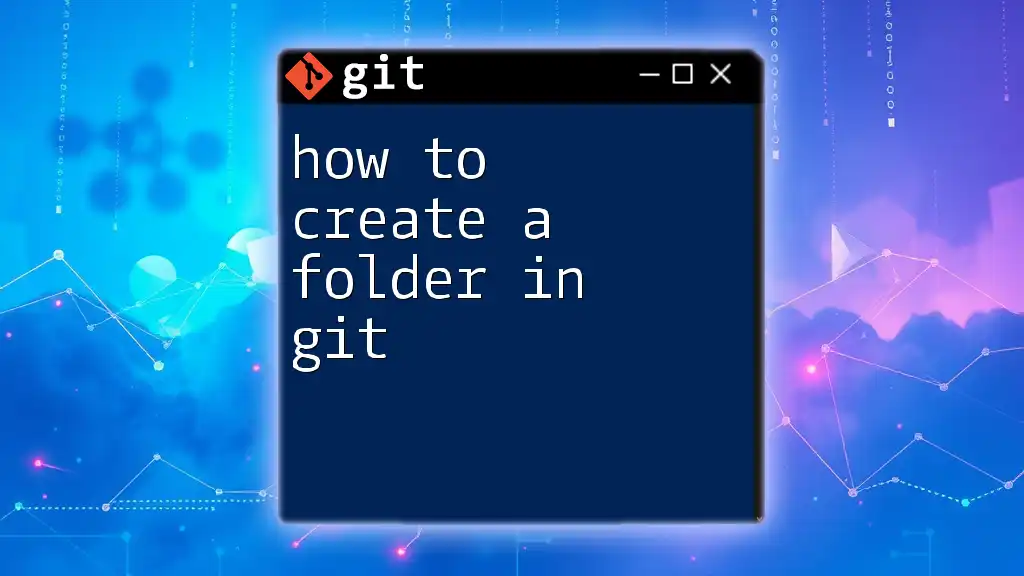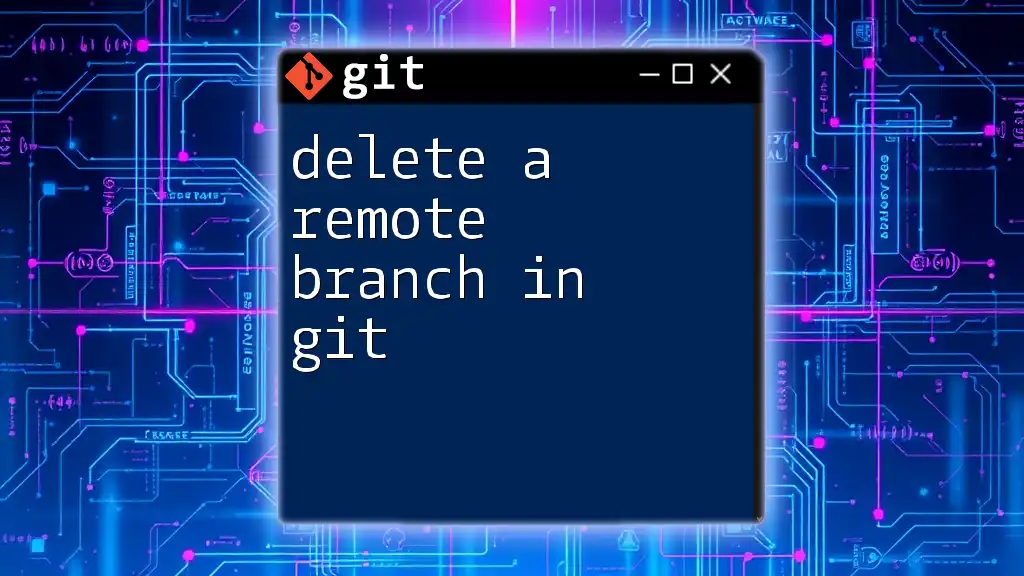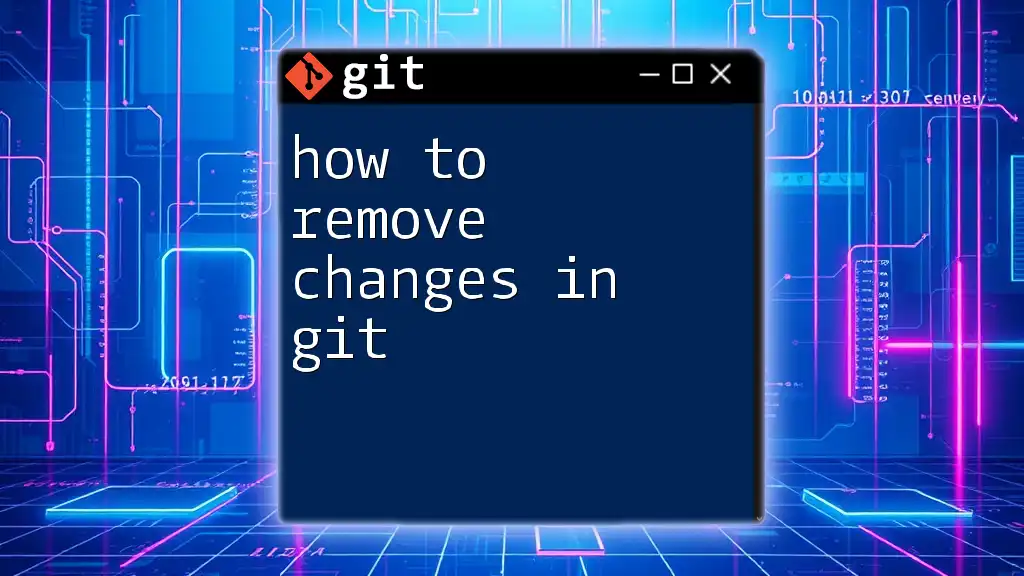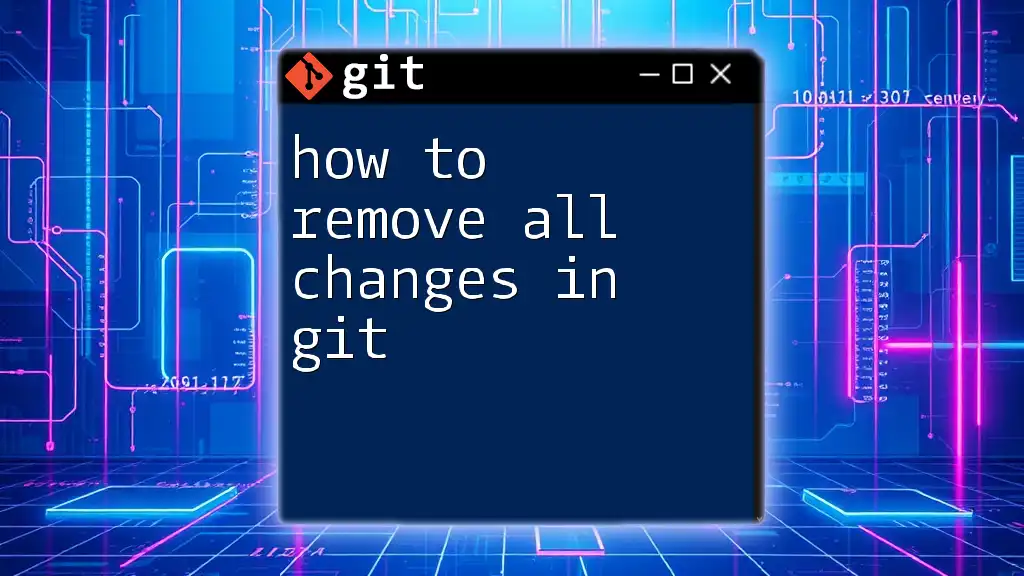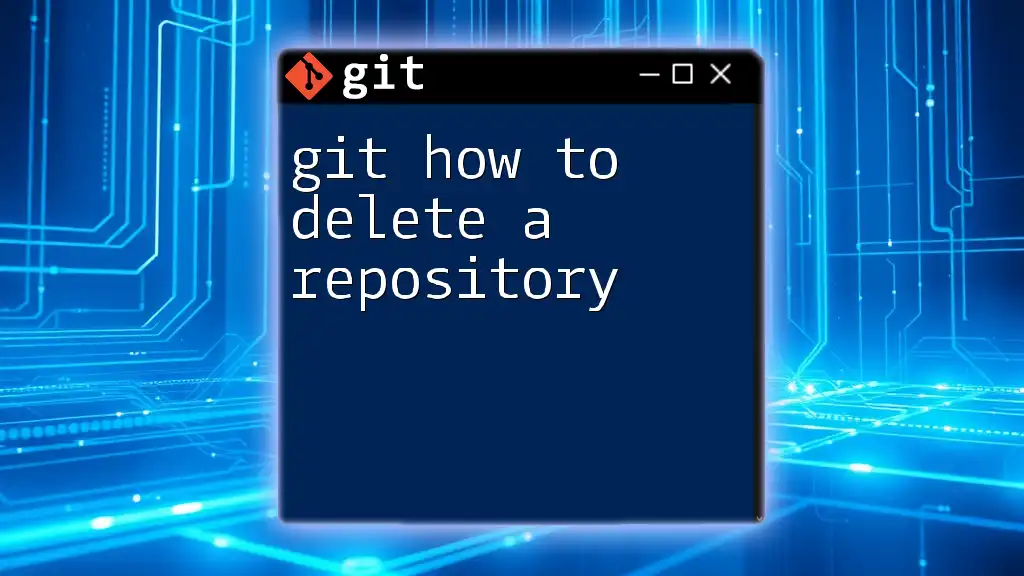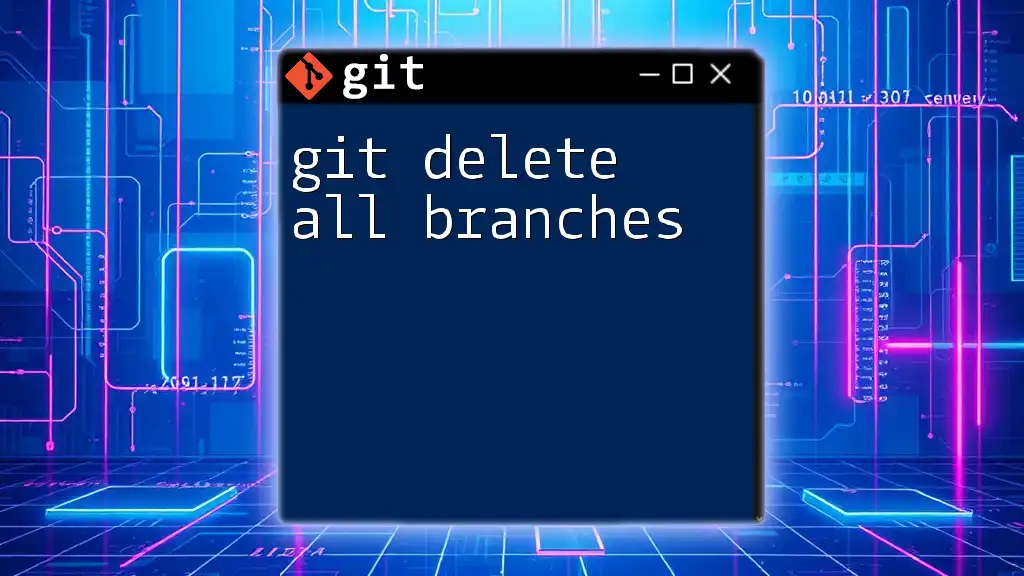To delete a branch in Git, use the command `git branch -d branch_name` for a local branch, or `git push origin --delete branch_name` for a remote branch.
git branch -d branch_name # For local branches
git push origin --delete branch_name # For remote branches
Understanding Git Branches
What is a Git Branch?
A Git branch is essentially a pointer to a specific commit in your repository’s history. It allows you to work on different versions of your code simultaneously, facilitating parallel development. Think of branches as independent lines of development that enable collaboration and experimentation without disrupting the main production code.
Why Delete a Branch?
Branches serve a vital role in feature development, bug fixing, and version control management. However, there are instances where branch deletion is necessary:
- Merging Completed Features: Once a feature branch has been merged into the main branch (usually `main` or `master`), the feature branch is no longer needed.
- Cleaning Up Stale Branches: Over time, it's common to accumulate branches that have not been updated or are no longer relevant. Deleting these helps to clear up your workspace.
- Removing Experimental Branches: Often during development, you'll create experimental branches for testing. Once you determine they aren't needed, it’s best practice to remove them.
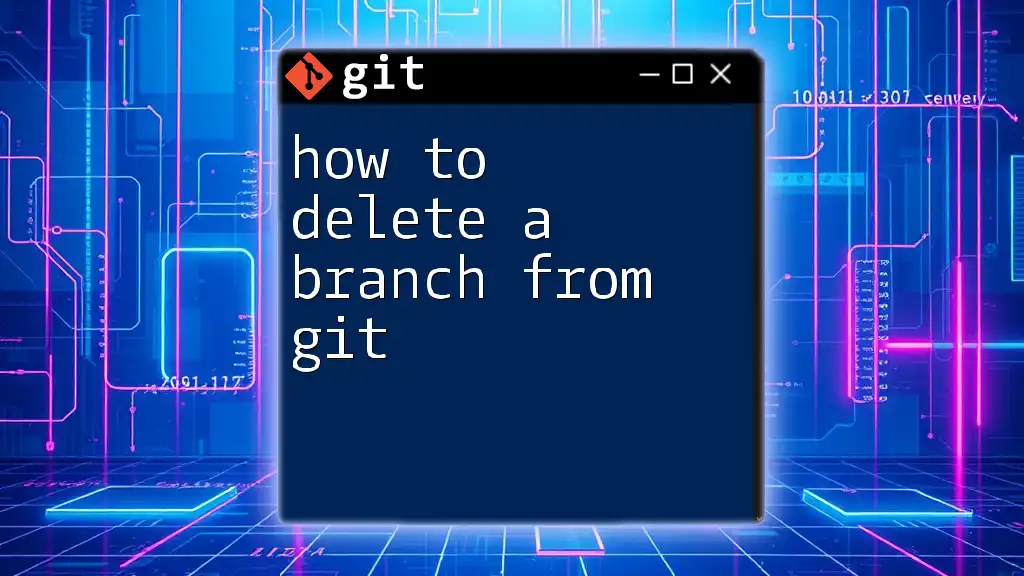
Types of Branch Deletions
Local Branch Deletion
Local branches are branches that exist only on your own machine. These branches can be deleted without affecting anyone else's repository. Deleting local branches that are no longer in use is a good way to keep your workspace tidy.
Remote Branch Deletion
Remote branches are located on the repository server (like GitHub or GitLab) and can be accessed by multiple collaborators. Ensuring that remote branches that are no longer necessary are cleaned up is essential to maintain a clean project structure for all team members.
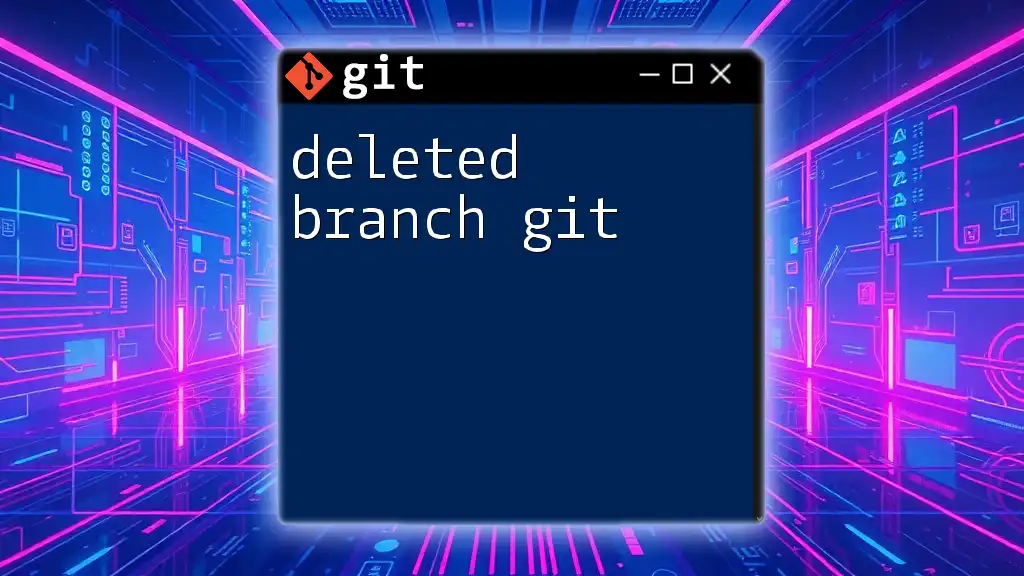
How to Delete a Local Branch in Git
Using the Command Line
To delete a local branch, you'll typically use the command line interface. Here’s how:
Command Syntax:
git branch -d <branch-name>
Example:
git branch -d feature/new-feature
This command deletes the specified branch if it has been merged into your current branch. If the branch hasn't been merged and you still want to delete it, you will need to force the deletion by using the `-D` flag:
Code Snippet:
git branch -D feature/unmerged-feature
The `-D` flag is shorthand for `--delete --force`, which ignores the checks and forces the deletion of the branch. It is important to use this option with caution to avoid losing unmerged changes.
Best Practices for Local Deletion
Before deleting a branch, always double-check its status. You can use the following command to list all your local branches:
git branch --list
This will give you a clear view of what branches are available and help you decide whether they should be deleted. Only delete branches that are completed and have been merged into your main development line.
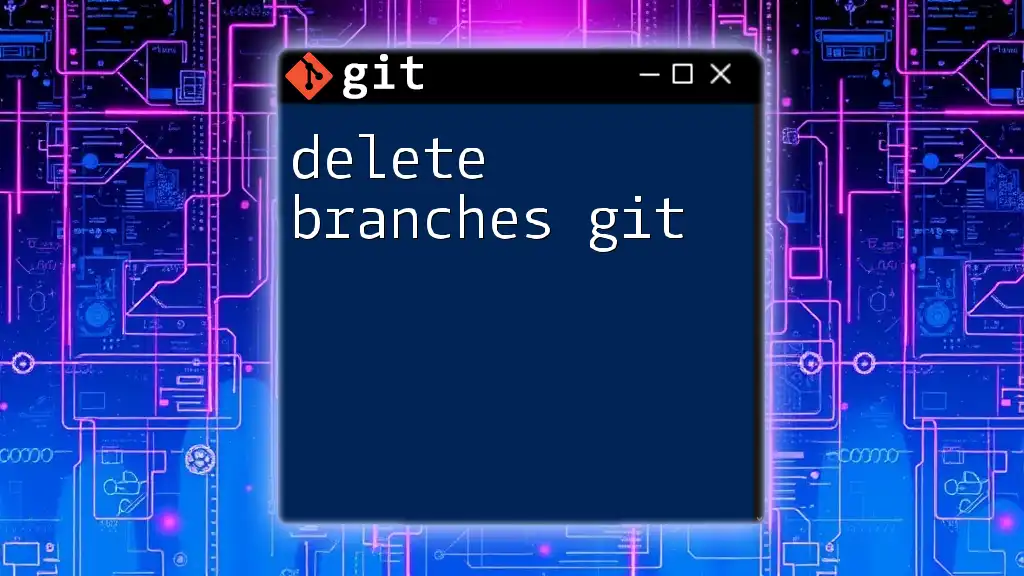
How to Delete a Remote Branch in Git
Using the Command Line
To delete a remote branch, you can use the following command:
Command Syntax:
git push origin --delete <branch-name>
Example:
git push origin --delete feature/old-feature
This command effectively removes the specified branch from the remote repository. Always ensure that the branch you are attempting to delete exists in the remote repository to avoid errors.
Verifying Remote Branch Deletion
After executing the deletion command, it's prudent to check if the branch has been successfully removed from the remote repository. Run the following command to prune your remote branches and verify:
git fetch --prune
This command fetches updates from the remote repository and cleans up any references to branches that no longer exist.
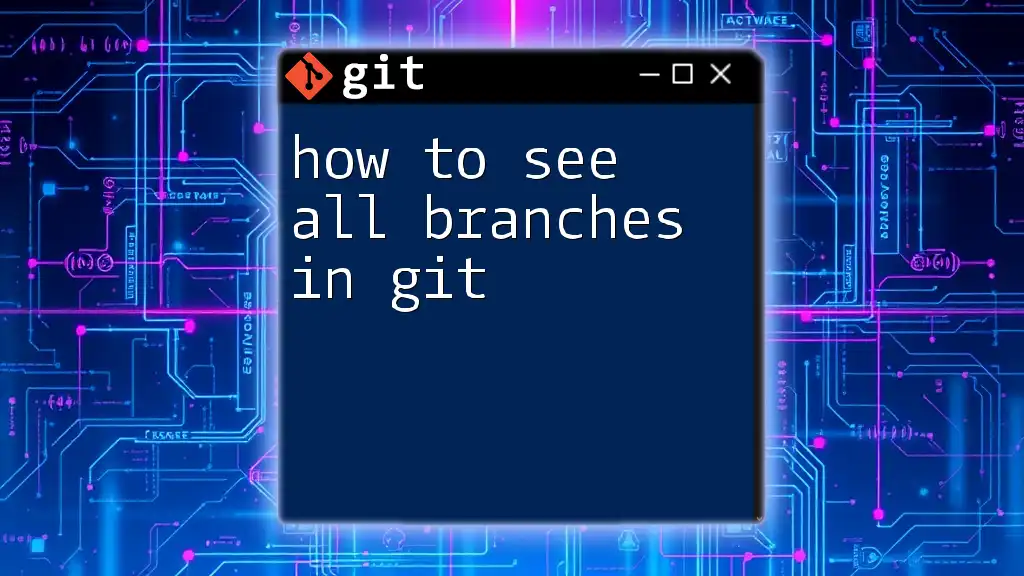
Handling Errors and Troubleshooting
Common Errors when Deleting Branches
While deleting branches in Git, you might encounter some common errors.
-
Error 1: Deleting an unmerged branch. If you attempt to delete a local branch that hasn't been merged, Git will prevent the action and display a warning. To resolve this, reconsider the necessity of deleting the branch or use `-D` for a forced deletion.
-
Error 2: Branch not found. If you mistakenly try to delete a branch that doesn't exist, you'll receive an error message stating that the branch could not be found. Double-check to ensure you are spelling the branch name correctly and that you are referring to either a local or remote branch as intended.
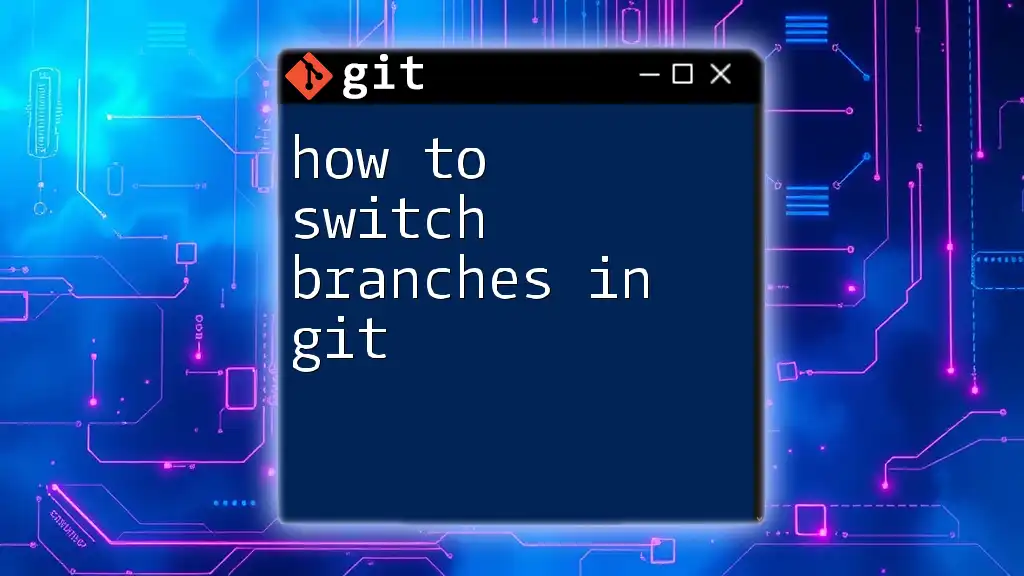
Conclusion
Managing branches effectively is crucial for optimal use of Git. Deleting branches that are no longer needed keeps your workspace organized and minimizes potential confusion in collaborative environments. Remember to regularly assess and prune your branches, both locally and remotely, to maintain best practices in version control.
For those eager to deepen their understanding of Git commands and workflows, consider enrolling in our Git training courses. By learning these essential skills, you can become a more proficient user of Git and streamline your development process!
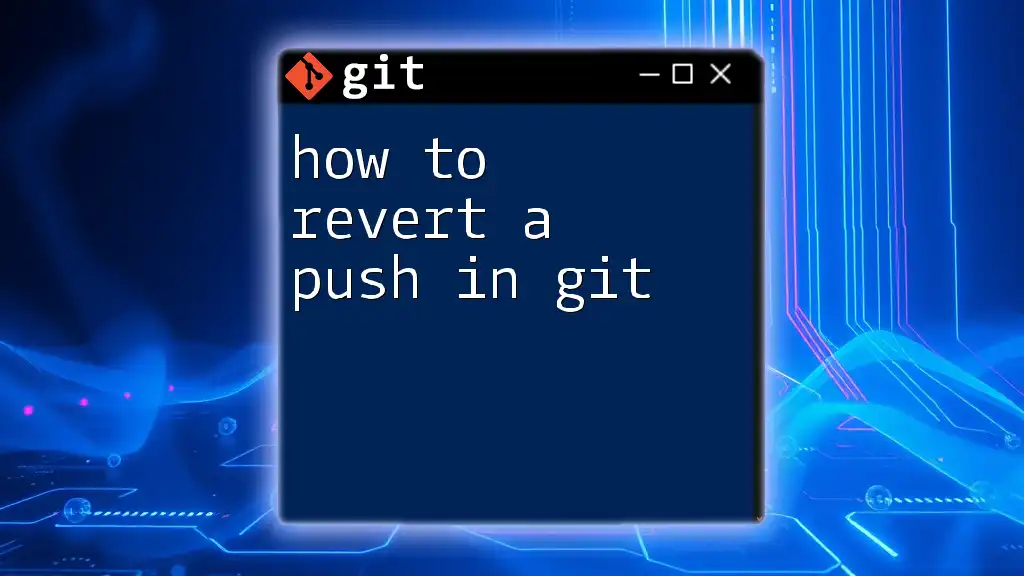
Additional Resources
To further enhance your knowledge, check out the official Git documentation and consider reading up on version control best practices to refine your development skills.