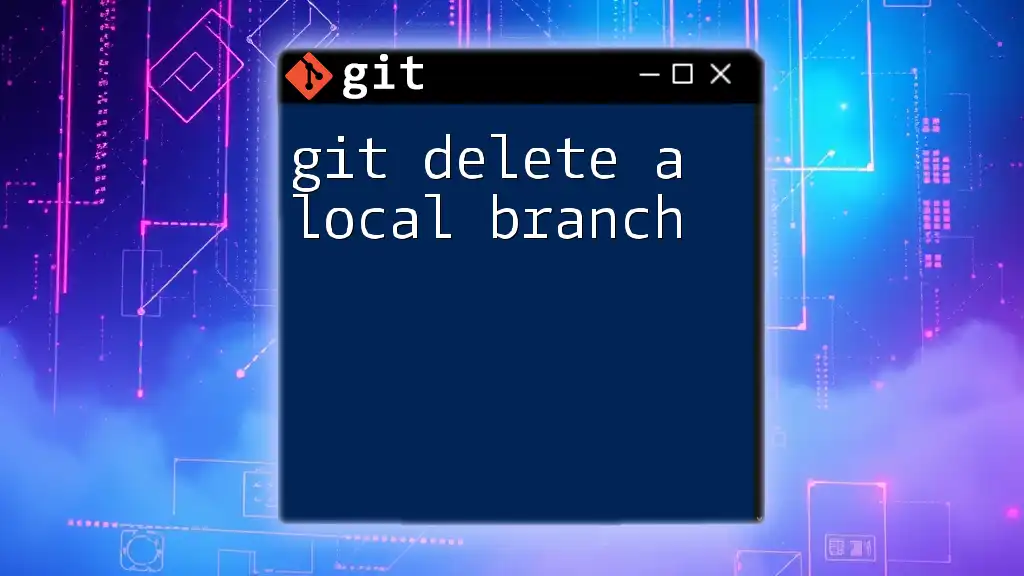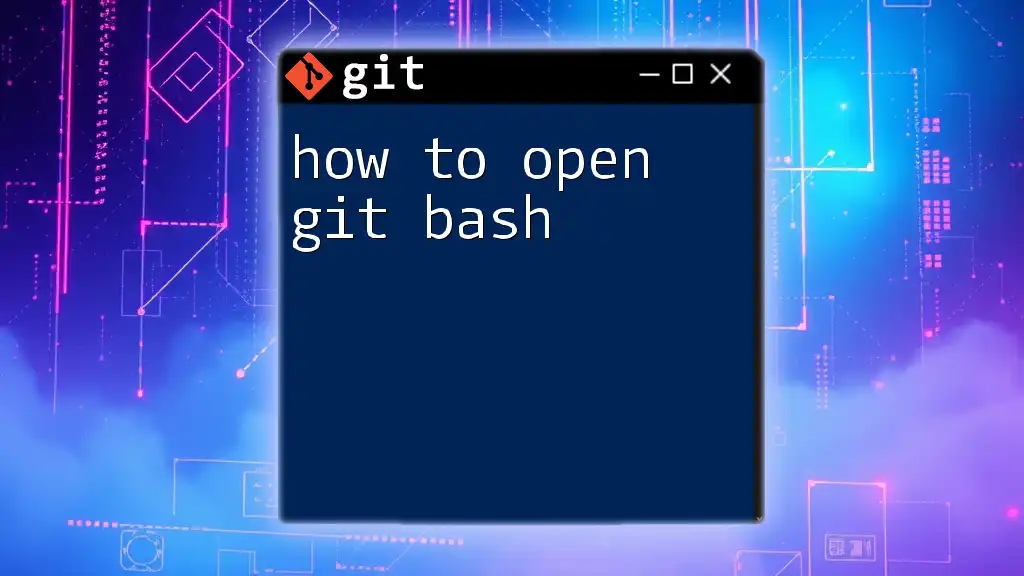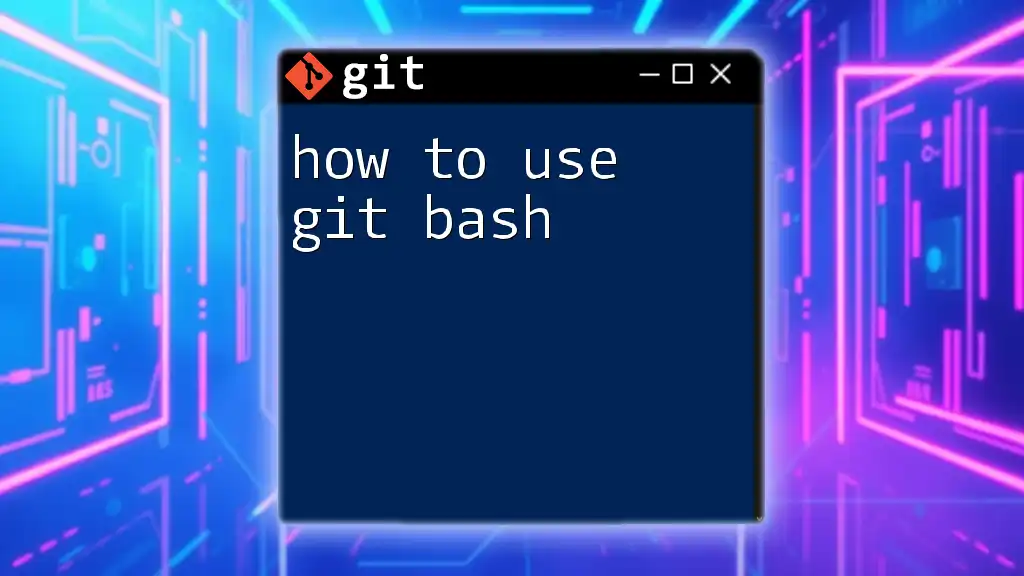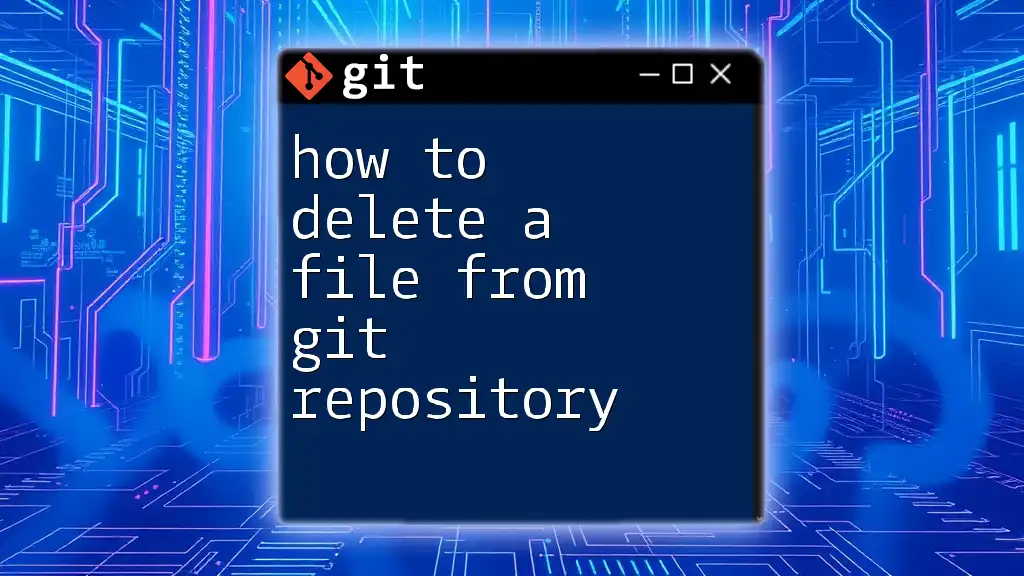To delete a Git branch, use the command `git branch -d branch_name` for a safe delete or `git branch -D branch_name` for a force delete if the branch has unmerged changes.
git branch -d branch_name # Safe delete
git branch -D branch_name # Force delete
Understanding Git Branches
What is a Git Branch?
In Git, a branch is essentially a lightweight movable pointer to a particular commit. By default, Git creates a branch called `main`. You can create new branches to experiment with new features, fix bugs, or work on new ideas without affecting the stable version of your project. This parallel development is one of Git's primary advantages, enabling teams to collaborate efficiently.
When to Delete a Git Branch
Deleting a branch is a critical housekeeping task that helps keep your repository organized. You should consider deleting branches when:
- The feature or fix has been merged into the main codebase.
- The branch is not being actively developed and may become stale or outdated.
- It helps reduce clutter and confusion for team members, making it easier to navigate the project.
Cleaning up unnecessary branches contributes to better project management and increases productivity.
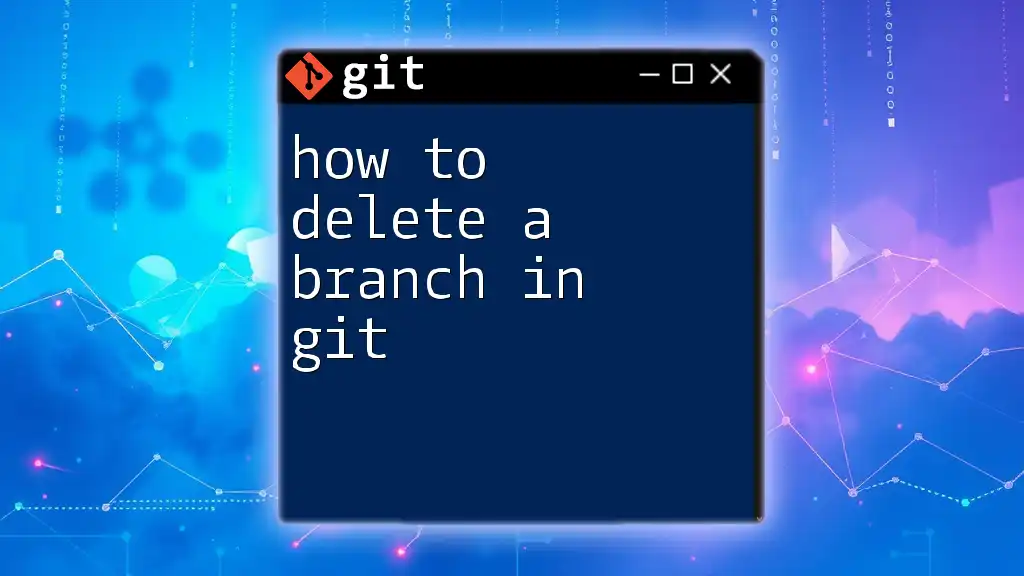
Types of Git Branch Deletion
Local Branch Deletion
A local branch refers to a branch that is present in your local repository. Once a feature or fix is successfully merged into the main branch, it’s a good practice to delete the corresponding local branch to keep your workspace tidy.
Remote Branch Deletion
On the other hand, a remote branch exists on a shared repository that others may be collaborating with, such as on GitHub or GitLab. Deleting remote branches that are no longer needed helps maintain a clean repository for all collaborators.
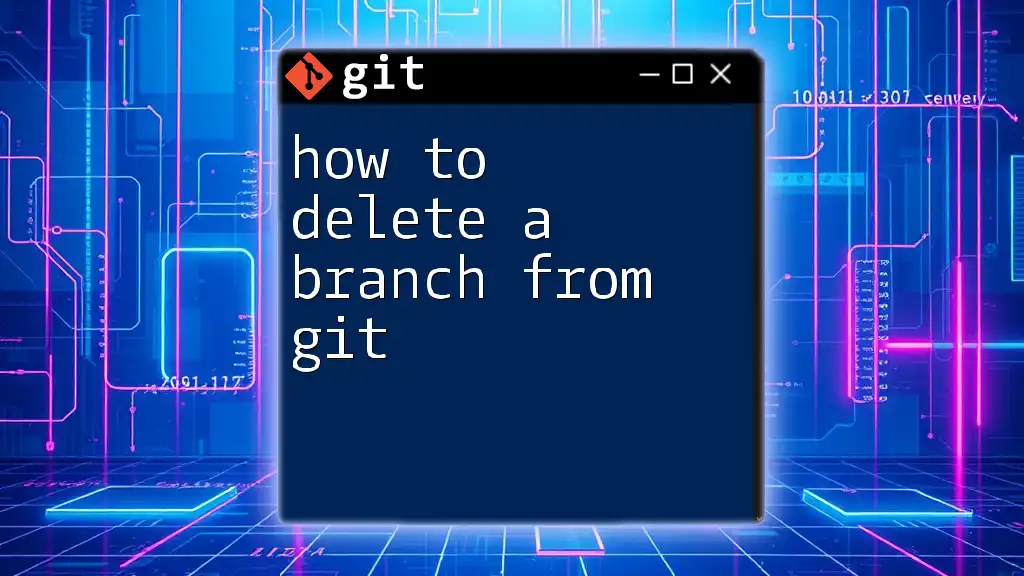
How to Delete a Local Branch
Step-by-Step Guide to Deleting a Local Branch
To delete a local branch, you can use the following command:
git branch -d <branch-name>
For example, if you want to delete a branch called `feature/new-feature`, execute:
git branch -d feature/new-feature
Using `-d` performs a safe delete, meaning Git will prevent you from deleting the branch if it has unmerged changes. This protects you from accidentally losing important work.
Force Deleting a Local Branch
In some cases, you might need to delete a branch that has not been merged. This is where the force delete option comes in handy. You can forcefully delete a branch by using the `-D` flag:
git branch -D <branch-name>
For example:
git branch -D feature/wip
It’s crucial to understand that this command bypasses the safe delete check and you will lose any unmerged changes permanently. Use this option judiciously, especially when you’re certain that the changes in that branch are no longer needed.
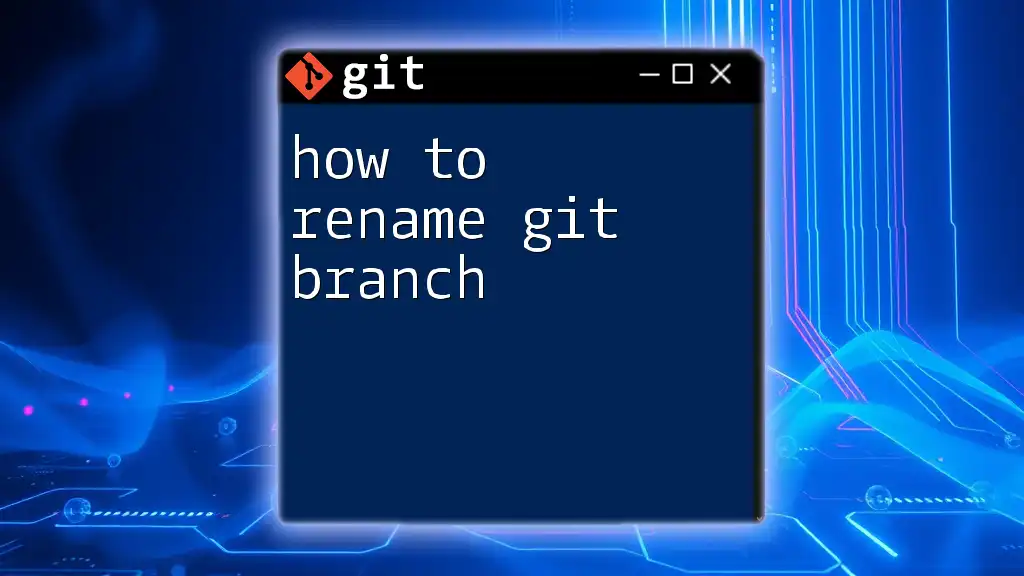
How to Delete a Remote Branch
Connecting to the Remote Repository
Before deleting a remote branch, it’s important to note which remote repository you are working with. Typically, the default remote repository is referred to as `origin`.
Step-by-Step Guide to Deleting a Remote Branch
To delete a remote branch, execute the following command:
git push origin --delete <branch-name>
For instance, to delete a remote branch called `feature/old-feature`, you would use:
git push origin --delete feature/old-feature
Executing this command will remove the specified branch from the remote repository. It’s essential to communicate with your team before deleting remote branches, as others may still rely on those branches.
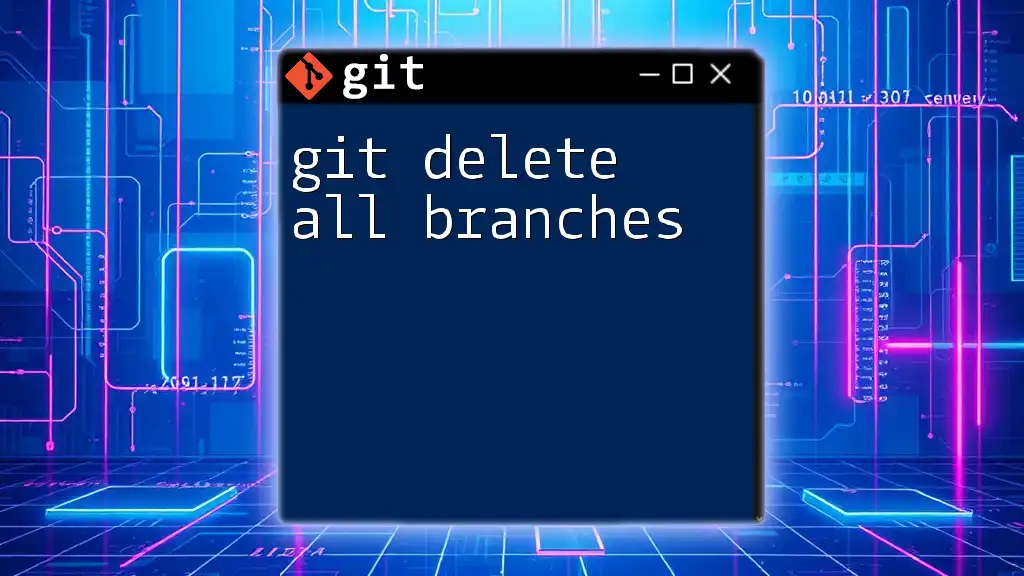
Checking Your Branches Before Deletion
Listing Local Branches
To double-check your branches before proceeding with deletion, you can list all your local branches with:
git branch
This command will provide you with a clear view of all branches that currently exist in your local repository.
Listing Remote Branches
If you want to view all remote branches, use:
git branch -r
Again, this command helps ensure you're aware of all branches available on the remote repository before making changes.
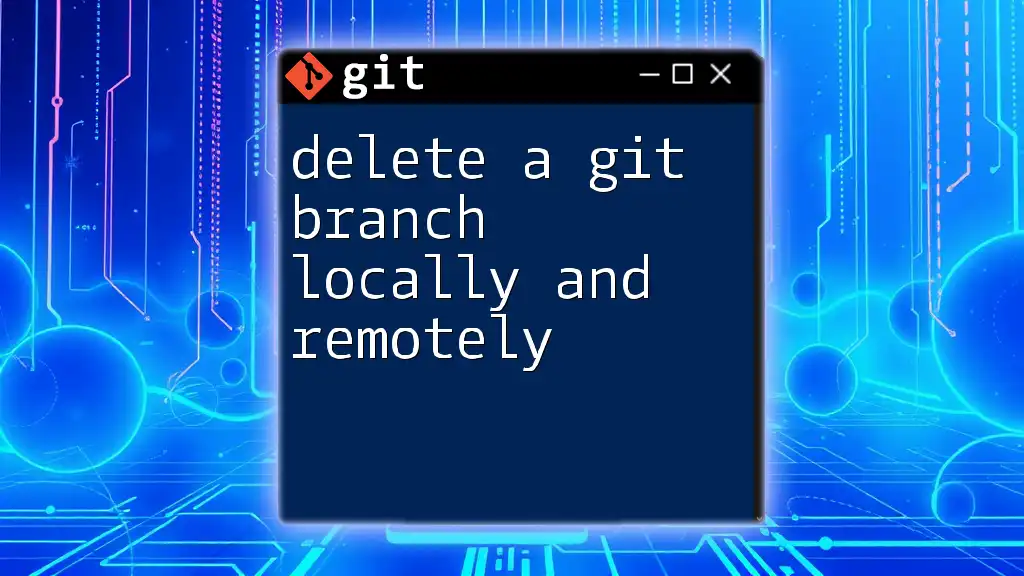
Best Practices for Branch Management
Regularly Review Your Branches
To maintain a clean workflow, it is advisable to regularly review your branches. This practice ensures that you are only working with relevant branches, which streamlines collaboration and avoids confusion. Consider setting a routine to review branches after major merges or at specific milestones in your project timeline.
Naming Conventions and Branch Management
Effective branch naming conventions can significantly minimize confusion. Make sure to use descriptive names that clearly indicate the purpose of the branch. For example, prefixing branch names with `feature/`, `bugfix/`, or `hotfix/` can help classify branches intuitively. This method not only enhances readability but also assists in identifying branches quickly.
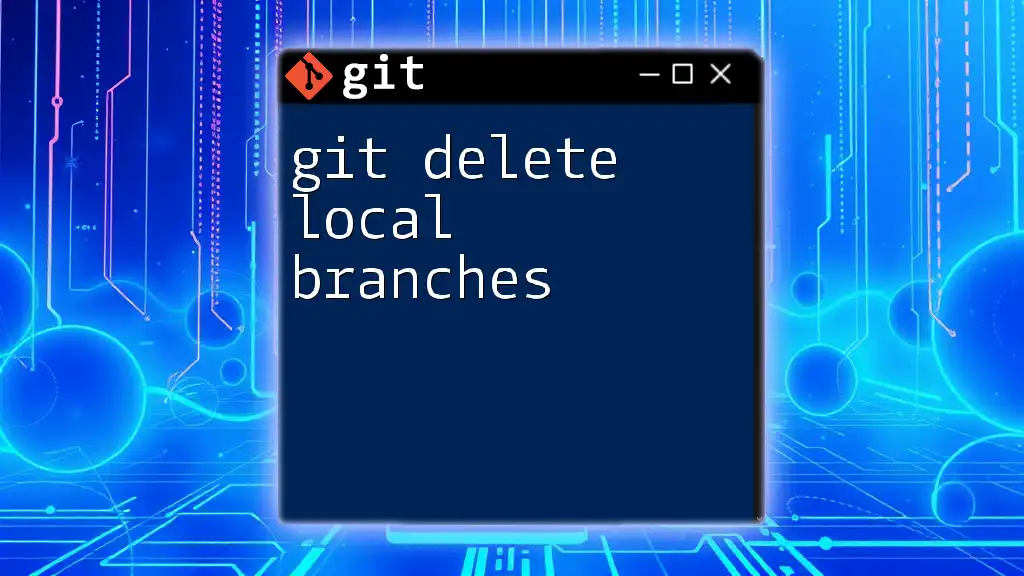
Conclusion
Mastering how to delete a Git branch is an essential skill in managing your version control effectively. Regularly deleting branches that are no longer necessary contributes to a cleaner workflow, reduces clutter, and helps your team focus on what genuinely matters. By following the outlined steps, you can navigate Git branch management with confidence, ensuring that your development process remains efficient and organized.
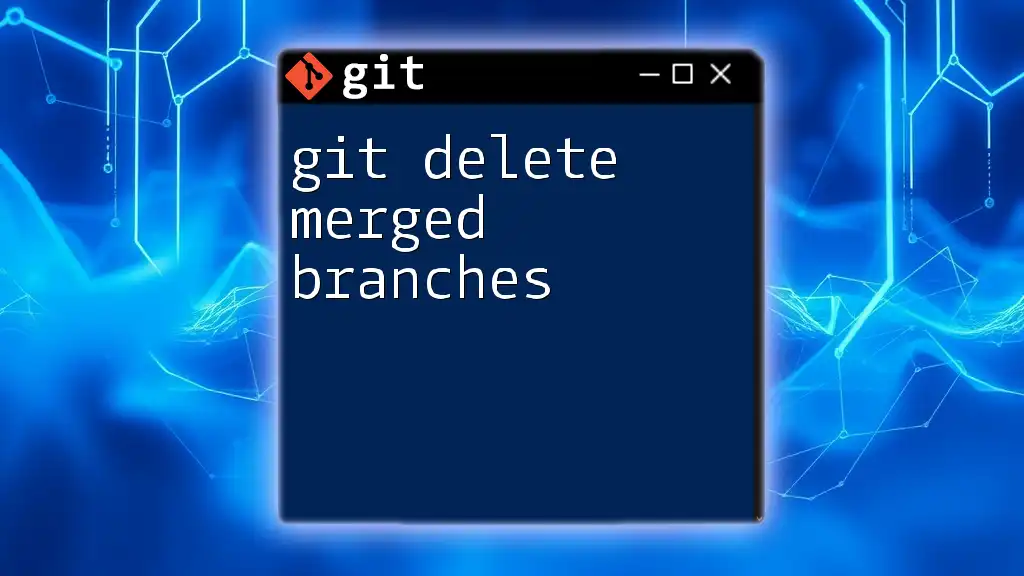
Additional Resources
For further exploration of Git commands and best practices, consider linking to valuable resources such as more in-depth tutorials, reference documentation, or even Git GUI tools that facilitate branch management.

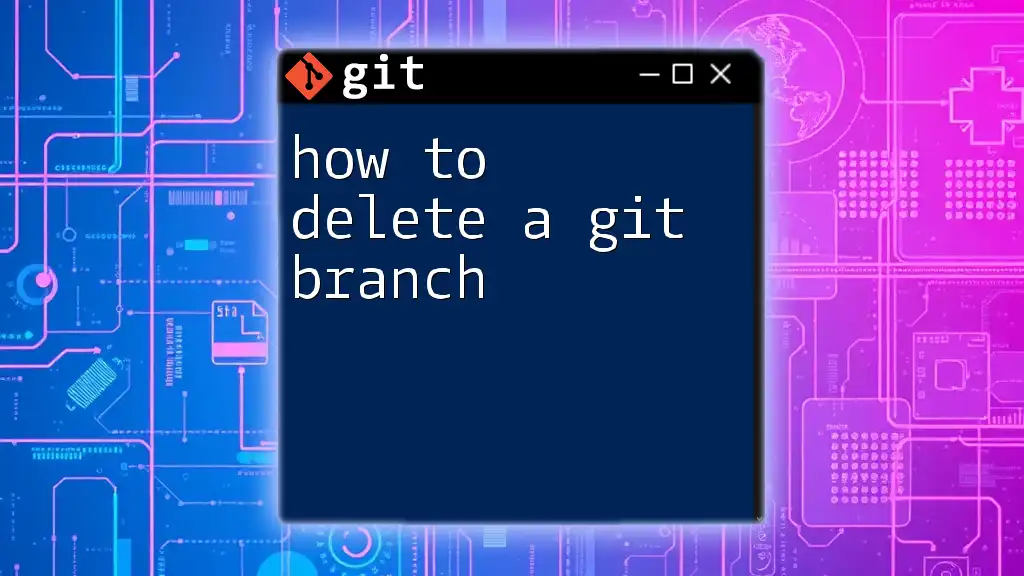





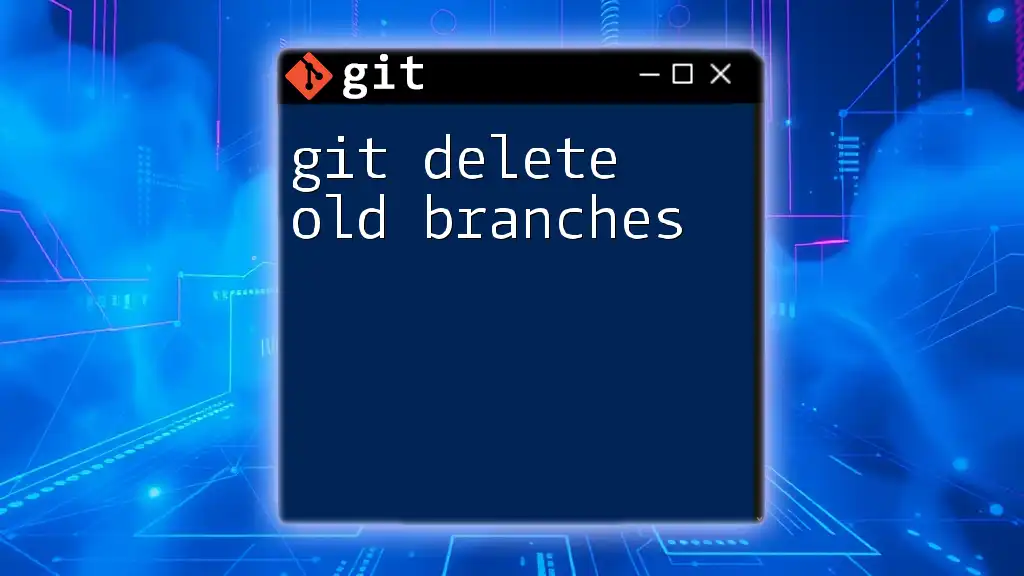
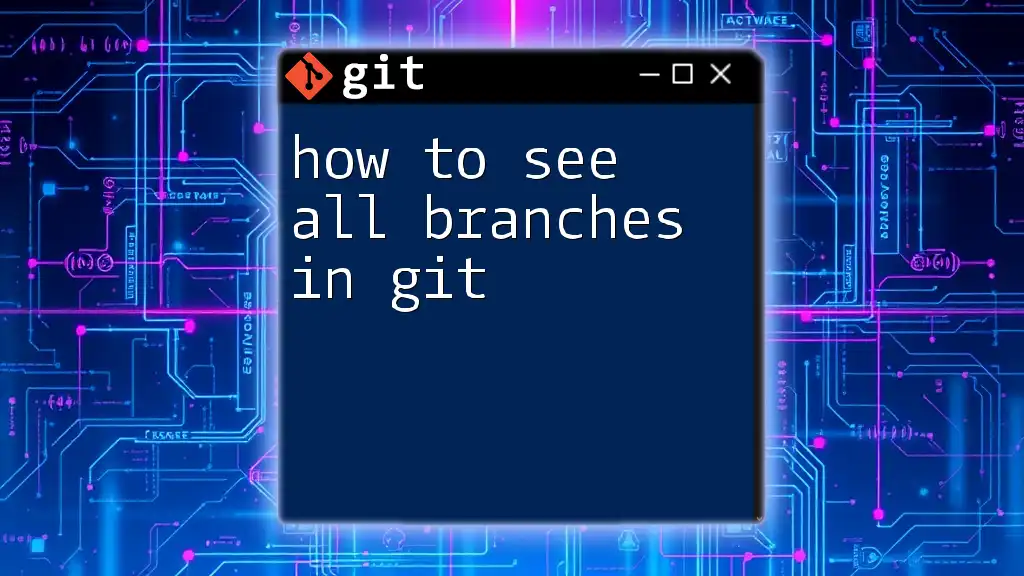
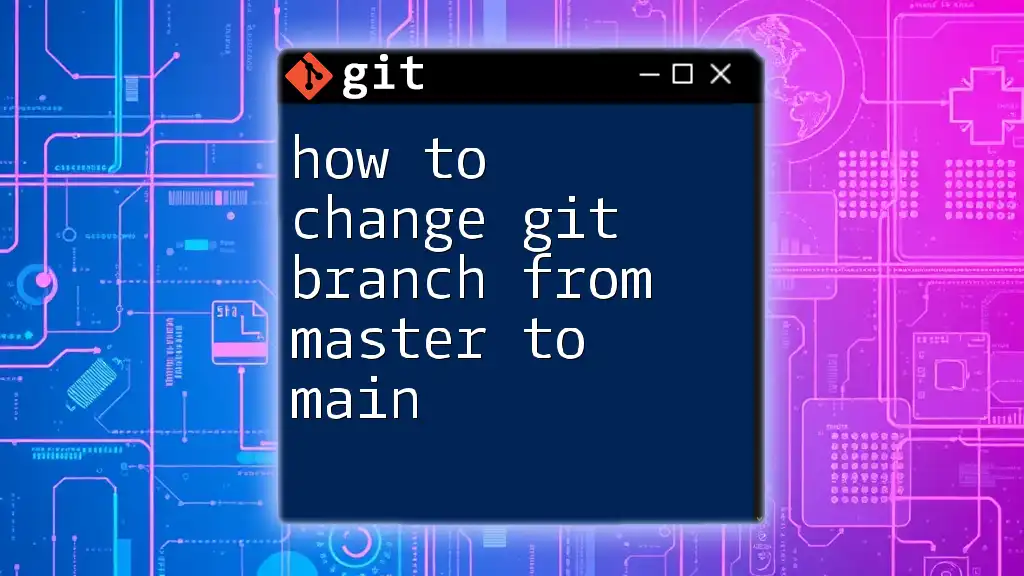
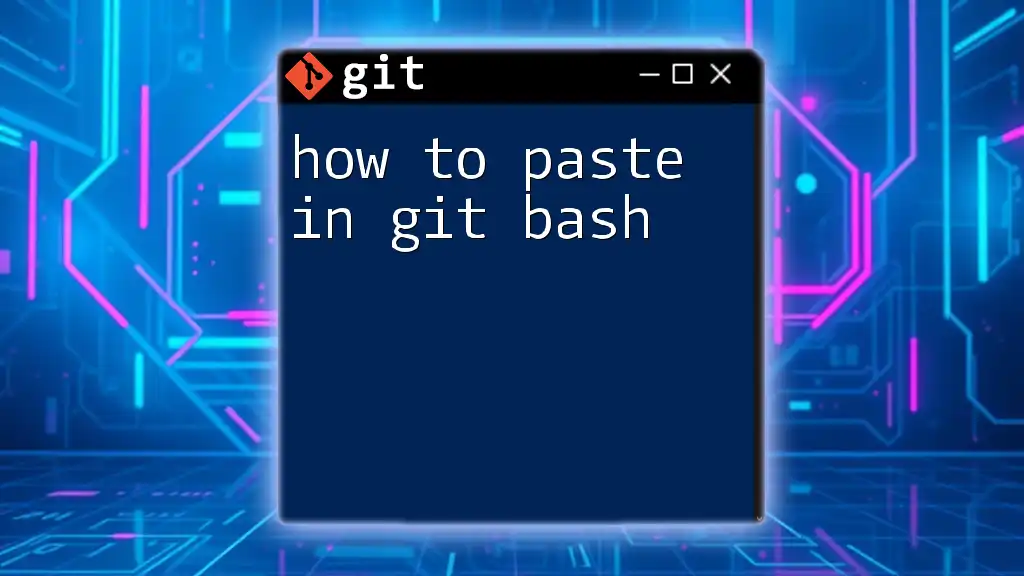
![How to Delete Origin Branch in Git [Step-by-Step Guide] featured](/images/posts/d/delete-origin-branch-git.webp)