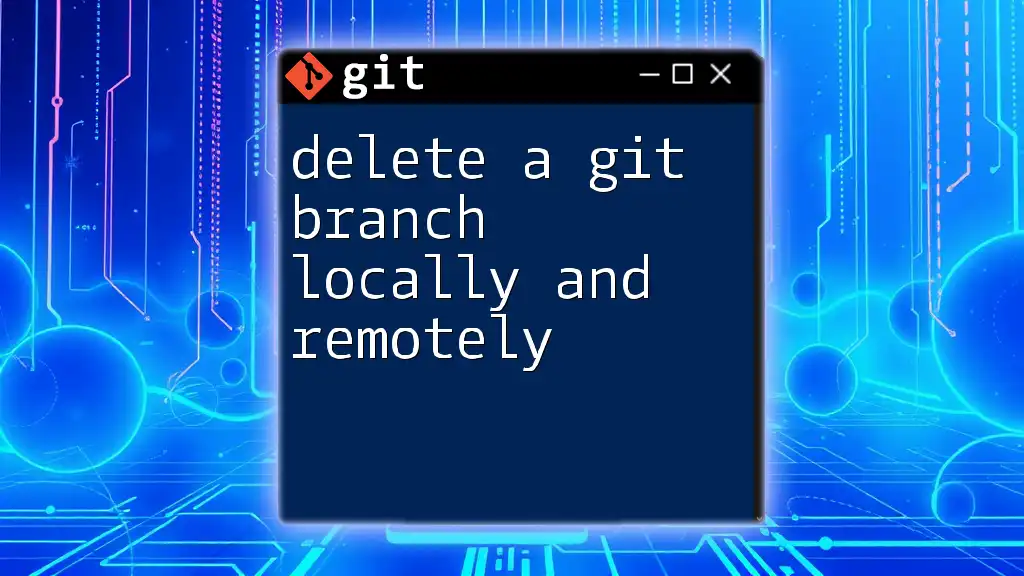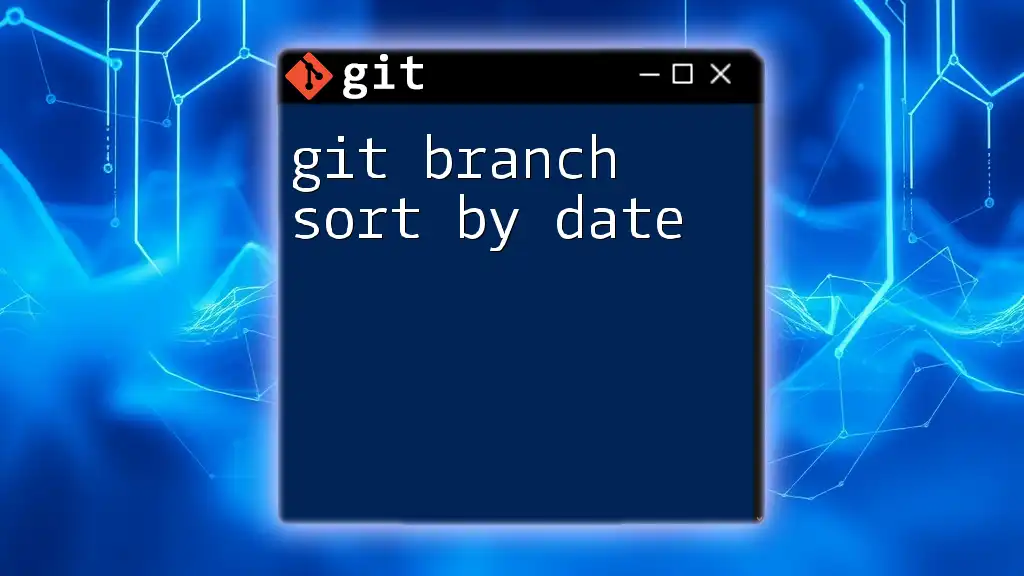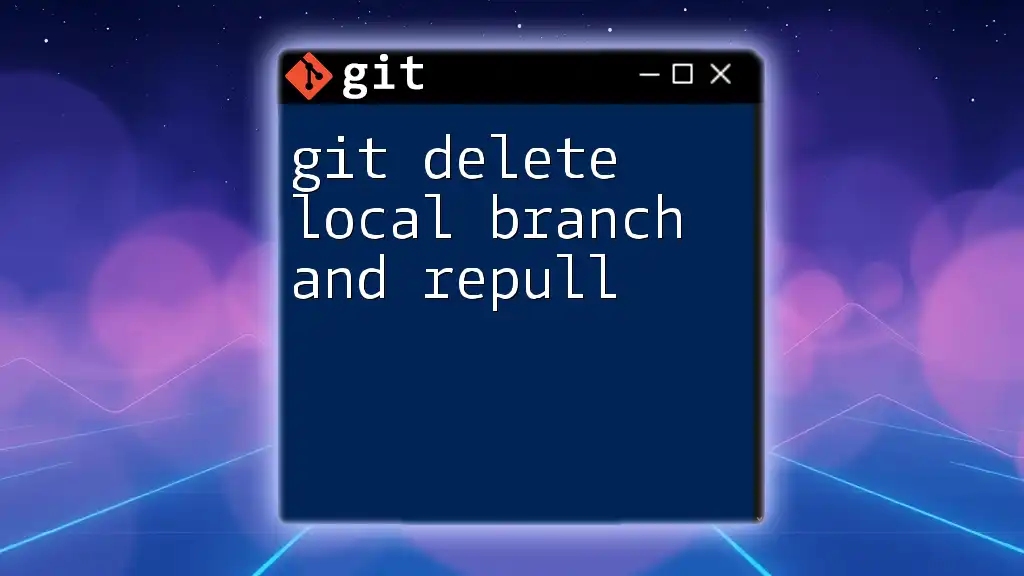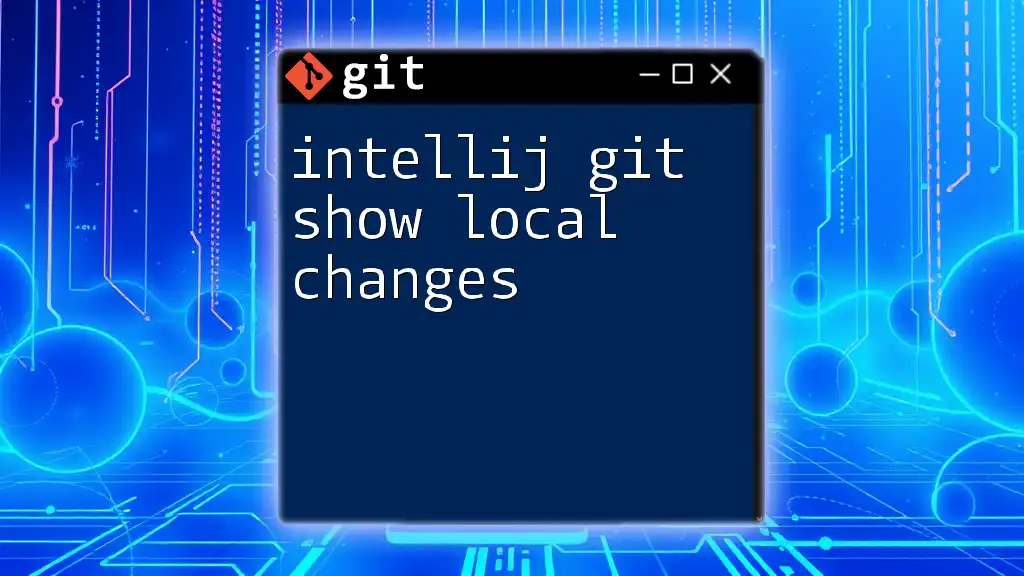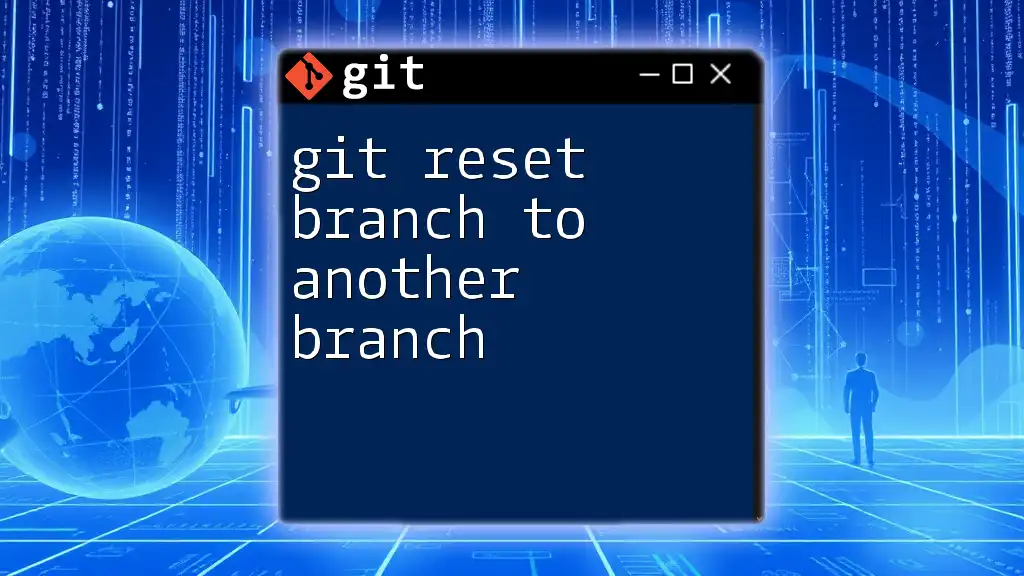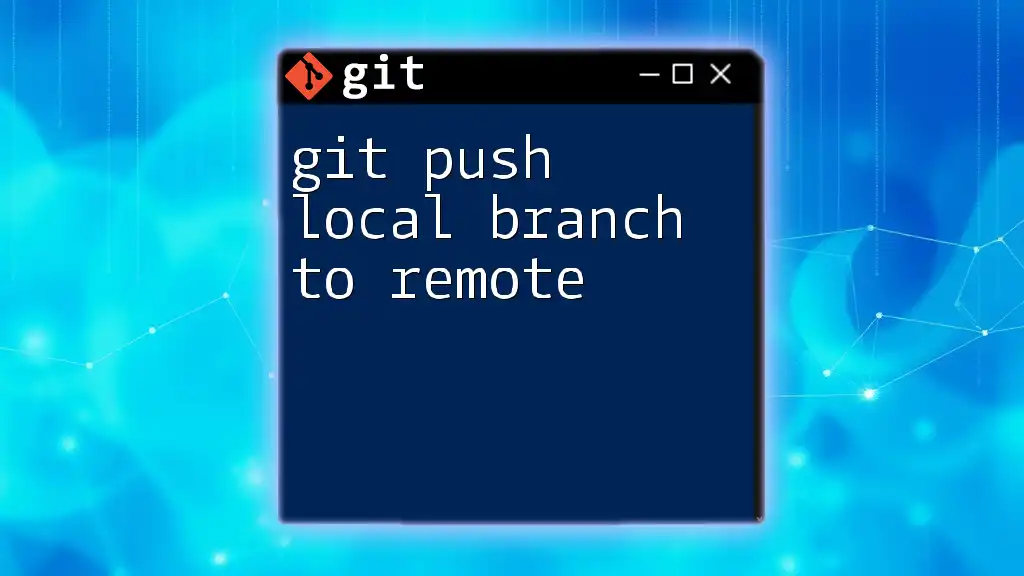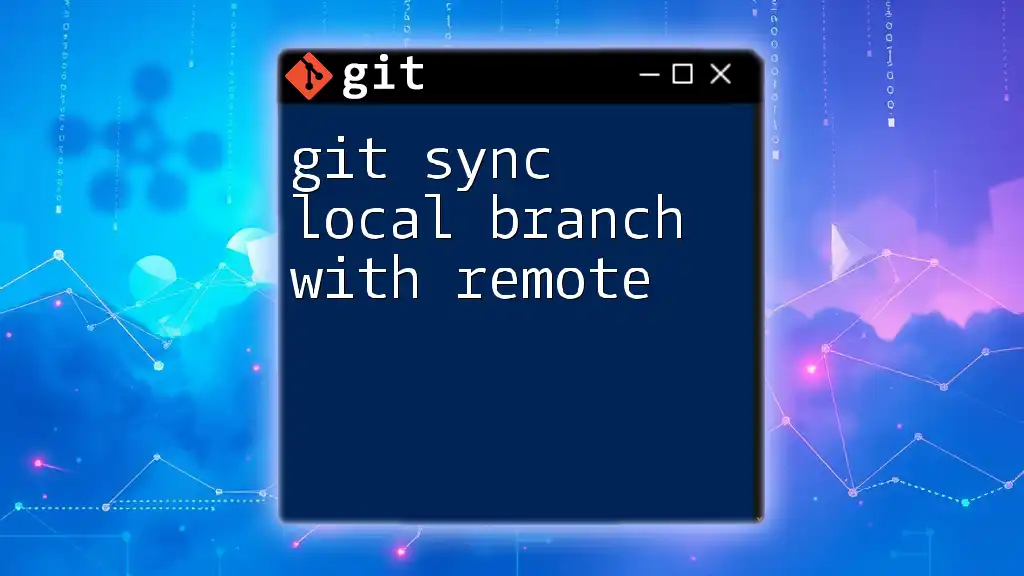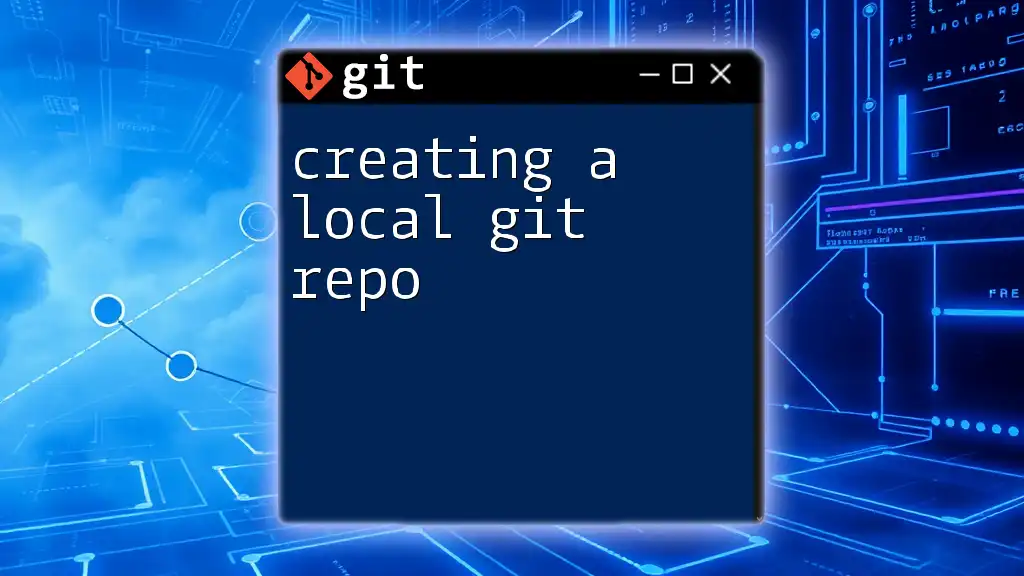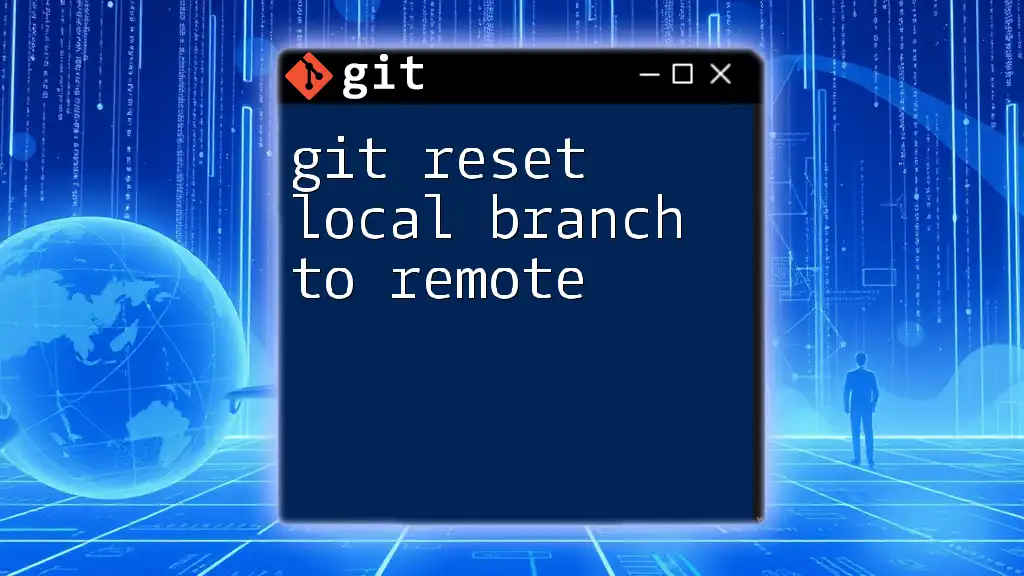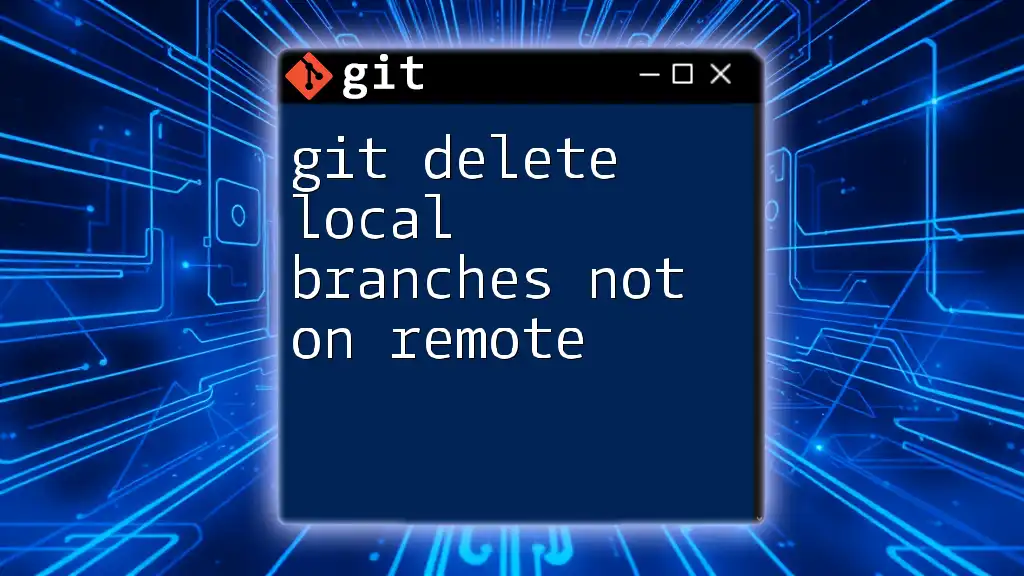To delete a Git branch locally, use `git branch -d <branch-name>`, and to delete it remotely, use `git push origin --delete <branch-name>`.
# Delete a local branch
git branch -d <branch-name>
# Delete a remote branch
git push origin --delete <branch-name>
What is a Git Branch?
A Git branch is essentially a pointer to a specific commit within your repository. Branching allows developers to work on new features, fixes, or experiments in isolation from the main codebase. This provides flexibility and a safer environment for development, allowing multiple contributions without interference.
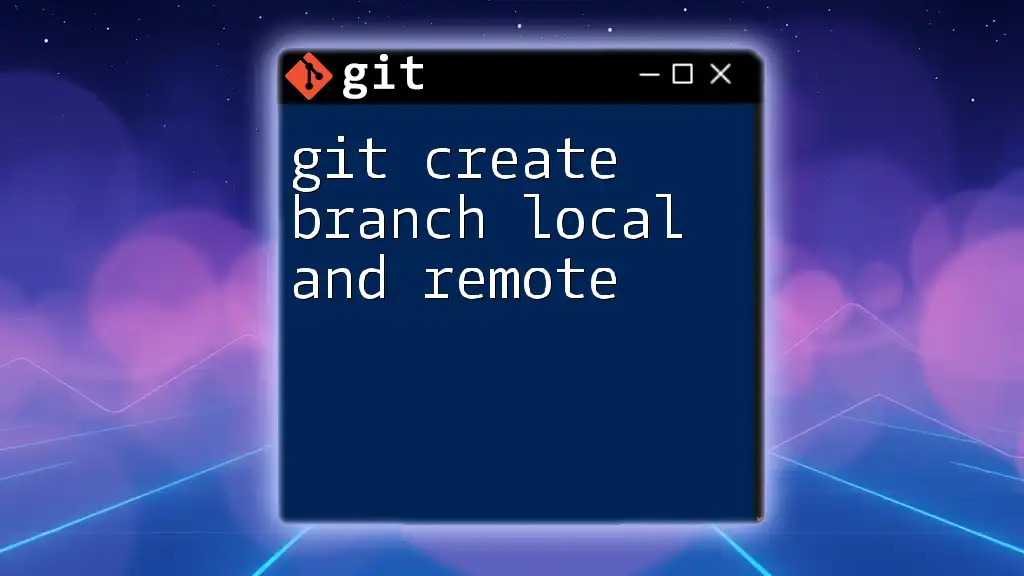
When to Delete a Branch?
Deleting branches is essential for maintaining a clean and manageable repository. Here are a few scenarios where branch deletion is appropriate:
- Feature Completion: Once a feature has been successfully merged back into the main branch (often `main` or `master`), it’s usually safe to delete the associated feature branch.
- Mistakes or Abandoned Work: If a branch was created for a feature that was never completed or is no longer necessary, it should be removed to avoid clutter.
- Regular Maintenance: Periodically reviewing your branches and removing unused ones helps keep the repository organized and efficient.
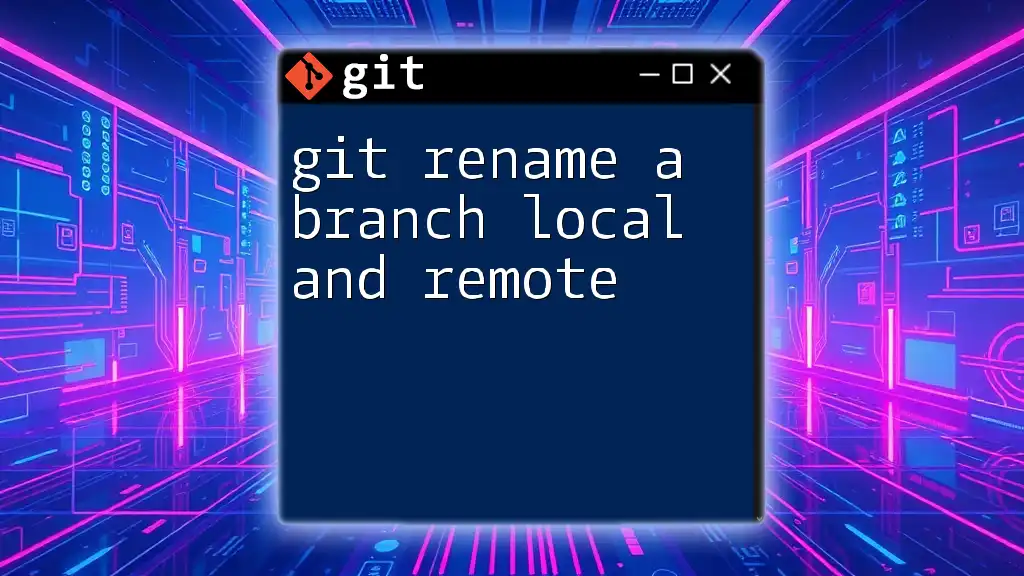
Deleting a Local Git Branch
What is a Local Branch?
A local branch exists only on your machine. You can experiment freely without affecting others. It operates independently until you decide to share your work by pushing changes to a remote repository.
Steps to Delete a Local Branch
Using the Git Command Line
To delete a local branch, you’ll primarily use the Git command line interface. The command is as follows:
git branch -d <branch-name>
Example:
git branch -d feature/old-feature
This command will delete the branch named `feature/old-feature`. However, if your branch contains changes that haven't been merged into the current branch, Git will prevent the deletion to protect your work.
When you are certain that you want to delete a branch and don't mind losing unmerged changes, you can force delete it using:
git branch -D <branch-name>
Handling Unmerged Changes
It's crucial to understand what happens to unmerged changes when you attempt to delete a branch. If a branch has changes that haven’t been merged, Git will issue a warning and prevent deletion with the `-d` option.
To check for unmerged branches, use:
git log --branches --not --merged
If you are sure about deleting a branch with unmerged changes, you can override this safety by using the `-D` option as demonstrated above, which forces the deletion regardless of the branch's state.
Confirming Branch Deletion
After executing a delete command, you can confirm that the branch has been removed by listing your branches:
git branch
The output will show you all remaining local branches. If your branch no longer appears in this list, it has been successfully deleted.
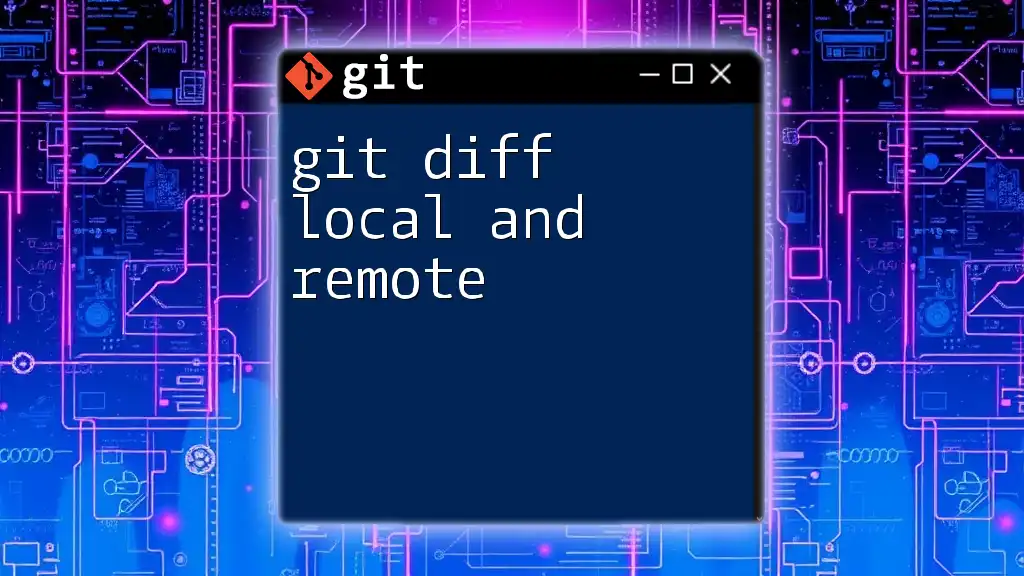
Deleting a Remote Git Branch
What is a Remote Branch?
A remote branch is a pointer to a commit on a remote repository, such as GitHub or GitLab. Remote branches are crucial in collaborative environments, as they allow multiple team members to work on the same project without stepping on each other's toes.
Steps to Delete a Remote Branch
Using the Git Command Line
To delete a branch from a remote repository, use the following command:
git push origin --delete <branch-name>
Example:
git push origin --delete feature/old-feature
This command will tell Git to delete the `feature/old-feature` branch from the remote repository named `origin`.
Understanding the Impact of Deletion
Before removing a remote branch, consider that it may affect team members working on the same project. Deleting a remote branch notifies everyone who has cloned the repository and syncs it with updates. It’s often best practice to communicate this change to your team.
Confirming Remote Branch Deletion
To verify that a remote branch has been deleted, you can list all remote branches with:
git branch -r
The output will show the current state of remote branches. If the deleted branch does not appear, then the deletion was successful.
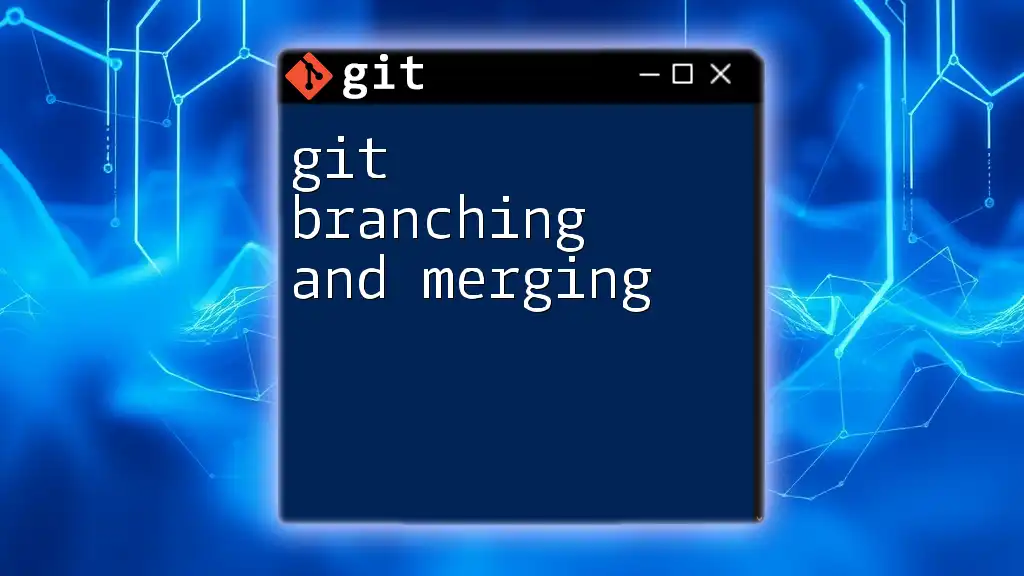
Deleting a Remote Branch: Additional Considerations
Collaborating with a Team
Before deleting a branch that others may be using, it’s essential to communicate with your team. Consider using messaging platforms or GitHub/GitLab comments to ensure everyone is aware of upcoming deletions. This helps avoid confusion and potential loss of important work.
Handling Deleted Branch References Locally
When a remote branch is deleted, local references can sometimes remain in your repository. To clean these up and ensure you don’t see outdated references, use:
git fetch --prune
This command tells Git to remove any remote-tracking branches that no longer exist on the remote.
Recovering Deleted Branches
If you accidentally delete a branch and still need it, you may be able to recover it, provided you haven’t pruned it yet. You can use the following command to view your recent commits, which may include the deleted branch:
git reflog
From the reflog, find the commit hash that corresponds to the deleted branch and create a new branch from it using:
git checkout -b <new-branch-name> <commit-hash>
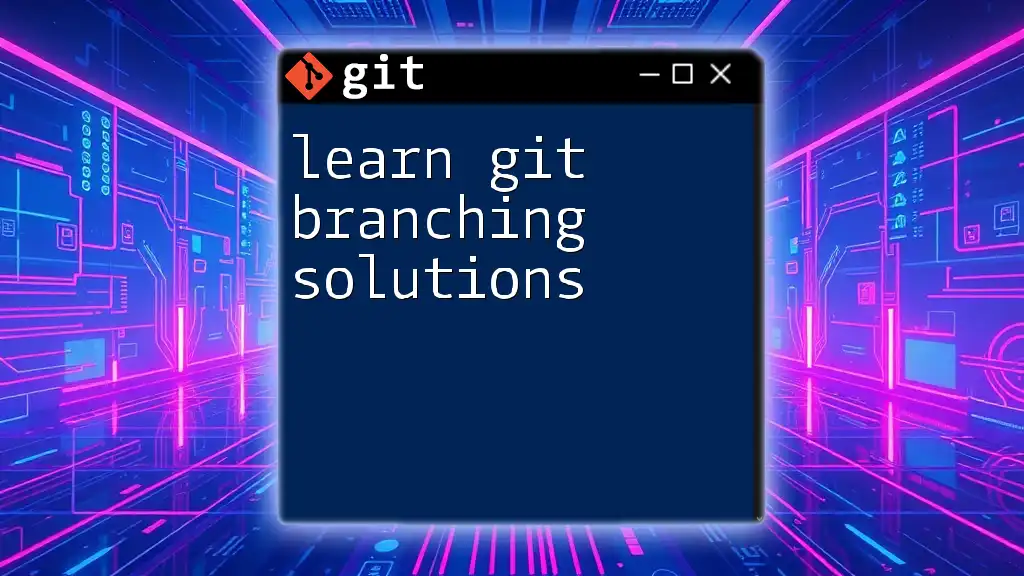
Conclusion
In summary, deleting a Git branch locally and remotely is an essential skill for any developer working with Git. By understanding when and how to delete branches, you can maintain a cleaner and more efficient repository. Practice the commands you've learned to reinforce your understanding, and always remember the best practices for collaboration. Happy coding!
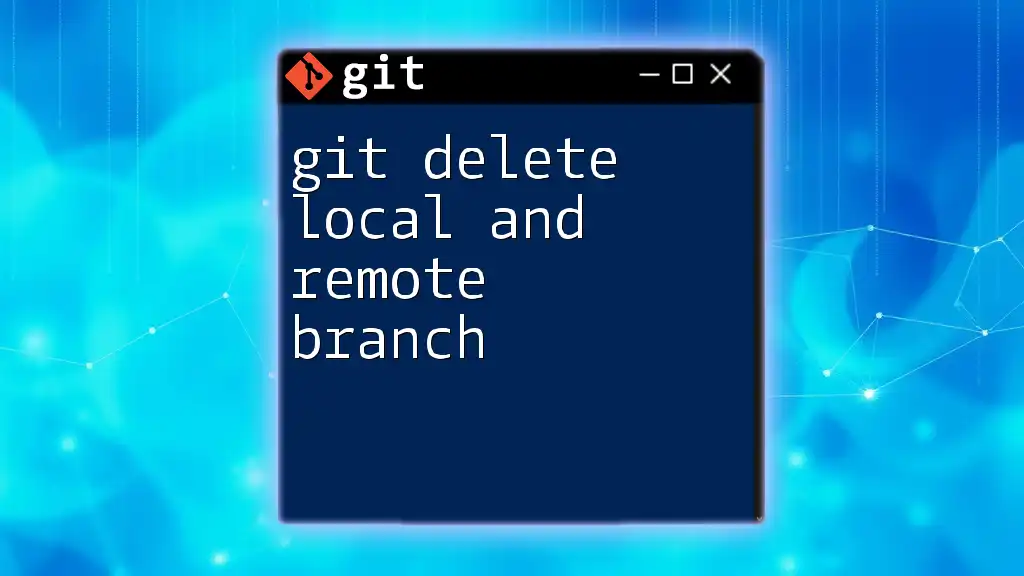
Additional Resources
For further learning, explore Git documentation and other online resources. Understanding branch management is key to effective version control, and you're well on your way!