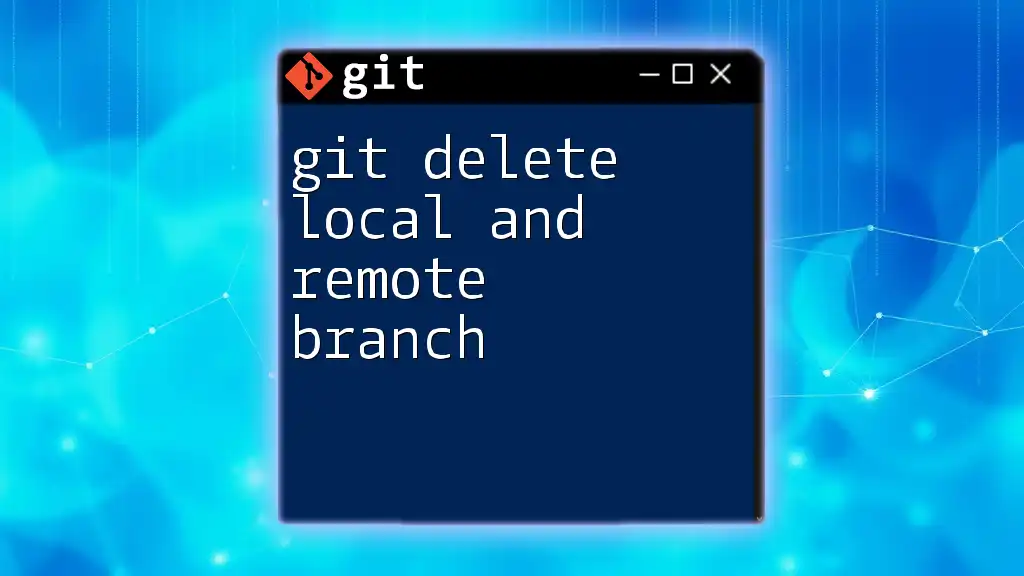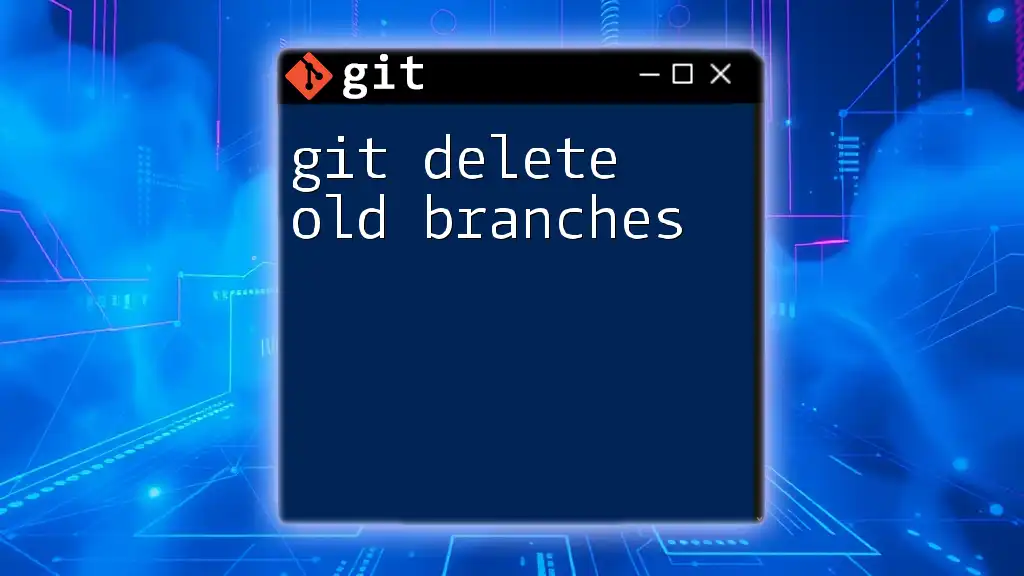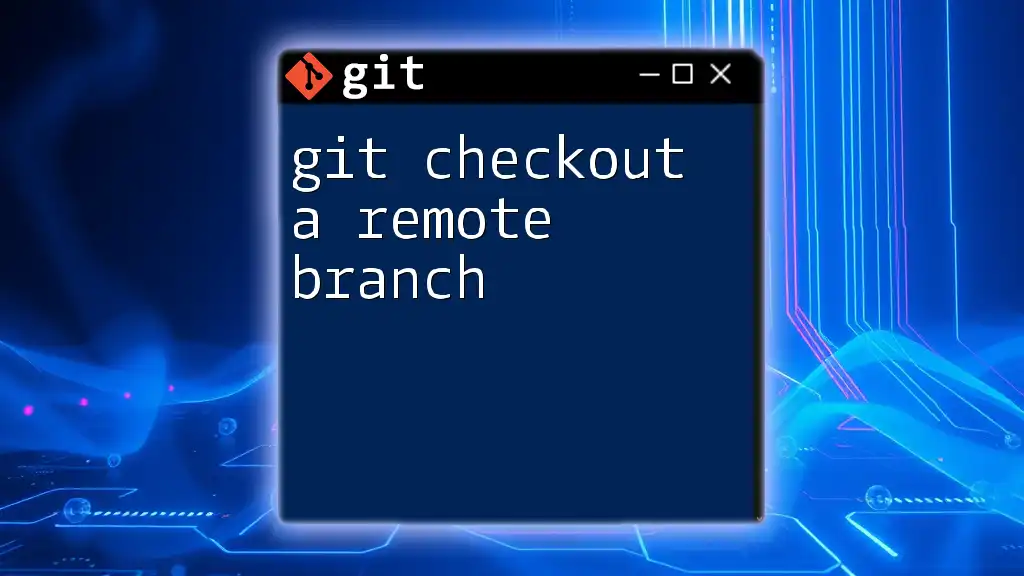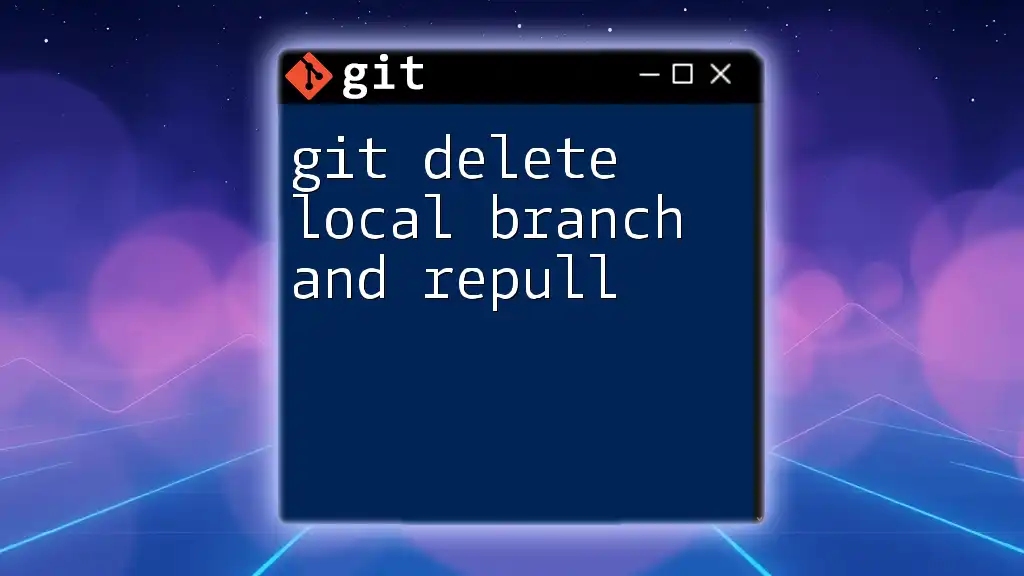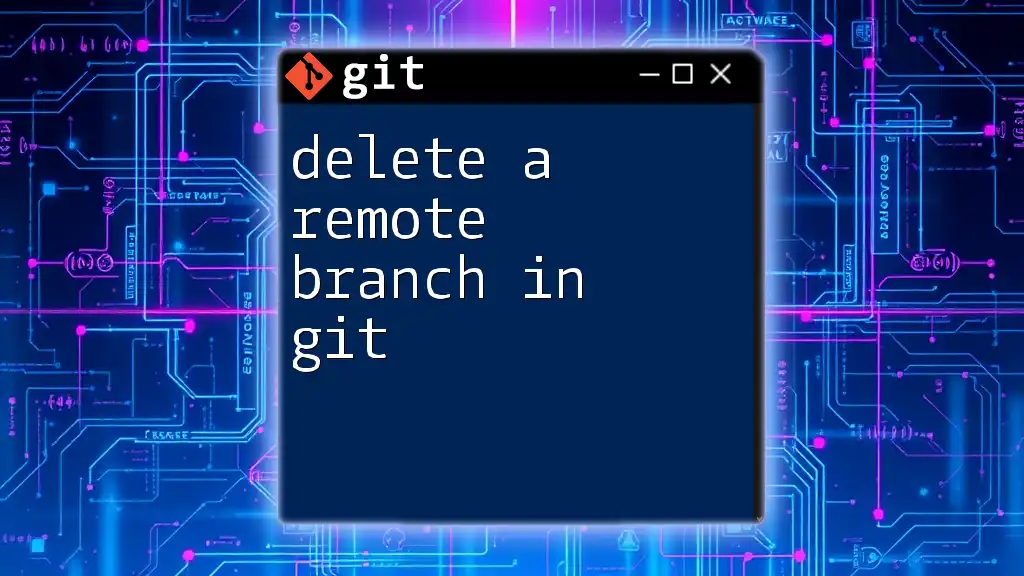To delete a local branch in Git, use the command `git branch -d <branch-name>`, and to remove a remote branch, use `git push origin --delete <branch-name>`.
# Delete a local branch
git branch -d <branch-name>
# Delete a remote branch
git push origin --delete <branch-name>
Understanding Git Branches
What is a Git Branch?
A Git Branch is essentially a pointer to a specific commit in your codebase, allowing you to develop features, fix bugs, and experiment without affecting the main codebase, often referred to as the master or main branch. Branches enable parallel development, making it easier for multiple developers to work on the same project simultaneously.
Types of Branches in Git
Local Branches
Local branches exist on your personal machine. They are created to work on features or fixes independently before merging back to the main branch. Working with local branches allows you to make experimental changes without impacting the shared code.
Remote Branches
Remote branches are copies of your local branches hosted on a remote server, such as GitHub or GitLab. They serve as a reference point for collaboration, reflecting the state of branches shared among team members.

Deleting a Local Branch
Why Delete Local Branches?
Over time, as you complete features or fix bugs, you'll accumulate multiple local branches. Deleting unnecessary local branches is essential for maintaining a clean working environment. It enhances project organization and minimizes confusion when navigating through your branches.
Command to Delete a Local Branch
Safe Deletion
To delete a local branch safely, you use the following command:
git branch -d <branch-name>
This command only allows deletion if the branch has been fully merged into its upstream branch, preventing accidental loss of work. For example:
git branch -d feature-x
Force Deletion
If you’re sure that you want to delete a branch, regardless of whether it has been merged, you can use a force deletion:
git branch -D <branch-name>
This command is helpful if you’ve made a lot of changes on that branch, and you no longer need them. However, proceed with caution; using force deletion can lead to data loss if you still need those commits. Here’s how you might use it:
git branch -D feature-x
Checking Local Branches
To confirm that a local branch has been deleted, you can list your existing local branches using the command:
git branch
This command will display all your current local branches and help you verify the deletion.
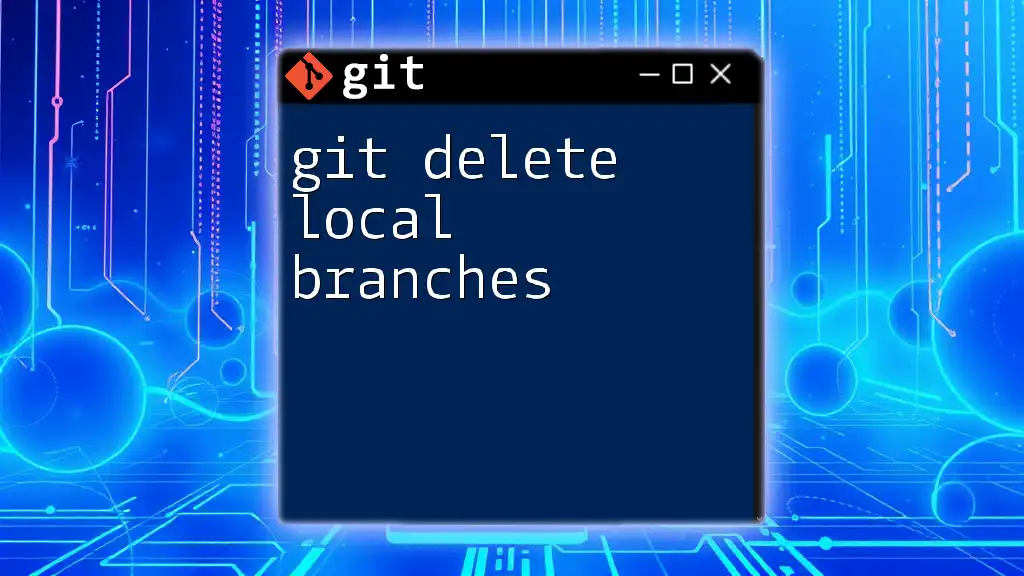
Deleting a Remote Branch
Why Delete Remote Branches?
Remote branches can accumulate over time, especially in collaborative environments. Cleaning up remote branches is just as critical as managing local branches. If branches are no longer being used, removing them prevents clutter, reduces confusion, and maintains an organized repository.
Command to Delete a Remote Branch
Basic Deletion Command
To delete a remote branch, you’ll utilize the following command:
git push <remote-name> --delete <branch-name>
This command communicates your desire to the remote repository to remove the specified branch. For example, to delete a branch named `feature-x` from the `origin` remote, you would use:
git push origin --delete feature-x
Confirming Deletion of Remote Branch
After deleting a remote branch, you can confirm its removal by checking the list of remote branches:
git branch -r
This command helps you ensure that the branch has been successfully removed from the remote repository.
Handling Stale Remote Branches
Over time, branches that are not updated or used can become stale. To manage this, you can run the following command to prune stale branches:
git fetch --prune
This command cleans up your list of remote branches, removing any branches that no longer exist on the server, ensuring you have an accurate representation of the state of your project.
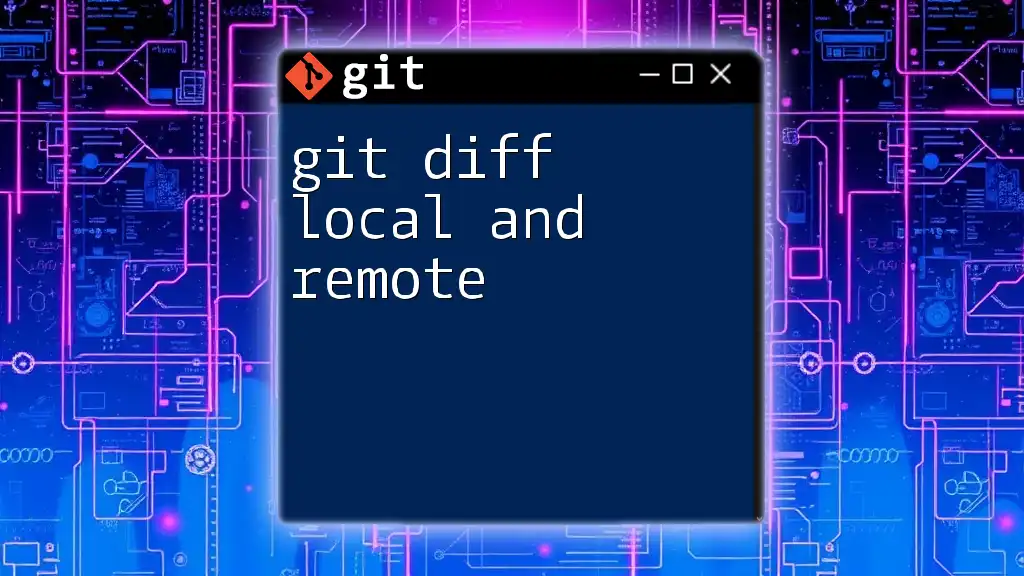
Best Practices for Branch Management
Regularly Clean Up
To maintain an efficient workflow, it's crucial to regularly remove local and remote branches. Doing so keeps your repository organized and minimizes the likelihood of confusion while selecting which branches to work on.
Using Naming Conventions
Establishing a clear and consistent naming convention for your branches can greatly enhance organization and communication among team members. Consider using descriptive names that provide insight into the purpose of the branch, like `feature/login-page` or `bugfix/issue-102`.
Communicating with Team Members
Before deleting shared branches, particularly in a team environment, it’s vital to communicate with your colleagues. This can prevent accidental deletions and encourage collaboration on branch management practices.
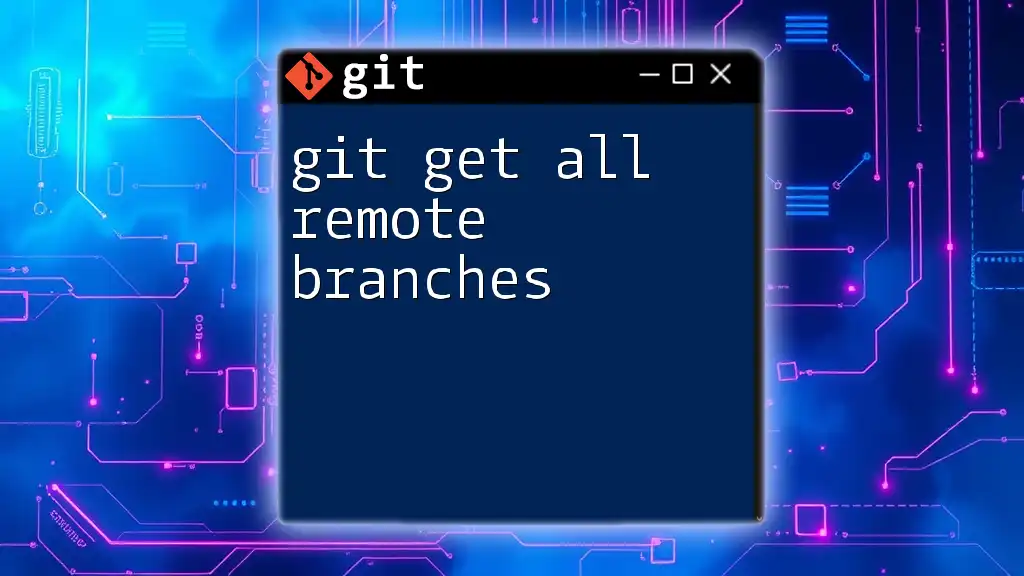
Conclusion
Effective branch management is fundamental not only for individual developers but also for teams collaborating on projects. Knowing how to git delete local and remote branches is an essential skill that will help maintain an organized codebase and foster a smoother development process. Make sure to apply proactive branch management techniques to reap the benefits of a clean and efficient workflow.

Additional Resources
For those looking to deepen their understanding of Git branches, consider exploring articles, video tutorials, and the official Git documentation. These resources will provide additional insights and practical tips to enhance your Git proficiency.

FAQs
Common Questions About Deleting Branches
-
What happens to commits in deleted branches? Once a branch is deleted, its commits are not lost if they have been merged into another branch. If not, those commits can still be recovered until the garbage collection process runs.
-
Can branches be recovered once deleted? Yes, as long as you haven’t run a garbage collection, Git keeps a reference to the commits. You can find deleted branches using the `git reflog` command.
-
How to ensure safe deletion of branches? Always check that a branch has been merged or is no longer needed before deletion. Using `git branch -d` instead of `git branch -D` is a more cautious approach to ensure you don’t accidentally lose important work.