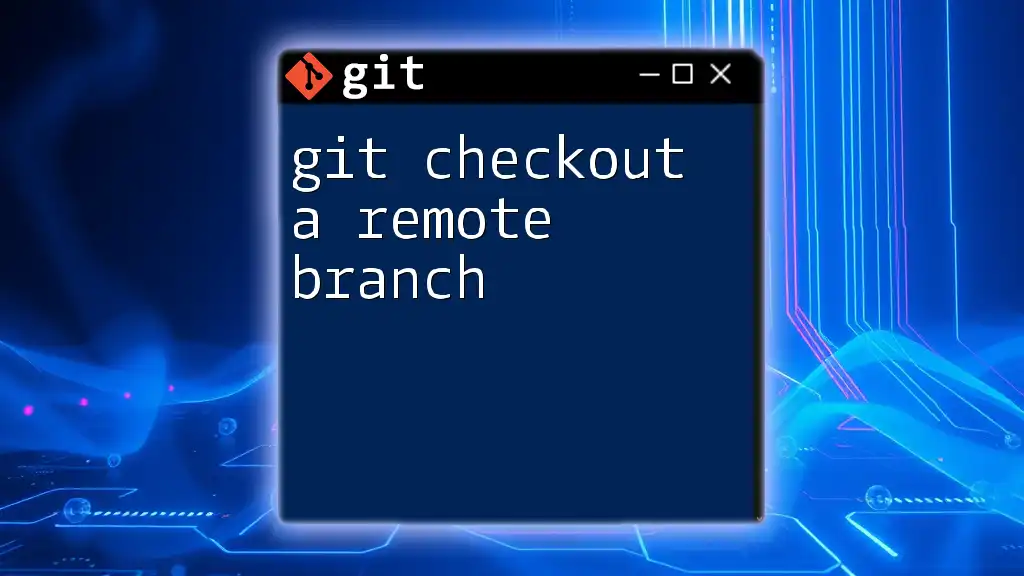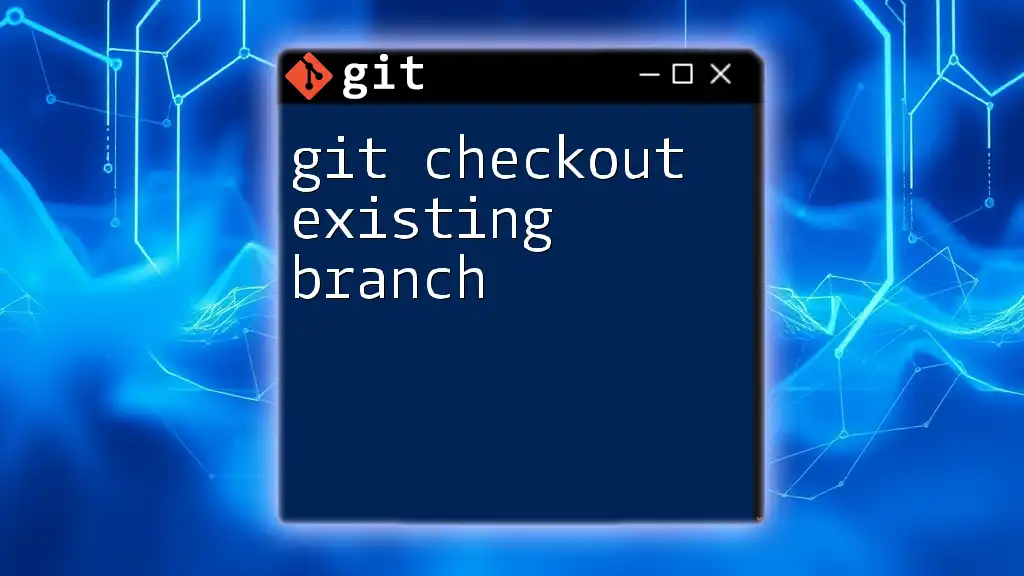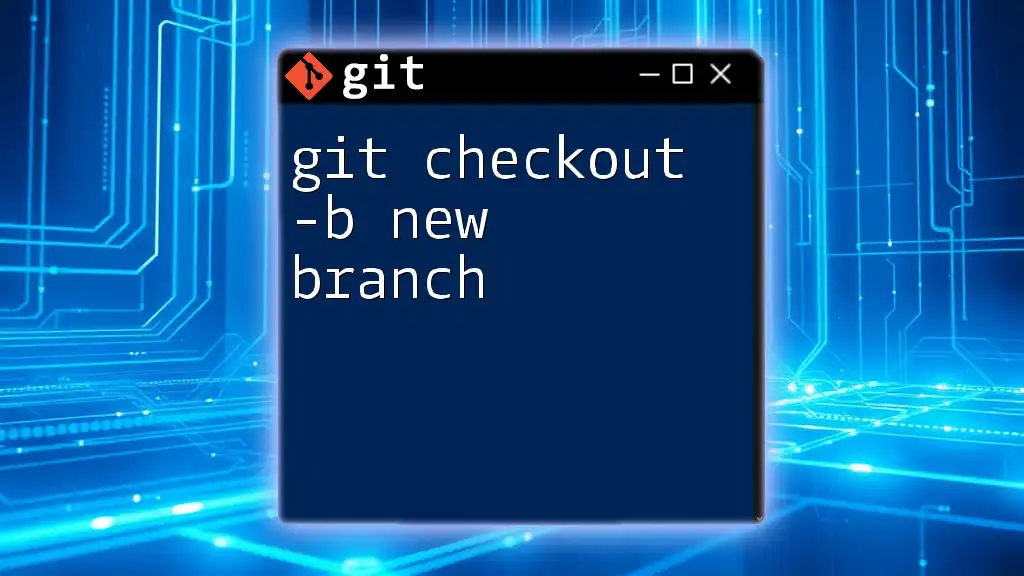To check out a remote branch in Git, you can create a local tracking branch based on the remote branch using the following command:
git checkout -b <local-branch-name> <remote-name>/<remote-branch-name>
Understanding Remote Branches
What are Remote Branches?
Remote branches are branches that exist on a remote repository, typically hosted on platforms like GitHub, GitLab, or Bitbucket. They act as pointers to the state of your project at specific points in the history of collaboration, enabling multiple developers to work concurrently without overwriting each other's changes. Unlike local branches, which only exist in your specific clone of the repository, remote branches reflect changes made by team members on the central repository.
Why Checkout a Remote Branch?
When you need to collaborate on features, fix bugs, or review others' work, you may need to checkout a remote branch. This gives you a direct view of the current state of that branch as maintained on the remote repository. Checking out remote branches enables you to:
- Review your team's progress without making any changes directly until you’re ready.
- Merge small changes directly into your local branch without manual synchronizing.
- Facilitate easier integration and testing of features being developed by others.
Prerequisites for Checking Out a Remote Branch
Basic Git Knowledge
Before diving into the process of checking out a remote branch, it's essential to have a good grasp of some fundamental Git commands. This includes cloning a repository and fetching updates to keep your local copy fresh.
Git Setup
To get started, ensure that Git is installed on your machine and you have access to a repository. You can clone a Git repository using the following command:
git clone https://github.com/username/repository.git
This command creates a local copy of the repository you want to work on, setting you up to check out remote branches as needed.
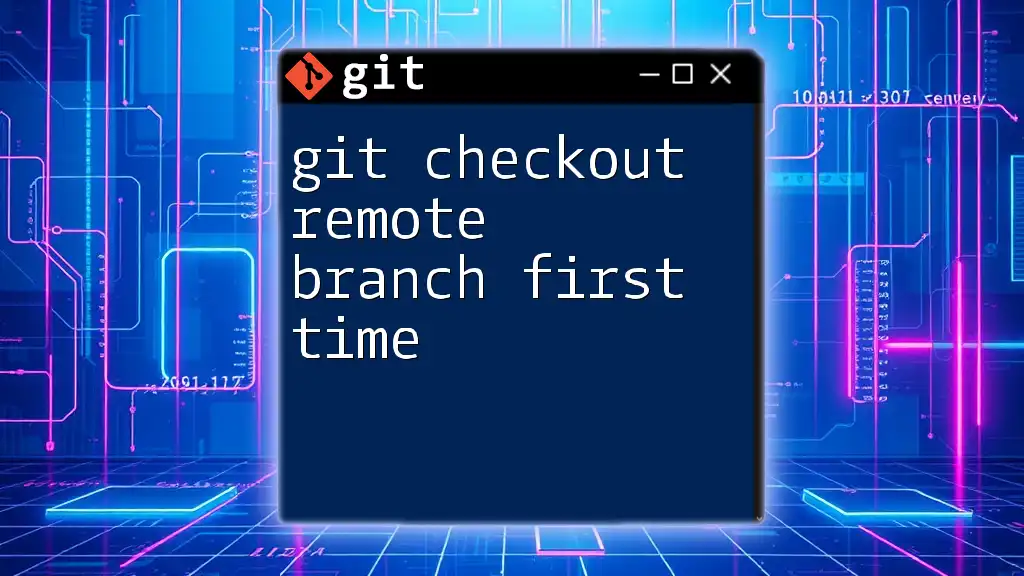
The Command: `git checkout`
What is `git checkout`?
The `git checkout` command is essential for navigating between branches in your repository. It allows you to switch between local branches, but it also plays a crucial role when dealing with remote branches. Understanding how `git checkout` operates is key to managing your development workflow effectively.
The Syntax of `git checkout`
The basic syntax of the command is straightforward:
git checkout [branch-name]
When you specify a branch name, Git changes the working directory to the specified branch, updating the files in your working directory and staging area to match the selected branch.

Checking Out a Remote Branch
Step-by-Step Process to Checkout a Remote Branch
Step 1: Fetch Remote Branches
Before checking out a remote branch, it is vital to fetch the latest changes from the remote repository. This synchronizes your local repository's knowledge of the remote branches. Use the following command:
git fetch origin
This command pulls down all changes from the remote repository, updating your local references without modifying your working files.
Step 2: Visualizing Remote Branches
Once you have updated your local repository information, you can list the available remote branches. Use:
git branch -r
This command will display a list of all remote branches, typically prefixed with the remote repository name, enabling you to see which branches are available for checkout.
Step 3: Checking Out the Remote Branch Locally
To create a local tracking branch from a remote branch, use the following command:
git checkout -b [local-branch-name] origin/[remote-branch-name]
In this command, replace `[local-branch-name]` with your desired name for the local branch and `[remote-branch-name]` with the name of the branch you want to checkout.
For example, to checkout a branch named `feature-x` from the remote origin, you would run:
git checkout -b feature-x origin/feature-x
This command creates a new local branch called `feature-x` and sets it to track the remote branch `feature-x`, making your workflow seamless.
Alternative Method: Using `git switch`
The `git switch` Command
As of more recent versions of Git, you can also use the `git switch` command, which provides a more intuitive alternative to `git checkout`. To create and switch to a new local branch that tracks a remote branch, use:
git switch -b [local-branch-name] --track origin/[remote-branch-name]
This method is slightly more readable and separates concerns between switching branches and checking out files, making it easier for beginners to understand.
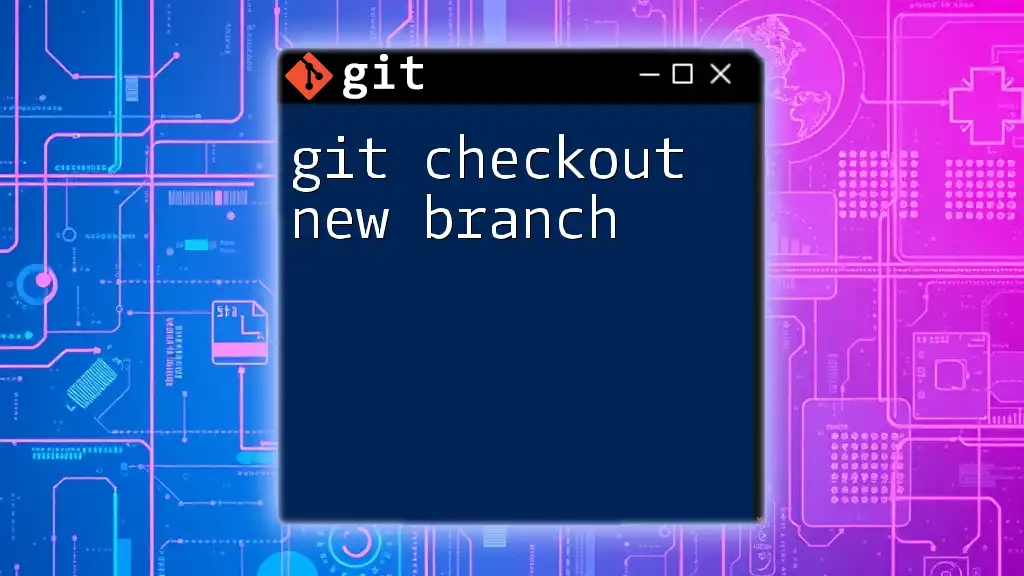
Handling Potential Issues
Common Errors When Checking Out a Remote Branch
When attempting to checkout a remote branch, you may encounter common issues. For example, if you receive the error “not a git repository,” it may indicate that you are in a directory that is not initialized as a Git repository. Always ensure you are within a valid repository when executing Git commands.
Dealing with Merge Conflicts
If you check out a remote branch and later face merge conflicts, they typically arise when the local and remote branches have diverged. In such cases, you can diagnose potential issues with:
git status
To resolve conflicts, you may need to merge changes manually. For example:
git merge <conflicting-branch>
This command allows you to address any discrepancies between branches before proceeding with your development.

Best Practices for Working with Remote Branches
Keep Your Local Branch Up-to-Date
To ensure your local environment reflects the latest progress on a project, it’s good practice to regularly fetch and pull changes. Use:
git fetch origin
git pull
This habit minimizes divergence between your local and remote branches, simplifying collaboration and integration.
Naming Conventions for Local Branches
When checking out a remote branch, consider using a clear naming convention that mirrors the naming of the remote branches. This helps maintain clarity in larger projects, allowing team members to easily understand which local branches correspond to which remote branches.

Conclusion
Understanding how to git checkout a remote branch is crucial for effective collaboration in Git. By following the outlined steps and best practices, you will enhance your workflow, making it simpler to integrate your contributions with those of your collaborators. Practice these commands and explore additional Git functionality to build your proficiency in version control.

Additional Resources
For more detailed information, check out [Git's official documentation](https://git-scm.com/doc). Additionally, consider engaging with comprehensive Git tutorials and courses to deepen your knowledge and skills.