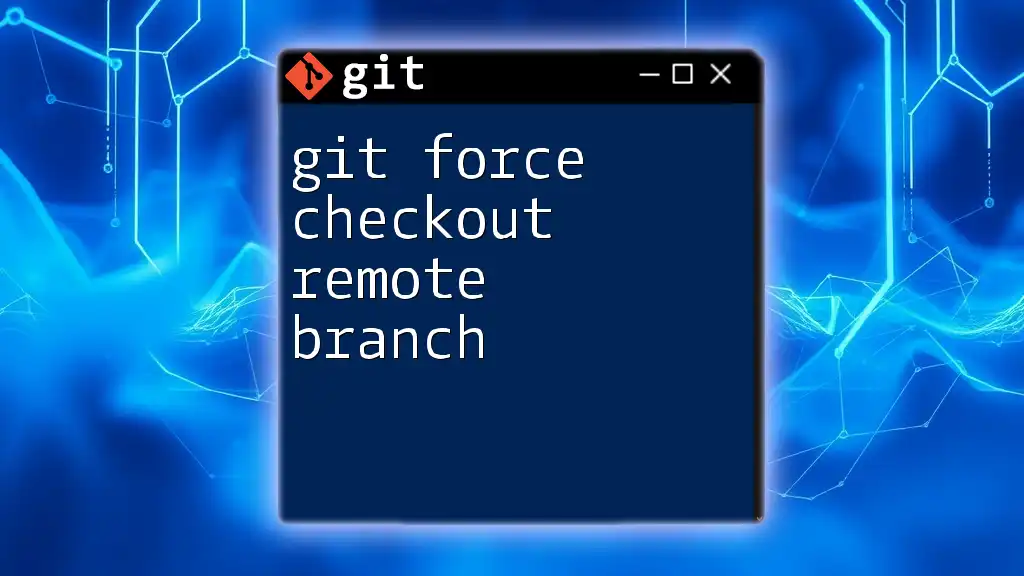To forcefully check out a remote branch in Git, you can use the following command which will overwrite your local changes with the state of the remote branch.
git fetch origin && git checkout -B <branch-name> origin/<branch-name>
Understanding Git Checkout
What is Git Checkout?
The `git checkout` command is one of the most fundamental commands in Git. It allows you to switch between branches or restore working tree files. Understanding this command is crucial because managing different branches is an essential part of collaborating in a team and maintaining code quality.
Types of Checkout
There are two primary types of checkouts you should be familiar with: normal checkout and force checkout.
- Normal Checkout: This method allows you to switch branches cleanly. If your working directory is clean and doesn’t have any uncommitted changes, you can safely switch to another branch.
- Force Checkout: This method is necessary when you have local changes that you do not want to commit and still need to switch branches.
Using a force checkout can be beneficial in certain situations, but it also comes with risks that need careful consideration.
What is a Remote Branch?
Definition of Remote Branch
A remote branch in Git serves as a reference to the state of branches in remote repositories. While local branches exist on your machine, remote branches are stored on an online repository, allowing multiple collaborators to work on the same code base.
Why Use Remote Branches?
Remote branches are invaluable for collaboration. They enable different team members to work on features, bug fixes, or other changes without disrupting each other's workflow. By using remote branches, you can ensure that your local changes are organized and up to date with the work done by your teammates.
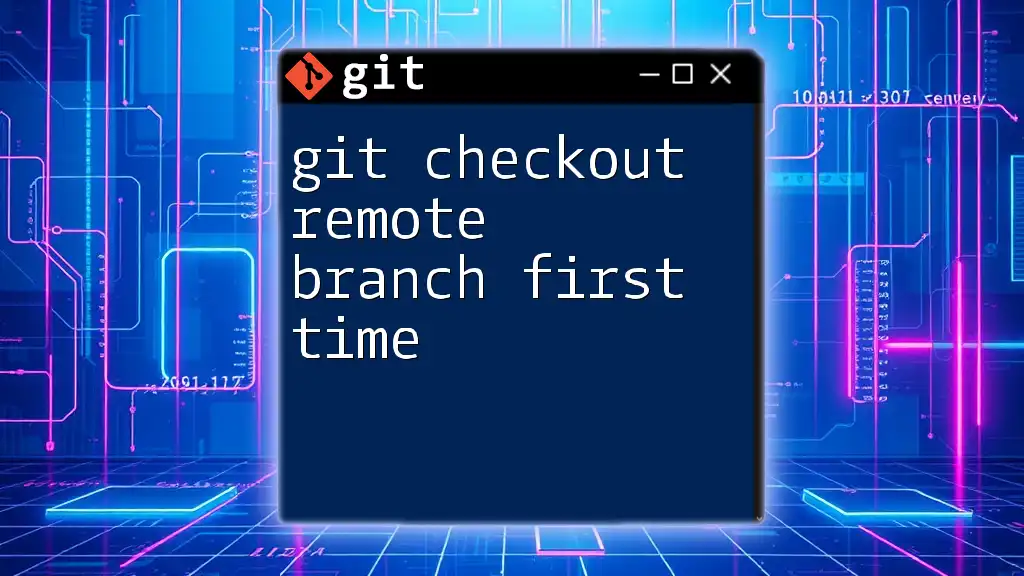
Force Checkout in Git
Definition of Force Checkout
The force checkout operation is executed when you need to switch branches but have local changes that are either uncommitted or unsaved. This command tells Git to disregard any changes in your working directory, allowing you to switch to another branch forcibly. However, be cautious: executing a force checkout can lead to loss of uncommitted changes.
How to Force Checkout a Remote Branch
Step-by-Step Process
To effectively perform a git force checkout remote branch, follow these steps:
-
Clone the repository if necessary. If you haven’t already cloned the repository, do so by executing the command:
git clone <repository_url> -
Fetch the latest branches. Before checking out a remote branch, it’s crucial to fetch the latest updates from the remote repository:
git fetch origin -
Force checkout the desired remote branch. Finally, perform the force checkout by executing:
git checkout -B <local_branch_name> origin/<remote_branch_name> --forceIn this command:
- `-B` creates a new branch or resets it to match the named remote branch.
- `origin/<remote_branch_name>` specifies the remote branch you want to checkout.
- The `--force` flag ensures that Git will overwrite any differing states of your local branch.
Each step plays a vital role in ensuring that you correctly force checkout the remote branch without conflicts.
Additional Considerations
Be aware that force checkout may lead to conflicts if there are unsaved changes. It's advisable to ensure your working directory is clean or that you’ve stashed or committed your local changes.

Common Use Cases for Force Checkout
Resolving Conflicts
When working with others, conflicts may arise, and using force checkout can be an effective way to resolve them. For example, if you’re trying to merge changes from a team member but encounter conflicts, using a force checkout on the remote branch may allow you to discard local changes that are conflicting.
Overwriting Local Changes
One of the key scenarios for using git force checkout remote branch is when you want to overwrite your current local changes with what’s been pushed to the remote repository. If you find yourself in a situation where local developments are no longer relevant, using the force checkout command allows you to adopt the latest state of the remote branch easily.
Here’s how you might do it:
git checkout -B <local_branch_name> origin/<remote_branch_name> --force
This will effectively revert any uncommitted changes in your local branch to the state of the remote branch.
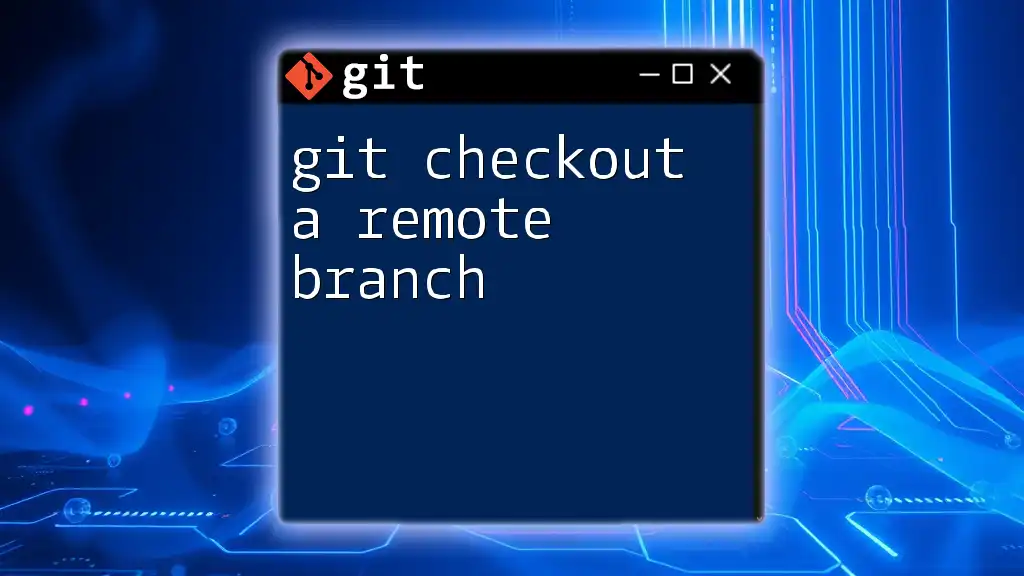
Best Practices with Force Checkout
Safety Precautions
Before executing a force checkout, ensure that you’ve backed up important changes. It’s a prudent practice to commit any essential work before running the command; otherwise, you risk losing significant progress.
Alternative Solutions
Always consider whether a merge or stash might be more appropriate instead of a force checkout.
-
If you have local changes you wish to keep but also need to update your branch, you can stash your changes:
git stash -
After stashing, perform a normal checkout, and when you're ready, pop your stashed changes back into your working directory:
git checkout <branch_name> git stash pop
These alternatives can prevent potential data loss and allow a smoother workflow.

Conclusion
Understanding how to git force checkout remote branch is essential in navigating the complexities of Git. It provides developers the flexibility to manage their local and remote branches and simplifies collaboration in team environments. However, as with any powerful tool, careful consideration of its implications is crucial to avoid unintended data loss.
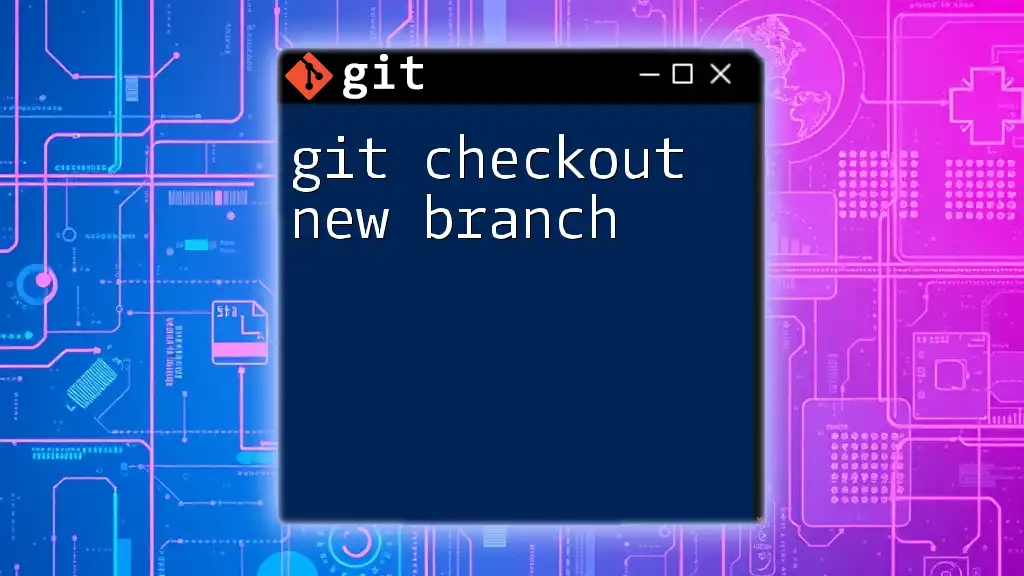
Call to Action
We encourage you to sign up for our courses or explore further content related to Git. Understanding these commands and their applications can significantly enhance your efficiency as a developer.

Additional Resources
For further reading, refer to official Git documentation and check out recommended books and tutorials to deepen your understanding of using Git effectively.