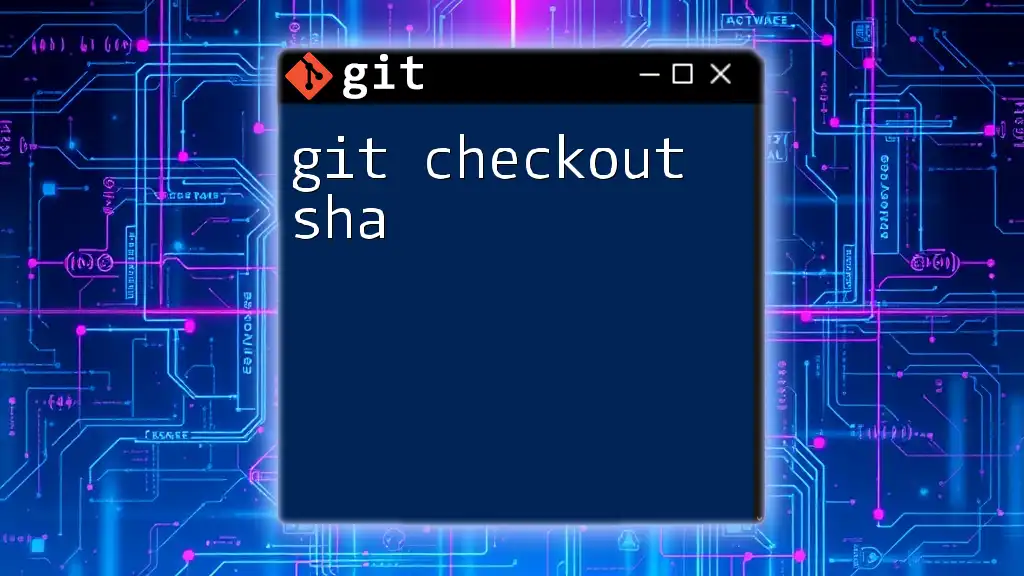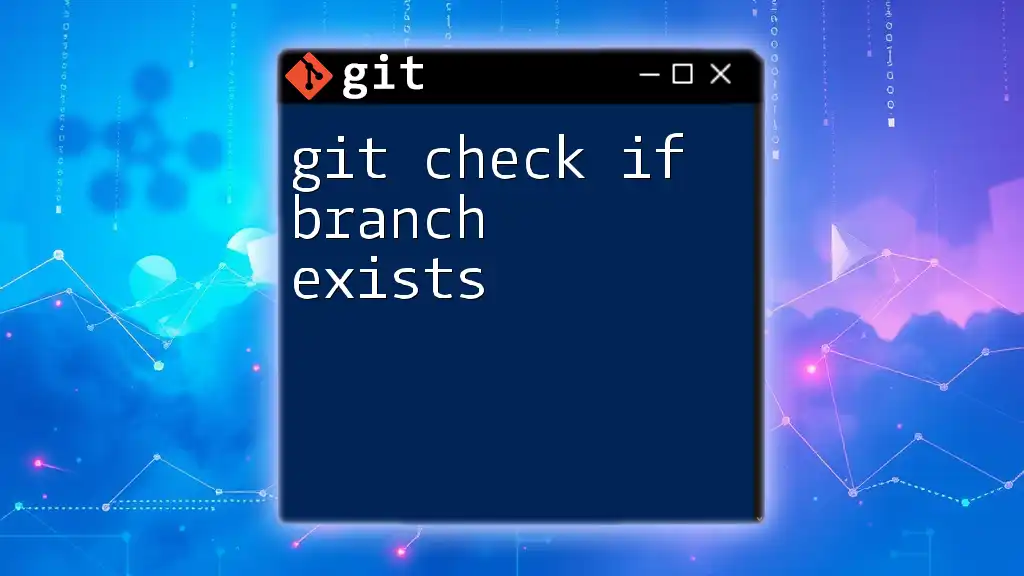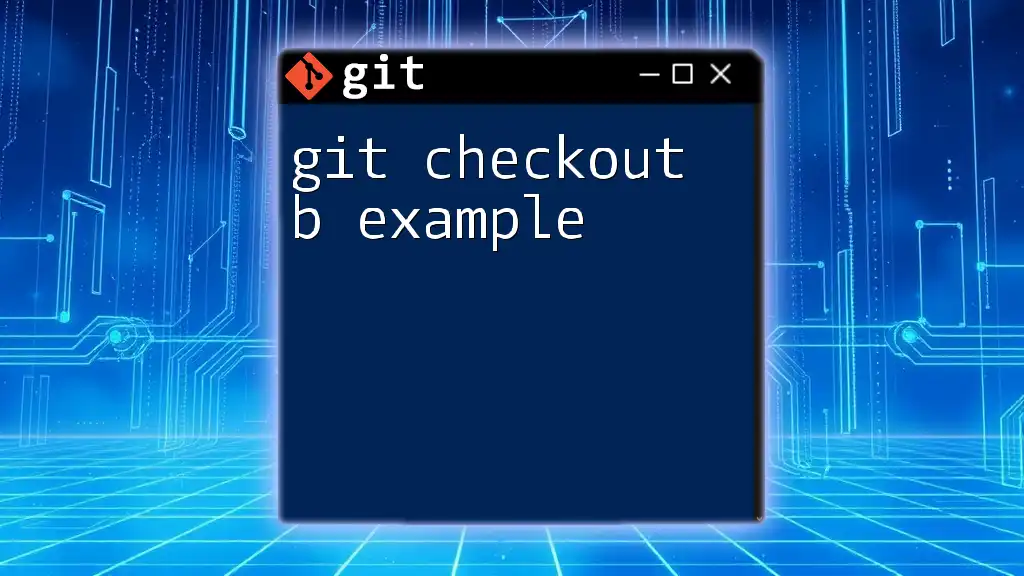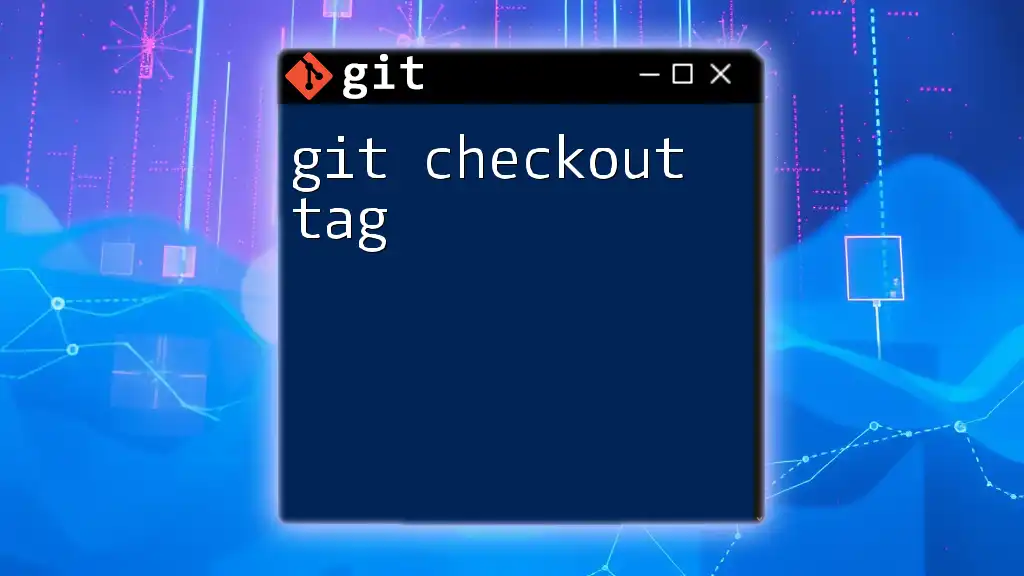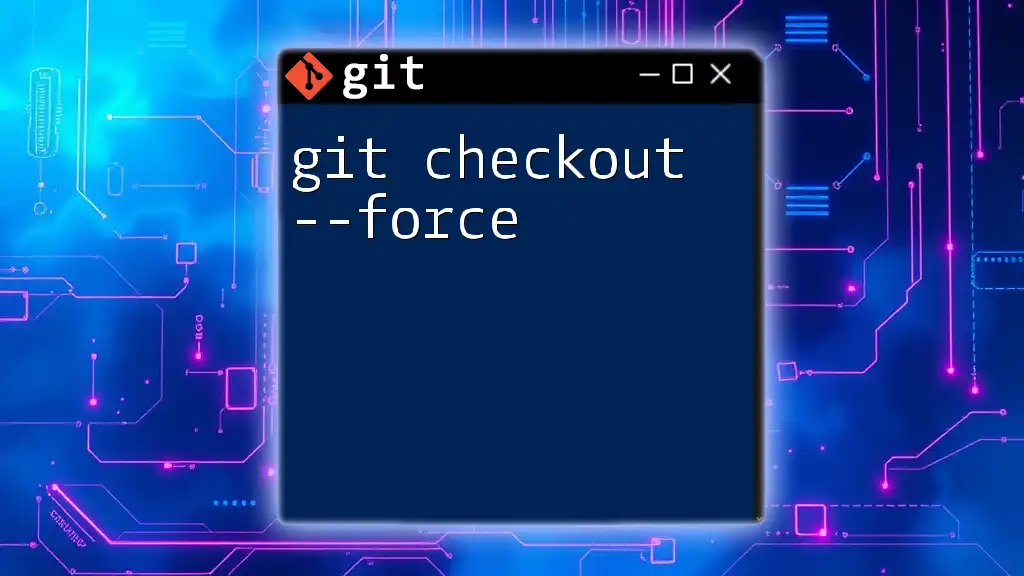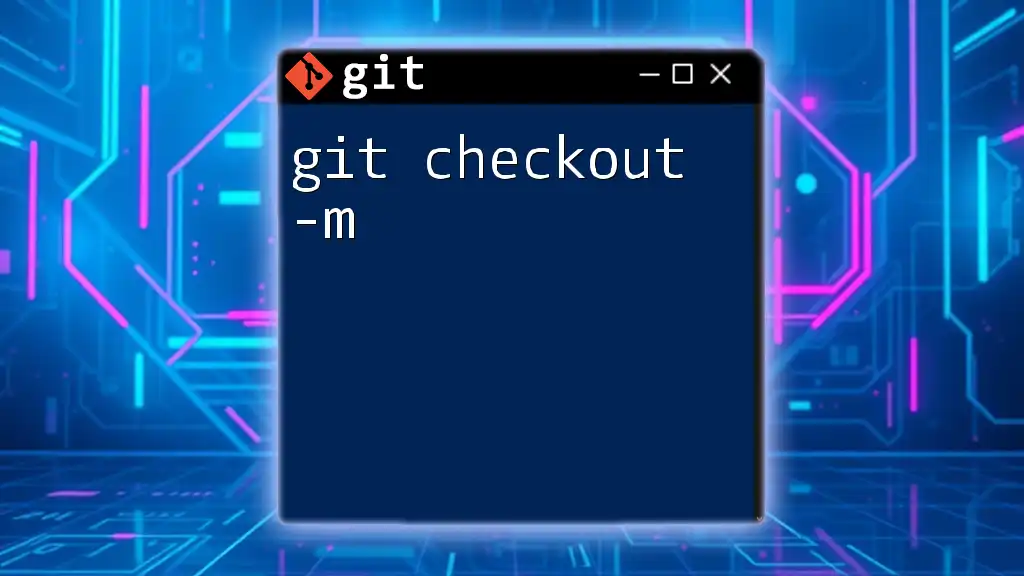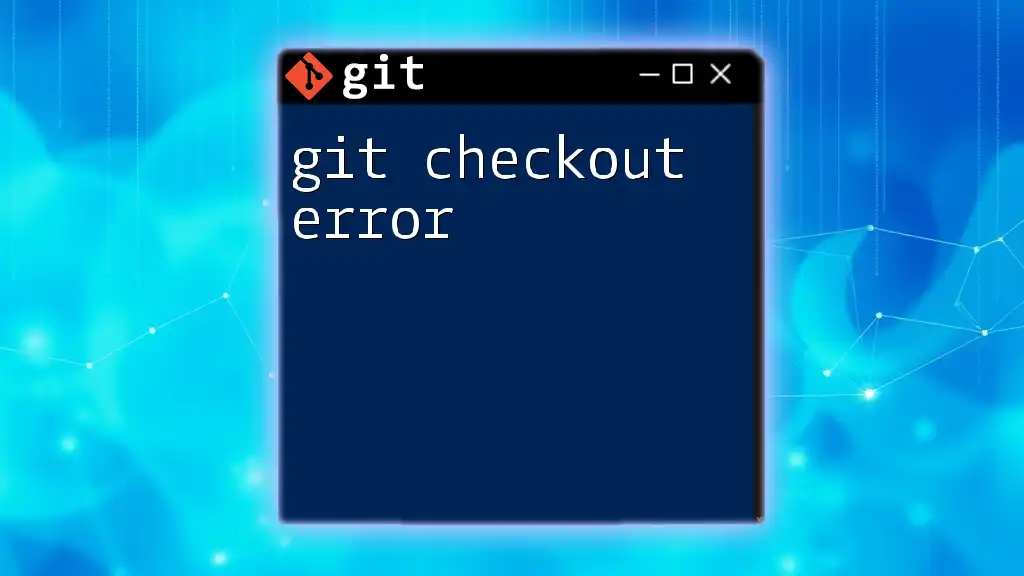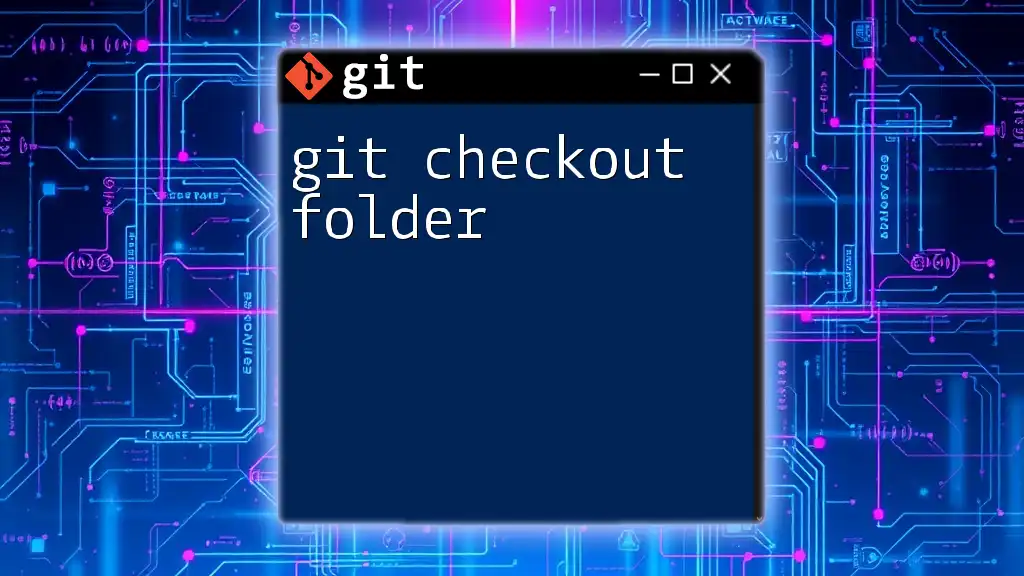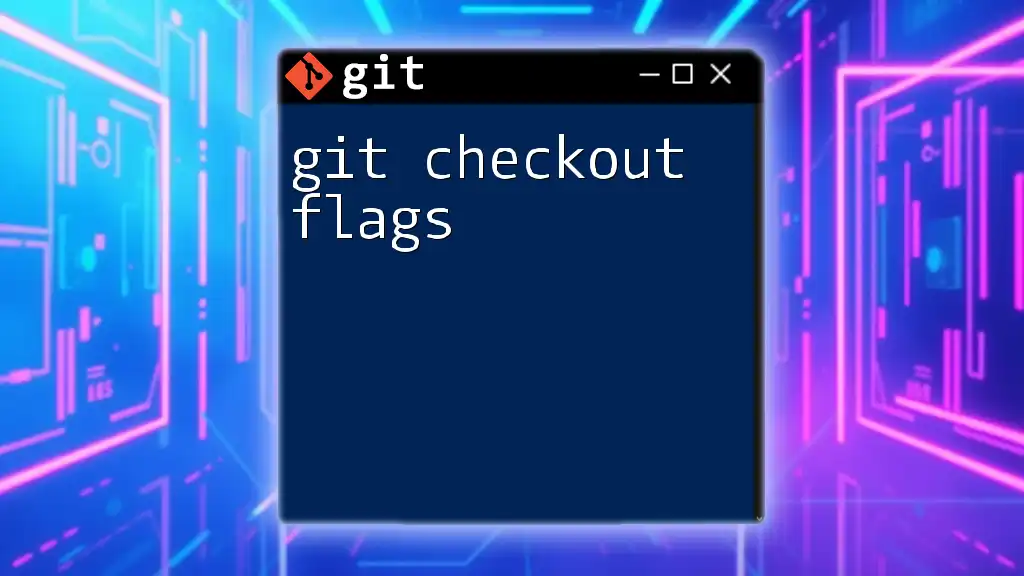The `git checkout branchname` command is used to switch to an existing branch in your Git repository, allowing you to work on that branch’s files and commits.
git checkout branchname
Getting Started with `git checkout`
The `git` command line tool is an integral part of modern software development. It allows developers to track changes in their code and collaborate with others effectively. One of the key functionalities in Git is the concept of branching, which enables multiple parallel lines of development within a project. Branching plays a crucial role in team collaboration as it allows developers to work independently on features or bug fixes without interfering with the main codebase.
Overview of the `git` Command
To understand `git checkout branchname`, it’s essential to recognize what `git` commands do overall. The command syntax is as follows:
git command [options]
The purpose of `git checkout branchname` is to switch between different branches in your Git repository. When you execute this command, you tell Git to update the files in your working directory to match the version stored in the specified branch.
The Purpose of `git checkout branchname`
Switching between branches allows you to focus on specific tasks, whether that's developing a new feature, fixing a bug, or testing a configuration. If the desired branch is not already created, you can create it using an option alongside the `checkout` command.
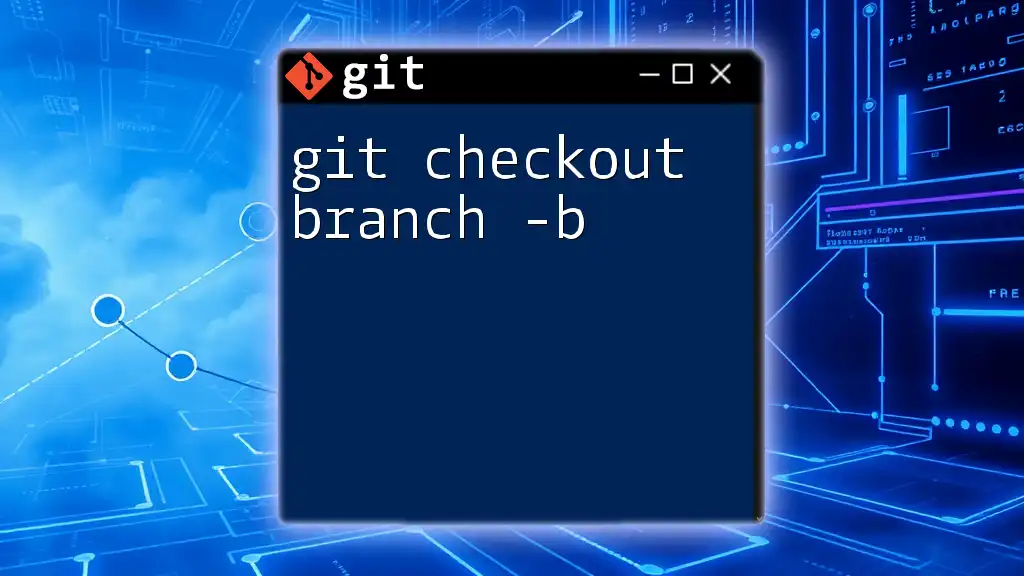
Using `git checkout branchname`
Basic Usage
To switch to an existing branch, the command is straightforward and concise:
git checkout feature-branch
In this example, you'll switch to the branch named `feature-branch`. Once executed, your working directory will mirror the state of `feature-branch`, including all files and changes tracked in that branch.
Understanding how Git manages commits and branches is vital here. When you run this command successfully, Git updates your HEAD pointer, which means the branch you're working on has changed to the specified one. This shift allows you to work in isolation on that specific line of development.
Understanding Branch Status
Be sure to verify which branch you are currently working on before switching. This can prevent mistakes when working on different features simultaneously. To check your current branch, use:
git status
This command provides an overview of your current working directory and the branch you are on. It’s crucial to maintain awareness of your current branch to help organize your development process and prevent conflicts.
Creating and Checking Out a New Branch
If you need a new branch, you can create and switch to it in one command:
git checkout -b new-feature
Here, the `-b` flag tells Git to create the new branch named `new-feature` and switch to it immediately. This is particularly useful for beginning work on a feature that hasn’t been developed yet.
Best Practices for Branch Naming: Choose clear, descriptive names for your branches. This enhances collaboration and makes it easier for team members to understand the purpose of each branch quickly.
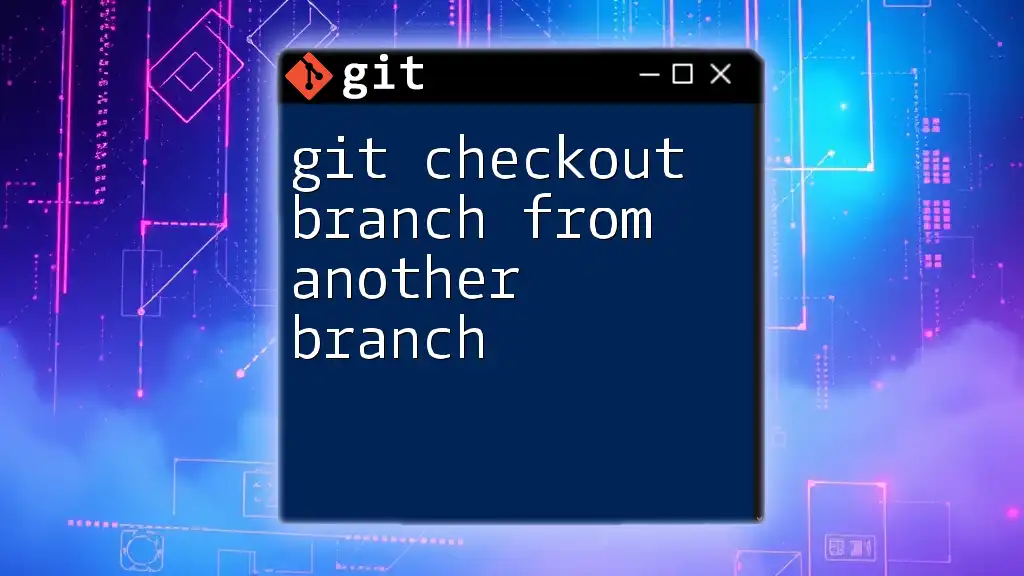
Common Scenarios and Errors with `git checkout`
Resolving Issues When Switching Branches
Sometimes, you might encounter challenges when trying to switch branches, especially if you have uncommitted changes. If your working directory has modified files that conflict with the branch you're switching to, you'll see an error message.
To preserve your current modifications, you can stash them before switching:
git stash
git checkout branchname
Using `git stash` temporarily saves your changes on a stack until you're ready to apply them again. This helps you to switch branches seamlessly without losing any work.
Handling Merge Conflicts
When switching branches, be aware that you might run into merge conflicts, especially in collaborative environments. Conflicts arise when two branches have changes to the same lines of code. Before executing `git checkout branchname`, ensure that you have resolved all outstanding conflicts in your working directory.
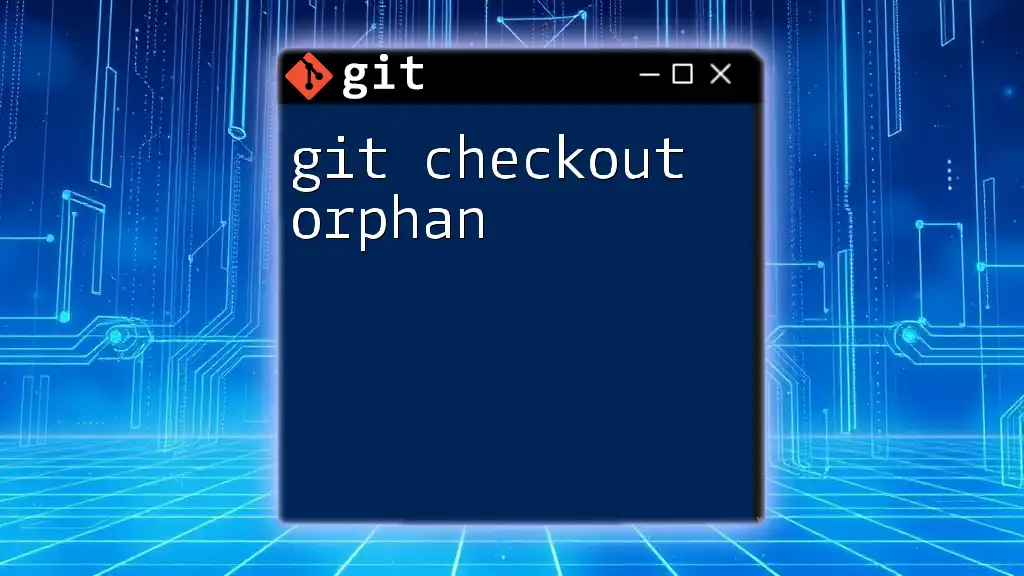
Alternatives to `git checkout`
Introduction to `git switch`
While `git checkout` is widely used, Git has introduced the `git switch` command as an alternative designed specifically for switching branches. Here’s how you can use it:
git switch feature-branch
Using `git switch` is generally clearer, especially for users who are new to Git. It explicitly conveys the action of switching branches, making it more intuitive.
The Role of `git restore`
Another related command is `git restore`, which serves various purposes, including restoring files to their state in another branch:
git restore --source branchname -- .
This command helps you retrieve files from one branch while staying on another, offering more flexibility in managing your changes.
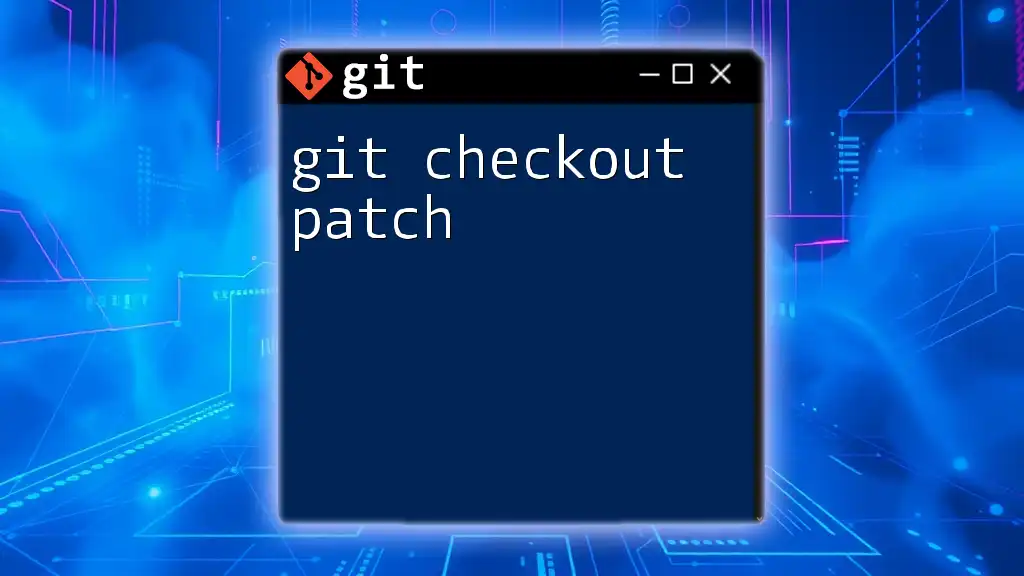
Best Practices for Using `git checkout`
To get the most out of `git checkout`, follow these best practices:
- Keeping Branches Organized: Regularly review your branches and delete those that are no longer needed to keep your repository tidy.
- Regularly Pulling Changes from the Remote Repository: Always ensure your local branches are up-to-date with the remote counterpart. Use `git pull` frequently to avoid large merge conflicts.
- Importance of Frequent Committing: Commit changes frequently to maintain a clear history of your work. This practice aids in tracking progress and allows easier rollbacks if necessary.
- Utilizing Branch Protection Rules in Teams: Establish rules within your team about branch creation and management to streamline collaboration.
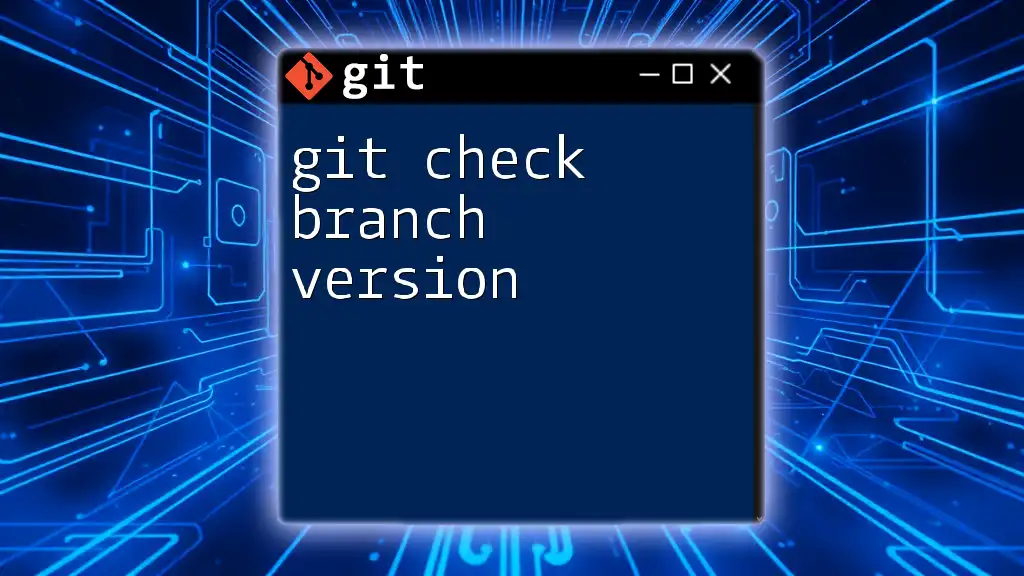
Conclusion
Understanding how to effectively use `git checkout branchname` is essential for modern software development, particularly when working collaboratively. This command empowers developers to navigate through different branches efficiently. Experimenting with different workflows in branching will further solidify your understanding of Git. Embrace this powerful tool and leverage its capabilities to manage your codebase effectively.
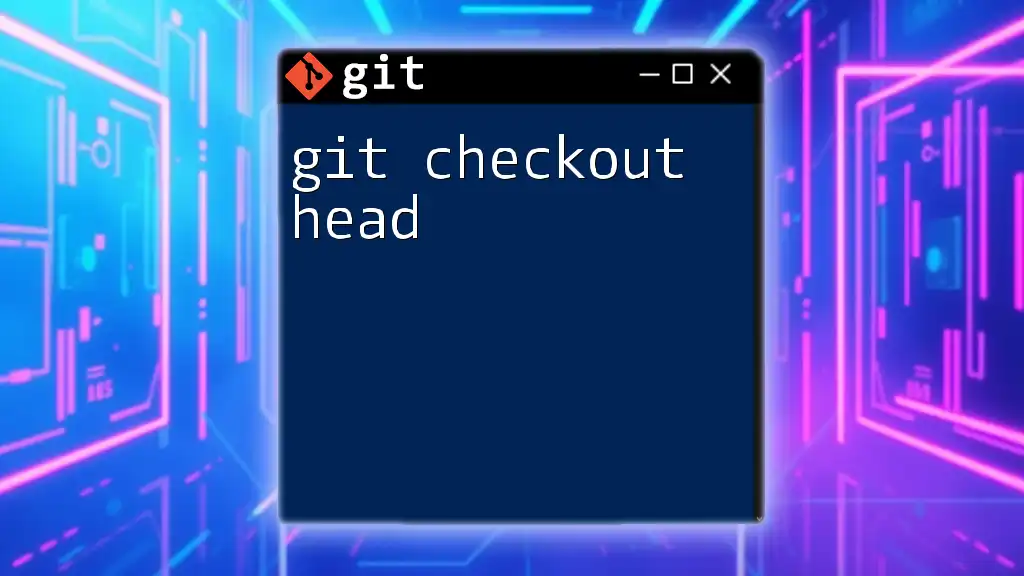
Additional Resources
For further learning, consult the [official Git documentation](https://git-scm.com/doc) for an in-depth understanding. Additionally, explore various online resources and tutorials that dive deeper into Git commands and best practices.
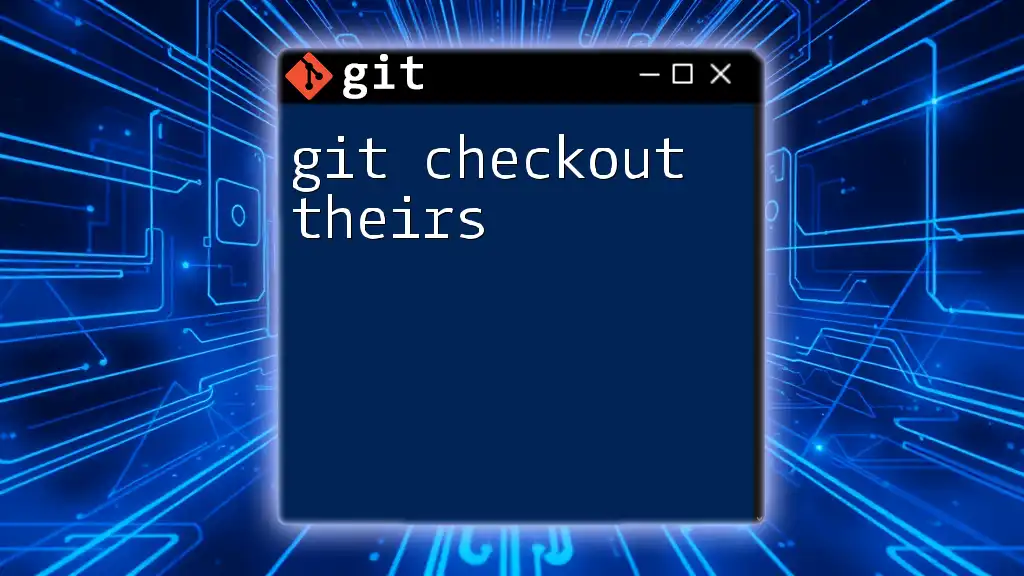
Call to Action
We encourage you to practice using `git checkout` in your projects and share your experiences. Have you encountered any unique challenges? Let us know how you overcame them and any tips you might have for fellow developers!