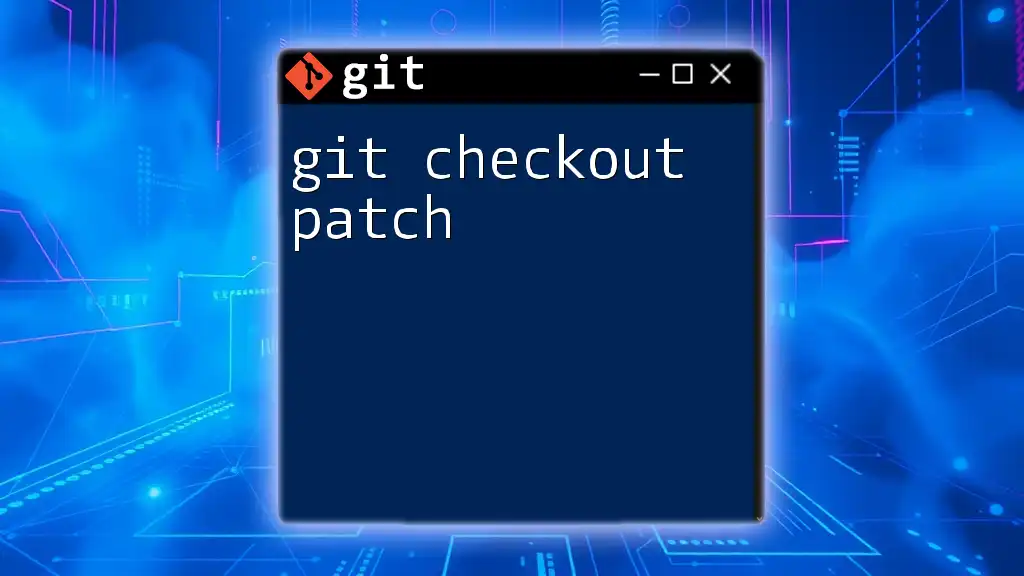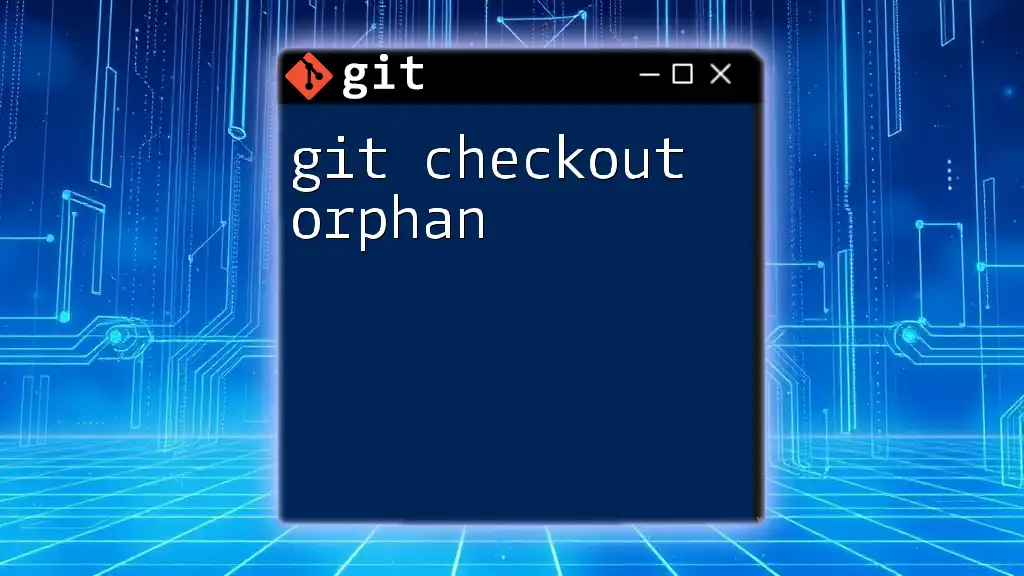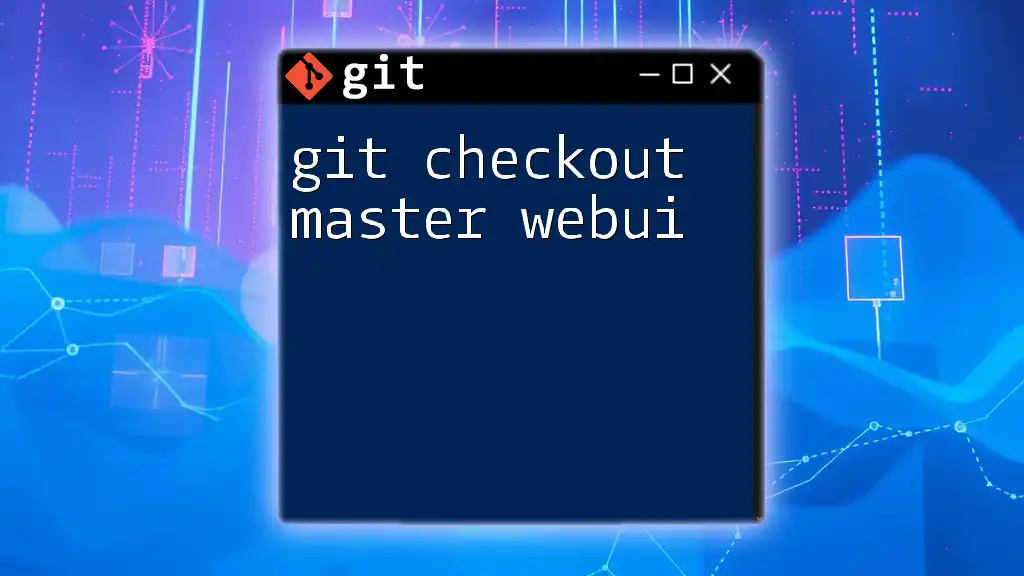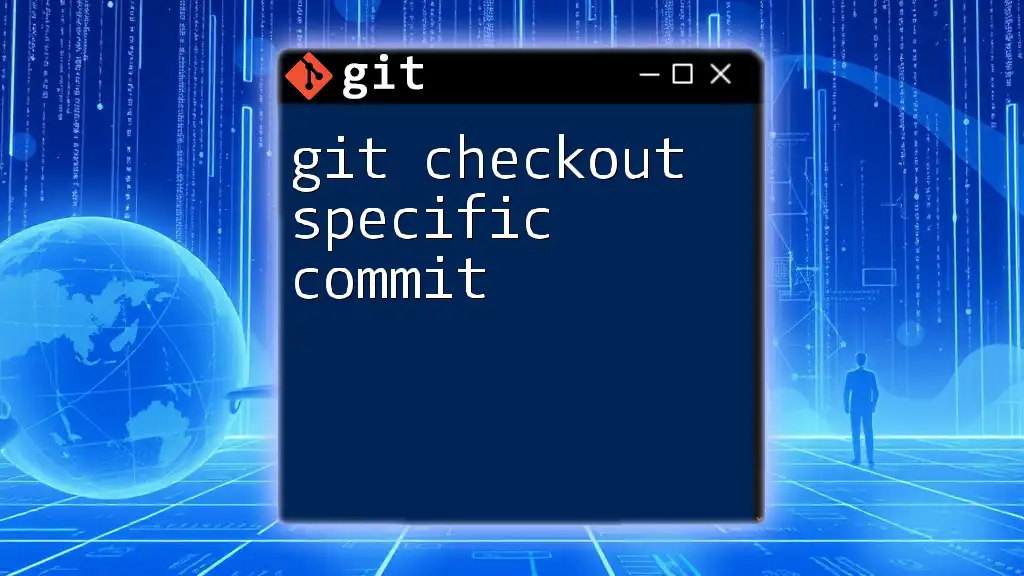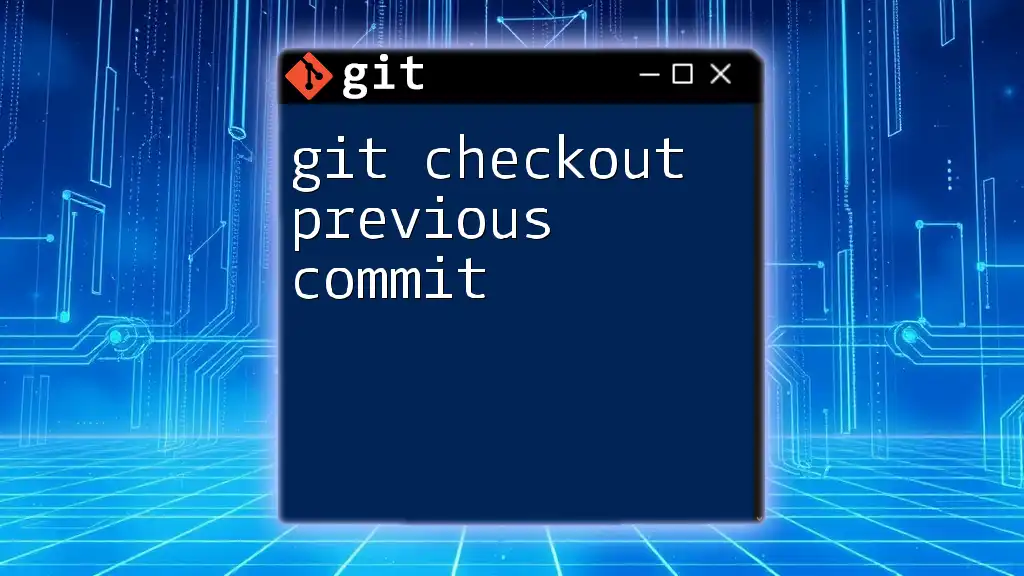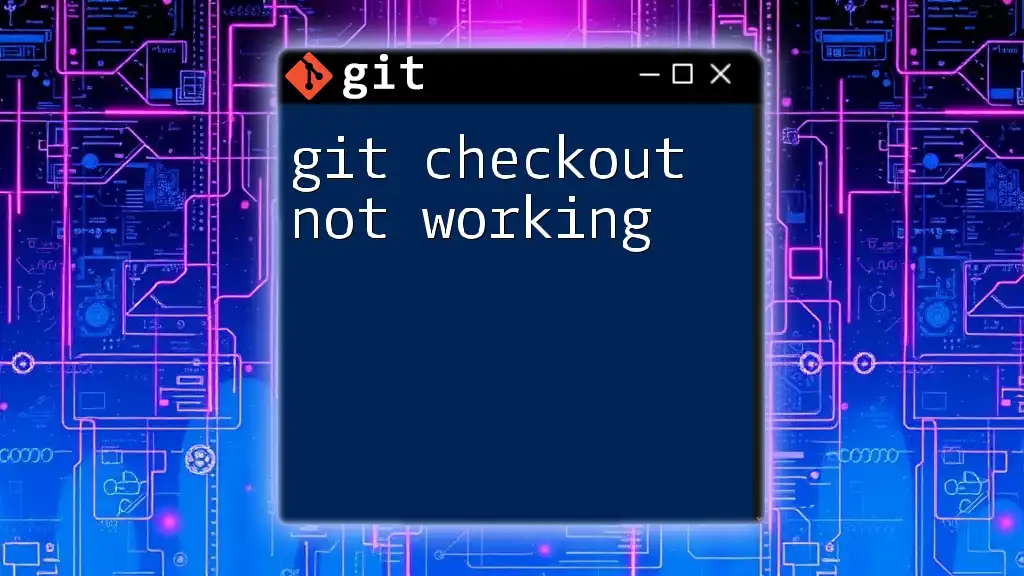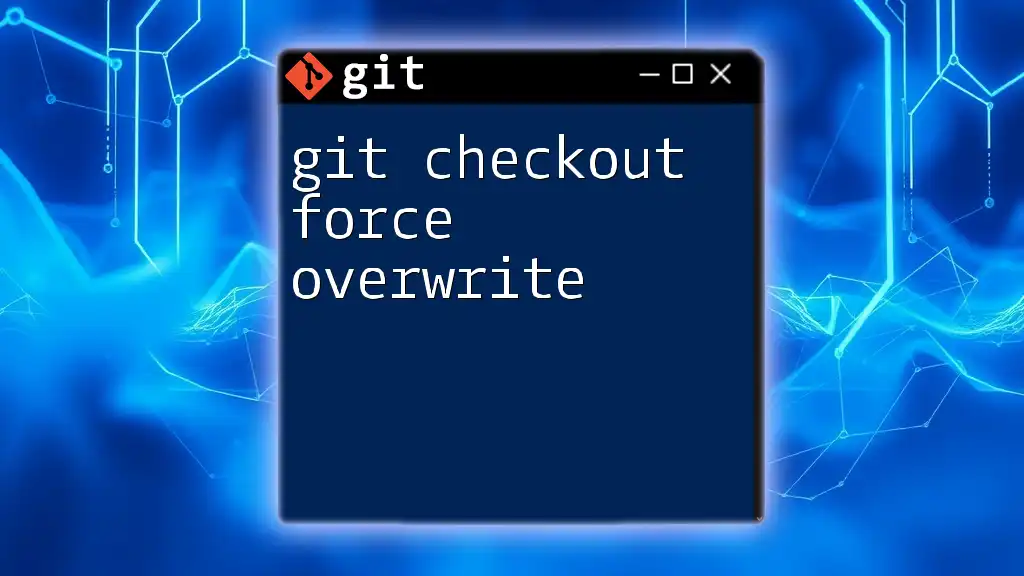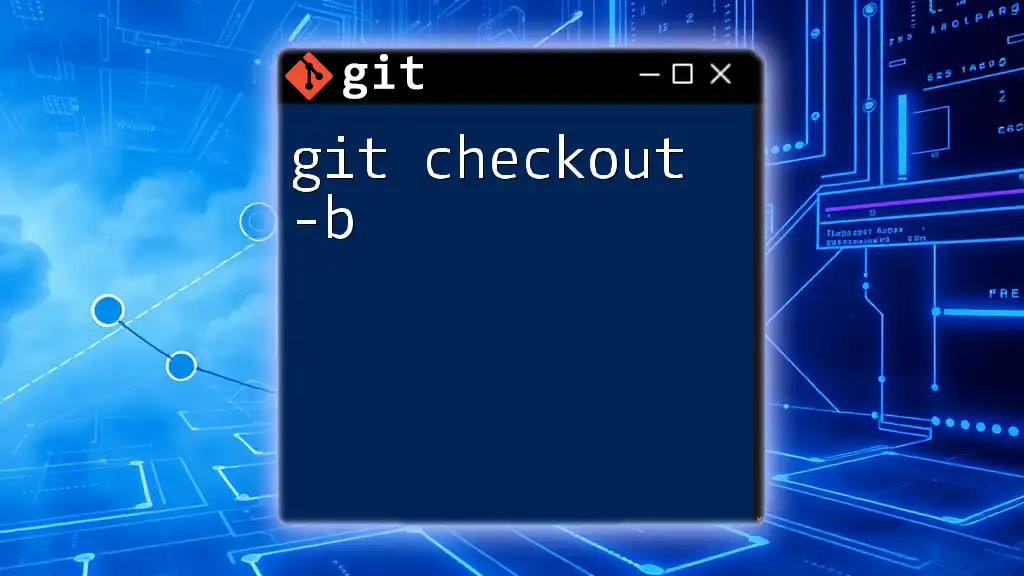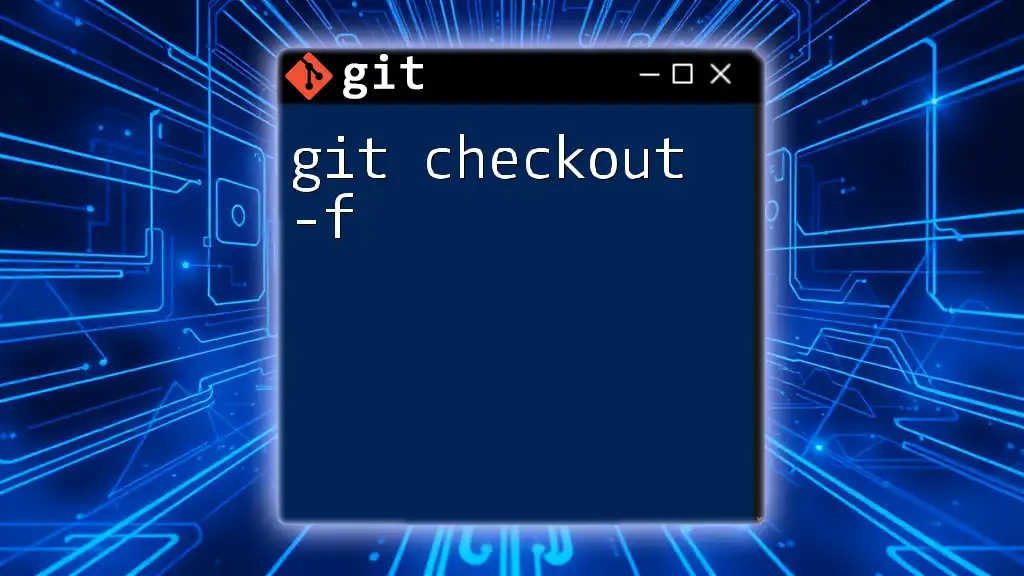The `git checkout --patch` command allows you to interactively select specific changes from your working directory to stage or apply at once.
Here's a code snippet demonstrating the command:
git checkout --patch <commit> <file>
Understanding Git Checkout
What is Git Checkout?
The git checkout command is a critical part of Git's functionality, allowing developers to switch between branches, restore files in your working directory, or even revert changes to a previous state. It serves as a powerful tool for managing different versions of your codebase, ensuring that you can navigate with ease through various stages of development.
Why Use Git Checkout?
By using git checkout, developers can efficiently manage their code in collaborative environments. The command provides significant benefits, including maintaining code integrity, making transactional changes during development, and enabling easy reverts to previous conditions. This is especially crucial when working on larger projects with multiple contributors.
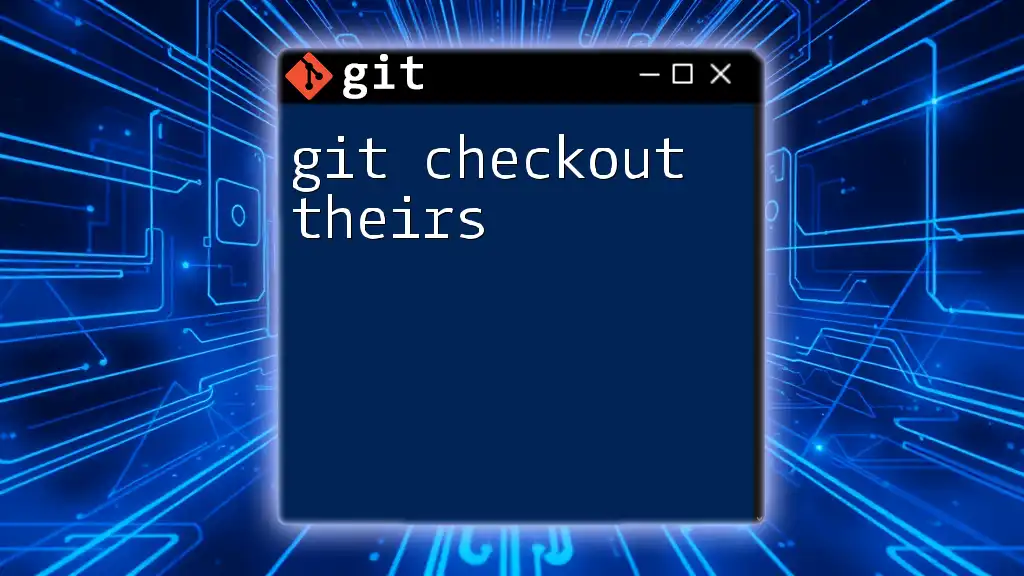
Introduction to Git Patch
What is a Git Patch?
A Git patch represents a set of changes between commits in a repository. It encapsulates modifications, additions, or deletions made to files, making it easier to transfer these changes between branches, repositories, or even team members. Understanding patches is vital for effective collaboration and code review processes.
Creating a Git Patch
To create a Git patch, you can use the git format-patch command. This command generates patch files that represent the differences between the specified commits. For instance, to create patches for all changes from the current branch to the main branch, you would employ the following command:
git format-patch origin/main
This command will generate `.patch` files that can be applied later or shared with other developers for review.

The Intersection of Git Checkout and Patches
What is Git Checkout Patch?
The term git checkout patch refers to using the `git checkout` command combined with the ability to interact with patches. This allows users to apply changes selectively from a patch file or interactively choose changes to apply from working directory modifications. It's a powerful way to manage and fine-tune the alterations in your code without committing everything at once.
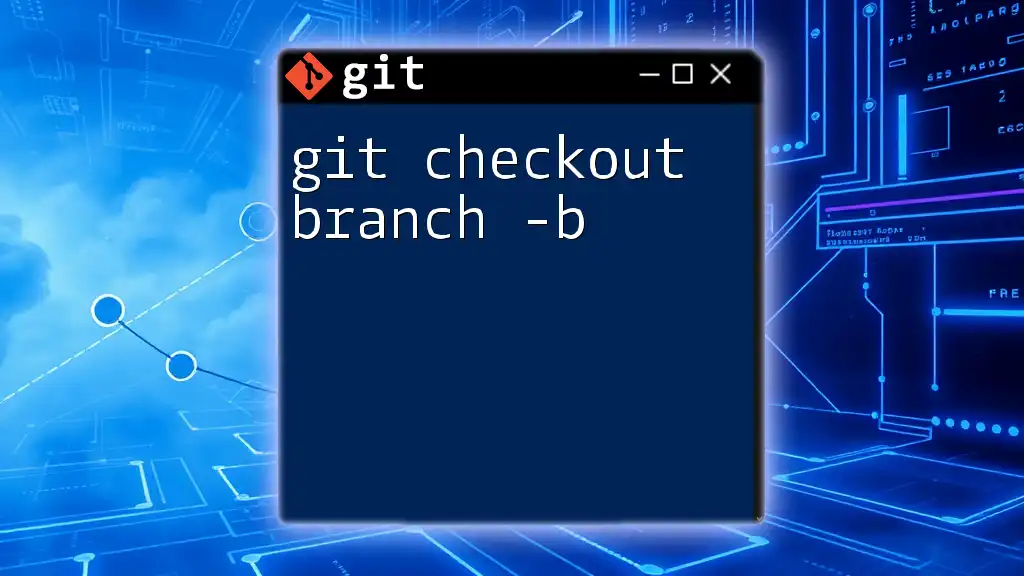
Using Git Checkout Patch
Setting Up for Using Git Checkout Patch
Before using git checkout patch, ensure that your Git environment is correctly configured and that you have proper access to the repository. For example, if you are working on a feature branch and have received patches from a colleague, you might be ready to review and apply changes.
Basic Command Structure
The fundamental command structure for applying a patch interactively is as follows:
git checkout -p <commit>
Here, -p stands for "patch", indicating you are about to apply changes selectively based on the differences from the specified commit.
Interactive Patch Application
Step-by-Step Process
-
Start with the command. When you execute the following line in your terminal, you initiate the interactive process:
git checkout -p -
Explanation of the interactive prompt. After running the command, Git will present you with diffs of the changes. At this stage, you'll be prompted to decide what to do with each change.
-
Applying changes selectively. You can choose to apply, skip, or split changes based on your preference. For each change shown:
- Press y to apply the change.
- Press n to skip the change.
- Press s to split the change into smaller parts, allowing for even finer control.
Example Snippet
Executing the command:
git checkout -p
This will produce output that highlights changes between your working directory and the latest commit. You can navigate through these changes to determine which ones you wish to include.
Best Practices for Using Git Checkout Patch
- Avoiding conflicts: Before applying patches, consider reviewing changes to minimize the risk of conflicts with your local modifications.
- Keeping your working directory clean: Ensure your working directory is free of uncommitted changes to streamline the patching process. This helps in maintaining a clear context for the patches you are applying.
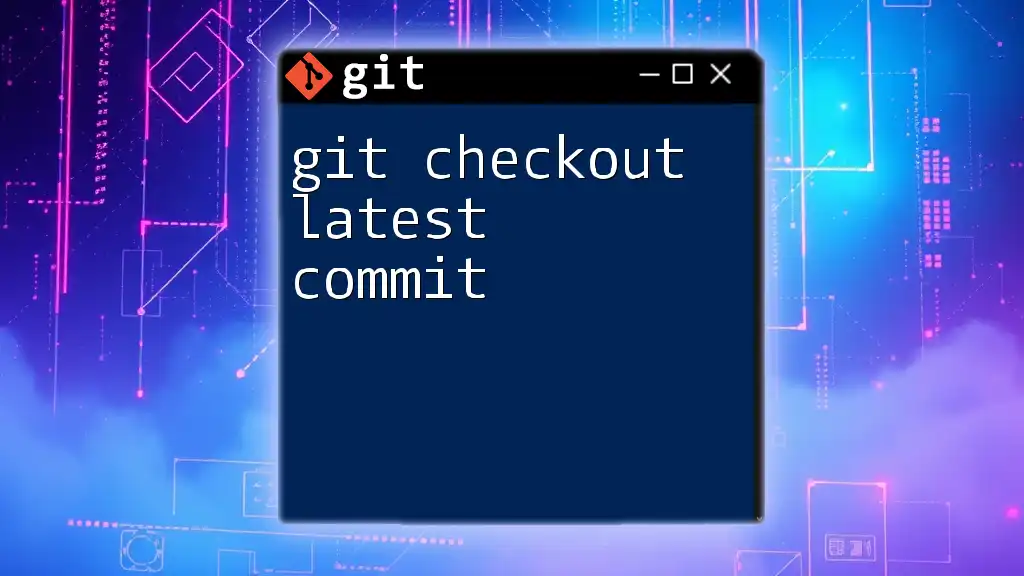
Handling Issues with Git Checkout Patch
Common Challenges
One prevalent issue when using git checkout patch is encountering conflicts. These arise when the changes in the patch overlap with changes made in your working directory.
Troubleshooting Tips
To diagnose the state of your working directory, use:
git status
This will provide an overview of which files are modified and unstaged. In the case of conflicts during the patch application, you can resolve them with:
git mergetool
This command opens a visual conflict resolver that helps you rectify any discrepancies between your working directory and the patches you wish to apply.
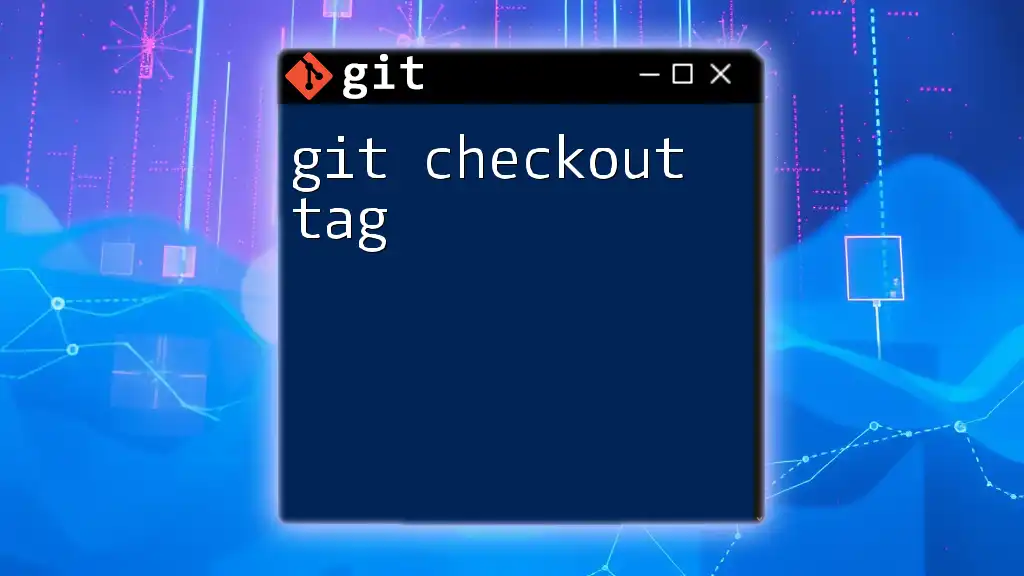
Limitations of Git Checkout Patch
Situations Where It May Not Be Ideal
While git checkout patch is a versatile command, it's not always the best fit for every situation. For instance, if you're dealing with large patches that contain numerous changes, it may overwhelm you and introduce difficulties in conflict resolution. In scenarios where changes are context-sensitive, applying patches selectively may inadvertently lead to issues in other parts of your codebase.
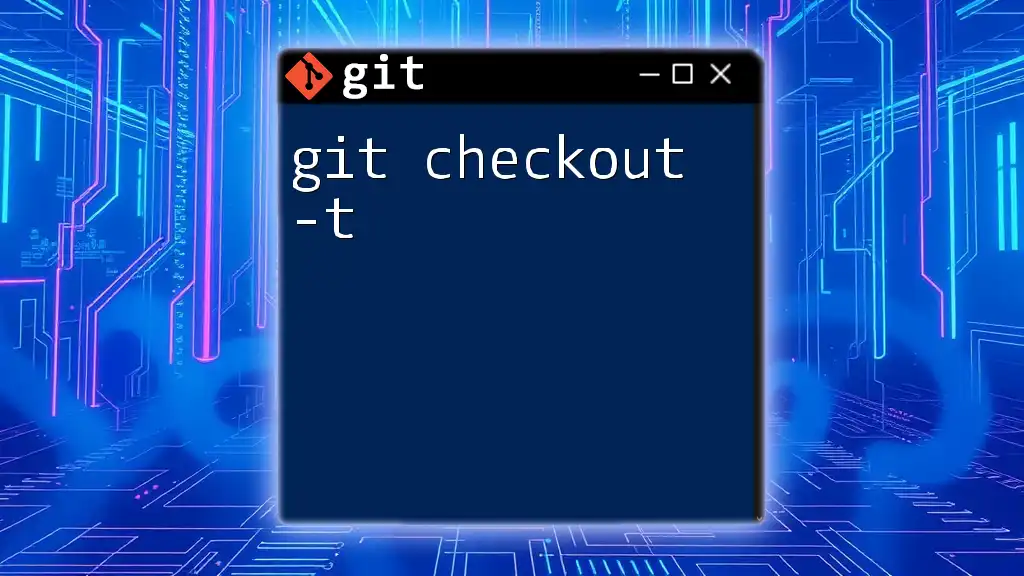
Alternative Approaches
Using `git apply` as an Alternative
Another option for applying patches is the `git apply` command. Although this command does work differently, it offers an alternative approach to integrating changes. The main advantages of using `git apply` include its ability to apply multiple changes simultaneously and its straightforward nature.
For example, to apply a patch file, you could use:
git apply my-changes.patch
This command directly applies the changes represented in the patch file but does not let you interactively choose which changes to apply, as git checkout patch does.
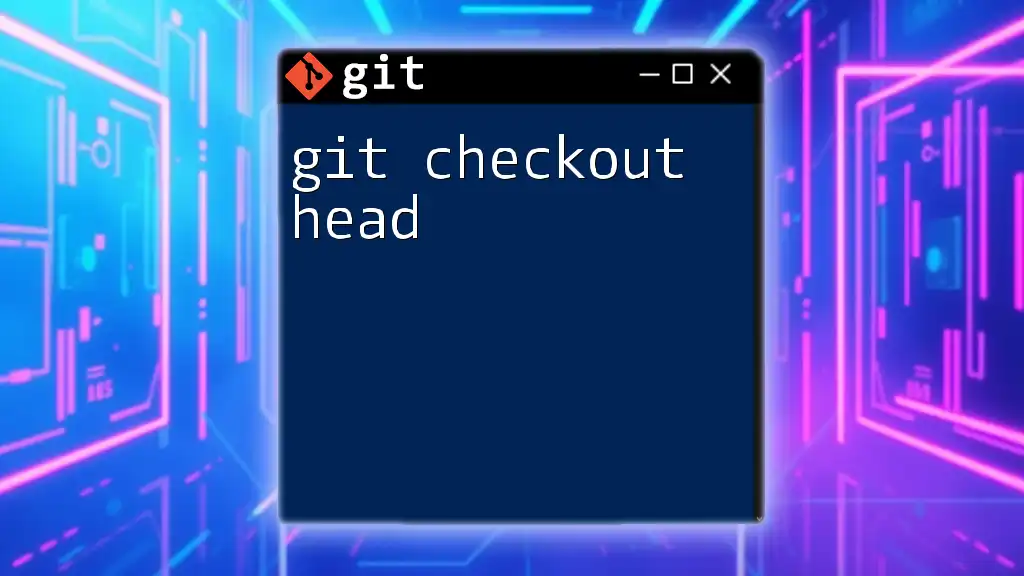
Conclusion
In conclusion, mastering git checkout patch allows for a nuanced approach to code management. It enables developers to selectively apply changes, thereby fostering a cleaner and more organized workflow. Practice utilizing this command to enhance your version control skills, and remember to leverage Git’s features in your everyday development tasks for optimal results.
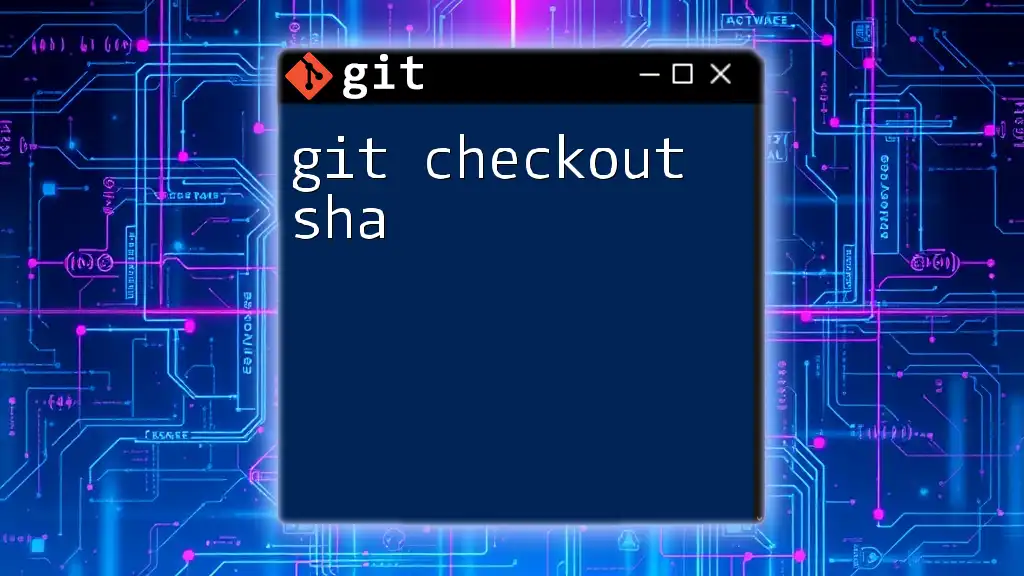
Additional Resources
Further Reading
To gain deeper insights into Git and its functionality, refer to the official Git documentation. There, you'll find comprehensive guides and detailed explanations on various commands and techniques that will further enhance your capabilities and understanding of Git.
Community and Support
Engage in forums and communities where Git issues are discussed. Joining Git user groups or participating in online platforms can provide necessary support and collaboration opportunities as you delve deeper into using Git effectively.