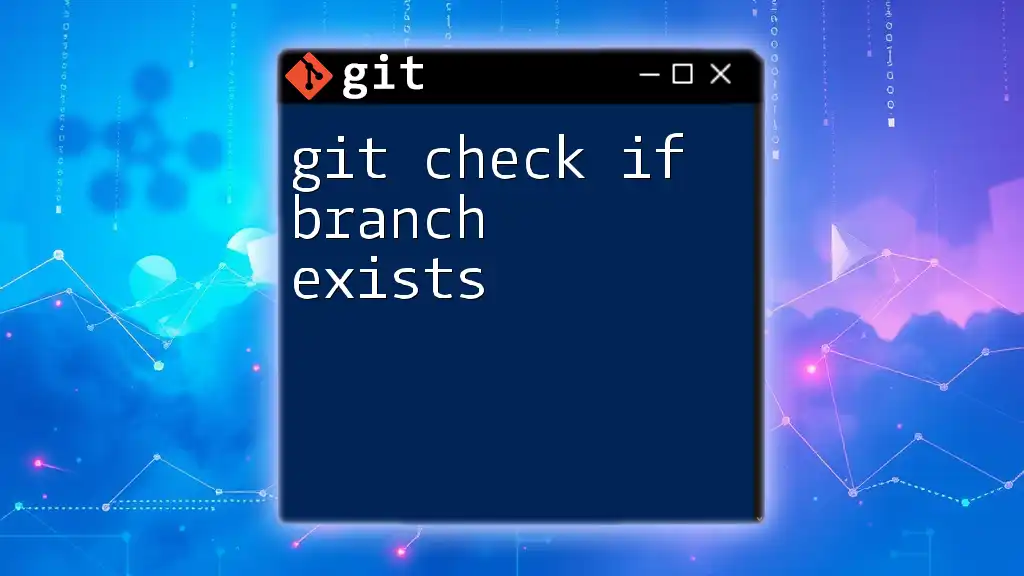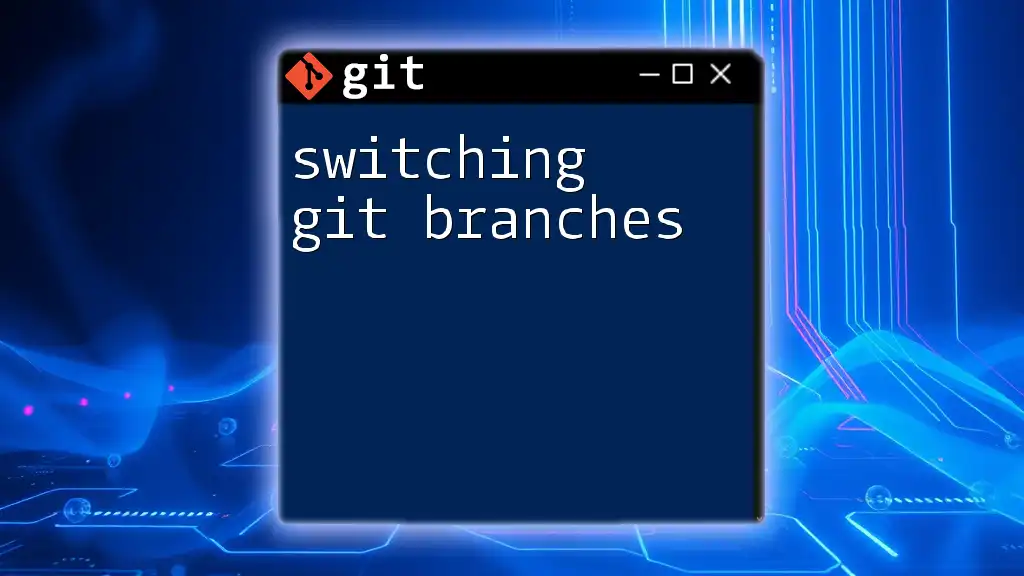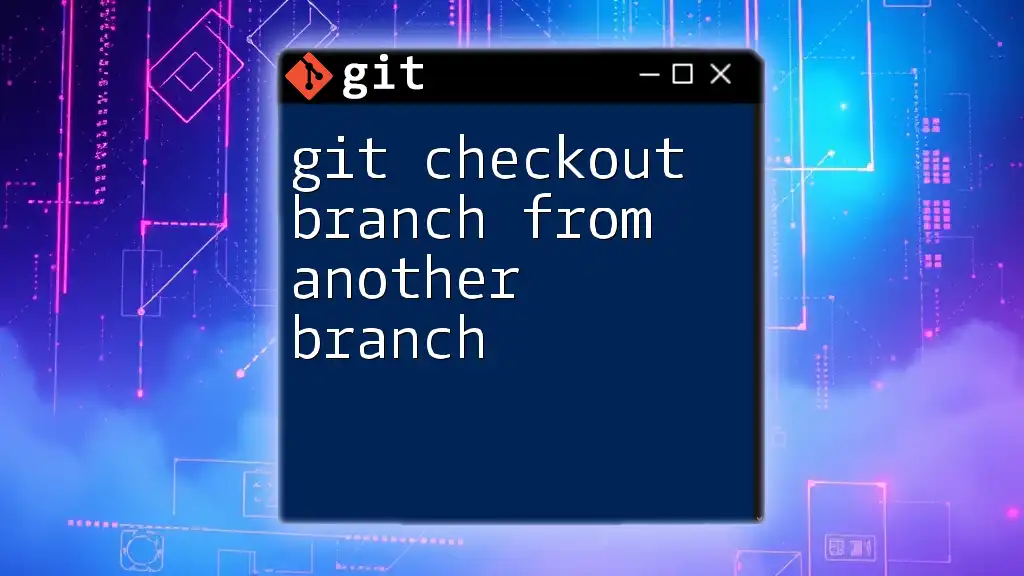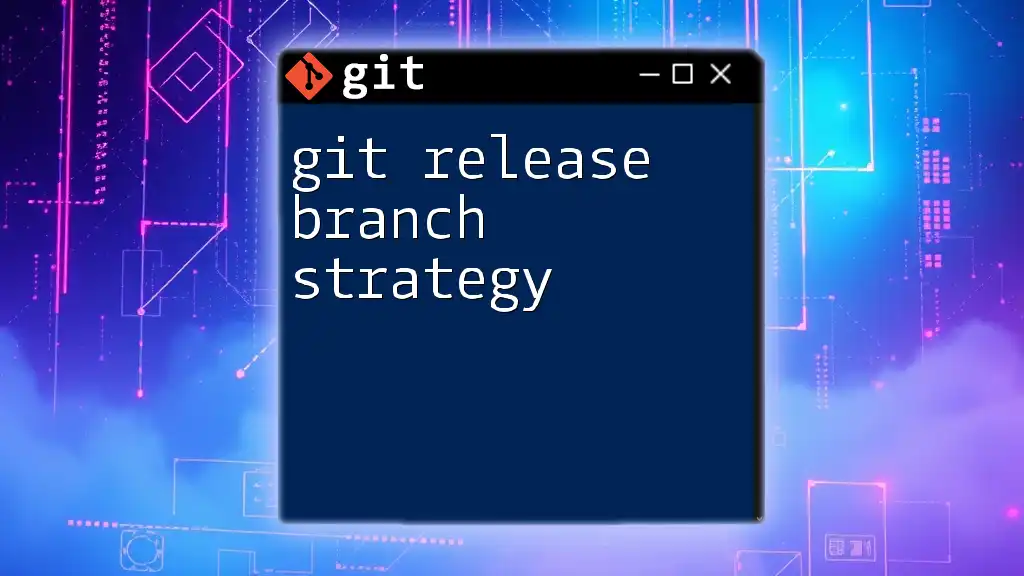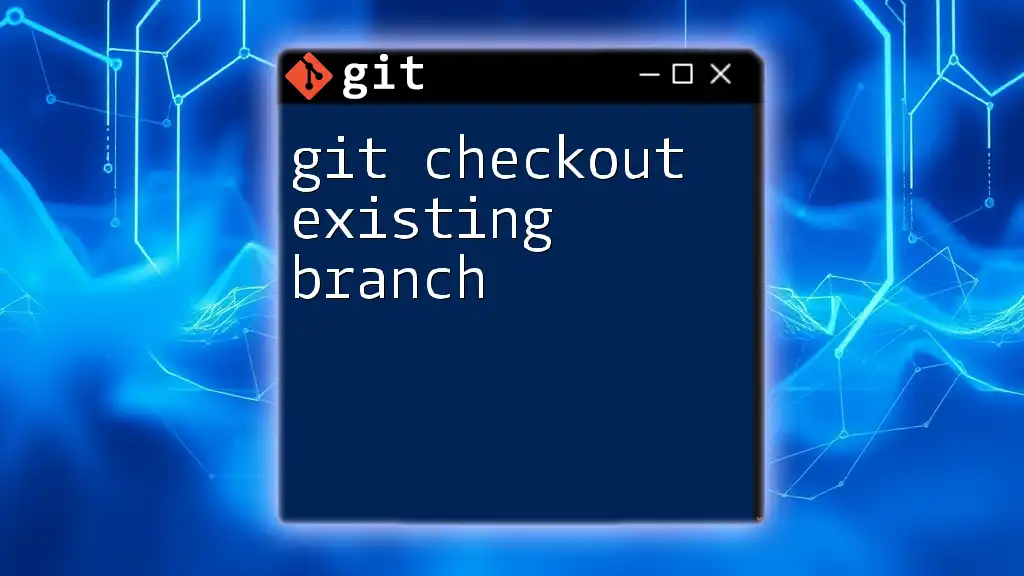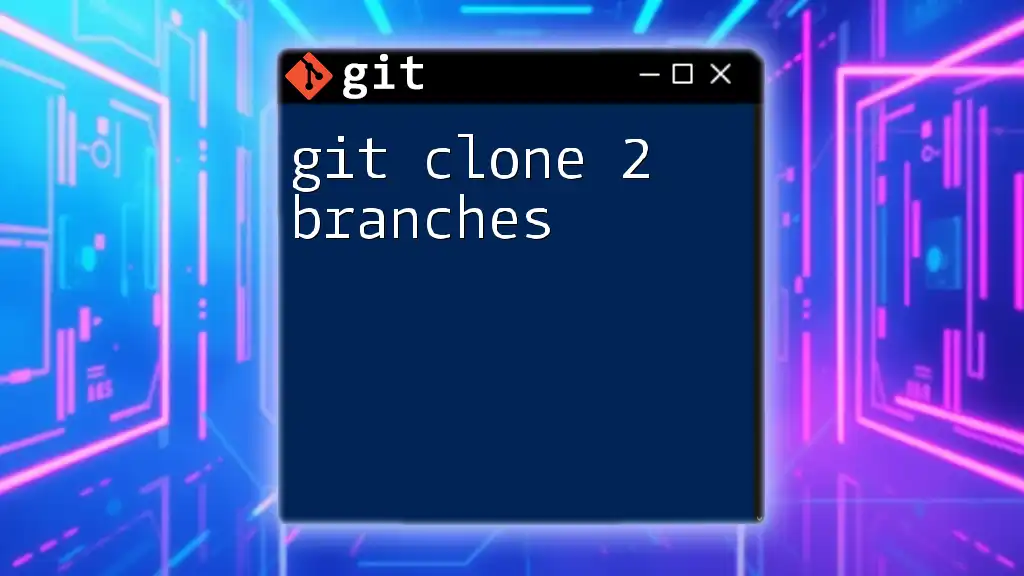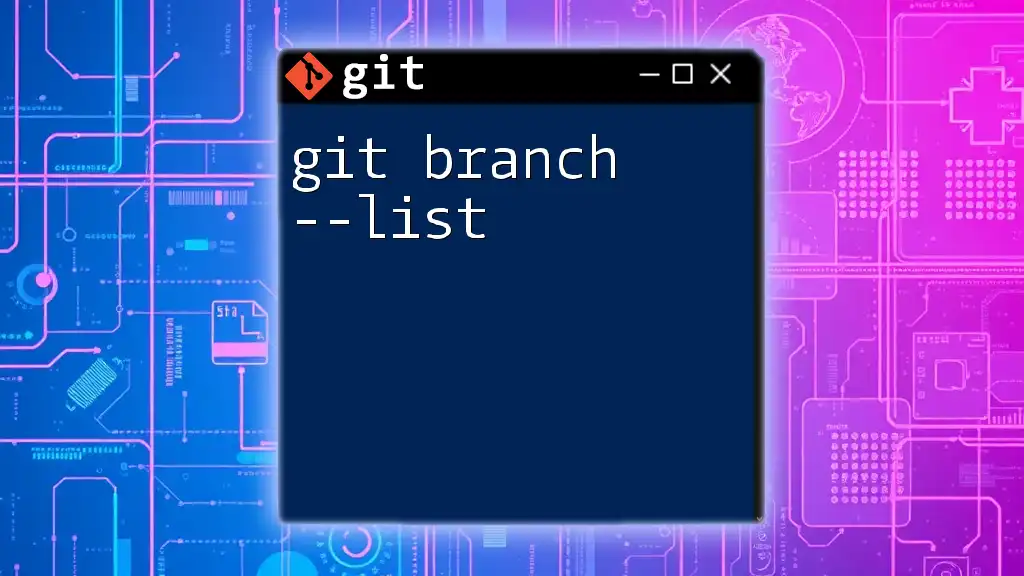To check if a specific Git branch exists in your repository, you can use the following command:
git branch --list "branch-name"
This command will return the branch name if it exists or nothing if it does not.
Understanding Git Branches
What is a Git Branch?
A Git branch is essentially a separate line of development in your project. It allows you to isolate changes and experiment freely without affecting the main codebase. When you create a branch, you are creating a snapshot where you can work on features, fix bugs, or explore ideas without interfering with other team members' work.
Some key terms to know include:
- Primary Branch: Often referred to as `main` or `master`, it's the main line of development.
- Feature Branch: Typically used for developing new features.
- Bugfix Branch: Useful for isolating bug fixes.
The benefits of using branches extend to better collaboration in teams, easier debugging, and the ability to test new features without disrupting the stability of the project.
Importance of Checking Branch Existence
Being able to check if a branch exists is crucial in Git workflows. It helps you verify:
- Correctness: Ensures you’re on the right branch, especially when multiple developers are working on different features.
- Error Prevention: Avoids errors when merging branches or making changes to a nonexistent branch.
- Efficient Workflows: Contributes to smoother collaboration by allowing for better branch management.
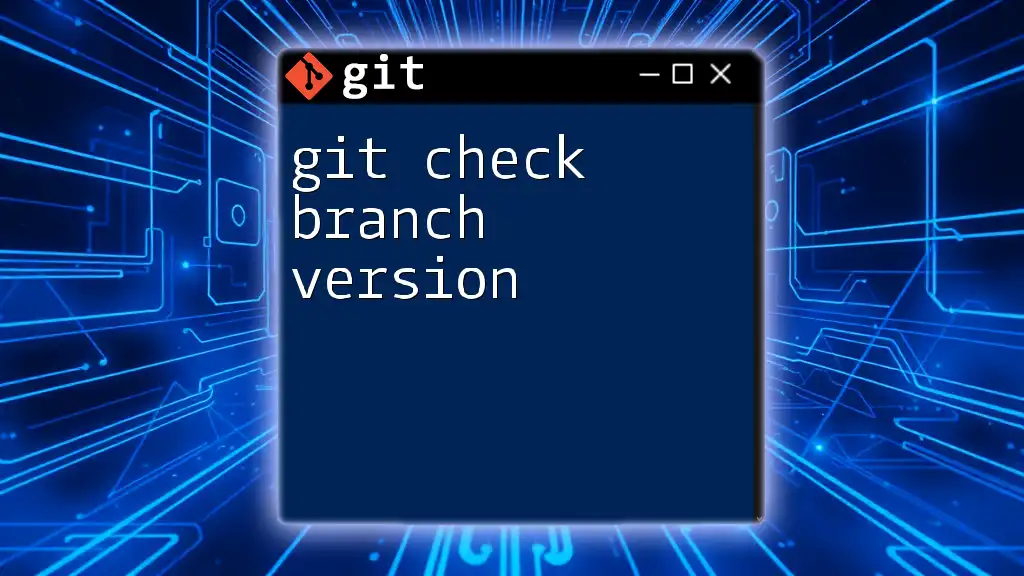
How to Check if a Branch Exists
Checking Local Branches
Listing Local Branches
To see all the branches that exist in your local repository, you can use the command:
git branch
This command lists all local branches, highlighting the currently active branch with an asterisk. For example, if you run this command, you might see:
* main
feature-xyz
bugfix-abc
Here, `main` is the active branch.
Checking for a Specific Local Branch
If you're interested in checking if a specific local branch exists, you can use:
git branch --list <branch-name>
For instance:
git branch --list feature-xyz
If the branch exists, Git returns its name. If it doesn’t, you will see no output. This simple command helps you quickly assess your local branches.
Checking Remote Branches
Listing Remote Branches
To check branches on a remote repository, you can list all remote branches using:
git branch -r
The output will look something like this:
origin/HEAD -> origin/main
origin/main
origin/feature-xyz
origin/bugfix-abc
This command effectively lets you see what branches are available on the remote repository.
Checking for a Specific Remote Branch
To check if a specific branch exists remotely, use:
git branch -r --list <remote>/<branch-name>
For example:
git branch -r --list origin/feature-xyz
This command tells you if `feature-xyz` exists on the remote named `origin`. If the branch is found, Git returns its name; if not, there’s no output.

Using Git Commands to Automate Checks
Using Bash Scripts to Check Branch Existence
Automating the process of checking if a branch exists can save you time, especially in larger projects. Here's how you can create simple scripts for this.
Simple Bash Script for Local Branch Check
You can create a bash script that checks if a local branch exists:
#!/bin/bash
if git show-ref --verify --quiet refs/heads/$1; then
echo "Branch $1 exists locally."
else
echo "Branch $1 does not exist locally."
fi
To use this script, simply call it with the branch name as an argument. If the branch exists, it will confirm; if not, it will let you know.
Checking Remote Branches with Scripts
You can also create a script to check remote branches:
#!/bin/bash
if git ls-remote --exit-code --heads origin $1; then
echo "Branch $1 exists remotely."
else
echo "Branch $1 does not exist remotely."
fi
This script utilizes `git ls-remote`, allowing you to verify if a specified branch is present in the remote repository.
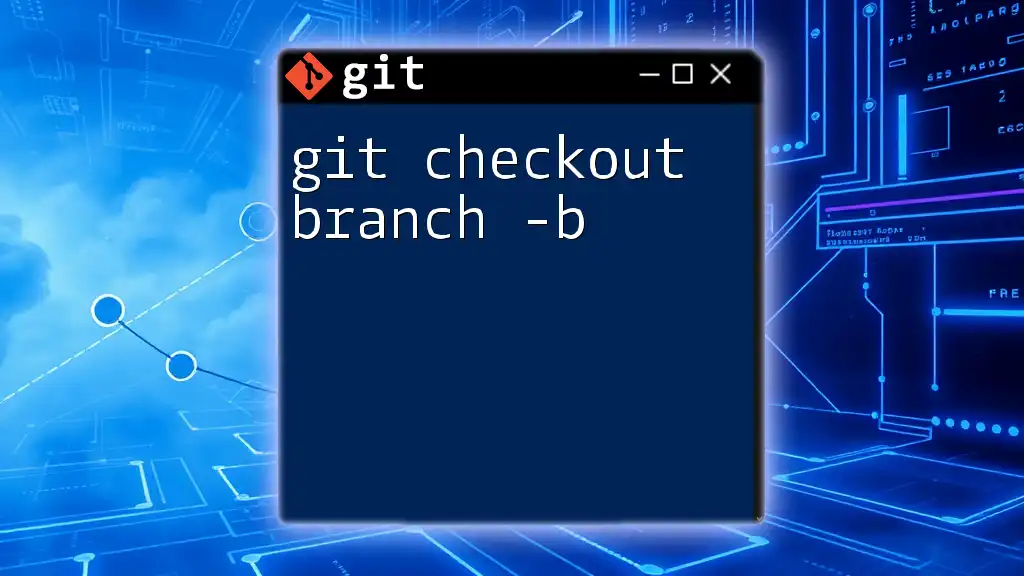
Common Issues and Troubleshooting
Branch Not Found Error
If you receive a "not found" error while checking for a branch, consider the following troubleshooting steps:
- Ensure you are in the correct repository. You might have cloned multiple repositories and could be checking in the wrong one.
- Double-check the branch name for typographical errors, including case sensitivity.
Differentiating Between Local and Remote Branches
It's possible for a branch to exist locally but not remotely, or vice versa. Make sure to clarify the context in which you're working. For effective branch management, ensure you push local branches that you've created to the remote repository after feature completion or bug fixes.

Best Practices for Branch Management
Naming Conventions
Adhering to a consistent naming pattern for branches helps in organization and clarity. Good naming conventions include prefixes for the type of work being done, such as:
- `feature/`: for new features (e.g., `feature/login-page`)
- `bugfix/`: for bug fixes (e.g., `bugfix/correct-typo`)
This clarity not only helps you but also assists team members in tracking progress at a glance.
Regular Maintenance
Regularly check for stale or unused branches to keep your repository clean. You can delete branches that are no longer needed with:
git branch -d <branch-name>
Be cautious to delete only branches that have been merged or are confirmed unused.
Version Control with Tags
In addition to branches, using tags can be highly beneficial for marking specific releases or significant points in your project's history. Understanding how tags complement branches can streamline version control, making it easier to navigate through different project states.
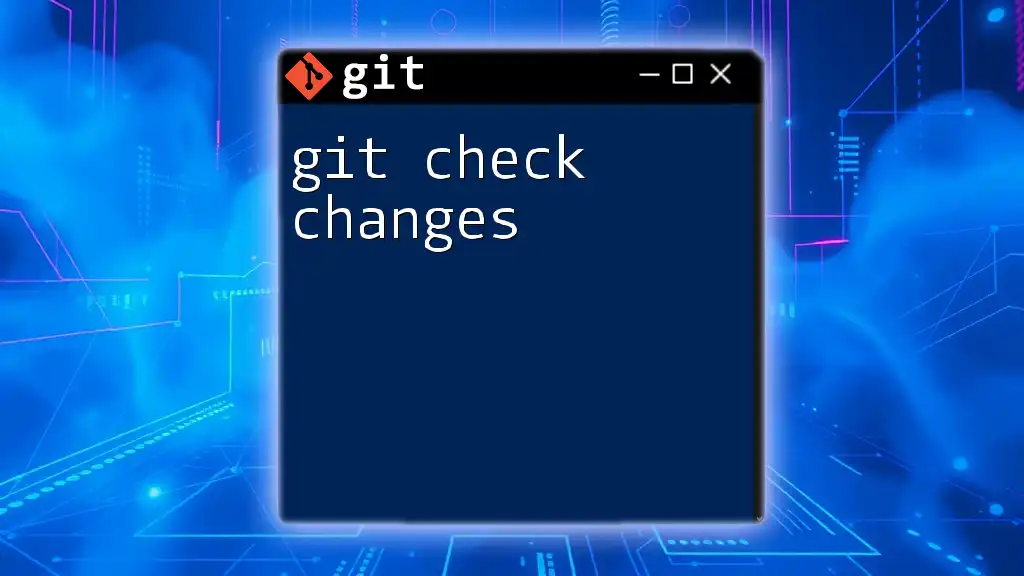
Conclusion
Checking if a branch exists in Git is not just a routine task; it’s a fundamental aspect of effective version control and collaboration. With the commands and practices outlined here, you can ensure a more organized workflow and avoid common pitfalls. Take the time to implement these checks regularly in your Git interactions, and you'll significantly improve your coding experience. Remember, this knowledge is instrumental as you advance in your Git proficiency.
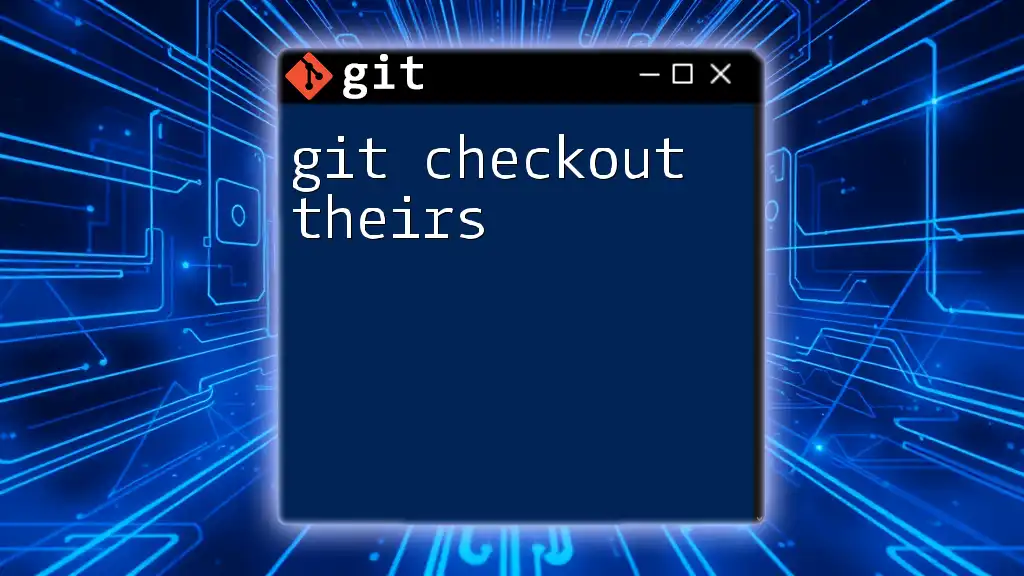
Additional Resources
For more in-depth understanding, consider exploring the [official Git documentation](https://git-scm.com/doc) or delving into recommended books on version control. Don’t hesitate to join our Git commands coaching sessions to enhance your skills further!