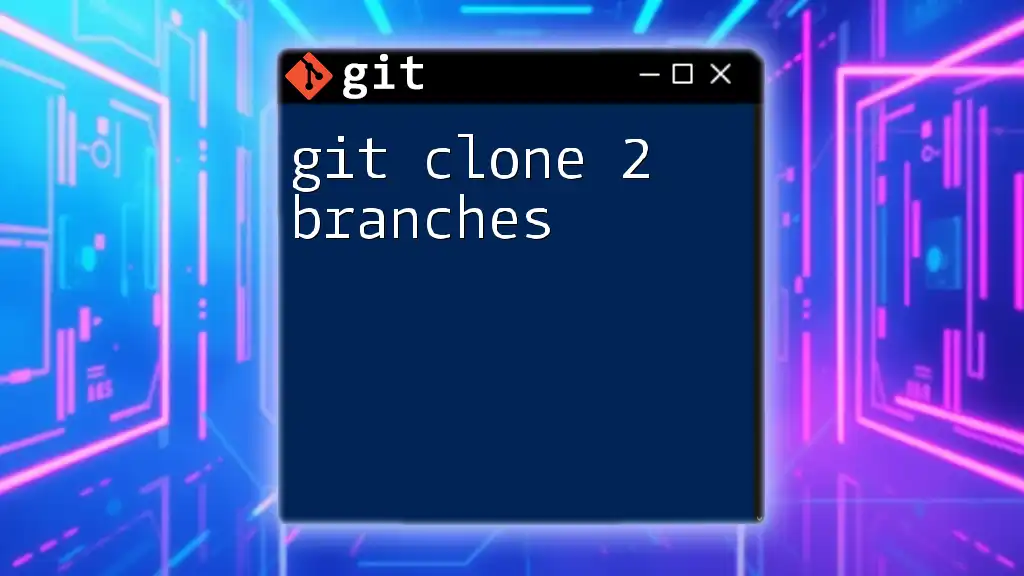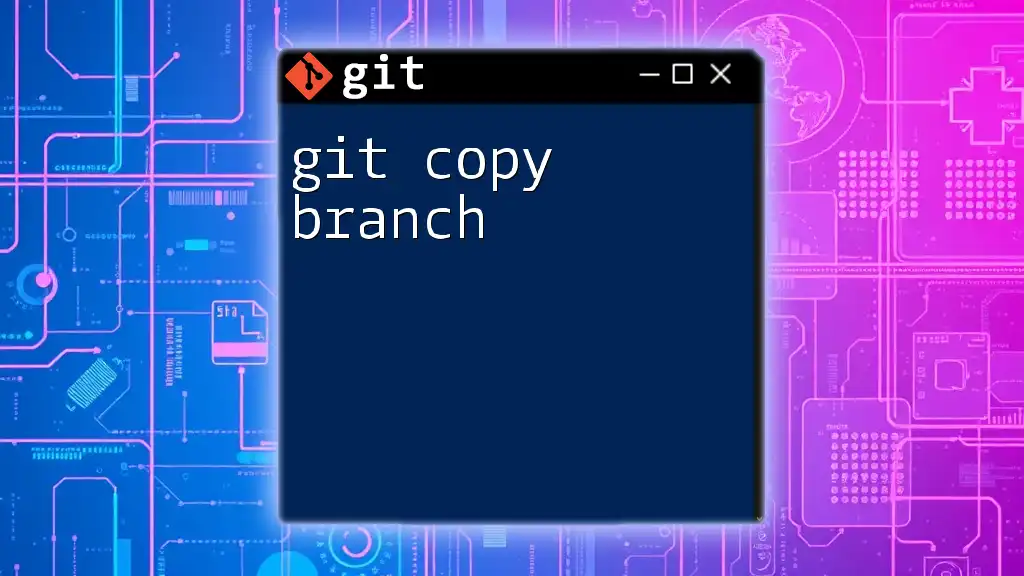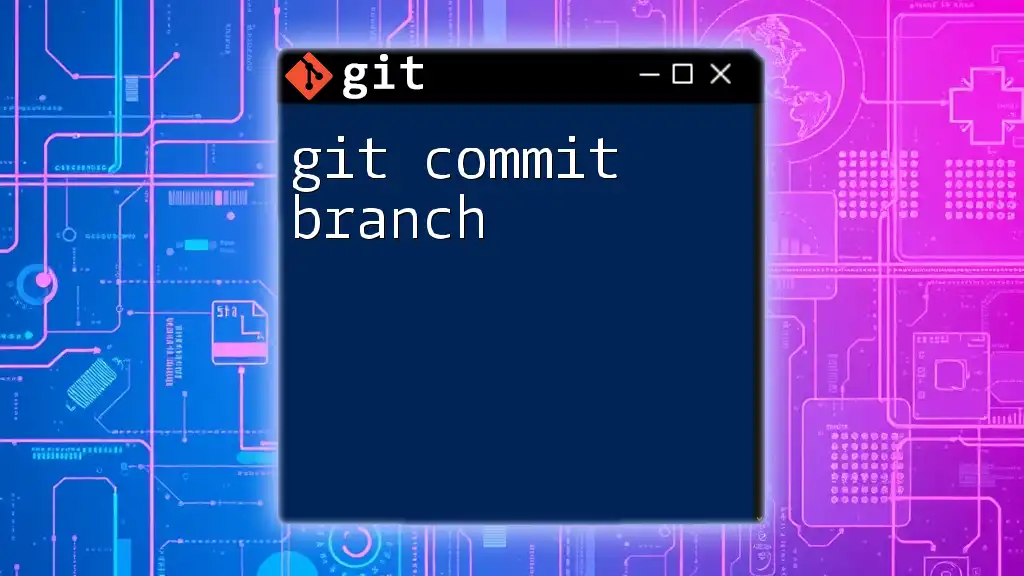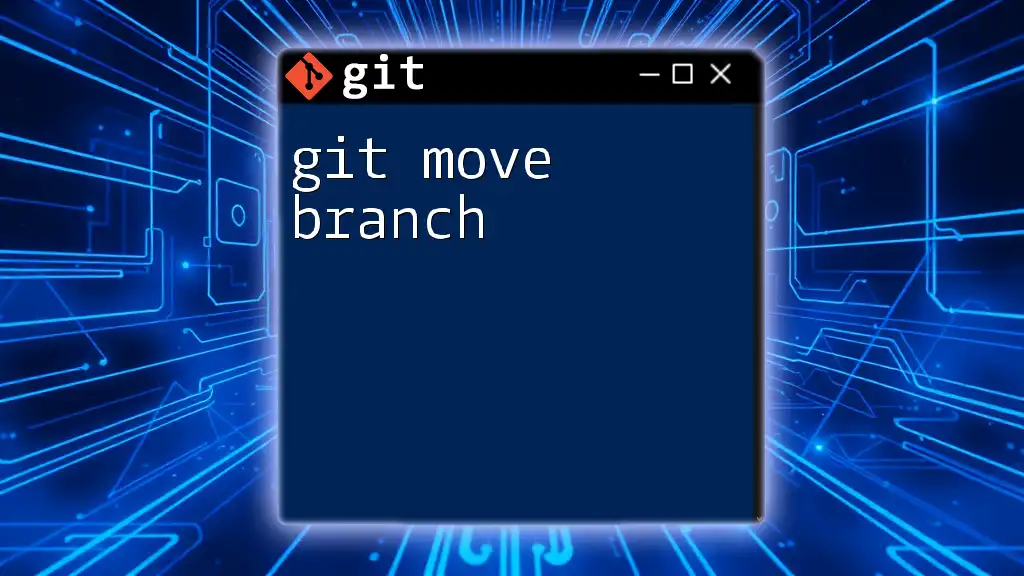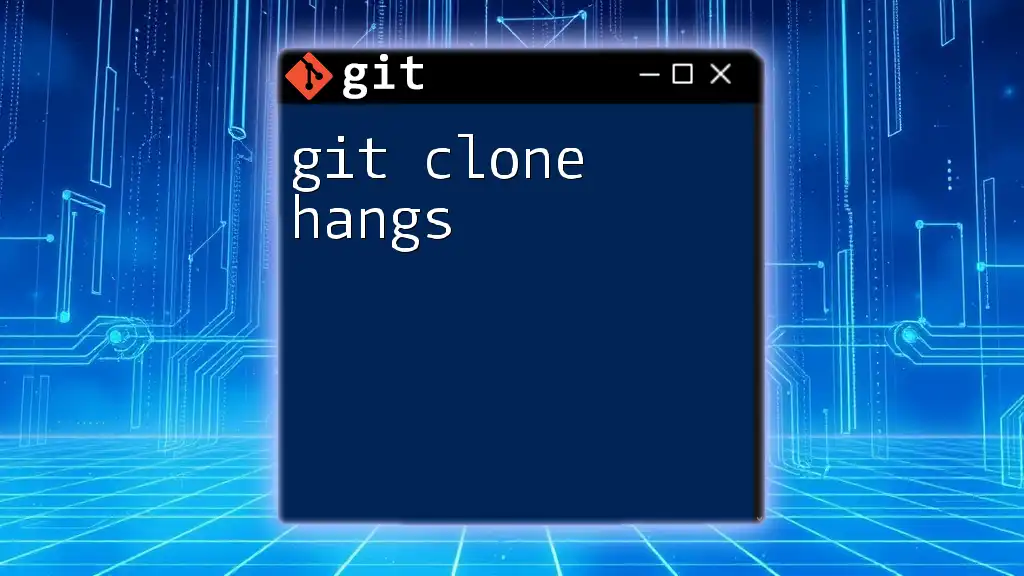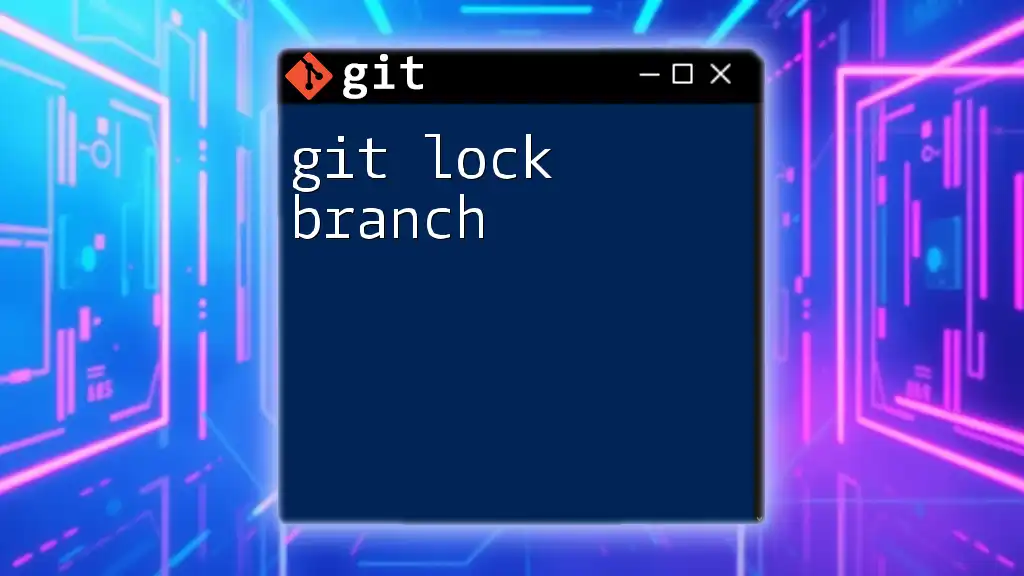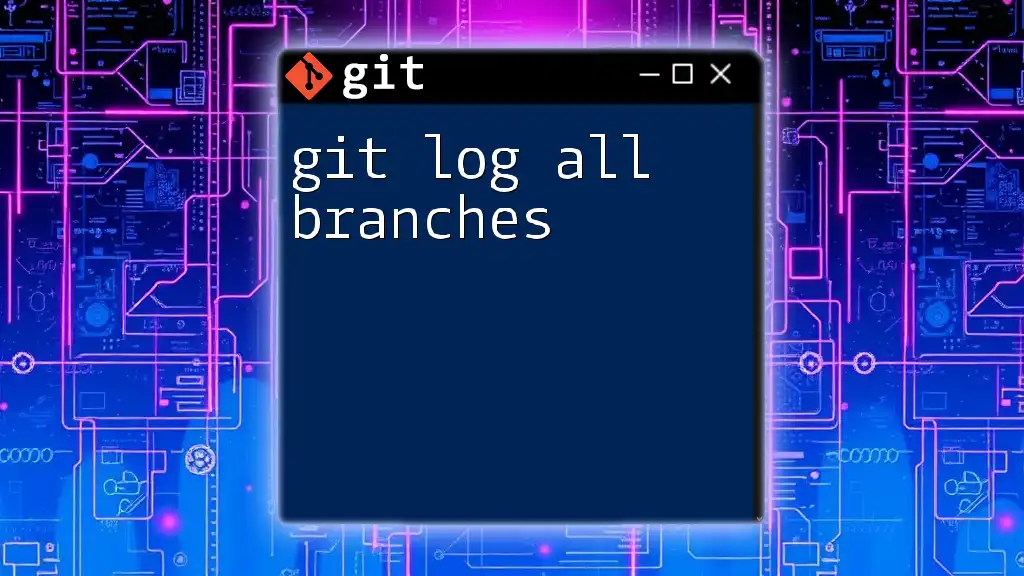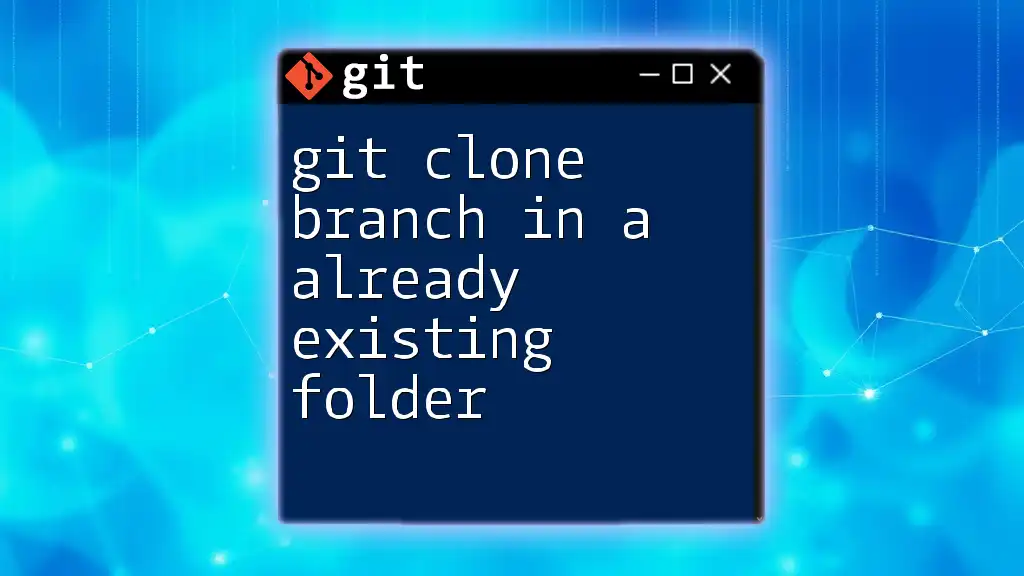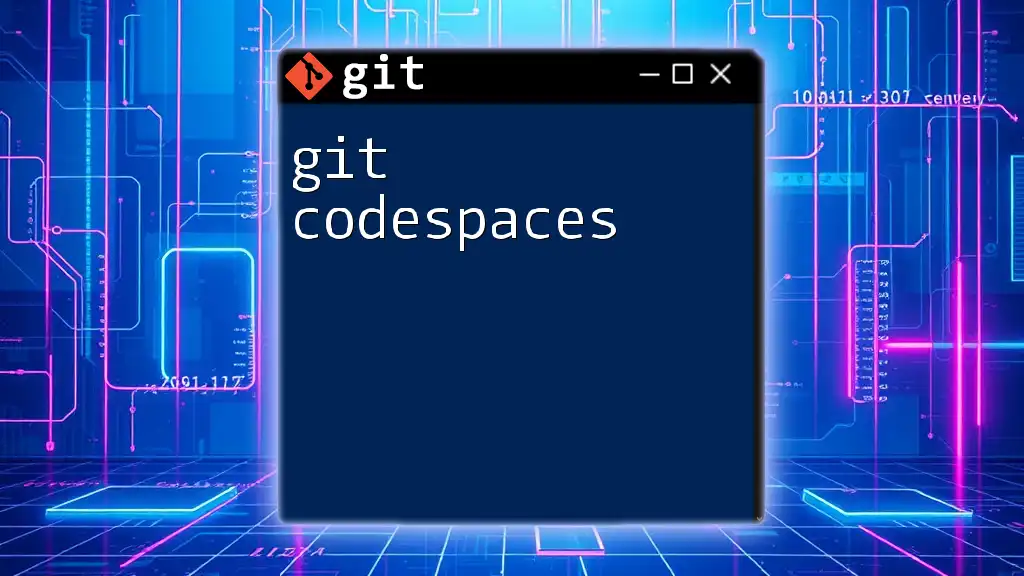To clone a Git repository and create local branches for two different branches simultaneously, you can use the following commands:
git clone -b branch1 https://github.com/username/repository.git
cd repository
git checkout -b branch2 origin/branch2
This allows you to work with both `branch1` and `branch2` in your local environment.
Understanding Git Cloning
What is Git Cloning?
Cloning in Git is a process by which you create a complete local copy of a remote repository. This includes all files, branches, and the entire history of commits. Cloning is essential for developers who want to work on projects without having to rely solely on the remote source.
Why Clone Multiple Branches?
Cloning multiple branches is particularly useful in scenarios where:
- Team Collaboration: When multiple developers are working on different features simultaneously.
- Parallel Development: Enables a developer to experiment with new ideas on a separate branch without affecting the main codebase.
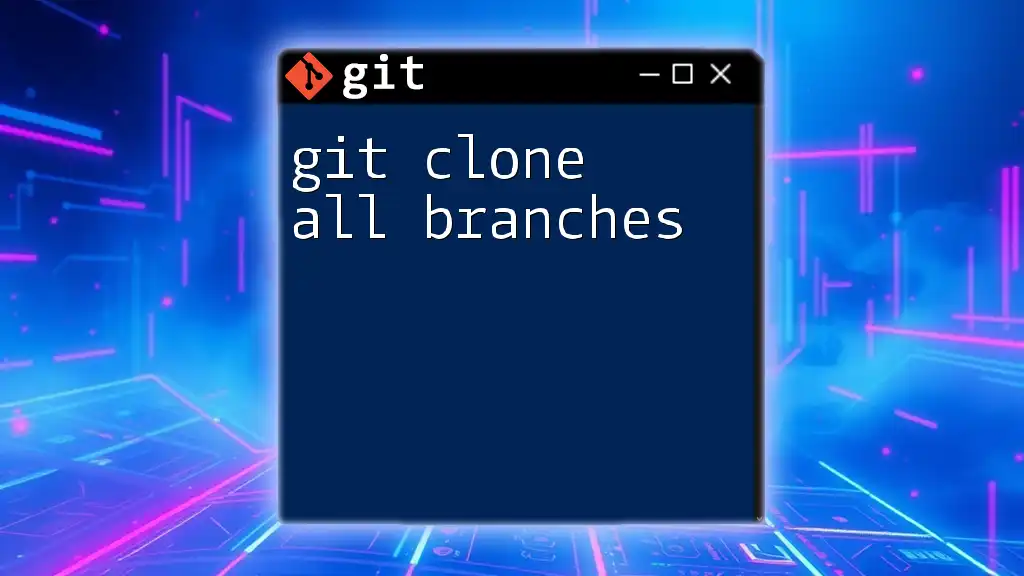
Prerequisites for Cloning Multiple Branches
Git Installation
Before attempting to clone any repositories, ensure that Git is installed on your system. You can check whether Git is installed by running:
git --version
If it’s not installed, you can find installation instructions on the Git [official website](https://git-scm.com/downloads).
Basic Git Configuration
Setting up your Git configuration is crucial for managing your repositories effectively. Use the following commands to set your user information:
git config --global user.name "Your Name"
git config --global user.email "you@example.com"
This information will be associated with your commits.
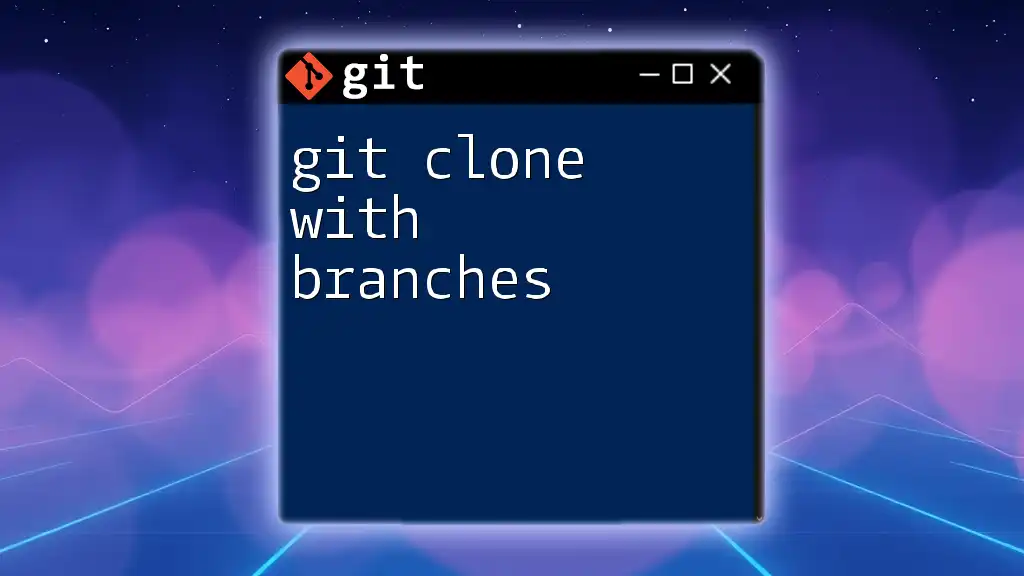
Cloning a Repository
Basic Command for Cloning
The simplest way to clone a repository is by using the following command:
git clone [repository-url]
This command will clone the entire repository, including all its branches, but only the default branch will be checked out.
Example of Cloning a Single Branch
Sometimes, you may only want to work with a specific branch. To clone a repository but only check out a desired branch, the command is:
git clone --branch [branch-name] [repository-url]
This command allows you to save time and space when you are only interested in a specific branch of the repository.
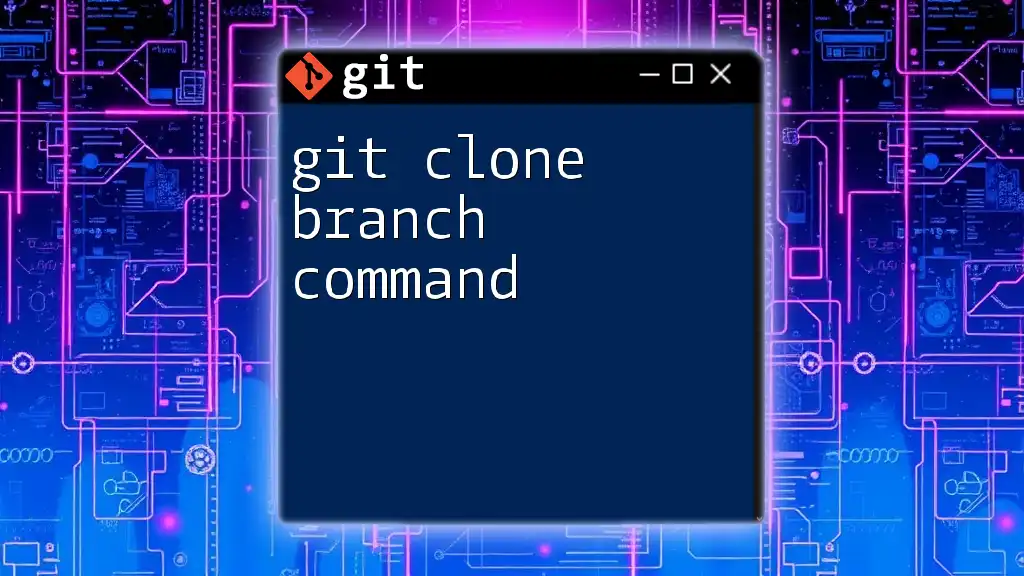
Cloning Two Branches: The Concept
Understanding Git Branches
In Git, branches are used to develop features, fix bugs, or experiment in isolated environments. Each branch is effectively a timeline of commits that diverges from the main codebase.
The Challenge with Cloning Multiple Branches
As it stands, the `git clone` command doesn’t support the direct cloning of multiple branches simultaneously. However, understanding how to manage the process can help you effectively work with the branches you need.

Approach to Clone Two Branches
Cloning the Entire Repository
A practical way to access multiple branches is to clone the entire repository. This can be easily accomplished using:
git clone [repository-url]
Once cloned, you will have access to all branches in the repository, though only the default branch will be checked out by default.
Fetching Additional Branches
After cloning, you can fetch additional branches using the following commands:
git fetch origin [branch-name]
This command pulls the branch from the remote repository. Once you've fetched the branch, you can check it out with:
git checkout [branch-name]
Creating Local Branches
If you want to create local branches that track remote ones, you can do so after checking out the branch. Here’s how:
- To see all branches (local and remote):
git branch -a - To create a new branch that tracks a remote branch:
git checkout -b [new-branch-name] origin/[remote-branch-name]
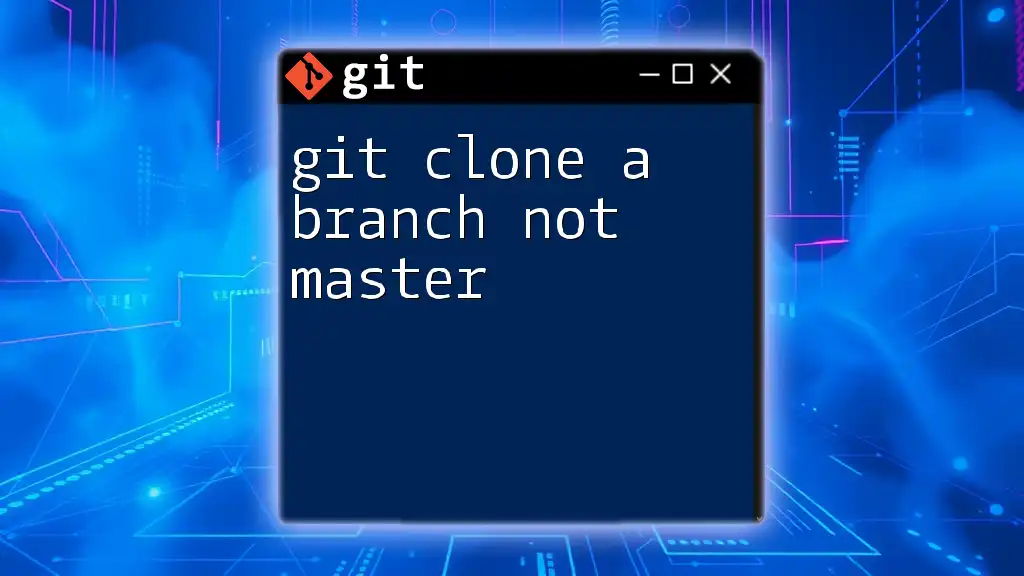
Working with Cloned Branches
Switching Between Branches
Once you have multiple branches available locally, switching between them is straightforward. You simply need:
git checkout [branch-name]
This command allows you to navigate through your branches effortlessly.
Merging Changes Between Branches
If you want to incorporate changes from one branch into another, you will need to use the merge command. For example, to merge changes from `feature-branch` into `main`, use:
git checkout main
git merge feature-branch
This merges the changes, bringing in the latest updates from the feature branch into the main codebase.
Deleting Unnecessary Branches
After merging, you might want to clean up by removing branches that are no longer needed. You can delete a local branch with:
git branch -d [branch-name]
This command ensures that your local repository remains organized and manageable.

Conclusion
In summary, while cloning two branches directly using `git clone` is not possible, there are simple and effective workarounds. By cloning the entire repository and then fetching and checking out the branches you need, you can efficiently manage multiple branches for your development needs. Practice these commands with example repositories to gain more confidence and expertise.

Additional Resources
For further learning, refer to the Git official documentation and additional tutorials that explore more advanced Git commands. Engaging with the community can also provide valuable insights and solutions to Git challenges.
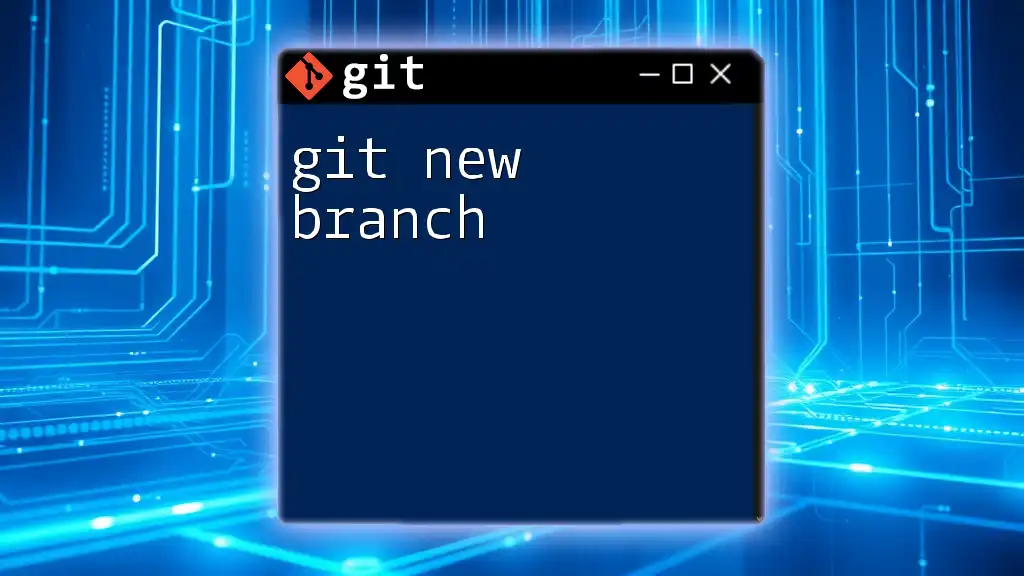
Call to Action
Don’t forget to subscribe for more concise and effective Git tutorials that will enhance your development skills. Feel free to reach out with any questions or feedback!