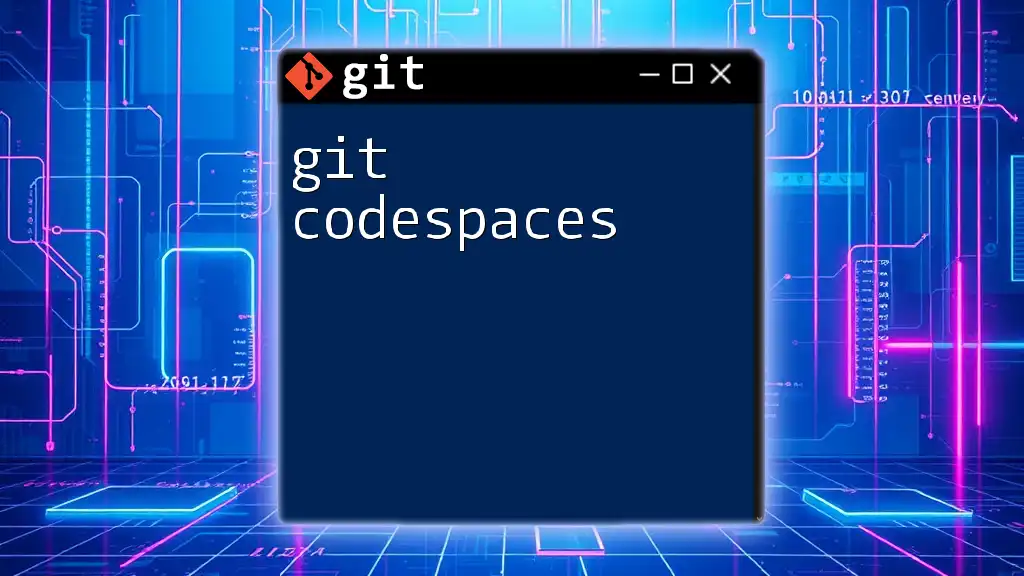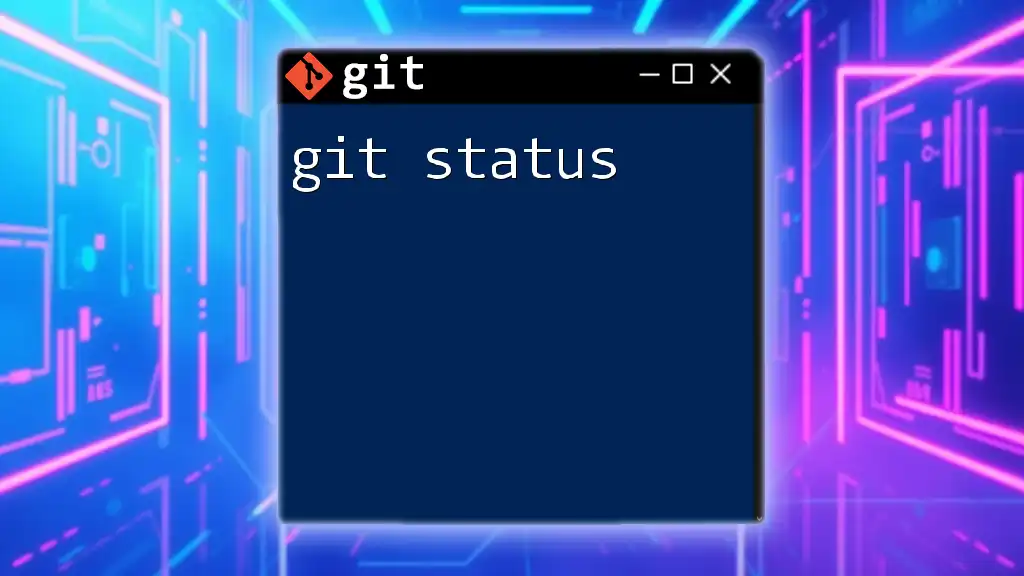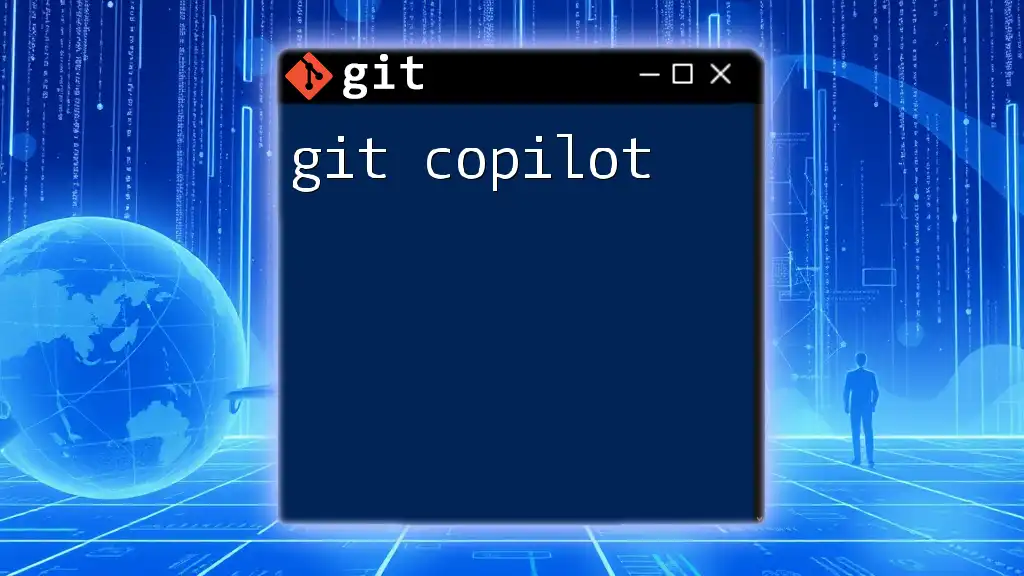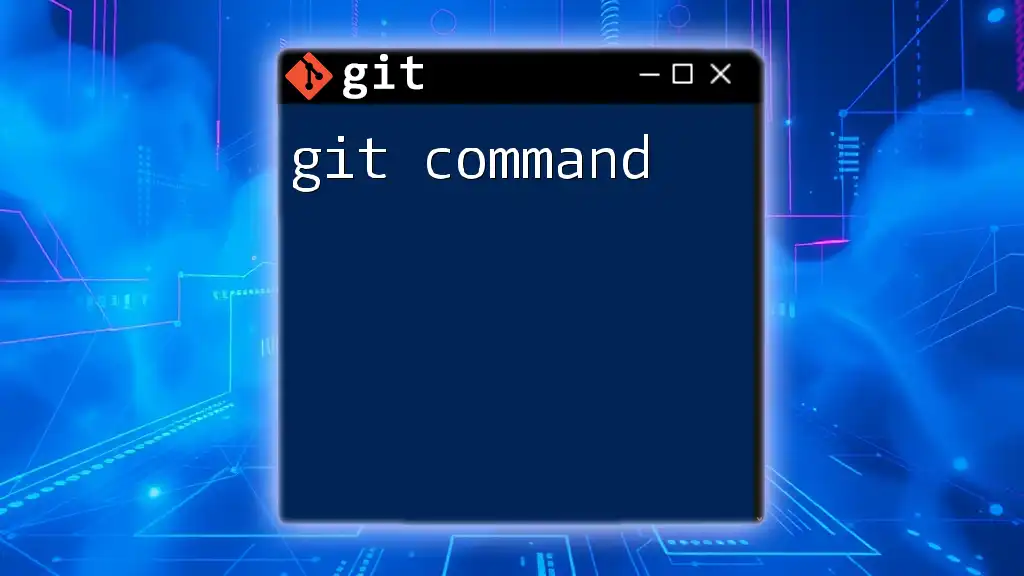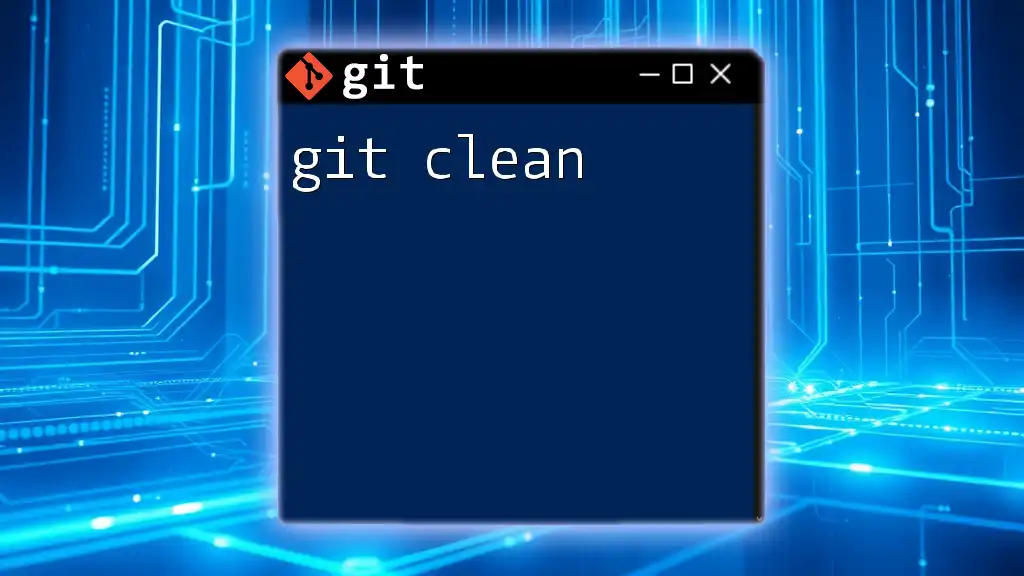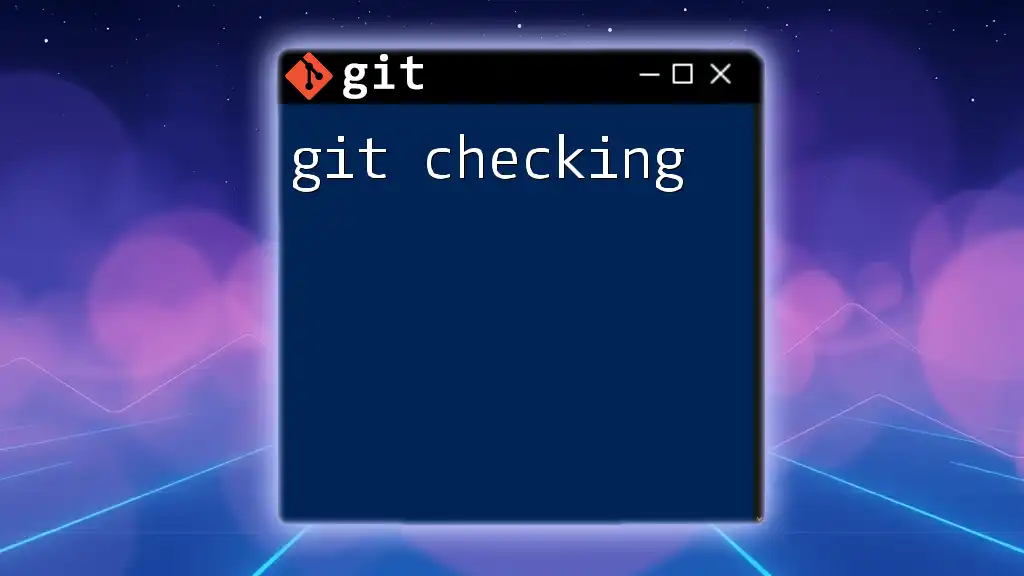Git Codespaces is a cloud-native development environment that allows you to instantly create, manage, and share your code projects using Git and GitHub, enabling seamless collaboration and instant access to your development setup.
Here’s a simple command snippet to create a new Git Codespace:
gh codespace create --devcontainer
What are Git Codespaces?
Git Codespaces is an integrated development environment (IDE) hosted in the cloud, allowing developers to create, edit, and manage their projects directly within a web browser. The essential goal of Git Codespaces is to streamline workflows by providing an immediate, consistent, and collaborative coding environment.
As part of the GitHub ecosystem, Codespaces integrates seamlessly with repositories, enabling developers to begin coding without the overhead of setting up local development environments. This feature is particularly beneficial for working across multiple devices or collaborating with teams, as it allows everyone to start working from the same setup.
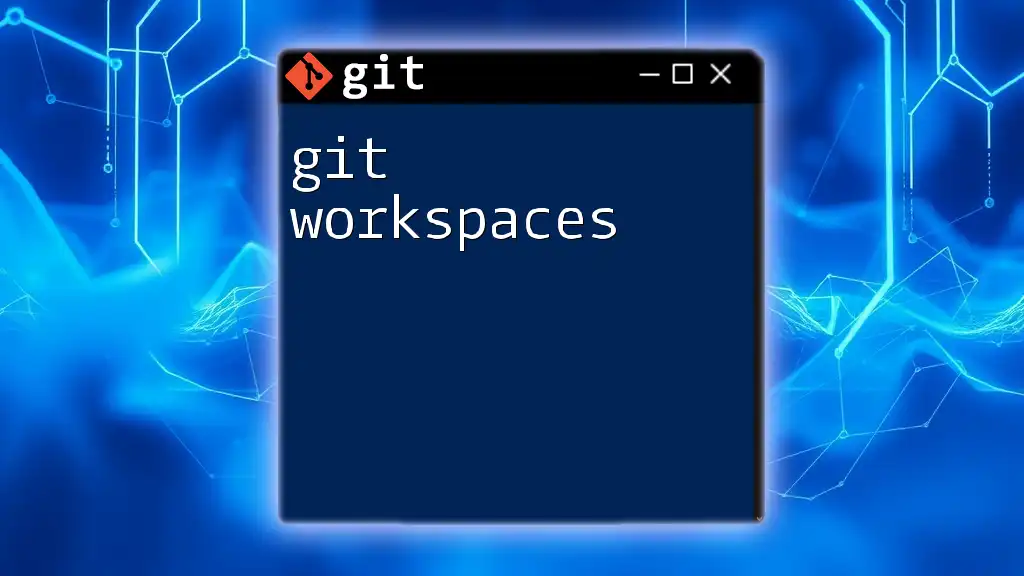
Key Benefits of Using Git Codespaces
Using Git Codespaces comes with several advantages:
-
Accessibility and Convenience: With CodeSpaces, you can work from anywhere with an internet connection. There's no need to manage local installations, as everything runs in the cloud.
-
Collaborative Features for Teams: Codespaces allows multiple developers to collaborate in real time. You can work alongside your teammates, share code, and review changes seamlessly.
-
Customization Options for Various Projects: You can tailor the Codespace to meet your project’s specific needs by choosing configurations, extensions, and even adjusting the environment based on your preferred programming language.
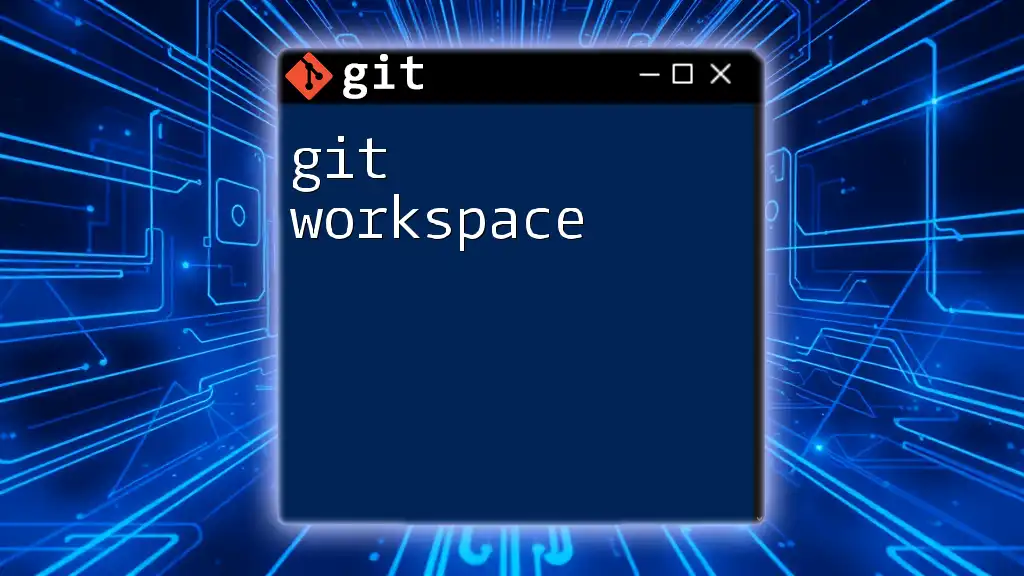
Getting Started with Git Codespaces
Setting Up Your Account
To get started with Git Codespaces, follow these steps to create a GitHub account:
- Visit GitHub: Go to [GitHub](https://github.com/) and click on “Sign up.”
- Fill Out Your Information: Provide the required details such as email, username, and password.
- Enable Git Codespaces: Go to your account settings and navigate to the “Codespaces” tab. Here, ensure Codespaces is enabled for your repositories.
Creating Your First Codespace
Once you have set up your account and enabled Git Codespaces, you can create your first codespace:
- Navigate to a repository of your choice.
- Click on the green "Code" button, and select "Open with Codespaces."
- Next, choose the option to create a new codespace.
- Select the desired configurations such as compute resources and environment settings.
Here is an example of how to clone a repository within a Codespace:
git clone https://github.com/user/repo.git
cd repo
With this, you will have successfully initialized a codespace, and you’re ready to start coding!
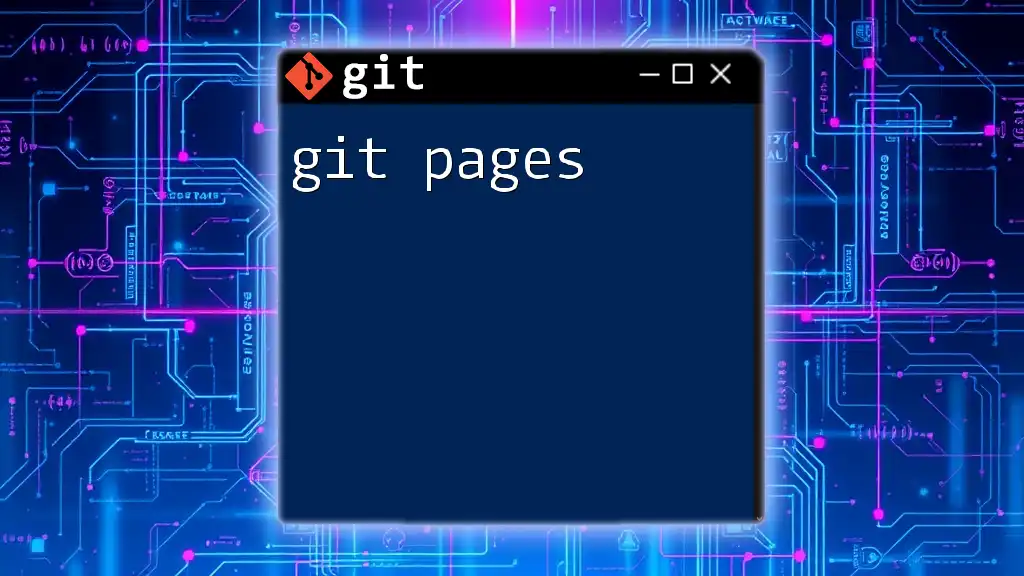
Understanding the User Interface
Overview of the Codespaces UI
The Codespaces user interface consists of several key components:
- File Explorer: View and manage your project files easily.
- Editor: A powerful code editor that supports various programming languages.
- Integrated Terminal: Execute commands directly from the terminal within your codespace.
You can customize the layout to enhance your workflow, whether by rearranging panels or adjusting settings to fit your development style.
Navigating Files and Editing Code
To navigate files and edit your code in Codespaces, simply click on the files in the File Explorer. You can open files, modify their content, and even create new files with ease. Here's an example of editing a README.md file:
# Project Title
Project description and instructions.
Utilize VS Code's robust features like IntelliSense for code completion, Live Share for real-time collaboration, and numerous available extensions that can boost your productivity.
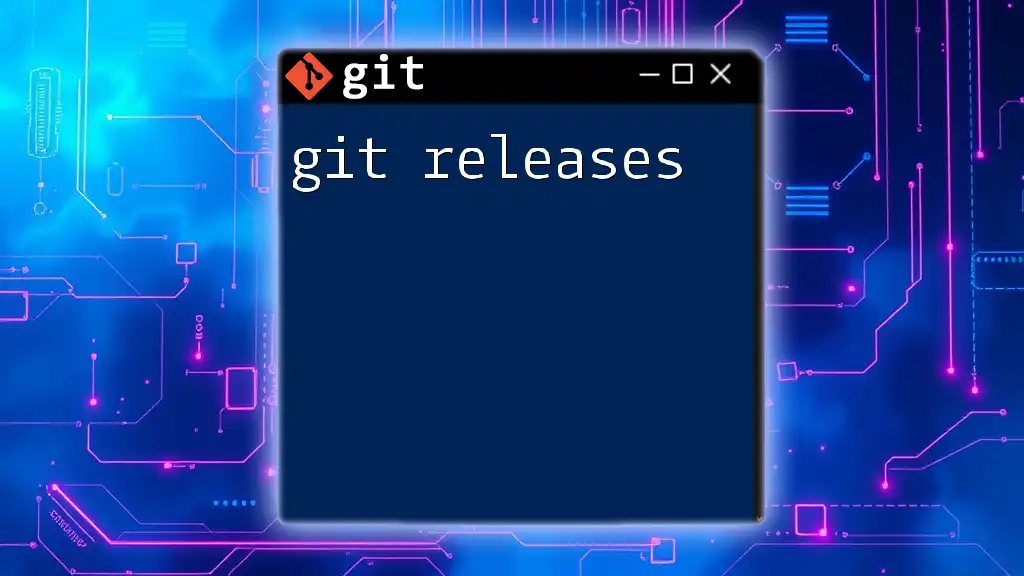
Essential Git Commands in Codespaces
Basic Git Commands
Working with Git Codespaces means leveraging various Git commands effortlessly. Some fundamental commands you should be familiar with include:
- Checking the status of your repository:
git status
- Adding changes to be committed:
git add .
- Committing your changes:
git commit -m "Initial commit"
- Pushing changes to the origin repository:
git push origin main
Mastering these commands will enhance your ability to manage your project’s version history effectively.
Branch Management with Git
In Git Codespaces, managing branches is a critical aspect of developing features in isolation. You can create a new branch with:
git checkout -b new-feature
This command creates and switches to a new branch.
To integrate your feature into the main branch, use:
git merge new-feature
By prioritizing effective branch management, you can ensure that your projects maintain a clear history and efficient workflow.
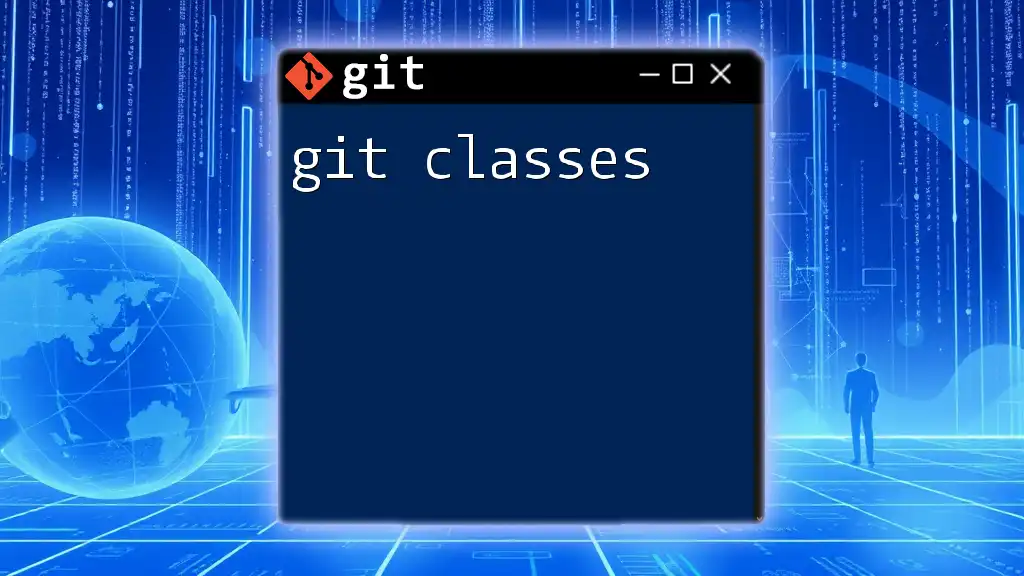
Collaborating with Others
Inviting Team Members to Your Codespace
One of the strengths of Git Codespaces is its collaboration capabilities. To invite team members:
- Use the "Share Codespace" feature in your codespace dashboard.
- You can generate a shareable link and send it to collaborators.
Using Extensions for Enhanced Collaboration
Extending Git Codespaces with additional tools can improve your workflow. You can install extensions that cater to your development needs. For instance, if you want to add a new extension:
code --install-extension <extension-name>
These extensions can include collaboration tools, linters, testing frameworks, and more.

Debugging and Testing in Codespaces
Using Built-in Debugging Tools
Git Codespaces offers integrated debugging tools to simplify troubleshooting. You can set breakpoints by clicking on the left margin of your code editor. Start a debugging session directly from the debug panel, which will facilitate better error handling.
Running Tests in the Integrated Terminal
You can run tests right from the integrated terminal. Assuming you're using a Node.js project, for example, you can execute:
npm test
This command runs your test suite, allowing you to analyze outputs and diagnose issues quickly.
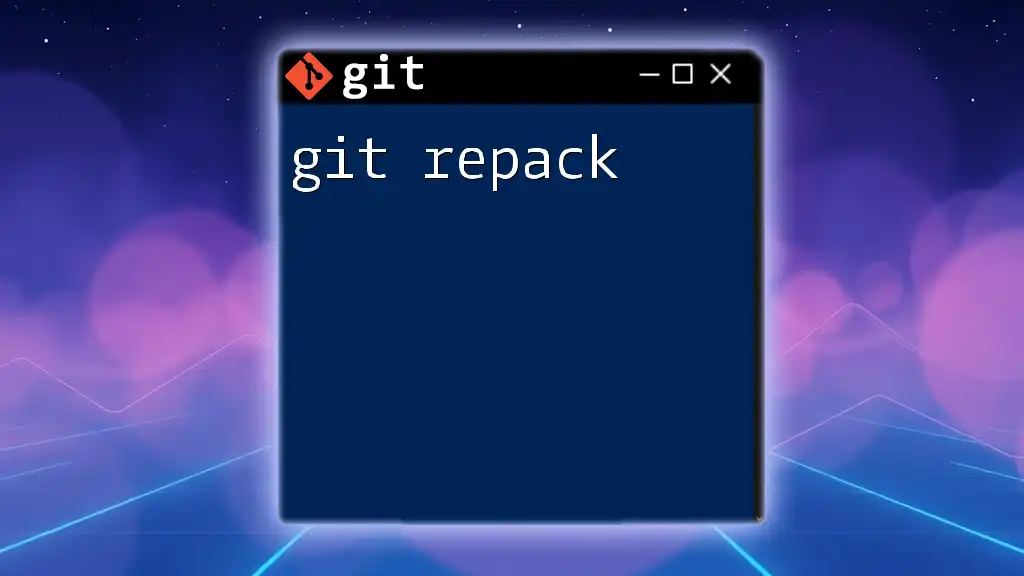
Best Practices for Using Git Codespaces
Optimizing Performance and Resource Management
To get the most out of Git Codespaces, consider optimizing performance through efficient resource management. This can involve:
- Closing unnecessary files and tabs to reduce clutter.
- Regularly saving your work to avoid data loss during long sessions.
Maintaining Clean Repositories
Clear commit messages and a clean version history are vital for collaboration. Always provide concise yet informative commit messages. Here's an example of a well-structured commit message:
feat: add user authentication module
By adhering to these practices, you will ensure smoother collaboration with others and maintain a professional coding environment.
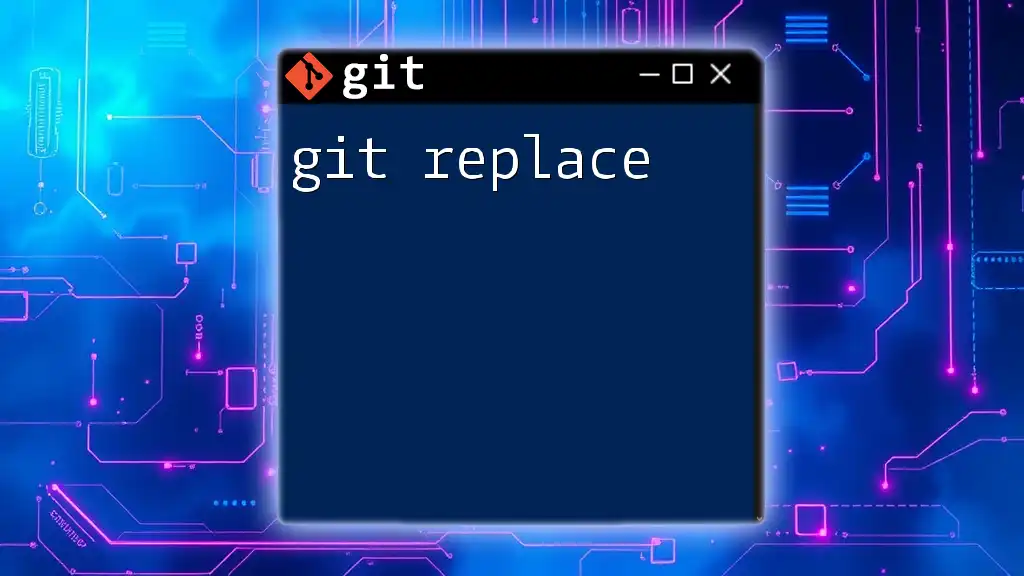
Conclusion
In summary, Git Codespaces offers a robust platform that enhances the coding experience through cloud-based development. By setting up your environment, mastering essential Git commands, collaborating effectively, and adhering to best practices, you will find that Git Codespaces significantly improves your workflow and productivity.
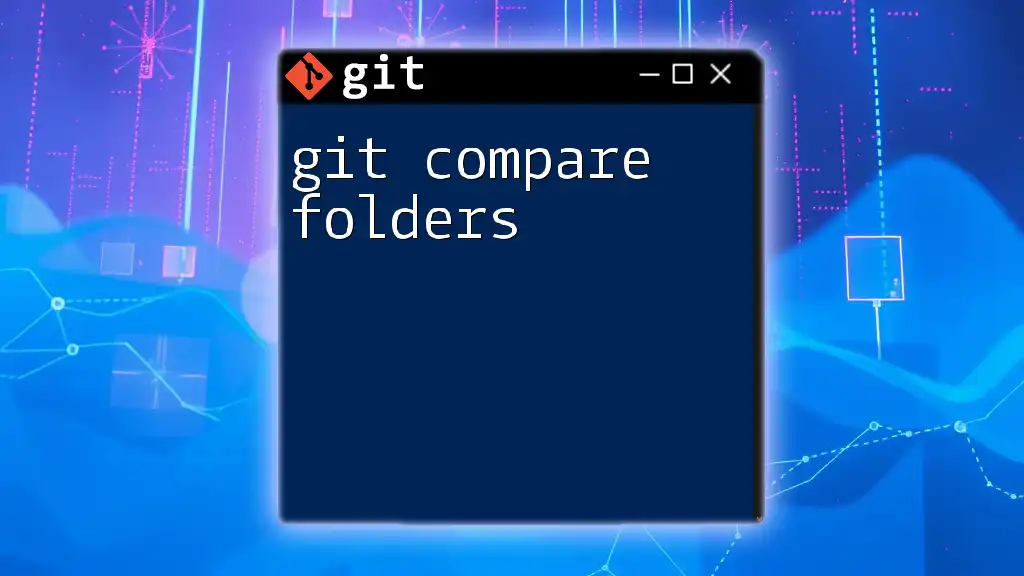
Additional Resources
For further learning, explore the official [GitHub documentation](https://docs.github.com/en/codespaces). Engaging with tutorials and community discussions can also provide additional insights into expanding your Git Codespaces capabilities.

Call to Action
Join us in mastering Git commands and enhancing your Git workflow! Sign up for our courses and webinars to deepen your understanding of Git Codespaces and become part of a community dedicated to continuous learning and sharing knowledge.