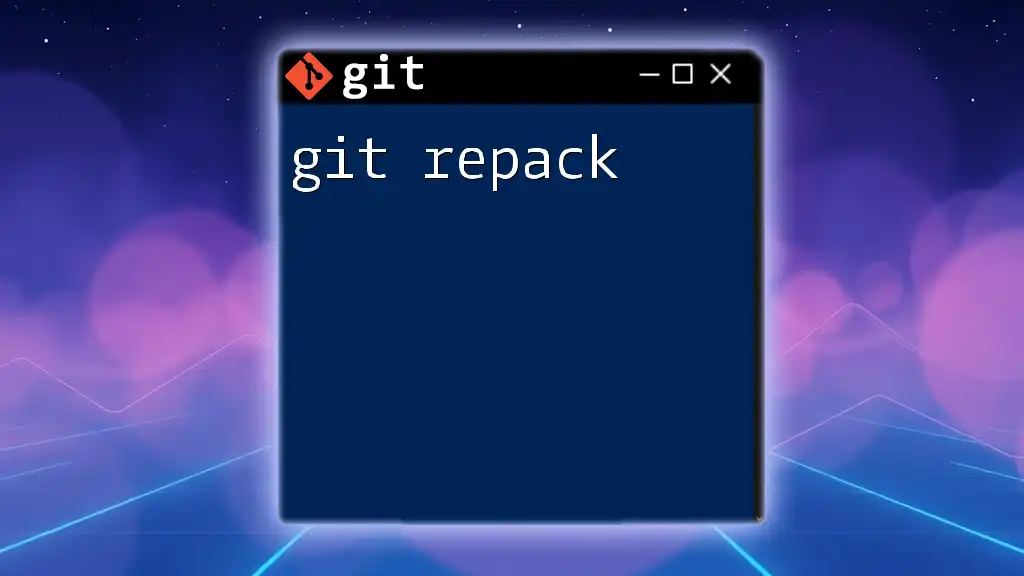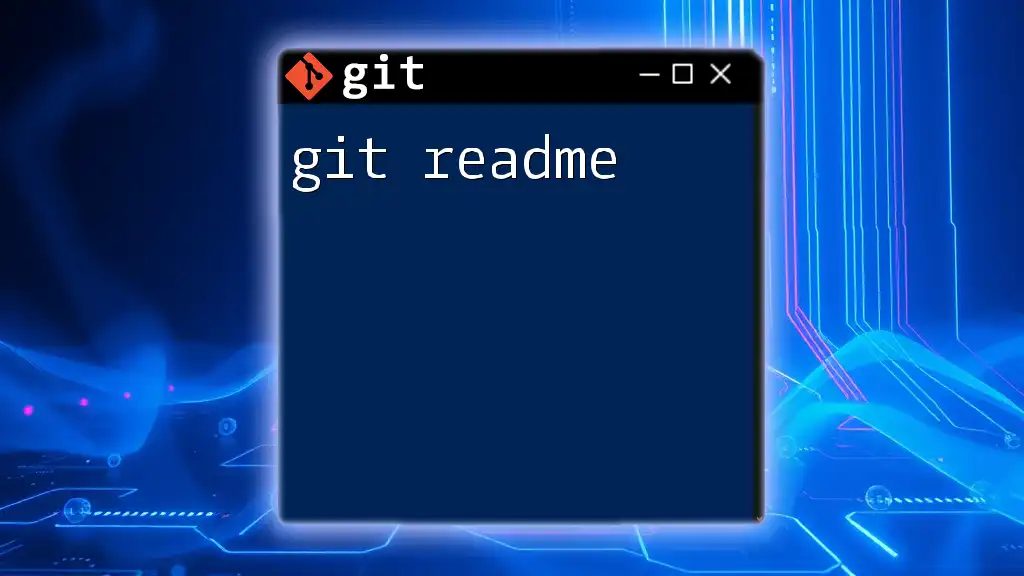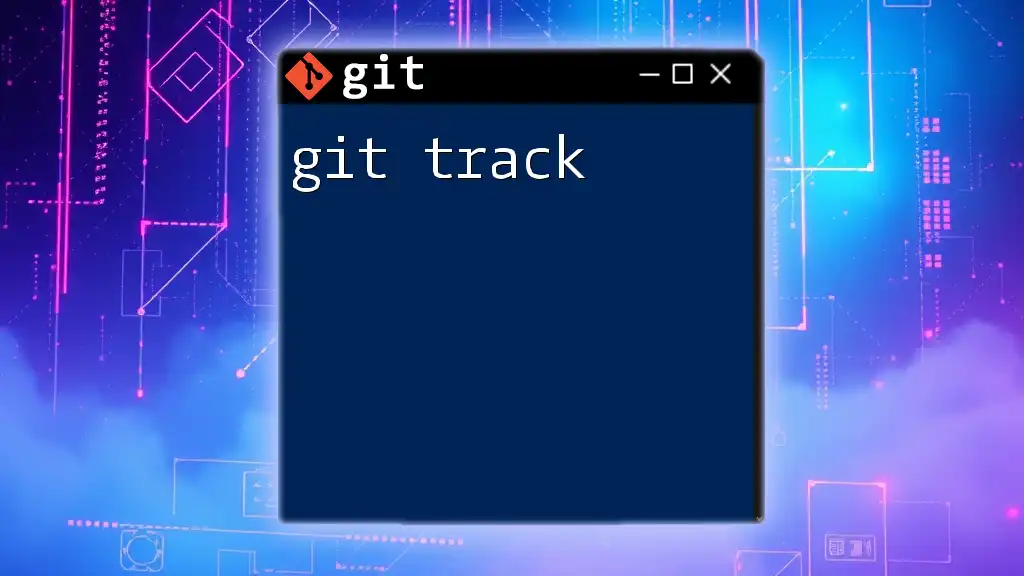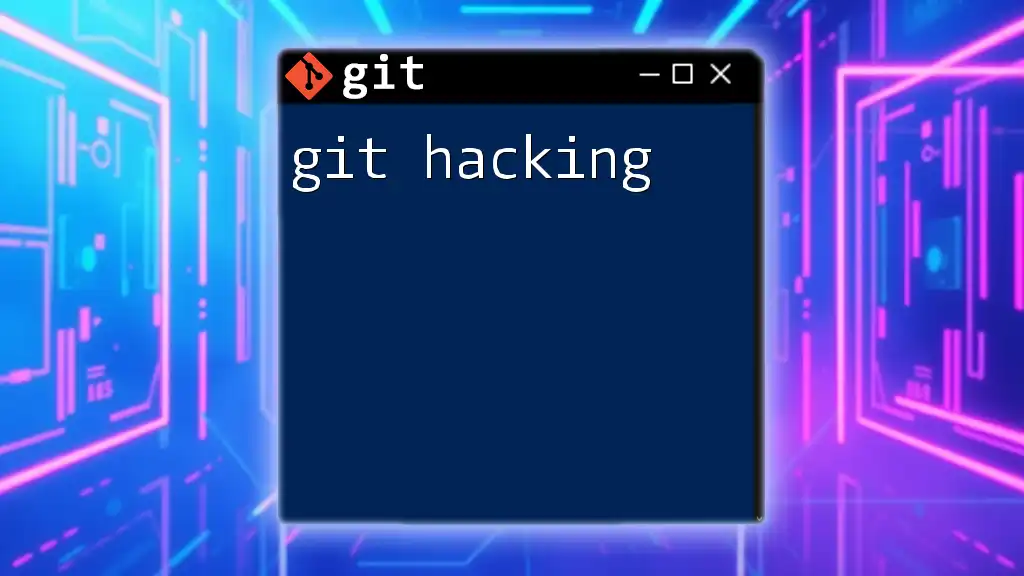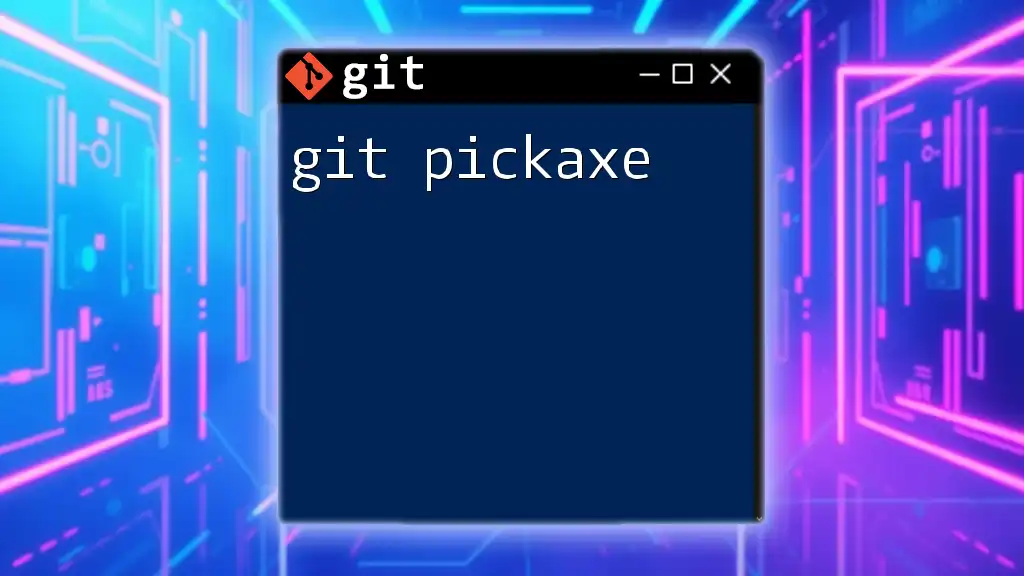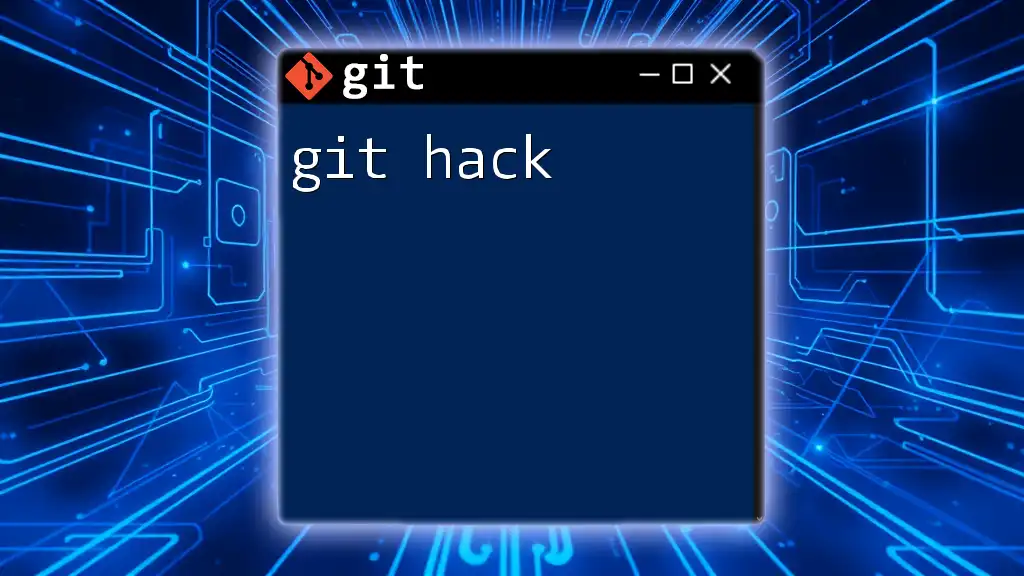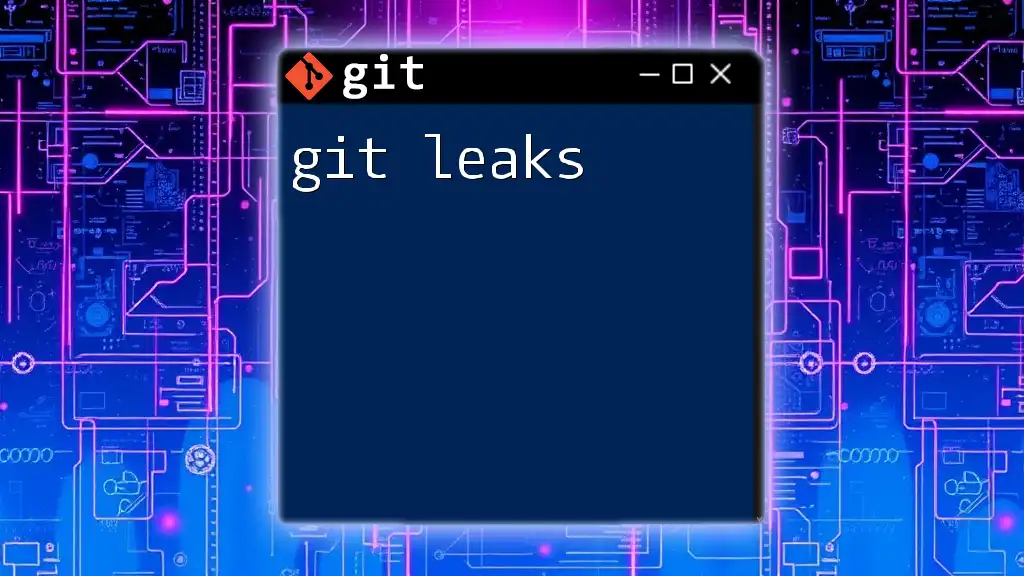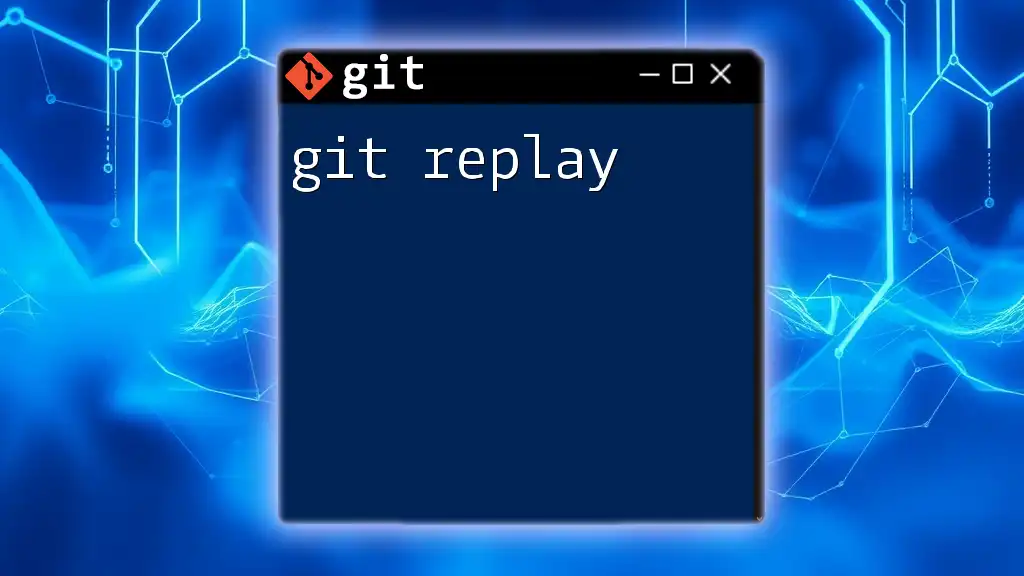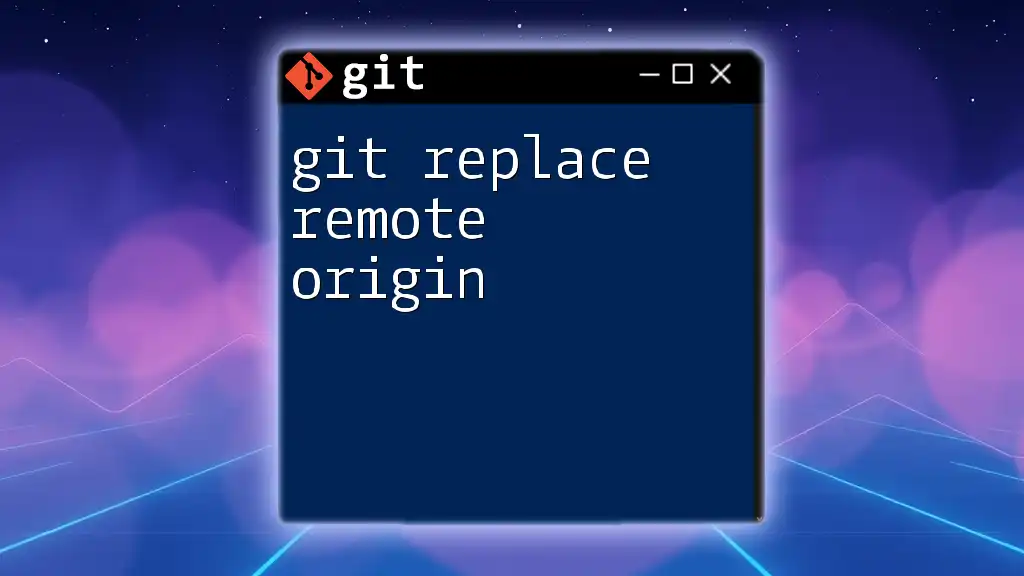The `git repack` command is used to optimize the repository by regrouping and compressing existing object files, reducing disk space and potentially improving performance.
git repack -a -d
What is `git repack`?
`git repack` is a Git command that is designed to optimize the storage of data in a Git repository by packing multiple loose objects into a single pack file. This process helps to decrease the overall size of the repository and improve performance when it comes to operations like cloning, fetching, and pulling.
Benefits of Repacking
The repacking process provides several advantages:
-
Reducing Disk Space Usage: Loose objects can consume significant amounts of disk space. By repacking these objects into a single pack file, you can reduce that footprint.
-
Improving Performance: Fewer, larger pack files can enhance performance speed in many Git operations. When Git reads objects, it's often faster to handle a single, packed file than several loose files.
-
Optimizing Data Storage: The repacking process leverages delta compression, which means that it stores only the differences between objects, further saving space.
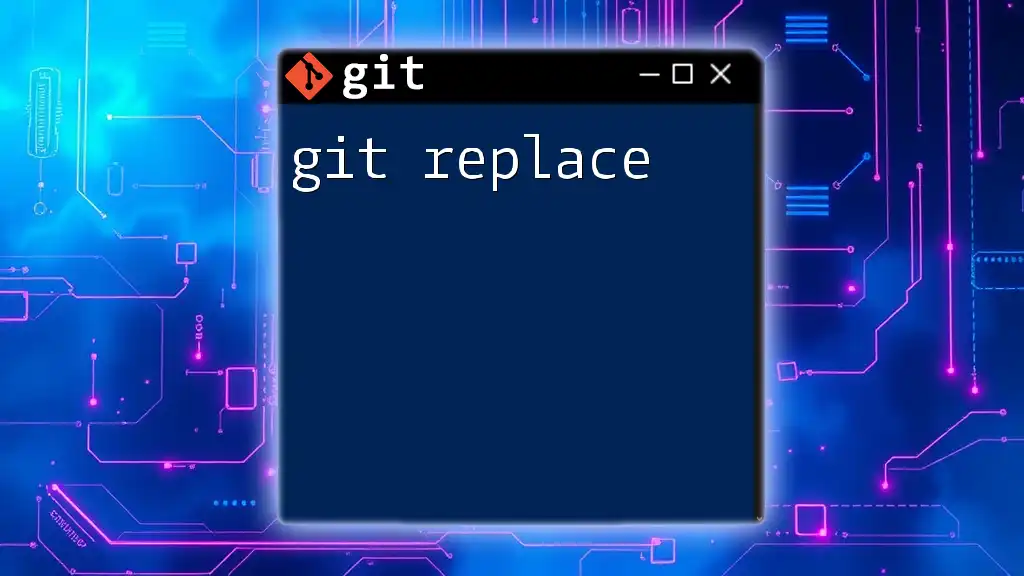
Understanding the Git Object Database
Git Object Concepts
In Git, the storage model revolves around objects: blobs, trees, and commits.
- Blobs represent the content of files.
- Trees represent directories that contain blobs.
- Commits are pointers to trees, capturing the state and history of your project at that point in time.
Objects can exist in two forms: loose and packed. Loose objects are stored as individual files, while packed objects are stored in compressed files, significantly optimizing storage.
Structure of the Object Database
Git organizes its objects in a special folder known as `.git/objects`. This directory contains all the loose objects identified by their unique SHA-1 hash.
Understanding the structure of Git objects is essential for utilizing commands like `git repack` efficiently.
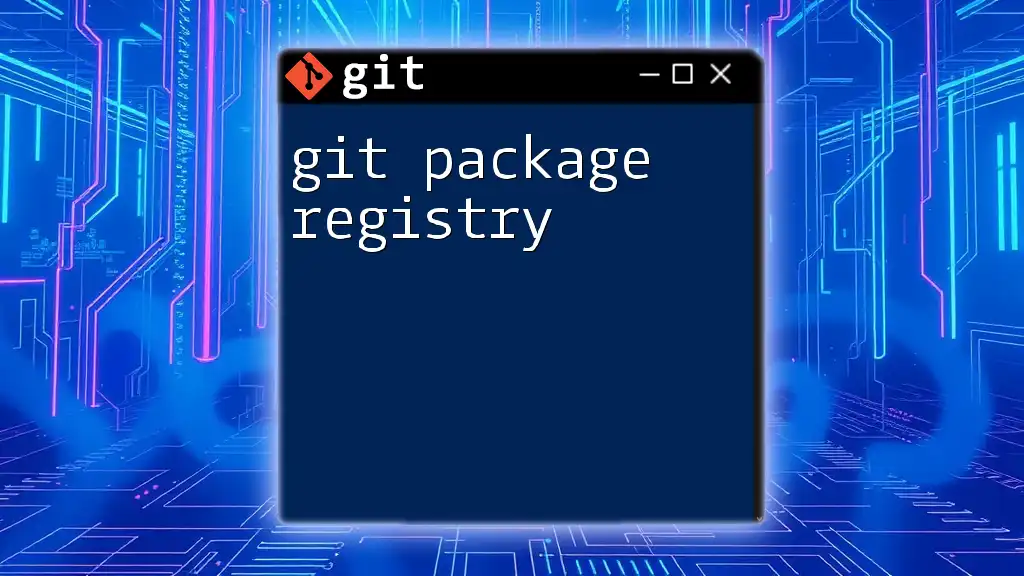
How `git repack` Works
Process of Repacking
When you invoke `git repack`, Git examines the loose objects and compresses them into a single pack file. This process involves:
- Identifying Loose Objects: Git scans `.git/objects` for loose objects.
- Compressing and Packing: It applies packing algorithms to compress these objects and stores them in a single pack file, significantly reducing their size.
Delta compression is key in this process. It analyzes the contents of objects and only keeps the differences between them, conserving storage.
Options and Parameters
`git repack` has several useful options:
- `-a`: This option tells Git to pack all objects, including those that are already packed.
- `-d`: This option instructs Git to remove redundant pack files after packing, thus keeping your repository clean.
- `-f`: The force option can be used to ignore conditions that would normally prevent packing, such as not needing to repack.
- `-l`: Using this option makes Git exclude loose objects from being repacked, allowing you to optimize only packed objects.
Using these options efficiently can help tailor the repacking process to your specific needs.

Practical Usage of `git repack`
Basic Command Usage
Running a simple `git repack` command is straightforward:
git repack
This command initiates the packing process for any loose objects in your repository without any additional parameters.
Repacking All Objects
To ensure that every object in the repository is packed, use the following command:
git repack -a -d
Here, the `-a` flag indicates that Git should consider all objects for repacking, while the `-d` flag prompts Git to remove any redundant pack files that are unnecessary.
Using `git repack` with Specific Options
In some scenarios, you may want to force the packing process while excluding loose objects. You can achieve this with:
git repack -f -l
The `-f` flag ensures that Git proceeds regardless of any conditions that may typically stop it, and the `-l` flag excludes loose objects, focusing the process on already packed objects.
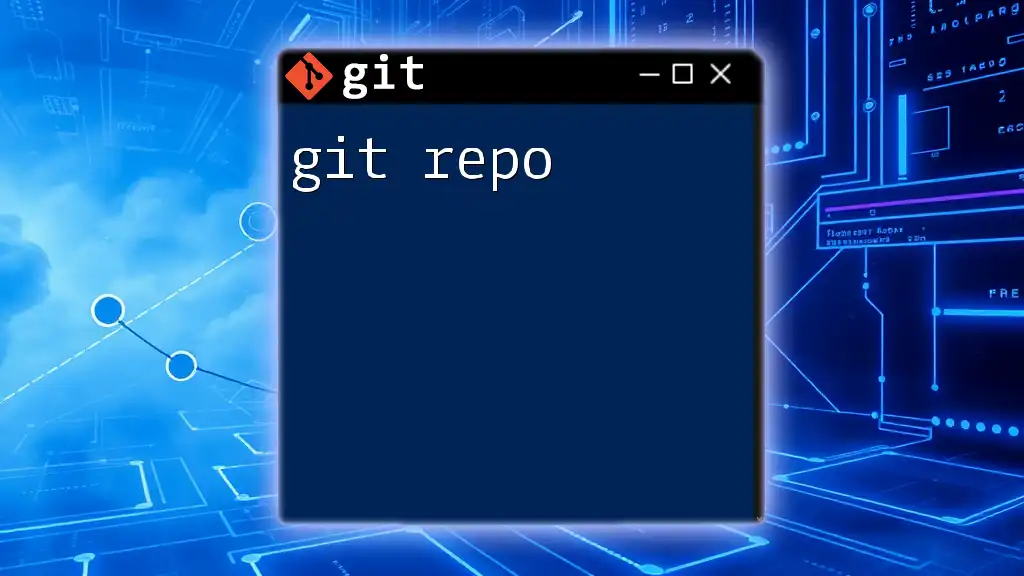
Performance Impact of `git repack`
Before and After Repacking
Repacking can significantly enhance both the size and performance of a Git repository. Before repacking, a repository may consist of numerous loose files taking up space. After the command is executed, the decrease in size leads to improved performance metrics for cloning and fetching.
How Often Should You Repack?
The frequency of repacking depends largely on the size and activity of your project. For active repositories, it might be beneficial to repack weekly or monthly. Conversely, smaller or less active repositories can often go several months without requiring repacking.
Tools such as `git count-objects -v` can help you monitor the size of your repository and assess when a repack might be necessary.
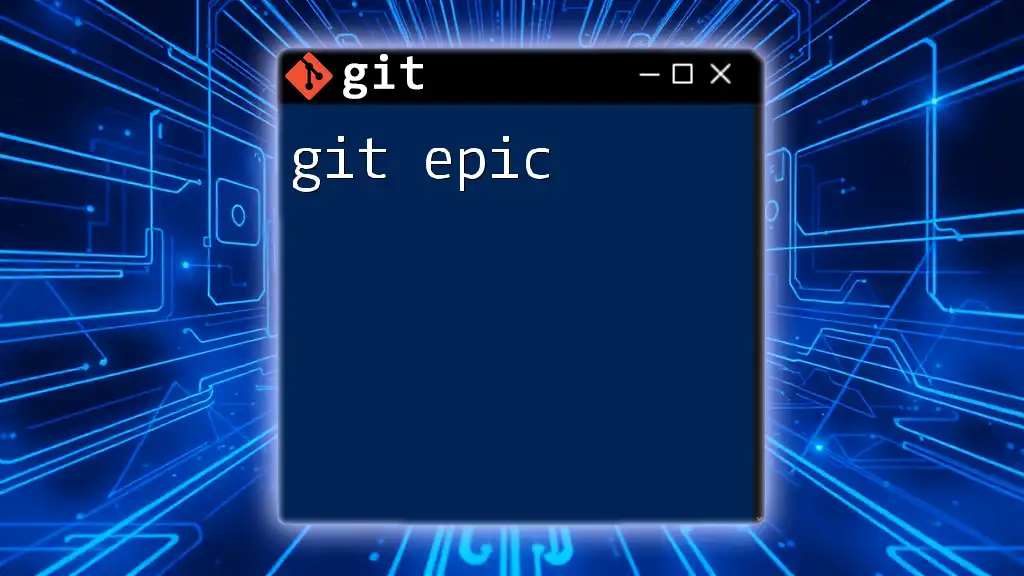
Troubleshooting Common Issues with `git repack`
Handling Errors
Some users may encounter errors during the repacking process. Common issues include:
- Insufficient Disk Space: Ensure you have enough disk space as repacking can temporarily require more space than the size of the repository.
- Corrupt Objects: In cases where objects are corrupt, you might need to repair your repository before attempting to repack.
When to Avoid `git repack`
While `git repack` is beneficial, there are times you may choose not to use it. For instance, if the repository is in the middle of a large cloning or fetching operation, running `git repack` might interfere with those processes, leading to performance bottlenecks or errors. In such cases, consider using alternatives like `git gc`, which automatically runs `git repack` in conjunction with other cleanup tasks.
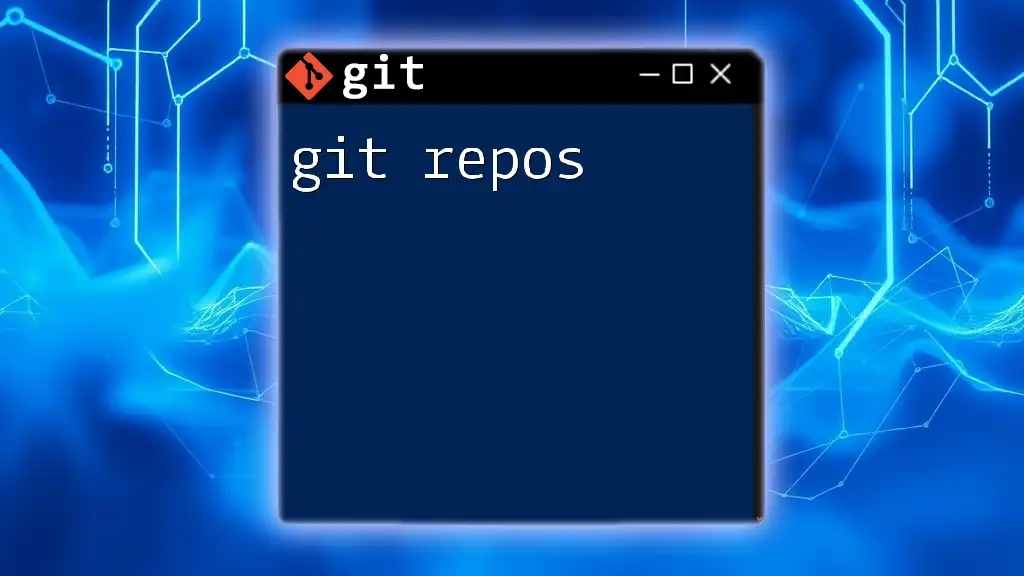
Conclusion
In summary, understanding how to effectively utilize the `git repack` command is essential for maintaining an optimized Git repository. By regularly repacking your data, you not only save disk space but also enhance the speed and efficiency of your Git operations. By incorporating this strategy into your workflow, you can ensure a cleaner, faster, and more efficient version control experience.
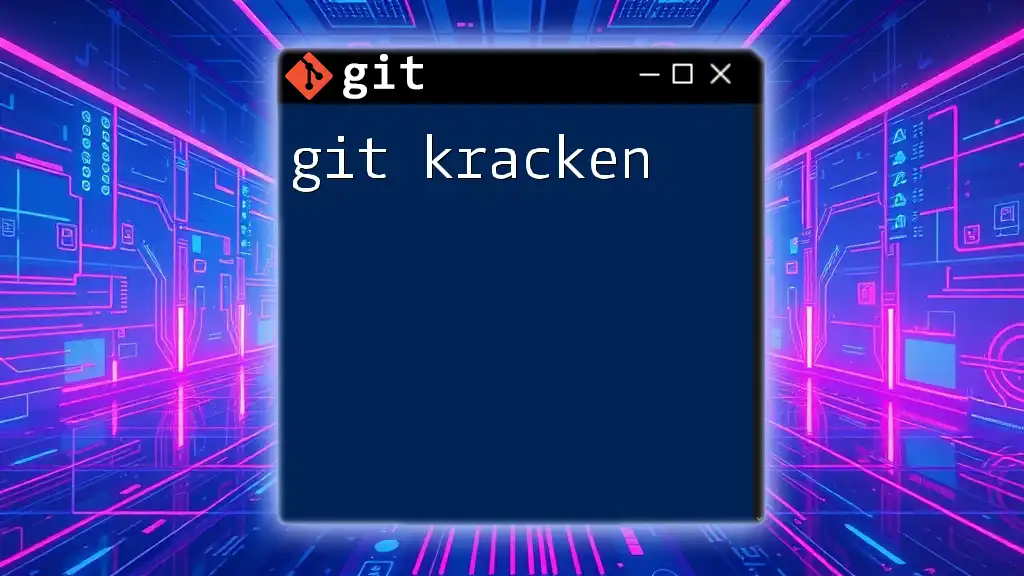
Additional Resources
Further Reading
For further understanding, refer to the [official Git documentation](https://git-scm.com/doc) as well as articles and tutorials dedicated to advanced Git commands.
Git Command Cheat Sheet
Here’s a quick summary of the commands discussed in this article for your reference:
- Basic repack: `git repack`
- Repack all objects and delete redundancy: `git repack -a -d`
- Force repack and exclude loose objects: `git repack -f -l`
These commands are powerful tools in maintaining a healthy Git repository, ensuring that you have the speed and efficiency needed in your projects.