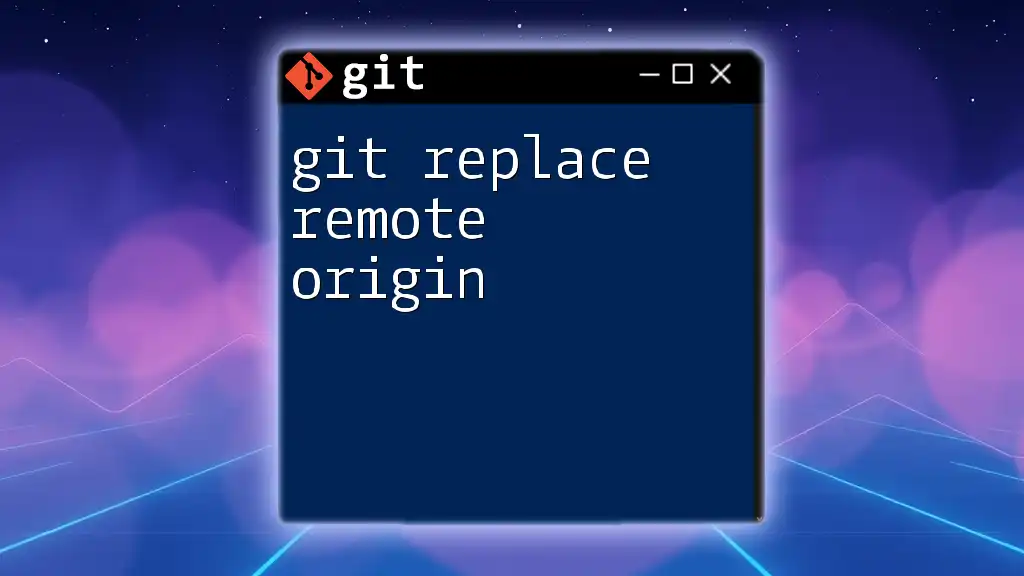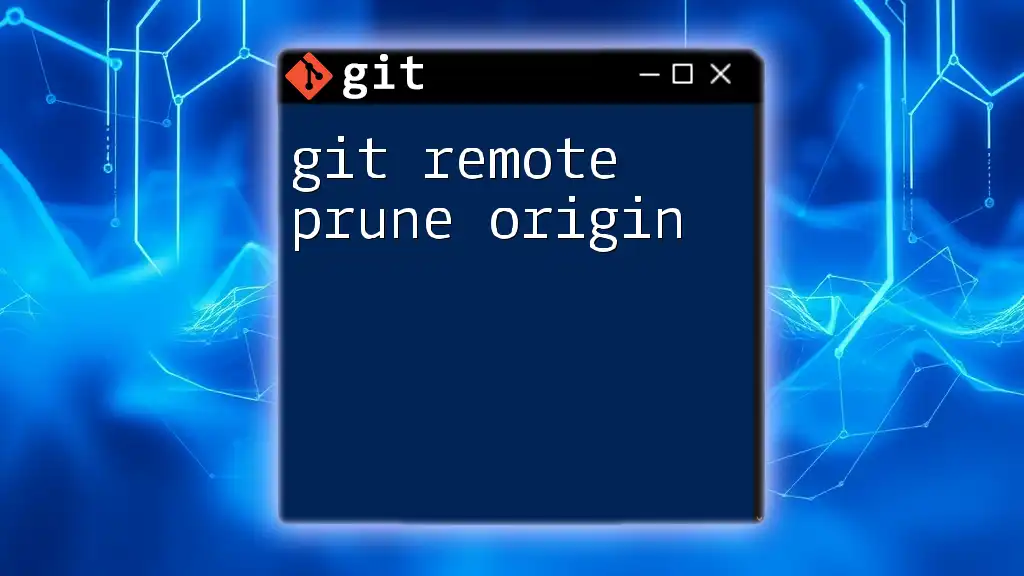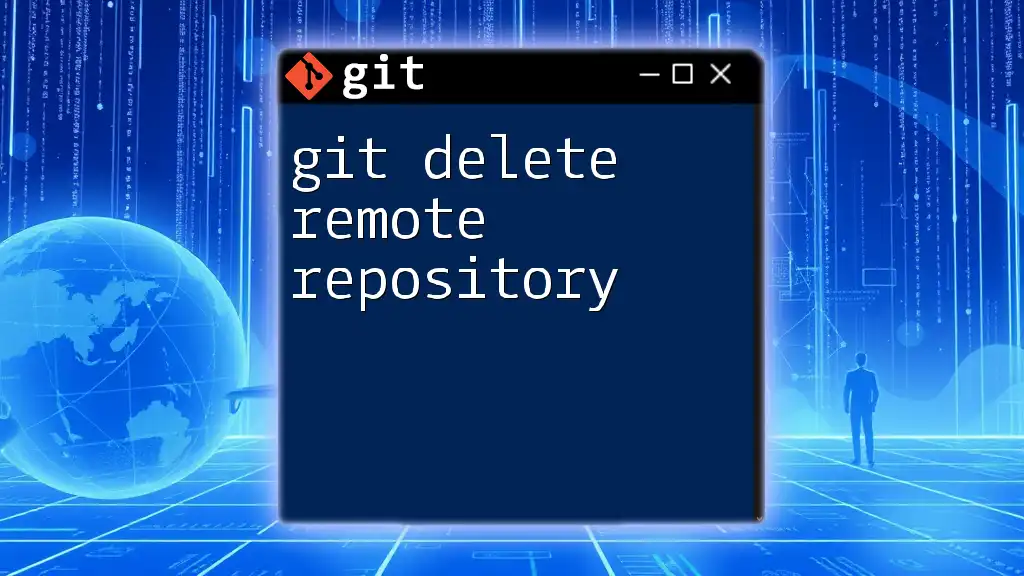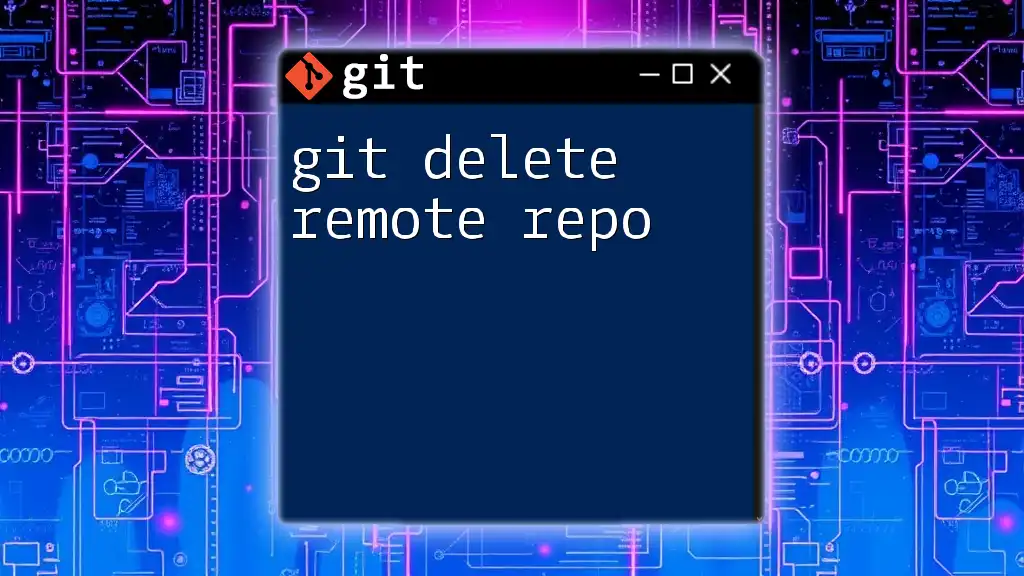To replace the remote `origin` URL in your Git repository, you can use the following command:
git remote set-url origin <new-repo-url>
Understanding Git Remote Repositories
What is a Remote Repository?
A remote repository in Git is essentially a version-controlled storage system that exists on a different server, commonly used to collaborate with other developers. This enables teams to work together on a project by pushing their local changes to a central location where others can access them.
The Concept of Remote "Origin"
When you clone a repository, Git automatically names the default remote repository as origin. This is just a shorthand reference to the location from which the repository was cloned. Understanding origin is crucial when managing your codebase and ensuring that changes are pushed and pulled correctly within a collaborative environment.
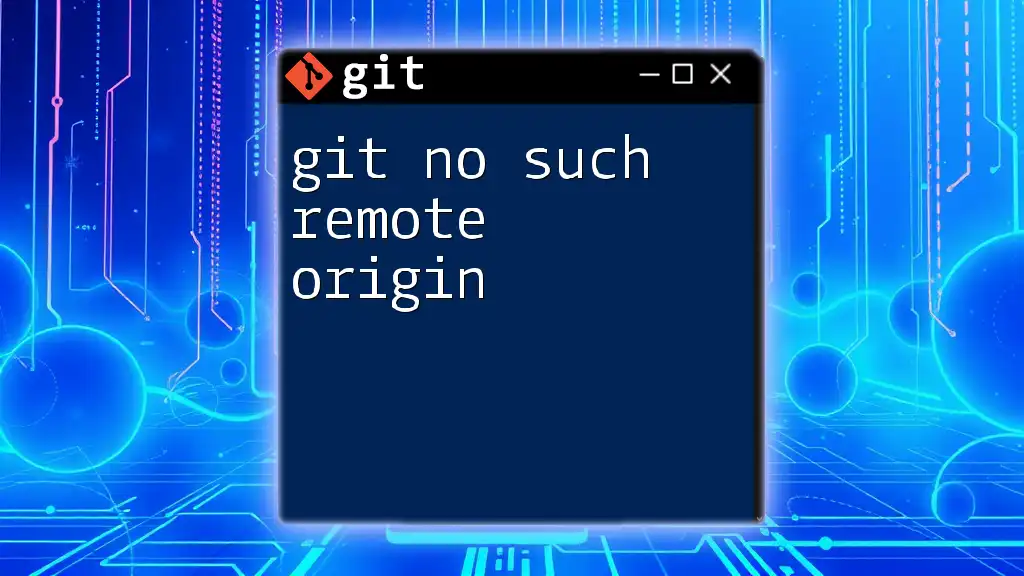
How to Replace Remote Origin in Git
Conditions for Replacing Remote Origin
There are several scenarios where you might need to replace the remote origin for a repository. Common examples include:
- Changing project hosting platforms: For instance, migrating a project from GitHub to GitLab may require a new remote URL.
- Updating repository URLs: If the URL of a repository changes, you will need to update the remote origin to avoid disruptions in your workflow.
Checking the Current Remote Origin
Before making any changes, it's important to understand what your current remote origin is set to. You can check this by using the following command:
git remote -v
This command will display a list of remotes associated with your repository, showing both fetch and push URLs. The output will look something like this:
origin https://github.com/username/repo.git (fetch)
origin https://github.com/username/repo.git (push)
This information helps you confirm what remote URLs are currently configured for your repository.
Replacing the Remote Origin
To replace the remote origin with a new URL, you can use the following command:
git remote set-url origin [new-url]
This command consists of several components:
- `git remote` - This part is used to manage your remote repositories.
- `set-url` - This specifies that you want to change the URL of an existing remote.
- `origin` - This denotes the remote you wish to update (the default name for the primary remote).
- `[new-url]` - Here, you will insert the new URL that you want to associate with the remote origin.
Example:
If you want to update your remote origin to a new GitHub repository, you would execute:
git remote set-url origin https://github.com/username/new-repo.git
Upon executing this command, the remote origin is updated to the new URL.
Verifying the Change
After running the command to replace the remote origin, you should confirm that the changes have been applied correctly. You can do this by re-running the command:
git remote -v
The output should now reflect the new URLs you just set, confirming that the update was successful.

Common Issues and Troubleshooting
Connection Errors
After replacing the remote origin, you might encounter connection issues. If you do, it’s essential to verify your network connection as well as ensure that the URL you’ve entered is correct.
Authentication Problems
Sometimes, authentication issues can arise, especially if your new remote requires different login credentials. Common problems include:
- SSH keys not being set up: If you are using SSH to access repositories, verify that your SSH keys are correctly configured.
- HTTPS credential discrepancies: If you switched from SSH to HTTPS, you may need to enter new credentials.
To resolve these issues, you might consider:
- Regenerating SSH keys if you suspect they are misconfigured.
- Updating credentials stored in your credential manager to match the new URL requirements.
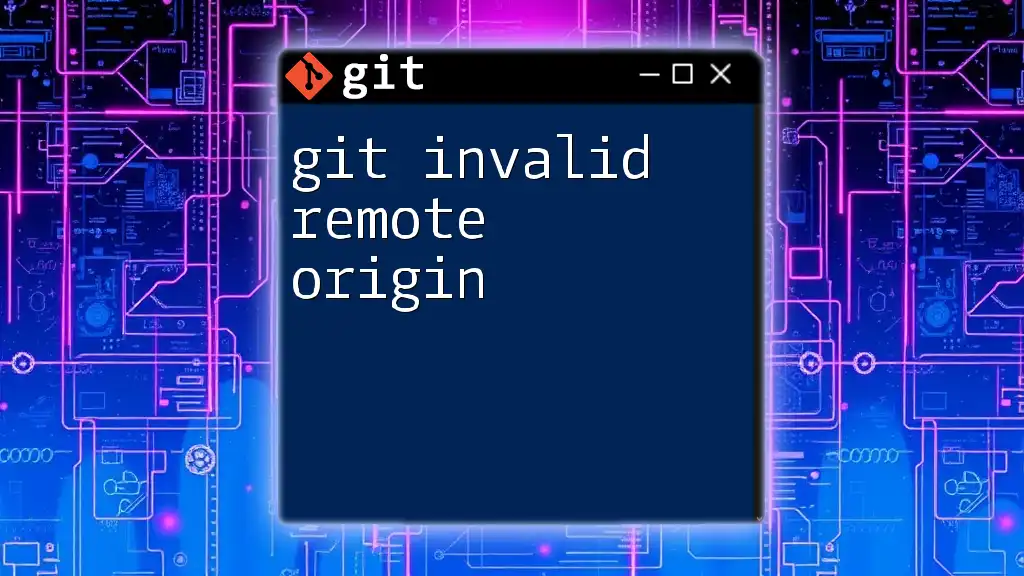
Best Practices for Managing Remote Repositories
Regularly Reviewing Remote Connections
It's a good habit to regularly review your remote connections. By periodically running `git remote -v`, you can ensure that you have the correct remotes set and that no unnecessary remotes clutter your project. This practice can save you from potential missteps when pushing or pulling code.
Documenting Remote Changes
Keep a record of your changes to remote origins, particularly if you are working in a team. Having documentation can facilitate better collaboration and provide context for why certain decisions were made.

Conclusion
In summary, knowing how to git replace remote origin efficiently is an invaluable skill in Git management. Properly managing your remote repositories will ensure that your workflows are seamless and collaborative efforts run smoothly. As you continue to dive deeper into Git, remember that mastering these commands not only enhances your personal development but also fosters effective teamwork. Exploring further resources could expand your Git knowledge even more!